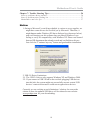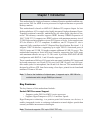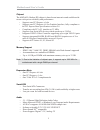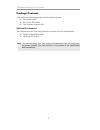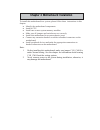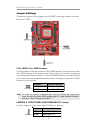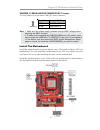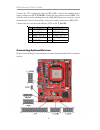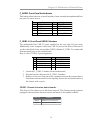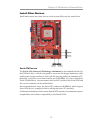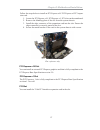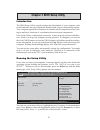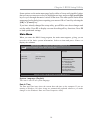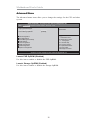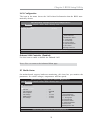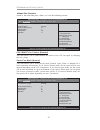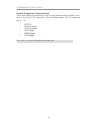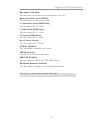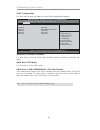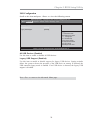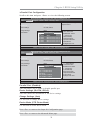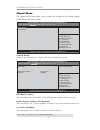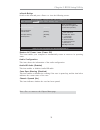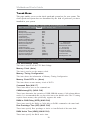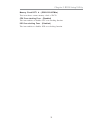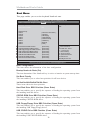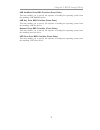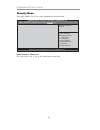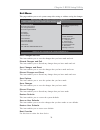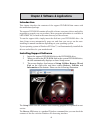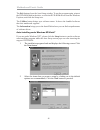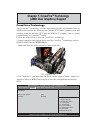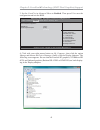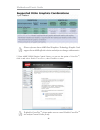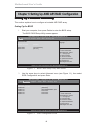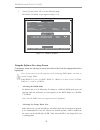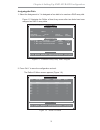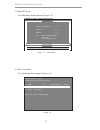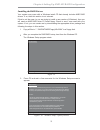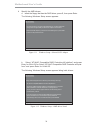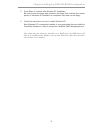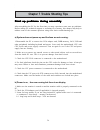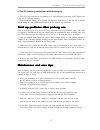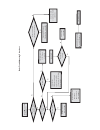- DL manuals
- ECS
- Motherboard
- A47G Series
- User Manual
ECS A47G Series User Manual - Chapter 1 Introduction
1
Motherboard User’s Guide
Chapter 1 Introduction
This motherboard is a high performance, enhanced function motherboard that sup-
ports socket FM1 for AMD A series processor for high-end business or personal
desktop markets.
This motherboard is based on AMD A55 (Hudson D2) express chipset for best
desktop platform. A55 is a single-chip, highly integrated, high performance Hyper-
Transport peripheral controller, unmatched by any other single chip-device con-
troller. The memory controller supports DDR3 memory DIMM frequencies of
1866
*
1
/1600/1333. It supports two DDR3 sockets with maximum memory size of
32 GB. High resolution graphics via one PCI Express x16 slot. It also supports one
PCI slot which is PCI 2.3 compliant. In addition, one PCI Express x1 slot is
supported, fully compliant to the PCI Express Base Specification, Revision 1.1. It
integrats USB 2.0 interface, supporting up to eight USB 2.0 functional ports (4
USB 2.0 ports and 2 USB 2.0 headers support additional 4 USB 2.0 ports). This
motherboard integrates a Serial ATA host controller, supporting four SATA ports
with maximum transfer rate up to 3.0 Gb/s each. It provides AMD SATA RAID
configuration with RAID 0, 1 and 10 modes supported.
There is an advanced full set of I/O ports in the rear panel, including PS/2 mouse and
keyboard connectors, one D-sub (VGA) port, four USB 2.0 ports, one LAN port,
three audio jacks for microphone, line-in and 6-ch line-out. This motherboard is
designed in a Micro ATX form factor using a four-layer printed circuit board and
measures 230 mm x 180 mm.
Note: This board supports CPU up to 100W TDP only.
Key Features
The key features of this motherboard include:
Socket-FM1 Processor Support
•
Supports socket FM1 for AMD A series processor
•
Supports HyperTransport
TM
(HT) 3.0 interface Speeds
HyperTransport
TM
technology is a point-to-point link between two devices, it
enables integrated circuits to exchange information at much higher speeds than
currently available interconnect technologies.
Note:
*1.Due to the limitation of chipset spec, it supports up to 1866 MHz for
motherboard with a single DIMM per channel.
Summary of A47G Series
Page 1
I motherboard user’s guide this publication, including photographs, illustrations and software, is under the protection of international copyright laws, with all rights reserved. Neither this guide, nor any of the material contained herein, may be reproduced without the express written consent of th...
Page 2
Ii motherboard user’s guide table of contents trademark ............................................................................................................ I chapter 1: introduction ..................................................................................... 1 key features ...........
Page 3
Iii motherboard user’s guide notice: 1. Owing to microsoft’s certifying schedule is various to every supplier, we might have some drivers not certified yet by microsoft. Therefore, it might happen under windows xp that a dialogue box (shown as below) pops out warning you this software has not passed...
Page 4: Chapter 1 Introduction
1 motherboard user’s guide chapter 1 introduction this motherboard is a high performance, enhanced function motherboard that sup- ports socket fm1 for amd a series processor for high-end business or personal desktop markets. This motherboard is based on amd a55 (hudson d2) express chipset for best d...
Page 5
2 motherboard user’s guide chipset the amd a55 (hudson d2) chipset is based on an innovative and scalable archi- tecture with proven reliability and performance. • supports one pci express x1 slot • supports one pci express x16 for graphics interface, fully compliant to the pci express base specific...
Page 6
3 chapter 1: introduction bios firmware the motherboard uses ami bios that enables users to configure many system features including the following: • power management • wake-up alarms • cpu parameters • cpu and memory timing the firmware can also be used to set parameters for different processor clo...
Page 7
4 motherboard user’s guide package contents your motherboard package ships with the following items: the motherboard two serial ata cables the software support disk optional accessories you can purchase the following optional accessories for this motherboard. The extended usb module the serial ata c...
Page 8
5 chapter 2: motherboard installation chapter 2 motherboard installation to install this motherboard in a system, please follow these instructions in this chapter: identify the motherboard components install a cpu install one or more system memory modules make sure all jumpers and switches are set c...
Page 9
6 motherboard user’s guide motherboard components label components 1. Cpu socket fm1 for amd a series processors 2. Sys_fan system cooling fan connector 3. Cpu_fan cpu cooling fan connector 4. Ddr3_1~2 240-pin ddr3 sdram slots 5. Atx_power standard 24-pin atx power connector 6. Clr_cmos clear cmos j...
Page 10
7 chapter 2: motherboard installation installing the processor this motherboard has a socket fm1 processor socket. When choosing a processor, consider the performance requirements of the system. Performance is based on the processor design, the clock speed and system bus frequency of the processor, ...
Page 11
8 motherboard user’s guide cpu installation procedure follow these instructions to install the cpu: 1 unhook the locking lever of the cpu socket. Pull the locking lever away from the socket and raising it to the upright position. 2 match the pin1 corner marked as the beveled edge on the cpu with the...
Page 12
9 chapter 2: motherboard installation installing memory modules this motherboard accommodates two 240-pin dimm sockets (dual inline memory module) for unbuffered ddr3 1866/1600/1333 memory modules (double data rate sdram), and maximum 32 gb installed memory. Memory module installation procedure thes...
Page 13
10 motherboard user’s guide clr_cmos: clear cmos jumper use this jumper to clear the contents of the cmos memory. You may need to clear the cmos memory if the settings in the setup utility are incorrect and prevent your motherboard from operating. To clear the cmos memory, disconnect all the power c...
Page 14
11 chapter 2: motherboard installation install the motherboard install the motherboard in a system chassis (case). The board is a micro atx size motherboard. You can install this motherboard in an atx case. Make sure your case has an i/o cover plate matching the ports on this motherboard. Install th...
Page 15
12 motherboard user’s guide connecting optional devices refer to the following for information on connecting the motherboard’s optional devices: connect the cpu cooling fan cable to cpu_fan. Connect the standard power supply connector to atx_power. Connect the case speaker cable to spk. Con- nect th...
Page 16
13 chapter 2: motherboard installation f_audio: front panel audio header this header allows the user to install auxiliary front-oriented microphone and line- out ports for easier access. Here is a list of usb 2.0 pin assignments. 1. Locate the f_usb1~2 headers on the motherboard. 2. Plug the bracket...
Page 17
14 motherboard user’s guide 13 slct 26 key lpt: onboard parallel port header this is a header that can ba used to connect to the printer, scanner or other devices. 1 strobe 14 alf 2 pd0 3 pd1 4 pd2 5 pd3 15 error 16 init 17 slctin 18 ground pin signal name pin signal name 6 pd4 19 ground 7 pd5 20 gr...
Page 18
15 chapter 2: motherboard installation install other devices install and connect any other devices in the system following the steps below. Serial ata devices the serial ata (advanced technology attachment) is the standard interface for the ide hard drives, which is designed to overcome the design l...
Page 19
16 motherboard user’s guide expansion slots this motherboard has one pci express x16, one pci express x1 and one 32-bit pci slot..
Page 20
17 chapter 2: motherboard installation follow the steps below to install an pci express x16/ pci express x1/pci expan- sion card. 1. Locate the pci express x16, pci express x1, pci slots on the mainboard. 2. Remove the blanking plate of the slot from the system chassis. 3. Install the edge connector...
Page 21: Chapter 3 Bios Setup Utility
18 motherboard user’s guide chapter 3 bios setup utility introduction the bios setup utility records settings and information of your computer, such as date and time, the type of hardware installed, and various configuration settings. Your computer applies the information to initialize all the compo...
Page 22
19 chapter 3: bios setup utility some options on the main menu page lead to tables of items with installed values that you can use cursor arrow keys to highlight one item, and press pgup and pgdn keys to cycle through alternative values of that item. The other options on the main menu page lead to d...
Page 23
20 motherboard user’s guide the advanced menu items allow you to change the settings for the cpu and other system. Advaned menu launch pxe oprom (disabled) use this item to enable or disable the pxe oprom. Version 2.13.1216. Copyright (c) 2011, american megatrends, inc. Main advanced chipset tweak b...
Page 24
21 chapter 3: bios setup utility onboard lan controller (enabled) use this item to enable or disable the onboard lan. Press to return to the advanced menu page. Lan configuration the item in the menu shows the lan-related information that the bios auto- matically detects. Aptio setup utility - copyr...
Page 25
22 motherboard user’s guide scroll to this item and press to view the following screen: f smart fan function smart fan mode (normal) this item allows you to select the fan mode (normal, quiet, silent, or manual) for a better operation environment. If you choose normal mode, the fan speed will be aut...
Page 26
23 chapter 3: bios setup utility aptio setup utility - copyright (c) 2011 american megatrends, inc. Version 2.13.1216. Copyright (c) 2011, american megatrends, inc. Main advanced chipset tweak boot security exit cpu smart fan control [enabled] smart fan mode [silent] smart fan start offset (-) 52 to...
Page 27
24 motherboard user’s guide system component characteristics these items display the monitoring of the overall inboard hardware health events, such as system & cpu temperature, cpu & dimm voltage, cpu & system fan speed,... Etc. • cpu tct1 • cpu fan speed • sys fan speed • cpu voltage • dimm voltage...
Page 28
25 chapter 3: bios setup utility eup function (enabled) this item allows user to enable or disable eup support. Resume by ps2 ms (s3) (disabled) this item enables or disables you to allow mouse activity to awaken the system from power saving mode. Power management setup this page sets up some parame...
Page 29
26 motherboard user’s guide acpi setting the item in the menu shows the highest acpi sleep state when the system enters suspend. Acpi sleep state (s3(suspend to ram)) this item allows user to enter the acpi s3 (suspend toram) sleep state (default). Press to return to the advanced menu page. Cpu conf...
Page 30
27 chapter 3: bios setup utility press to return to the advanced menu page. Max speed (2300 mhz) this item shows the maximum & intended speed of the cpu. Microcode patch level (3000029) this item shows the microcode revision. L1 instruction cache (64kb/2-way) this item shows cpu l1 cache. L2 cache (...
Page 31
28 motherboard user’s guide sata configuration use this item to show the mode of serial sata configuration options. Serial-ata controller (enabled) use this item to select the serial-ata controller options: disabled, compatible, en- abled. Sata port1~4 (wdc wd5000aakx (500.1/not present) this mother...
Page 32
29 chapter 3: bios setup utility usb configuration scroll to this item and press to view the following screen: all usb devices (enabled) use this item to enable or disable all usb devices. Legacy usb support (enabled) use this item to enable or disable support for legacy usb devices. Setting toaudio...
Page 33
30 motherboard user’s guide super io configuration scroll to this item and press to view the following screen: aptio setup utility - copyright (c) 2011 american megatrends, inc. Main advanced chipset tweak boot security exit version 2.13.1216. Copyright (c) 2011, american megatrends, inc. Super io c...
Page 34
31 chapter 3: bios setup utility f parallel port configuration scroll to this item and press to view the following screen: press to return to the advanced menu page. Parallel port configuration parallel port [enabled] device settings io=378h; irq=5; aptio setup utility - copyright (c) 2011 american ...
Page 35
32 motherboard user’s guide f north bridge scroll to this item and press and view the following screen: the chipset menu items allow you to change the settings for the north chipset, south chipset and other system. Chipset menu aptio setup utility - copyright (c) 2011 american megatrends, inc. Versi...
Page 36
33 chapter 3: bios setup utility f south bridge scroll to this item and press to view the following screen: restore ac power loss (power off) this item enables your computer to automatically restart or return to its operating status. Audio configuration this item shows the information of the audio c...
Page 37
34 motherboard user’s guide this page enables you to set the clock speed and system bus for your system. The clock speed and system bus are determined by the kind of processor you have installed in your system. Tweak menu cpu ratio/voltage [auto] memory clock [auto] memory timing configuration [auto...
Page 38
35 chapter 3: bios setup utility memory clock dct1 is : (ddr-1333/667mhz) this item shows current memory clock of dct0. Cpu over-clocking func . (disabled) this item enables or disables cpu over-clocking function. Igd over-clocking func . (disabled) this item enables or disables igd over-clocking fu...
Page 39
36 motherboard user’s guide this page enables you to set the keyboard numlock state. Boot menu boot configuration this item shows the information of the boot configuration. Bootup numlock state (on) this item determines if the numlock key is active or inactive at system start-up time. Set boot prior...
Page 40
37 chapter 3: bios setup utility network drive bbs priorities (press enter) this item enables you to specify the sequence of loading the operating system from the installing network drives. Uefi boot drive bbs priorities (press enter) this item enables you to specify the sequence of loading the oper...
Page 41
38 motherboard user’s guide this page enables you to set setup administrator and password. Security menu version 2.13.1216. Copyright (c) 2011, american megatrends, inc. Aptio setup utility - copyright (c) 2011 american megatrends, inc. Set setup administrator password administrator password main ad...
Page 42
39 chapter 3: bios setup utility this page enables you to exit system setup after saving or without saving the changes. Exit menu main advanced chipset tweak boot security exit aptio setup utility - copyright (c) 2011 american megatrends, inc. Version 2.13.1216. Copyright (c) 2011, american megatren...
Page 43
40 motherboard user’s guide updating the bios you can download and install updated bios for this motherboard from the manufacturer’s web site. New bios provides support for new peripherals, improve- ments in performance, or fixes for known bugs. Install new bios as follows: this concludes chapter 3....
Page 44
41 chapter 4: software & applications chapter 4 software & applications introduction this chapter describes the contents of the support dvd-rom that comes with the motherboard package. The support dvd-rom contains all useful software, necessary drivers and utility programs to properly run our produc...
Page 45
42 motherboard user’s guide the exit button closes the auto setup window. To run the program again, reinsert the dvd-rom disk in the drive; or click the dvd-rom driver from the windows explorer, and click the setup icon. The utilities button brings up a software menu. It shows the bundled software t...
Page 46
43 chapter 4: software & applications bundled software installation all bundled software available on the dvd-rom is for users’ convenience. You can install bundled software as follows: 1 click the utilities button while the auto setup screen pops out after inserting the support dvd-rom. 2 a softwar...
Page 47: Chapter 5 Crossfire
44 motherboard user’s guide chapter 5 crossfire tm technology (amd dual graphics) support crossfire tm technology the crossfire tm technology provides significant display performance boost to amd-based systems by inserting the external pci express graphics card and enabling both the discrete gpu and...
Page 48
45 chapter 5: crossfire tm technology (amd dual graphics) support 3. Set the crossfire in advanced menu to enabled. Then press f4 to save the configuration and exit the bios. 4. Click with your right mouse button on my computer, then click the option manage and choose the device manager, finally, cl...
Page 49
46 motherboard user’s guide 5. Enter amd vision engine control center, you can see the option of crossfire tm , click it and select enable crossfire tm , then crossfire tm starts. To disable crossfire tm , please make sure to cancel enable crossfire tm in catalyst control center firstly. Please refe...
Page 50: Recommendation
47 chapter 5: crossfire tm technology (amd dual graphics) support recommendation 1.The apu in the a55 platform delivers a discrete-class of graphics performance and enables leading gpu compute capability -adding a discrete gpu is optional to extend graphics and gpu compute capacity 2.For optimal per...
Page 51
48 motherboard user’s guide setting up a boota setting up a boota setting up a boota setting up a boota setting up a bootab b b b ble raid le raid le raid le raid le raid ar ar ar ar arrrrrra a a a ay y y y y this section explains how to configure a bootable amd raid array. Setting up the bios figur...
Page 52
49 chapter 6: setting up amd a55 raid configuration 5 enter the raid bios setup by pressing ctrl-f when prompted, and proceed to set up the amd raid bios as described in the next section. Use the arrow keys to select the sata configuration (see figure 1.2) and globally set sata configuration to raid...
Page 53
50 motherboard user’s guide using the define a new array screen if necessary, press the tab key to move from field to field until the appropriate field is highlighted. Select [2], then select ld 1 in the following page. 3 the define ld menu screen appears (figure 1.4). Figure 1.4 define ld menu [mmm...
Page 54
51 chapter 6: setting up amd a55 raid configuration figure 1.5 illustrates the define a new array screen after two disks have been assigned as raid 0 array disks. Figure 1.5 fastbuild utility-array disks assigned assigning the disks 1. Select the assignment to y to designate a free disk to be used a...
Page 55
52 motherboard user’s guide 3. Press esc to exit. 4. Press y to reboot. The main menu screen appears (figure 1.7). The following screen appears (figure 1.8). View drive assignments..................[ 1 ] define ld..........................................[ 2 ] define ld.................................
Page 56
53 chapter 6: setting up amd a55 raid configuration the windows setup program starts. 1 copy all files in "...\raid\ati\a55\floppy\win3264" to a floppy disk. After you complete the raid bios setup, boot from the windows cd. Installing the raid drivers your system may come with a windows install cd t...
Page 57
54 motherboard user’s guide specify the amd drivers. 4 a insert the floppy that has the raid driver, press s, then press enter. B select “ati ahci compatible raid controller-x86 platform” and press enter for 32-bit os or select “ati ahci compatible raid controller-x64 plat- form” and press enter for...
Page 58
55 chapter 6: setting up amd a55 raid configuration press enter to continue with windows xp installation. Be sure to leave the floppy disk inserted in the floppy drive until the blue screen portion of windows xp installation is completed, then take out the floppy. Follow the instructions on how to i...
Page 59
Motherboard user’s guide 56 star star star star star t up pr t up pr t up pr t up pr t up prob ob ob ob oblems during assemb lems during assemb lems during assemb lems during assemb lems during assembllllly y y y y after assembling the pc for the first time you may experience some start up problems....
Page 60
Chapter 7: trouble shooting tips 57 c) the pc suddenly shuts down while booting up. 1. The cpu may experience overheating so it will shutdown to protect itself. Ensure the cpu fan is working properly. 2. From the bios setting, try to disable the smartfan function to let the fan run at default speed....
Page 61
P o w er bu on is pr e sse d but pc f ai ls t o s tart. Ye s check if p ower supply unit (p su) is w orkin g no no an y beep sound Λ no clr cmos and check if cpu 12v po w e r is connect e d art the pc st re pr oblem with psu or boar d? If boar d pr oble m -> c on tact rma ac po w er c or d is plu e ...