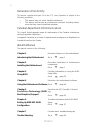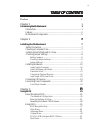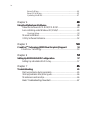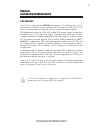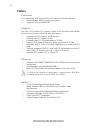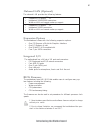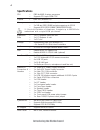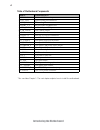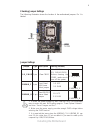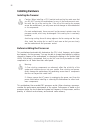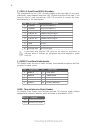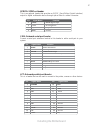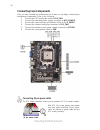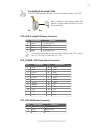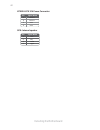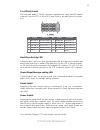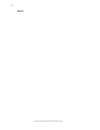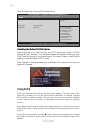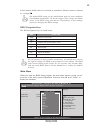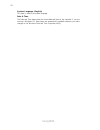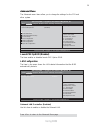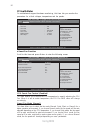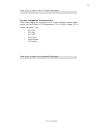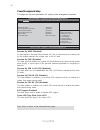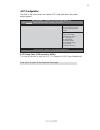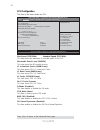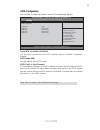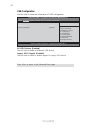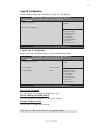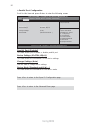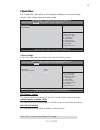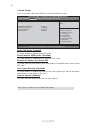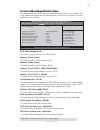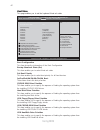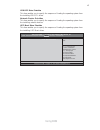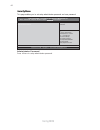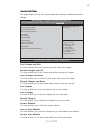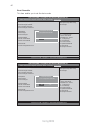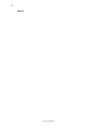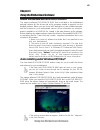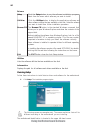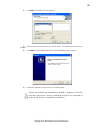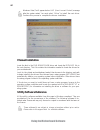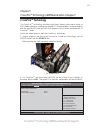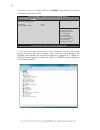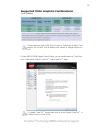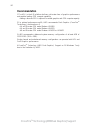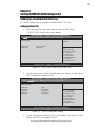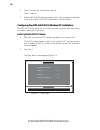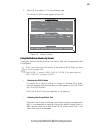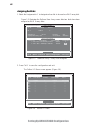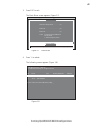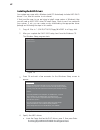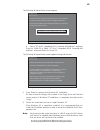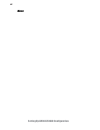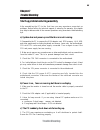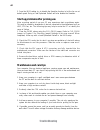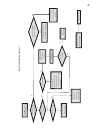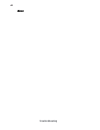- DL manuals
- ECS
- Motherboard
- A55F-M3
- Manual
ECS A55F-M3 Manual
Preface
Preface
Copyright
This publication, including all photographs, illustrations and software, is protected
under international copyright laws, with all rights reserved. Neither this manual, nor
any of the material contained herein, may be reproduced without written consent of
the author.
Version 1.0
Disclaimer
The information in this document is subject to change without notice. The manufac-
turer makes no representations or warranties with respect to the contents hereof and
specifically disclaims any implied warranties of merchantability or fitness for any
particular purpose. The manufacturer reserves the right to revise this publication and
to make changes from time to time in the content hereof without obligation of the
manufacturer to notify any person of such revision or changes.
Federal Communications Commission (FCC)
This equipment has been tested and found to comply with the limits for a Class B
digital device, pursuant to Part 15 of the FCC Rules. These limits are designed to
provide reasonable protection against harmful interference in a residential installa-
tion. This equipment generates, uses, and can radiate radio frequency energy and, if
not installed and used in accordance with the instructions, may cause harmful inter-
ference to radio communications. However, there is no guarantee that interference
will not occur in a particular installation. If this equipment does cause harmful
interference to radio or television reception, which can be determined by turning the
equipment off and on, the user is encouraged to try to correct the interference by one
or more of the following measures:
•
Reorient or relocate the receiving antenna.
•
Increase the separation between the equipment and the receiver.
•
Connect the equipment onto an outlet on a circuit different from that to
which the receiver is connected.
•
Consult the dealer or an experienced radio/TV technician for help.
Shielded interconnect cables and a shielded AC power cable must be employed with
this equipment to ensure compliance with the pertinent RF emission limits govern-
ing this device. Changes or modifications not expressly approved by the system’s
manufacturer could void the user’s authority to operate the equipment.
Trademark Recognition
Microsoft, MS-DOS and Windows are registered trademarks of Microsoft Corp.
AMD, Phenom, Athlon, Sempron and Duron are registered trademarks of AMD
Corporation.
Other product names used in this manual are the properties of their respective
owners and are acknowledged.
Summary of A55F-M3
Page 1
Preface preface copyright this publication, including all photographs, illustrations and software, is protected under international copyright laws, with all rights reserved. Neither this manual, nor any of the material contained herein, may be reproduced without written consent of the author. Versio...
Page 2
Ii preface declaration of conformity this device complies with part 15 of the fcc rules. Operation is subject to the following conditions: • this device may not cause harmful interference. • this device must accept any interference received, including interfer- ence that may cause undesired operatio...
Page 3: Preface
Iii tttttable of contents able of contents able of contents able of contents able of contents preface i chapter 1 1 introducing the motherboard 1 introduction............................................................................................1 feature............................................
Page 4
Iv chapter 4 49 49 49 49 49 using the motherboard software 49 about the software dvd-rom/cd-rom.......................................49 auto-installing under windows xp/vista/7.....................................49 running setup.........................................................................
Page 5: Introduction
1 introducing the motherboard chapter 1 introducing the motherboard introduction thank you for choosing the a55f-m3 motherboard. This motherboard is a high performance, enhanced function motherboard that supports socket for fm1 for amd a series processor for high-end business or personal desktop mar...
Page 6: Feature
2 feature processor • accommodates amd a series processors • supports cpu up to 100w tdp this motherboard uses a socket fm1 that carries the following features: the amd a55 (hudson d2) chipset is based on an innovative and scalable architecture with proven reliability and performance. Chipset memory...
Page 7: Expansion Options
3 expansion options • one pci express x16 slot for graphics interface • one pci express x1 slot • one 32-bit pci v2.3 compliant slot • four 7-pin sata connectors integrated i/o the motherboard has a full set of i/o ports and connectors: • ps/2 keyboard and ps/2 mouse connectors • four usb 2.0 ports ...
Page 8: Specifications
4 introducing the motherboard specifications *1. Due to the limitation of chipset spec, it supports up to 1866 mhz for motherboard with a single dimm per channel. • amd a55 (hudson d2) • fm1 for am d a series processors • supports cpu up to 100w tdp • dual-channel ddr3 memory architecture • 2 x 240-...
Page 9: Motherboard Components
5 introducing the motherboard motherboard components.
Page 10
6 introducing the motherboard table of motherboard components this concludes chapter 1. The next chapter explains how to install the motherboard. Label components 1. Cpu socket fm1 for amd a series processors 2. Sys_fan system cooling fan connector 3. Cpu_fan cpu cooling fan connector 4. Ddr3_1~2 24...
Page 11: Safety Precautions
7 installing the motherboard chapter 2 installing the motherboard safety precautions • follow these safety precautions when installing the motherboard • wear a grounding strap attached to a grounded device to avoid dam- age from static electricity • discharge static electricity by touching the metal...
Page 12: Checking Jumper Settings
8 installing the motherboard do not over-tighten the screws as this can stress the motherboard. Checking jumper settings this section explains how to set jumpers for correct configuration of the motherboard. Setting jumpers use the motherboard jumpers to set system configuration options. Jumpers wit...
Page 13
9 installing the motherboard checking jumper settings the following illustration shows the location of the motherboard jumpers. Pin 1 is labeled. Jumper settings 1. To avoid the system unstability after clearing cmos, we recommend users to enter the main bios setting page to “load optimal defaults” ...
Page 14: Installing Hardware
10 installing the motherboard installing hardware installing the processor caution: when installing a cpu heatsink and cooling fan make sure that you do not scratch the motherboard or any of the surface-mount resis- tors with the clip of the cooling fan. If the clip of the cooling fan scrapes across...
Page 15
11 installing the motherboard cpu installation procedure the following illustration shows cpu installation components. To achieve better airflow rates and heat dissipation, we suggest that you use a high quality fan with 4800 rpm at least. Cpu fan and heatsink installation procedures may vary with t...
Page 16
12 installing the motherboard installation procedure refer to the following to install the memory modules. 1 this motherboard supports unbuffered ddr3 sdram only. 2 push the latches on each side of the dimm slot down. 3 align the memory module with the slot. The dimm slots are keyed with notches and...
Page 17
13 installing the motherboard expansion slots installing add-on cards the slots on this motherboard are designed to hold expansion cards and connect them to the system bus. Expansion slots are a means of adding or enhancing the motherboard’s features and capabilities. With these efficient facilities...
Page 18
14 installing the motherboard follow these instructions to install an add-on card: 1 remove a blanking plate from the system case corresponding to the slot you are going to use. 2 install the edge connector of the add-on card into the expansion slot. Ensure that the edge connector is correctly seate...
Page 19
15 installing the motherboard connecting optional devices refer to the following for information on connecting the motherboard’s optional devices: sata1~4: serial ata connectors 1 ground 2 tx+ 3 tx- 4 ground 5 rx- 6 rx+ 7 ground - - pin signal name pin signal name these connectors are used to suppor...
Page 20
16 installing the motherboard f_audio: front panel audio header this header allows the user to install auxiliary front-oriented microphone and line- out ports for easier access. F_usb1~2: front panel usb 2.0 headers the motherboard has four usb 2.0 ports installed on the rear edge i/o port array. Ad...
Page 21
17 installing the motherboard com: onboard serial port header connect a serial port extension bracket to this header to add a serial port to your system. 1 dcdb data carrier detect 2 sinb serial input 3 soutb uart b serial output 4 dtrb uart b data terminal ready 5 gnd ground 6 dsrb data set ready 7...
Page 22
18 installing the motherboard refer to the illustration below for proper installation: this motherboard supports the “hot-plug” function. 1 attach either cable end to the connector on the motherboard. 2 attach the other cable end to the sata hard drive. 3 attach the sata power cable to the sata hard...
Page 23: Connecting I/o Devices
19 installing the motherboard connecting i/o devices the backplane of the motherboard has the following i/o ports: lan port connect an rj-45 jack to the lan port to connect your computer to the network. Vga port connect your monitor to the vga port. Audio ports use the three audio ports to connect a...
Page 24: Connecting Case Components
20 installing the motherboard connecting case components after you have installed the motherboard into a case, you can begin connecting the motherboard components. Refer to the following: 1 connect the cpu cooling fan cable to cpu_fan. 2 connect the standard power supply connector to atx_power. 3 co...
Page 25
21 installing the motherboard sys_fan: fan power connector pin signal name function 1 gnd system ground 2 +12v power +12v 3 sense sensor cpu_fan: cooling fan power connector users please note that the fan connector supports the cpu cooling fan of 1.1a~2.2a (26.4w max.) at +12v. 1 gnd system ground 2...
Page 26
22 installing the motherboard atx12v: atx 12v power connector pin signal name 4 +12v 3 +12v 2 ground 1 ground spk: internal speaker pin signal name 1 vcc 2 key 3 gnd 4 signal.
Page 27
23 installing the motherboard reset switch supporting the reset function requires connecting pin 5 and 7 to a momentary- contact switch that is normally open. When the switch is closed, the board resets and runs post. Power switch supporting the power on/off function requires connecting pins 6 and 8...
Page 28
24 installing the motherboard memo.
Page 29: About The Setup Utility
25 using bios about the setup utility the computer uses the latest “american megatrends inc. ” bios with support for windows plug and play. The cmos chip on the motherboard contains the rom setup instructions for configuring the motherboard bios. The bios (basic input and output system) setup utilit...
Page 30: Using Bios
26 using bios press the delete key to access bios setup utility. Using bios when you start the setup utility, the main menu appears. The main menu of the setup utility displays a list of the options that are available. A highlight indicates which option is currently selected. Use the cursor arrow ke...
Page 31
27 using bios the default bios setting for this motherboard apply for most conditions with optimum performance. We do not suggest users change the default values in the bios setup and take no responsibility to any damage caused by changing the bios settings. Bios navigation keys the bios navigation ...
Page 32
28 using bios date & time the date and time items show the current date and time on the computer. If you are running a windows os, these items are automatically updated whenever you make changes to the windows date and time properties utility. System language (english) this item is used to set syste...
Page 33
29 using bios the advanced menu items allow you to change the settings for the cpu and other system. Advanced menu legacy oprom support launch pxe oprom [disabled] lan configuration pc health status power management setup acpi settings cpu configuration sata configuration usb configuration super io ...
Page 34
30 using bios pc health status on motherboards support hardware monitoring, this item lets you monitor the parameters for critical voltages, temperatures and fan speeds. Scroll to this item and press to view the following screen: smart fan function this item enables you to define the cpu temperature...
Page 35
31 using bios • cpu tct1 • cpu fan • sys fan • cpu vcore • dimm voltage • sb voltage system component characteristics these items display the monitoring of the overall inboard hardware health events, such as system & cpu temperature, cpu & dimm voltage, cpu & system fan speed,... Etc. Press to retur...
Page 36
32 using bios power management setup resume by ring [disabled] resume by pme [disabled] resume by usb 1.X/2.0 (s3) [disabled] resume by ps2 kb (s3) [disabled] resume by ps2 ms (s3) [disabled] eup function [enabled] power led type [dual color led] aptio setup utility - copyright (c) 2011 american meg...
Page 37
33 using bios acpi configuration the item in the menu shows the highest acpi sleep state when the system enters suspend. Acpi sleep state (s3(suspend to ram)) this item allows user to enter the acpi s3 (suspend to ram) sleep state(default). Press to return to the advanced menu page. Acpi setting acp...
Page 38
34 using bios cpu configuration the item in the menu shows the cpu. Cpu configuration node0: amd engineering sample max speed: 2133 mhz intended speed: 2133 mhz microcode patch level: 300000f --------- cache per core --------- l1 instruction cache: 64 kb/2-way l1 data cache: 64kb/2-way l2 cache: 102...
Page 39
35 using bios sata configuration use this item to show the mode of serial ata configuration options. Serial-ata controller (enabled) use this item to select the serial-ata controller options: disabled, compatible, enabled. Sata port1~4 (not present) this motherboard supports four sata channels and e...
Page 40
36 using bios usb configuration all usb devices [enabled] legacy usb support [enabled] aptio setup utility - copyright (c) 2011 american megatrends, inc. Legacy usb support (enabled) use this item to enable or disable support for legacy usb devices. Main advanced chipset m.I.B.Iii boot security save...
Page 41
37 using bios super io configuration use this item to show the information of super io configuration. Super io configuration serial port 0 configuration parallel port configuration aptio setup utility - copyright (c) 2011 american megatrends, inc. Version 2.13.1216. Copyright (c) 2011 american megat...
Page 42
38 using bios parallel port configuration scroll to this item and press to view the following screen: parallel port (enabled) this item allows you to enable or disable parallel port. Device settings (io=378h; irq=5;) this item shows the information of the device settings. Change settings (auto) use ...
Page 43
39 using bios north bridge scroll to this item and press and view the following screen: igd memory (auto) this item shows the information of the igd(internal graphics device) memory. The chipset menu items allow you to change the settings for the north bridge chipset, south bridge chipset and other ...
Page 44
40 using bios south bridge scroll to this item and press to view the following screen. Aptio setup utility - copyright (c) 2011 american megatrends, inc. Enabled/disabled azalia hd audio sb chipset configuration azalia hd audio [enabled] azalia internal hdmi codec [enabled] restore ac power loss [po...
Page 45
41 using bios this page enables you to set the clock speed and system bus for your system. The clock speed and system bus are determined by the kind of processor you have installed in your system. M.I.B.Iii (mb intelligent bios iii) menu aptio setup utility - copyright (c) 2011 american megatrends, ...
Page 46
42 using bios this page enables you to set the keyboard numlock state. Boot menu boot configuration this item shows the information of the boot configuration. Bootup numlock state (on) this item enables you to select numlock state. Set boot priority this item enables you to select boot priority for ...
Page 47
43 using bios aptio setup utility - copyright (c) 2011 american megatrends, inc. Version 2.13.1216. Copyright (c) 2011 american megatrends, inc. Select the keyboard numlock state boot option #1 [sata: wdc wd5000aa...] main advanced chipset m.I.B.Iii boot security save & exit network device prioritie...
Page 48
44 using bios this page enables you to set setup administrator password and user password. Security menu aptio setup utility - copyright (c) 2011 american megatrends, inc. Version 2.13.1216. Copyright (c) 2011 american megatrends, inc. Set setup administrator password administrator password main adv...
Page 49
45 using bios save options this item enables you to save the options that you have made. Save changes this item enables you to save the changes that you have made. Discard changes this item enables you to discard any changes that you have made. Restore defaults this item enables you to restore the s...
Page 50
46 using bios boot override this item enables you to set the device order. Save changes and exit discard changes and exit save changes and reset discard changes and reset save options save changes discard changes restore defaults save as user defaults restore user defaults boot override generic stor...
Page 51
47 using bios updating the bios you can download and install updated bios for this motherboard from the manufacturer’s web site. New bios provides support for new peripherals, improve- ments in performance, or fixes for known bugs. Install new bios as follows: this concludes chapter 3. Refer to the ...
Page 52
48 using bios memo.
Page 53
49 using the motherboard software chapter 4 using the motherboard software auto-installing under windows xp/vista/7 the auto-install dvd-rom/cd-rom makes it easy for you to install the drivers and software for your motherboard. If the auto-install dvd-rom/cd-rom does not work on your system, you can...
Page 54
50 using the motherboard software drivers setup click the setup button to run the software installation program. Select from the menu which software you want to install. Browse cd the browse cd button is the standard windows command that allows you to open windows explorer and show the contents of t...
Page 55
51 using the motherboard software 2. Click next. The following screen appears: 3. Check the box next to the items you want to install. The default options are recom- mended. 4. Click next run the installation wizard. An item installation screen appears: 5. Follow the instructions on the screen to in...
Page 56: Manual Installation
52 using the motherboard software manual installation insert the disk in the dvd-rom/cd-rom drive and locate the path.Doc file in the root directory. This file contains the information needed to locate the drivers for your motherboard. Look for the chipset and motherboard model; then browse to the d...
Page 57: Crossfire
53 crossfire tm technology [amd dual graphics] support chapter 5 crossfire tm technology (amd dual graphics) support crossfire tm technology the crossfire tm technology provides significant display performance boost to amd-based systems by inserting the external pci express graphics card and enablin...
Page 58
54 crossfire tm technology [amd dual graphics] support 3. Set the crossfire in advanced menu to enabled. Then press f4 to save the configuration and exit the bios. 4. Click with your right mouse button on my computer, then click the option manage and choose the device manager, finally, click the dis...
Page 59
55 crossfire tm technology [amd dual graphics] support 5. Enter amd vision engine control center, you can see the option of crossfire tm , click it and select enable crossfire tm , then crossfire tm starts. To disable crossfire tm , please make sure to cancel enable crossfire tm in catalyst control ...
Page 60: Recommendation
56 crossfire tm technology [amd dual graphics] support recommendation 1.The apu in the a55 platform delivers a discrete-class of graphics performance and enables leading gpu compute capability -adding a discrete gpu is optional to extend graphics and gpu compute capacity 2.For optimal performance up...
Page 61
57 setting up amd a55 raid configuration the bios cmos setup utility screen appears. Setting up a bootable raid array this section explains how to configure a bootable amd raid array. Setting up the bios use the arrow keys to select advanced menu (see figure 1.1), then select sata configuration and ...
Page 62
58 setting up amd a55 raid configuration 5 enter the raid bios setup by pressing ctrl-f when prompted, and proceed to set up the amd raid bios as described in the next section. The pc reboots. Press f4 to save the configuration and exit. Configuring the amd raid bios (windows xp installation) the am...
Page 63
59 setting up amd a55 raid configuration select [2], then select ld 1 in the following page. 3 the define ld menu screen appears (figure 1.4). Figure 1.4 define ld menu using the define a new array screen if necessary, press the tab key to move from field to field until the appropriate field is high...
Page 64
60 setting up amd a55 raid configuration figure 1.5 illustrates the define a new array screen after two disks have been assigned as raid 0 array disks. Figure 1.5 fastbuild utility—array disks assigned assigning the disks 1. Select the assignment to y to designate a free disk to be used as a raid ar...
Page 65
61 setting up amd a55 raid configuration figure 1.7 main menu press esc to exit. 4 press y to reboot. 3. The main menu screen appears (figure 1.7). Figure 1.8 the following screen appears (figure 1.8). View drive assignments..................[ 1 ] define ld..........................................[...
Page 66
62 setting up amd a55 raid configuration 1 copy all files in "...\raid\ati\a55\floppy\win3264" to a floppy disk. After you complete the raid bios setup, boot from the windows cd. Figure 1.10 windows setup—specify devices installing the raid drivers your system may come with a windows install cd that...
Page 67
63 setting up amd a55 raid configuration b select “ati ahci compatible raid controller-x86 platform” and press enter for 32-bit os or select “ati ahci compatible raid controller-x64 platform” and press enter for 64-bit os. The following windows setup screen appears listing both drivers:. Figure 1.12...
Page 68
64 setting up amd a55 raid configuration memo.
Page 69
65 trouble shooting chapter 7 trouble shooting start up problems during assembly after assembling the pc for the first time you may experience some start up problems. Before calling for technical support or returning for warranty, this chapter may help to address some of the common questions using s...
Page 70: Maintenance and Care Tips
66 trouble shooting your computer, like any electrical appliance, requires proper care and maintenance. Here are some basic pc care tips to help prolong the life of the motherboard and keep it running as best as it can. 1. Keep your computer in a well ventilated area. Leave some space between the pc...
Page 71
Ub re wo p d ess er p si n o .Tr ats ot s liaf c p t ub s ey yl pp us re wo p fi kc eh c tin u gni kr o w si )u sp( no no dn uos p ee b y na no kc eh c d na so mc rl c r e wo p v2 1 up c fi d etc en no c si c p e ht t rat se r ?Dr ao b r o us p h ti w mel bor p a mr tc at noc >- mel bor p d ra ob fi...
Page 72
68 trouble shooting memo.