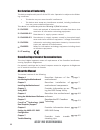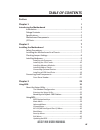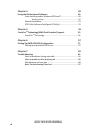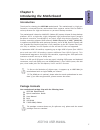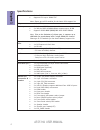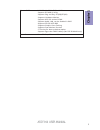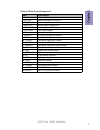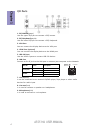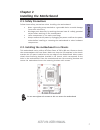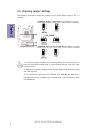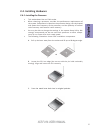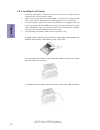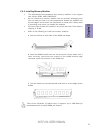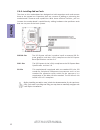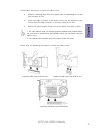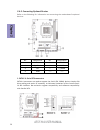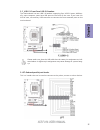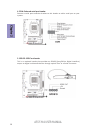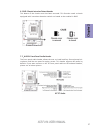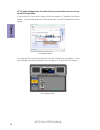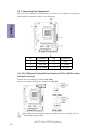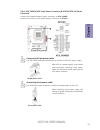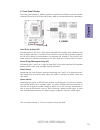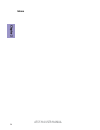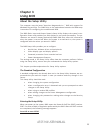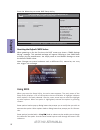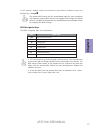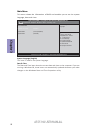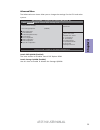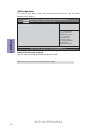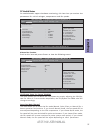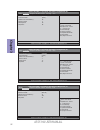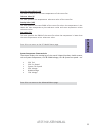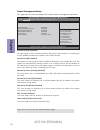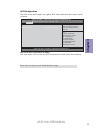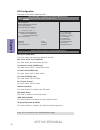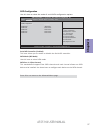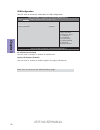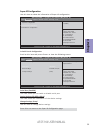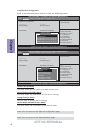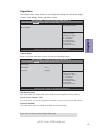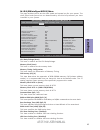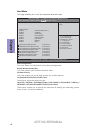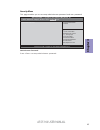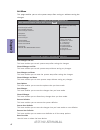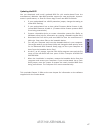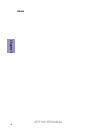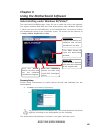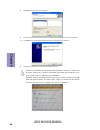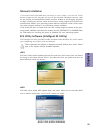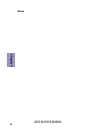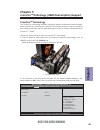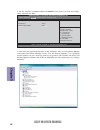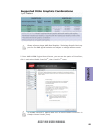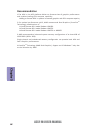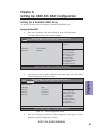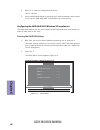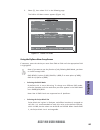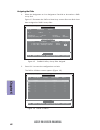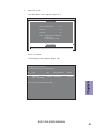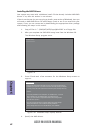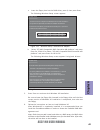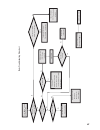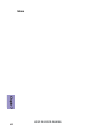- DL manuals
- ECS
- Motherboard
- A55F-M4
- User Manual
ECS A55F-M4 User Manual
A55F-M4 USER MANUAL
Preface
Copyright
This publication, including all photographs, illustrations and software, is protected
under international copyright laws, with all rights reserved. Neither this manual, nor
any of the material contained herein, may be reproduced without written consent of
the author.
Version
2.0
Disclaimer
The information in this document is subject to change without notice. The manufac-
turer makes no representations or warranties with respect to the contents hereof
and specifically disclaims any implied warranties of merchantability or fitness for
any particular purpose. The manufacturer reserves the right to revise this publica-
tion and to make changes from time to time in the content hereof without obligation
of the manufacturer to notify any person of such revision or changes.
Trademark Recognition
Microsoft, MS-DOS and Windows are registered trademarks of Microsoft Corp.
AMD, Phenom, Athlon, Sempron, Turion, and Duron are registered trademarks of AMD
Corporation.
Other product names used in this manual are the properties of their respective owners
and are acknowledged.
Federal Communications Commission (FCC)
This equipment has been tested and found to comply with the limits for a Class B
digital device, pursuant to Part 15 of the FCC Rules. These limits are designed to
provide reasonable protection against harmful interference in a residential instal-
lation. This equipment generates, uses, and can radiate radio frequency energy and,
if not installed and used in accordance with the instructions, may cause harmful
interference to radio communications. However, there is no guarantee that interfer-
ence will not occur in a particular installation. If this equipment does cause harmful
interference to radio or television reception, which can be determined by turning
the equipment off and on, the user is encouraged to try to correct the interference by
one or more of the following measures:
•
Reorient or relocate the receiving antenna
•
Increase the separation between the equipment and the receiver
•
Connect the equipment onto an outlet on a circuit different from that to
which the receiver is connected
•
Consult the dealer or an experienced radio/TV technician for help
Shielded interconnect cables and a shielded AC power cable must be employed with
this equipment to ensure compliance with the pertinent RF emission limits govern-
ing this device. Changes or modifications not expressly approved by the system’s
manufacturer could void the user’s authority to operate the equipment.
Summary of A55F-M4
Page 1
A55f-m4 user manual preface copyright this publication, including all photographs, illustrations and software, is protected under international copyright laws, with all rights reserved. Neither this manual, nor any of the material contained herein, may be reproduced without written consent of the au...
Page 2
Ii a55f-m4 user manual declaration of conformity this device complies with part 15 of the fcc rules. Operation is subject to the follow- ing conditions: • this device may not cause harmful interference. • this device must accept any interference received, including interference that may cause undesi...
Page 3: Chapter 2
Iii a55f-m4 user manual chapter 2 7 installing the motherboard 7 safety precautions..............................................................................7 installing the motherboard in a chassis.......................................7 checking jumper settings....................................
Page 4: Chapter 4
Iv a55f-m4 user manual chapter 4 49 using the motherboard software 49 auto-installing under windows xp/vista/7.................................49 running setup.............................................. . .........................49 manual installation................................................
Page 5: Chapter 1
1 a55f-m4 user manual chapter 1 chapter 1 introducing the motherboard introduction thank you for choosing the a55f-m4 motherboard. This motherboard is a high per- formance, enhanced function motherboard that supports socket fm1 for amd a series processor for high-end business or personal desktop mar...
Page 6: Chapter 1
Chapter 1 2 a55f-m4 user manual cpu specifications • amd a55 chipset chipset • dual-channel ddr3 memory architecture • 2 x 240-pin ddr3 udimm sockets support up to 16 gb • supports ddr3 1866 * /1600/1333 mhz ddr3 sdram memory • 1 x pci express x16 gen2 slot • 1 x pci express x1 gen2 slot • 1 x pci s...
Page 7: Chapter 1
3 a55f-m4 user manual chapter 1 • ami bios with 32mb spi flash rom - supports ecs mib iii utility - supports plug and play, str(s3)/std(s4) - supports hardware monitor - supports acpi 3.0 version & dmi - supports audio, lan, can be disabled in bios - supports ecs gui uefi bios - supports graphic ove...
Page 8: Chapter 1
Chapter 1 4 a55f-m4 user manual motherboard components.
Page 9: Chapter 1
5 a55f-m4 user manual chapter 1 table of motherboard components label components 1. Cpu socket fm1 for amd a series processors 2. Sys_fan system cooling fan connector 3. Cpu_fan cpu cooling fan connector 4. Ddr3_1~2 240-pin ddr3 sdram slots 5. Atx_power standard 24-pin atx power connector 6. Clr_cmo...
Page 10: Chapter 1
Chapter 1 6 a55f-m4 user manual i/o ports 1. Ps/2 mouse(green) use the upper ps/2 port to connect a ps/2 mouse. 2. Ps/2 keyboard(purple) use the lower ps/2 port to connect a ps/2 keyboard. 3. Vga port you can connect the display device to the vga port. 4. Hdmi port (optional) y ou can connect the di...
Page 11: Chapter 2
Chapter 2 7 a55f-m4 user manual chapter 2 installing the motherboard 2-1. Safety precautions 2-2. Installing the motherboard in a chassis this motherboard carries a micro atx form factor of 230 x 180 mm. Choose a chassis that accommodates this from factor. Make sure that the i/o template in the chas...
Page 12: Chapter 2
Chapter 2 8 a55f-m4 user manual the following illustration shows the location of the motherboard jumpers. Pin 1 is labeled. 1. To avoid the system instability after clearing cmos, we recommend users to enter the main bios setting page to “load default settings” and then “save and exit setup”. 2. Mak...
Page 13: Chapter 2
Chapter 2 9 a55f-m4 user manual 2-4. Installing hardware 2-4-1. Installing the processor • this motherboard has an fm1 socket. • when choosing a processor, consider the performance requirements of the system. Performance is based on the processor design, the clock speed and system bus frequency of t...
Page 14: Chapter 2
Chapter 2 10 a55f-m4 user manual a. Apply some thermal grease onto the contacted area between the heatsink and the cpu, and make it to be a thin layer. B. Put the cpu fan down on the retention module and flip the levers over the heat sink in place. C. Connect the cpu cooler power connector to the cp...
Page 15: Chapter 2
Chapter 2 11 a55f-m4 user manual 2-4-3. Installing memory modules • this motherboard accommodates four memory modules. It can support two 240-pin ddr3 1866*/1600/1333. • do not remove any memory module from its antistatic packaging until you are ready to install it on the motherboard. Handle the mod...
Page 16: Chapter 2
Chapter 2 12 a55f-m4 user manual 2-4-4. Installing add-on cards the slots on this motherboard are designed to hold expansion cards and connect them to the system bus. Expansion slots are a means of adding or enhancing the motherboard’s features and capabilities. With these efficient facilities, you ...
Page 17: Chapter 2
Chapter 2 13 a55f-m4 user manual 1 remove a blanking plate from the system case corresponding to the slot you are going to use. 2 install the edge connector of the add-on card into the expansion slot. Ensure that the edge connector is correctly seated in the slot. 3 secure the metal bracket of the c...
Page 18: Chapter 2
Chapter 2 14 a55f-m4 user manual sata1~4 connectors are used to support the serial ata 3.0gb/s device, simpler disk drive cabling and easier pc assembly. It eliminates limitations of the current paral- lel ata interface. But maintains register compatibility and software compatibility with parallel a...
Page 19: Chapter 2
Chapter 2 15 a55f-m4 user manual the motherboard has two usb 2.0 headers supporting four usb 2.0 ports. Addition- ally, some computer cases have usb ports at the front of the case. If you have this kind of case, use auxiliary usb connector to connect the front-mounted ports to the motherboard. 2. F_...
Page 20: Chapter 2
Chapter 2 16 a55f-m4 user manual 4. Com: onboard serial port header connect a serial port extension bracket to this header to add a serial port to your system. This is an optional header that provides an spdifo (sony/philips digital interface) output to digital multimedia device through optical fibe...
Page 21: Chapter 2
Chapter 2 17 a55f-m4 user manual 6. Case: chassis intrusion detect header this detects if the chassis cover has been removed. This function needs a chassis equipped with instrusion detection switch and needs to be enabled in bios. The front panel audio header allows the user to install auxiliary fro...
Page 22: Chapter 2
Chapter 2 18 a55f-m4 user manual if you use ac ’ 97 front panel, please t ick off the option of “ disabled front panel detect ”. If you use hd audio front panel, please don ’ t t ick off “ disabled front panel detect ” . * for reference only ac ’ 97 audio configuration: to enable the front panel aud...
Page 23: Chapter 2
Chapter 2 19 a55f-m4 user manual 2-4-6. Installing a sata hard drive about sata connectors your motherboard features four sata connectors supporting a total of four drives. Sata refers to serial ata (advanced technology attachment) is the standard interface for the ide hard drives which are currentl...
Page 24: Chapter 2
Chapter 2 20 a55f-m4 user manual 1 & 2. Sys_fan(system cooling fan power connector) & cpu_fan(cpu cooling fan power connector) after you have installed the motherboard into a case, you can begin connecting the motherboard components. Refer to the following: connect the cpu cooling fan cable to cpu_f...
Page 25: Chapter 2
Chapter 2 21 a55f-m4 user manual 3 & 6. Atx_power (atx 24-pin power connector) & atx12v (atx 12v power connector) the atx 24-pin connector allows you to connect to atx v2.X power supply. With atx v2.X power supply, users please note that when installing 24-pin power cable, the latches of power cable...
Page 26: Chapter 2
Chapter 2 22 a55f-m4 user manual connect the case speaker cable to spk. 4. Spk: speaker.
Page 27: Chapter 2
Chapter 2 23 a55f-m4 user manual this concludes chapter 2. The next chapter covers the bios. Hard drive activity led connecting pins 1 and 3 to a front panel mounted led provides visual indication that data is being read from or written to the hard drive. For the led to function properly, an ide dri...
Page 28: Chapter 2
Chapter 2 24 a55f-m4 user manual memo.
Page 29: Chapter 3
Chapter 3 a55f-m4 user manual 25 about the setup utility the computer uses the latest “american megatrends inc. ” bios with support for windows plug and play. The cmos chip on the motherboard contains the rom setup instructions for configuring the motherboard bios. The bios (basic input and output s...
Page 30: Chapter 3
Chapter 3 a55f-m4 user manual 26 press the delete key to access bios setup utility. Using bios when you start the setup utility, the main menu appears. The main menu of the setup utility displays a list of the options that are available. A highlight indicates which option is currently selected. Use ...
Page 31: Chapter 3
Chapter 3 a55f-m4 user manual 27 the default bios setting for this motherboard apply for most conditions with optimum performance. We do not suggest users change the default values in the bios setup and take no responsibility to any damage caused by changing the bios settings. Bios navigation keys t...
Page 32: Chapter 3
Chapter 3 a55f-m4 user manual 28 main menu date & time the date and time items show the current date and time on the computer. If you are running a windows os, these items are automatically updated whenever you make changes to the windows date and time properties utility. System language (english) t...
Page 33: Chapter 3
Chapter 3 a55f-m4 user manual 29 launch storage oprom (enabled) use this item to enable or disable the storage oprom. The advanced menu items allow you to change the settings for the cpu and other system. Advanced menu launch pxe oprom (disabled) the item enables or disables launch pxe option rom. L...
Page 34: Chapter 3
Chapter 3 a55f-m4 user manual 30 onboard lan controller (enabled) use this item to enable or disable the onboard lan. Lan configuration the item in the menu shows the lan-related information that the bios automatically detects. Press to return to the advanced menu page. Lan configuration onboard lan...
Page 35: Chapter 3
Chapter 3 a55f-m4 user manual 31 pc health status on motherboards support hardware monitoring, this item lets you monitor the parameters for critical voltages, temperatures and fan speeds. Scroll to this item and press to view the following screen: smart fan function pc health status smart fan funct...
Page 36: Chapter 3
Chapter 3 a55f-m4 user manual 32 aptio setup utility - copyright (c) 2010 american megatrends, inc. Aptio setup utility - copyright (c) 2011 american megatrends, inc. Cpu smart fan control [enabled] smart fan mode [quiet] smart fan start offset(-) 45 tolerence value 5 startup value 90 stop value 64 ...
Page 37: Chapter 3
Chapter 3 a55f-m4 user manual 33 smart fan start offset(-) (37) startup value (102) this item is used to set the start temperature of the smart fan. This item specifies the start pwm of the smart fan when the temperature is be- tween the start temperature plus tolerance value and start temperature m...
Page 38: Chapter 3
Chapter 3 a55f-m4 user manual 34 power management setup this page sets up some parameters for system power management operation. Resume by pme (disabled) the system can be turned off with a software command. If you enable this item, the system can automatically resume if there is an incoming call on...
Page 39: Chapter 3
Chapter 3 a55f-m4 user manual 35 acpi configuration the item in the menu shows the highest acpi sleep state when the system enters suspend. Acpi sleep state [s3(suspend to ram)] this item allows user to enter the acpi s3 (suspend to ram) sleep state (default). Press to return to the advanced menu pa...
Page 40: Chapter 3
Chapter 3 a55f-m4 user manual 36 cpu configuration the item in the menu shows the cpu. Max speed (2300 mhz) this item shows the maximum speed of the cpu. Microcode patch level (3000025) this item shows the microcode revision. L1 instruction cache (64kb/2-way) this item shows cpu l1 instruction cache...
Page 41: Chapter 3
Chapter 3 a55f-m4 user manual 37 sata configuration use this item to show the mode of serial sata configuration options. Press to return to the advanced menu page. Sata mode (ide mode) use this item to select sata mode. Sata port 1~4 (not present) this motherboard supports four sata channels and eac...
Page 42: Chapter 3
Chapter 3 a55f-m4 user manual 38 all usb devices (enabled) use this item to enable or disable all usb devices. Usb configuration use this item to show the information of usb configuration. Legacy usb support (enabled) use this item to enable or disable support for legacy usb devices. Press to return...
Page 43: Chapter 3
Chapter 3 a55f-m4 user manual 39 super io configuration use this item to show the information of super io configuration. Press to return to the super io configuration page. Serial port 0 configuration scroll to this item and press to view the following screen: serial port (enabled) this item allows ...
Page 44: Chapter 3
Chapter 3 a55f-m4 user manual 40 parallel port configuration scroll to this item and press to view the following screen: parallel port (enabled) this item allows you to enable or disable parallel port. Device settings (io=378h; irq=5) this item shows the information of the device settings. Change se...
Page 45: Chapter 3
Chapter 3 a55f-m4 user manual 41 the chipset menu items allow you to change the settings for the north bridge chipset, south bridge chipset and other system. Chipset menu igd memory (auto) this item shows the information of the igd (internal graphics device) memory. Initate graphic adapter (igd) thi...
Page 46: Chapter 3
Chapter 3 a55f-m4 user manual 42 south bridge scroll to this item and press to view the following screen: restore ac power loss (power off) this item enables your computer to automatically restart or return to its operating status. Audio configuration this item shows the information of the audio con...
Page 47: Chapter 3
Chapter 3 a55f-m4 user manual 43 this page enables you to set the clock speed and system bus for your system. The clock speed and system bus are determined by the kind of processor you have installed in your system. M.I.B iii (mb intelligent bios iii) menu aptio setup utility - copyright (c) 2011 am...
Page 48: Chapter 3
Chapter 3 a55f-m4 user manual 44 this page enables you to set the keyboard numlock state. Boot menu boot configuration this item shows the information of the boot configuration. Bootup numlock state (on) this item enables you to select numlock state. Set boot priority this item enables you to set bo...
Page 49: Chapter 3
Chapter 3 a55f-m4 user manual 45 this page enables you to set setup administrator password and user password. Security menu administrator password press to setup administrator password. Aptio setup utility - copyright (c) 2011 american megatrends, inc. Version 2.13.1216. Copyright (c) 2011 american ...
Page 50: Chapter 3
Chapter 3 a55f-m4 user manual 46 boot override use this item to select the boot device. Save options this item enables you to save the options that you have made. Save changes this item enables you to save the changes that you have made. Discard changes this item enables you to discard any changes t...
Page 51: Chapter 3
Chapter 3 a55f-m4 user manual 47 updating the bios you can download and install updated bios for this motherboard from the manufacturer’s website. New bios provides support for new peripherals, improve- ments in performance, or fixes for known bugs. Install new bios as follows: this concludes chapte...
Page 52: Chapter 3
Chapter 3 a55f-m4 user manual 48 memo.
Page 53: Chapter 4
49 a55f-m4 user manual chapter 4 chapter 4 using the motherboard software the auto-install dvd-rom makes it easy for you to install the drivers and software. The support software dvd-rom disc loads automatically under windows xp/vista/ 7. When you insert the dvd-rom disc in the dvd-rom drive, the au...
Page 54: Chapter 4
50 a55f-m4 user manual chapter 4 windows vista/7 will appear below uac (user account control) message after the system restart. You must select “allow” to install the next driver. Continue this process to complete the drivers installation. 2. Click next. The following screen appears: 3. Check the bo...
Page 55: Chapter 4
51 a55f-m4 user manual chapter 4 if the auto-install dvd-rom does not work on your system, you can still install drivers through the file manager for your os (for example, windows explorer). Look for the chipset and motherboard model, and then browse to the directory and path to begin installing the...
Page 56: Chapter 4
52 a55f-m4 user manual chapter 4 memo.
Page 57: Chapter 5
53 a55f-m4 user manual chapter 5 chapter 5 crossfire tm technology (amd dual graphics) support crossfire tm technology the crossfire tm technology provides significant display performance boost to amd- based systems by inserting the external pci express graphics card and enabling both the discrete g...
Page 58: Chapter 5
54 a55f-m4 user manual chapter 5 3. Set the crossfire in advanced menu to enabled. Then press f4 to save the configu- ration and exit the bios. 4. Click with your right mouse button on my computer, then click the option manage and choose the device manager, finally, click the display adapters. The f...
Page 59: Chapter 5
55 a55f-m4 user manual chapter 5 5. Enter amd vision engine control center, you can see the option of crossfire tm , click it and select enable crossfire tm , then crossfire tm starts. To disable crossfire tm , please make sure to cancel enable crossfire tm in catalyst control center firstly. Please...
Page 60: Chapter 5
56 a55f-m4 user manual chapter 5 recommendation 1.The apu in the a55 platform delivers a discrete-class of graphics performance and enables leading gpu compute capability -adding a discrete gpu is optional to extend graphics and gpu compute capacity 2.For optimal performance uplift, amd recommends d...
Page 61: Chapter 6
57 a55f-m4 user manual chapter 6 chapter 6 setting up amd a55 raid configuration setting up a bootable raid array this section explains how to configure a bootable amd raid array. 1. Start your computer, then press delete to enter the bios setup. The bios cmos setup utility screen appears. Setting u...
Page 62: Chapter 6
58 a55f-m4 user manual chapter 6 4. Press f4 to save the configuration and exit. The pc reboots. 5. Enter the raid bios setup by pressing ctrl-f when prompted, and proceed to set up the amd raid bios as described in the next section. Configuring the amd raid bios (windows xp installation) the amd ra...
Page 63: Chapter 6
59 a55f-m4 user manual chapter 6 figure 1.4 define ld menu using the define a new array screen if necessary, press the tab key to move from field to field until the appropriate field is highlighted. • selecting the raid mode by default, this is set to mirroring. To change to a different raid mode, p...
Page 64: Chapter 6
60 a55f-m4 user manual chapter 6 figure 1.5 illustrates the define a new array screen after two disks have been assigned as raid 0 array disks. Figure 1.5 fastbuild utility—array disks assigned assigning the disks figure 1.6 define ld menu [ mmmmm] up [nnnnn] down [esc] exit [space] change option [c...
Page 65: Chapter 6
61 a55f-m4 user manual chapter 6 view drive assignments..................[ 1 ] define ld..........................................[ 2 ] define ld..........................................[ 3 ] controller configuration...................[ 4 ] press 1..4 to select option [esc] exit [ main menu ] [ key...
Page 66: Chapter 6
62 a55f-m4 user manual chapter 6 figure 1.10 windows setup—specify devices installing the raid drivers your system may come with a windows install cd that already includes amd raid drivers. If so, then this section is not relevant. If that is not the case (or you are trying to install a new version ...
Page 67: Chapter 6
63 a55f-m4 user manual chapter 6 the following windows setup screen appears listing both drivers:. Figure 1.12 windows setup—amd drives listed note: each time you add a new hard drive to a raid array, the raid driver will have to be installed under windows once for that hard drive. After that, the d...
Page 68: Chapter 6
64 a55f-m4 user manual chapter 6 memo.
Page 69: Chapter 7
65 chapter 7 a55f-m4 user manual chapter 7 trouble shooting start up problems during assembly after assembling the pc for the first time you may experience some start up problems. Before calling for technical support or returning for warranty, this chapter may help to address some of the common ques...
Page 70: Chapter 7
66 chapter 7 a55f-m4 user manual your computer, like any electrical appliance, requires proper care and maintenance. Here are some basic pc care tips to help prolong the life of the motherboard and keep it running as best as it can. 1. Keep your computer in a well ventilated area. Leave some space b...
Page 71
Ub re wo p d ess er p si n o .Tr ats ot s liaf c p t ub s ey yl pp us re wo p fi kc eh c tin u gni kr o w si )u sp( no no dn uos p ee b y na no kc eh c d na so mc rl c r e wo p v2 1 up c fi d etc en no c si c p e ht t rat se r ?Dr ao b r o us p h ti w mel bor p a mr tc at noc >- mel bor p d ra ob fi...
Page 72: Chapter 7
68 chapter 7 a55f-m4 user manual memo.