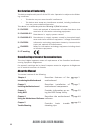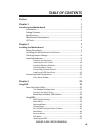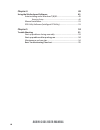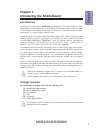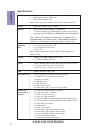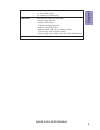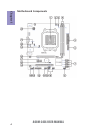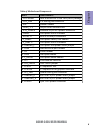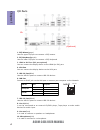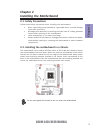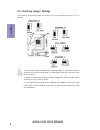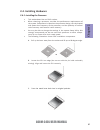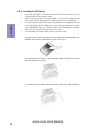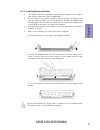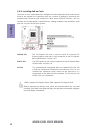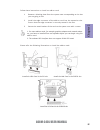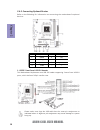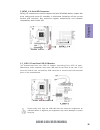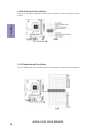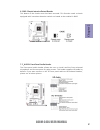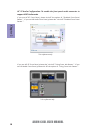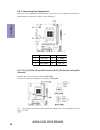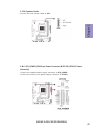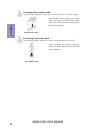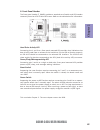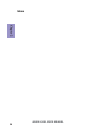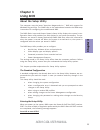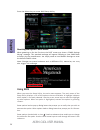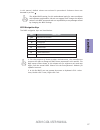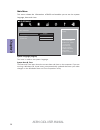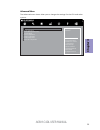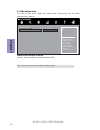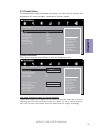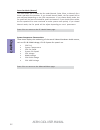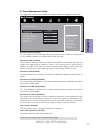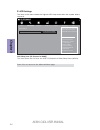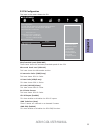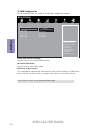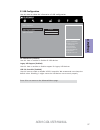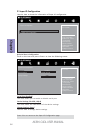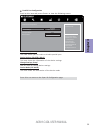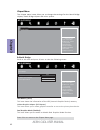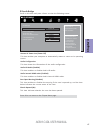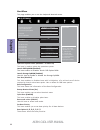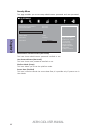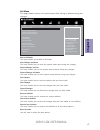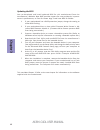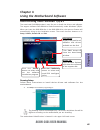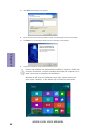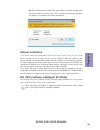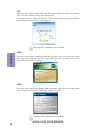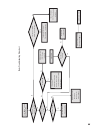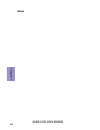- DL manuals
- ECS
- Motherboard
- A68M-C4DL
- User Manual
ECS A68M-C4DL User Manual
A68M-C4DL USER MANUAL
Preface
Copyright
This publication, including all photographs, illustrations and software, is protected
under international copyright laws, with all rights reserved. Neither this manual, nor
any of the material contained herein, may be reproduced without written consent of
the author.
Version 1.0
Disclaimer
The information in this document is subject to change without notice. The manufac-
turer makes no representations or warranties with respect to the contents hereof
and specifically disclaims any implied warranties of merchantability or fitness for
any particular purpose. The manufacturer reserves the right to revise this publica-
tion and to make changes from time to time in the content hereof without obligation
of the manufacturer to notify any person of such revision or changes.
Trademark Recognition
Microsoft, MS-DOS and Windows are registered trademarks of Microsoft Corp.
AMD, Phenom, Athlon, Sempron, Turion, and Duron are registered trademarks of AMD
Corporation.
Other product names used in this manual are the properties of their respective owners
and are acknowledged.
Federal Communications Commission (FCC)
This equipment has been tested and found to comply with the limits for a Class B
digital device, pursuant to Part 15 of the FCC Rules. These limits are designed to
provide reasonable protection against harmful interference in a residential instal-
lation. This equipment generates, uses, and can radiate radio frequency energy and,
if not installed and used in accordance with the instructions, may cause harmful
interference to radio communications. However, there is no guarantee that interfer-
ence will not occur in a particular installation. If this equipment does cause harmful
interference to radio or television reception, which can be determined by turning
the equipment off and on, the user is encouraged to try to correct the interference by
one or more of the following measures:
•
Reorient or relocate the receiving antenna
•
Increase the separation between the equipment and the receiver
•
Connect the equipment onto an outlet on a circuit different from that to
which the receiver is connected
•
Consult the dealer or an experienced radio/TV technician for help
Shielded interconnect cables and a shielded AC power cable must be employed with
this equipment to ensure compliance with the pertinent RF emission limits govern-
ing this device. Changes or modifications not expressly approved by the system’s
manufacturer could void the user’s authority to operate the equipment.
Summary of A68M-C4DL
Page 1
A68m-c4dl user manual preface copyright this publication, including all photographs, illustrations and software, is protected under international copyright laws, with all rights reserved. Neither this manual, nor any of the material contained herein, may be reproduced without written consent of the ...
Page 2
Ii a68m-c4dl user manual declaration of conformity this device complies with part 15 of the fcc rules. Operation is subject to the follow- ing conditions: • this device may not cause harmful interference. • this device must accept any interference received, including interference that may cause unde...
Page 3: Chapter 2
Iii a68m-c4dl user manual chapter 2 7 installing the motherboard 7 safety precautions..............................................................................7 installing the motherboard in a chassis.......................................7 checking jumper settings..................................
Page 4: Chapter 4
Iv a68m-c4dl user manual chapter 4 49 using the motherboard software 49 auto-installing under windows 7/8/8.1..........................................49 running setup.............................................. . .........................49 manual installation........................................
Page 5: Chapter 1
1 a68m-c4dl user manual chapter 1 chapter 1 introducing the motherboard introduction thank you for choosing the a68m-c4dl motherboard. This motherboard is a high performance, enhanced function motherboard that supports fm2+ socket for amd a series apu in the fm2/fm2+ package for business or personal...
Page 6: Chapter 1
Chapter 1 2 a68m-c4dl user manual cpu specifications • amd a68h (bolton d2h) chipset chipset • dual-channel ddr3 memory architecture • 2 x 240-pin ddr3 long dimm sockets support up to 16 gb • supports ddr3 2133(fm2+) * /1866(fm2) * mhz ddr3 sdram memory • 1 x pci express x16 gen3 * slot • 1 x pci ex...
Page 7: Chapter 1
3 a68m-c4dl user manual chapter 1 • ami bios with 32mb spi flash rom - supports plug and play - supports acpi & dmi - supports hardware monitor - supports str (s3)/std (s4) - supports audio, lan, can be disabled in bios - f7 hot key for boot up devices option - supports pgup clear cmos hotkey (has p...
Page 8: Chapter 1
Chapter 1 4 a68m-c4dl user manual motherboard components.
Page 9: Chapter 1
5 a68m-c4dl user manual chapter 1 table of motherboard components label components 1. Cpu socket amd a series apu in the fm2/fm2+ package 2. Cpu_fan cpu cooling fan connector 3. Spk speaker header 4. Ddr3_1~2 240-pin ddr3 sdram slots 5. Atx_power standard 24-pin atx power connector 6. Usb3f front pa...
Page 10: Chapter 1
Chapter 1 6 a68m-c4dl user manual i/o ports 1. Ps/2 mouse(green) use the upper ps/2 port to connect a ps/2 mouse. 2. Ps/2 keyboard(purple) use the lower ps/2 port to connect a ps/2 keyboard. 3. Hdmi or dvi port (dvi port optional) y ou can connect the display device to the hdmi (or dvi) port. 4. Vga...
Page 11: Chapter 2
Chapter 2 7 a68m-c4dl user manual chapter 2 installing the motherboard 2-1. Safety precautions 2-2. Installing the motherboard in a chassis this motherboard carries a micro atx form factor of 225 x 200 mm. Choose a chassis that accommodates this form factor. Make sure that the i/o template in the ch...
Page 12: Chapter 2
Chapter 2 8 a68m-c4dl user manual the following illustration shows the location of the motherboard jumpers. Pin 1 is labeled. 1. To avoid the system instability after clearing cmos, we recommend users to enter the main bios setting page to “load default settings” and then “save and exit setup”. 2. M...
Page 13: Chapter 2
Chapter 2 9 a68m-c4dl user manual 2-4. Installing hardware 2-4-1. Installing the processor • this motherboard has an fm2+ socket. • when choosing a processor, consider the performance requirements of the system. Performance is based on the processor design, the clock speed and system bus frequency o...
Page 14: Chapter 2
Chapter 2 10 a68m-c4dl user manual a. Apply some thermal grease onto the contacted area between the heatsink and the cpu, and make it to be a thin layer. B. Put the cpu fan down on the retention module and flip the levers over the heat sink in place. C. Connect the cpu cooler power connector to the ...
Page 15: Chapter 2
Chapter 2 11 a68m-c4dl user manual 2-4-3. Installing memory modules • this motherboard accommodates two memory modules. It can support two 240-pin ddr3 2133 * (fm2+)/1866(fm2) * . • do not remove any memory module from its antistatic packaging until you are ready to install it on the motherboard. Ha...
Page 16: Chapter 2
Chapter 2 12 a68m-c4dl user manual 2-4-4. Installing add-on cards the slots on this motherboard are designed to hold expansion cards and connect them to the system bus. Expansion slots are a means of adding or enhancing the motherboard’s features and capabilities. With these efficient facilities, yo...
Page 17: Chapter 2
Chapter 2 13 a68m-c4dl user manual 1 remove a blanking plate from the system case corresponding to the slot you are going to use. 2 install the edge connector of the add-on card into the expansion slot. Ensure that the edge connector is correctly seated in the slot. 3 secure the metal bracket of the...
Page 18: Chapter 2
Chapter 2 14 a68m-c4dl user manual 2-4-5. Connecting optional devices refer to the following for information on connecting the motherboard’s optional devices: no. Components no. Components 1 usb3f 5 lpt 2 sata3_1~4 6 case 3 f_usb1~2 7 f_audio 4 com ~ ~ please make sure that the usb cable has the sam...
Page 19: Chapter 2
Chapter 2 15 a68m-c4dl user manual sata3_1~4 connectors are used to support the serial ata 6gb/s device, simpler disk drive cabling and easier pc assembly. It eliminates limitations of the current parallel ata interface. But maintains register compatibility and software compatibility with parallel a...
Page 20: Chapter 2
Chapter 2 16 a68m-c4dl user manual 4. Com: onboard serial port header connect a serial port extension bracket to this header to add a serial port to your system. 5. Lpt: onboard parallel port header this is a header that can be used to connect to the printer, scanner or other devices..
Page 21: Chapter 2
Chapter 2 17 a68m-c4dl user manual 6. Case: chassis intrusion detect header this detects if the chassis cover has been removed. This function needs a chassis equipped with instrusion detection switch and needs to be enabled in bios. The front panel audio header allows the user to install auxiliary f...
Page 22: Chapter 2
Chapter 2 18 a68m-c4dl user manual if you use ac ’ 9 7 front panel, please don ’ t t ick off “ using front jack detect ” . If you use hd audio front panel, please t ick off the option of “ using front jack detect ”. * for reference only if you use ac ’ 97 front panel, please t ick off the option of ...
Page 23: Chapter 2
Chapter 2 19 a68m-c4dl user manual 2-4-6. Installing a sata hard drive about sata connectors your motherboard features four sata connectors supporting a total of four drives. Sata refers to serial ata (advanced technology attachment) is the standard interface for the ide hard drives which are curren...
Page 24: Chapter 2
Chapter 2 20 a68m-c4dl user manual 1 & 5. Cpu_fan (cpu cooling fan connector) & sys_fan (system cooling fan connector) after you have installed the motherboard into a case, you can begin connecting the motherboard components. Refer to the following: connect the cpu cooling fan cable to cpu_fan. Conn...
Page 25: Chapter 2
Chapter 2 21 a68m-c4dl user manual connect the case speaker cable to spk. 2. Spk: speaker header 3 & 6. Atx_power (atx 24-pin power connector) & atx12v (atx 12v power connector) connect the standard power supply connector to atx_power. Connect the auxiliary case power supply connector to atx12v..
Page 26: Chapter 2
Chapter 2 22 a68m-c4dl user manual the atx 24-pin connector allows you to connect to atx v2.X power supply. With atx v2.X power supply, users please note that when installing 24-pin power cable, the latches of power cable and the atx match perfectly. Connecting 24-pin power cable 24-pin power cable ...
Page 27: Chapter 2
Chapter 2 23 a68m-c4dl user manual this concludes chapter 2. The next chapter covers the bios. Hard drive activity led connecting pins 1 and 3 to a front panel mounted led provides visual indication that data is being read from or written to the hard drive. For the led to function properly, an ide d...
Page 28: Chapter 2
Chapter 2 24 a68m-c4dl user manual memo.
Page 29: Chapter 3
Chapter 3 a68m-c4dl user manual 25 about the setup utility the computer uses the latest “american megatrends inc. ” bios with support for windows plug and play. The cmos chip on the motherboard contains the rom setup instructions for configuring the motherboard bios. The bios (basic input and output...
Page 30: Chapter 3
Chapter 3 a68m-c4dl user manual 26 press the delete key to access bios setup utility. Using bios when you start the setup utility, the main menu appears. The main menu of the setup utility displays a list of the options that are available. A highlight indicates which option is currently selected. Us...
Page 31: Chapter 3
Chapter 3 a68m-c4dl user manual 27 the default bios setting for this motherboard apply for most conditions with optimum performance. We do not suggest users change the default values in the bios setup and take no responsibility to any damage caused by changing the bios settings. Bios navigation keys...
Page 32: Chapter 3
Chapter 3 a68m-c4dl user manual 28 main menu system date & time the date and time items show the current date and time on the computer. If you are running a windows os, these items are automatically updated whenever you make changes to the windows date and time properties utility. System language (e...
Page 33: Chapter 3
Chapter 3 a68m-c4dl user manual 29 the advanced menu items allow you to change the settings for the cpu and other system. Advanced menu lan configuration parameters main advanced chipset m.I.B. Iii boot security exit +/- : change opt. Enter/dbl click : select : select screen /click: select item f1: ...
Page 34: Chapter 3
Chapter 3 a68m-c4dl user manual 30 lan configuration the item in the menu shows the lan-related information that the bios automatically detects. Onboard lan controller (enabled) use this item to enable or disable onboard lan. Press to return to the advanced menu page. Main advanced chipset m.I.B. Ii...
Page 35: Chapter 3
Chapter 3 a68m-c4dl user manual 31 pc health status on motherboards support hardware monitoring, this item lets you monitor the parameters for critical voltages, temperatures and fan speeds. Scroll to this item and press to view the following screen: smart fan function cpu smart fan/system smart f...
Page 36: Chapter 3
Chapter 3 a68m-c4dl user manual 32 press to return to the pc health status page. • cpu tct1 • system temperature • cpu fan speed • system fan speed • cpu voltage • dimm voltage • cpu vdda voltage • cpu vddp voltage system component characteristics these items display the monitoring of the overall in...
Page 37: Chapter 3
Chapter 3 a68m-c4dl user manual 33 power management setup this page sets up some parameters for system power management operation. Resume by pme (disabled) the system can be turned off with a software command. If you enable this item, the system can automatically resume if there is an incoming call ...
Page 38: Chapter 3
Chapter 3 a68m-c4dl user manual 34 acpi settings the item in the menu shows the highest acpi sleep state when the system enters suspend. Acpi sleep state [s3 (suspend to ram)] this item allows user to enter the acpi s3 (suspend to ram) sleep state (default). Press to return to the advanced menu page...
Page 39: Chapter 3
Chapter 3 a68m-c4dl user manual 35 cpu configuration the item in the menu shows the cpu. Main advanced chipset m.I.B. Iii boot security exit +/- : change opt. Enter/dbl click : select : select screen /click: select item f1: general help f2: previous values f3: optimized defaults f4: save & exit esc/...
Page 40: Chapter 3
Chapter 3 a68m-c4dl user manual 36 sata mode (ide mode) use this item to select sata mode. Sata configuration use this item to show the mode of serial sata configuration options. Press to return to the advanced menu page. /click: select item +/- : change opt. Enter/dbl click : select : select screen...
Page 41: Chapter 3
Chapter 3 a68m-c4dl user manual 37 all usb devices (enabled) use this item to enable or disable all usb devices. Usb configuration use this item to show the information of usb configuration. Legacy usb support (enabled) use this item to enable or disable support for legacy usb devices. Main advanced...
Page 42: Chapter 3
Chapter 3 a68m-c4dl user manual 38 super io configuration use this item to show the information of super io configuration. Serial port (enabled) this item allows you to enable or disable serial port. Device settings (io=3f8h; irq=4) this item shows the information of the device settings. Change sett...
Page 43: Chapter 3
Chapter 3 a68m-c4dl user manual 39 parallel port configuration scroll to this item and press to view the following screen: parallel port (enabled) this item allows you to enable or disable parallel port. Device settings (io=378h; irq=5) this item shows the information of the device settings. Chang...
Page 44: Chapter 3
Chapter 3 a68m-c4dl user manual 40 press to return to the chipset menu page. The chipset menu items allow you to change the settings for the north bridge chipset, south bridge chipset and other system. Chipset menu north bridge scroll to this item and press to view the following screen: north bridge...
Page 45: Chapter 3
Chapter 3 a68m-c4dl user manual 41 south bridge scroll to this item and press to view the following screen: press to return to the chipset menu page. Main advanced chipset m.I.B. Iii boot security exit +/- : change opt. Enter/dbl click : select : select screen /click: select item f1: general help f2...
Page 46: Chapter 3
Chapter 3 a68m-c4dl user manual 42 this page enables you to set the clock speed and system bus for your system. The clock speed and system bus are determined by the kind of processor you have installed in your system. M.I.B. Iii (mb intelligent bios iii) menu main advanced chipset m.I.B iii boot sec...
Page 47: Chapter 3
Chapter 3 a68m-c4dl user manual 43 press to return to the m.I.B. Iii menu page. Ras# active time (tras) (28) this item specifies the ras# active time . Row precharge time (trp) (12) this item specifies the row precharge to active or auto-refresh of the same bank. Read cas# precharge (trtp) (6) this ...
Page 48: Chapter 3
Chapter 3 a68m-c4dl user manual 44 this page enables you to set the keyboard numlock state. Boot menu operation system select (windows 7 or other os) this item is used to select the operation system. Launch pxe oprom (disabled) the item enables or disables launch pxe option rom. Launch storage oprom...
Page 49: Chapter 3
Chapter 3 a68m-c4dl user manual 45 usb key drive bbs priorities main advanced chipset m.I.B. Iii boot security exit +/- : change opt. Enter/dbl click : select : select screen /click: select item f1: general help f2: previous values f3: optimized defaults f4: save & exit esc/right click: exit sets th...
Page 50: Chapter 3
Chapter 3 a68m-c4dl user manual 46 this page enables you to set setup administrator password and user password. Security menu administrator password status (not install) this item shows administrator password installed or not. User password status (not install) this item shows user password installe...
Page 51: Chapter 3
Chapter 3 a68m-c4dl user manual 47 this page enables you to exit system setup after saving or without saving the changes. Exit menu main advanced chipset m.I.B. Iii boot security exit go back to ez mode back to ez mode save changes and reset discard changes and exit discard changes and reset save op...
Page 52: Chapter 3
Chapter 3 a68m-c4dl user manual 48 updating the bios you can download and install updated bios for this motherboard from the manufacturer’s website. New bios provides support for new peripherals, improve- ments in performance, or fixes for known bugs. Install new bios as follows: this concludes chap...
Page 53: Chapter 4
49 a68m-c4dl user manual chapter 4 chapter 4 using the motherboard software the auto-install dvd-rom makes it easy for you to install the drivers and software. The support software dvd-rom disc loads automatically under windows 7/8/8.1. When you insert the dvd-rom disc in the dvd-rom drive, the auto...
Page 54: Chapter 4
50 a68m-c4dl user manual chapter 4 2. Click next. The following screen appears: 3. Check the box next to the items you want to install. The default options are recommended. 5. Follow the instructions on the screen to install the items. 4. Click next to run the installation wizard. An item installati...
Page 55: Chapter 4
51 a68m-c4dl user manual chapter 4 if the auto-install dvd-rom does not work on your system, you can still install drivers through the file manager for your os (for example, windows explorer). Look for the chipset and motherboard model, and then browse to the directory and path to begin installing t...
Page 56: Chapter 4
52 a68m-c4dl user manual chapter 4 eblu ecs eblu utility makes bios update faster and easier. Eblu will list the latest bios with a default check-mark. Click”install” button to install. Edlu ecs edlu utility makes updating drivers fast and easy. Edlu saves time and hassle by listing all the latest d...
Page 57: Chapter 5
53 a68m-c4dl user manual chapter 5 chapter 5 trouble shooting start up problems during assembly after assembling the pc for the first time you may experience some start up problems. Before calling for technical support or returning for warranty, this chapter may help to address some of the common qu...
Page 58: Chapter 5
54 a68m-c4dl user manual chapter 5 your computer, like any electrical appliance, requires proper care and maintenance. Here are some basic pc care tips to help prolong the life of the motherboard and keep it running as best as it can. 1. Keep your computer in a well ventilated area. Leave some space...
Page 59
Ub re wo p d ess er p si n o .Tr ats ot s liaf c p t ub s ey yl pp us re wo p fi kc eh c tin u gni kr o w si )u sp( no no dn uos p ee b y na no kc eh c d na so mc rl c r e wo p v2 1 up c fi d etc en no c si c p e ht t rat se r ?Dr ao b r o us p h ti w mel bor p a mr tc at noc >- mel bor p d ra ob fi...
Page 60: Chapter 5
56 a68m-c4dl user manual chapter 5 memo.