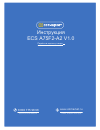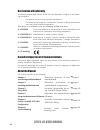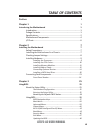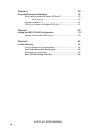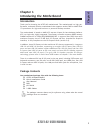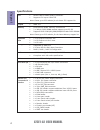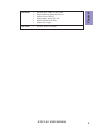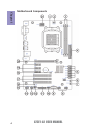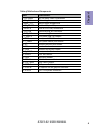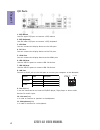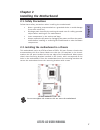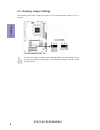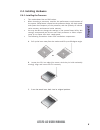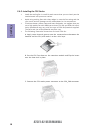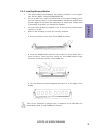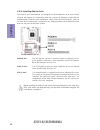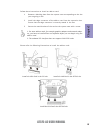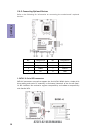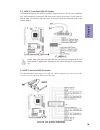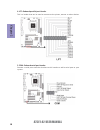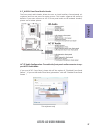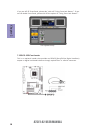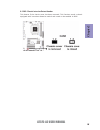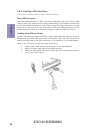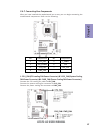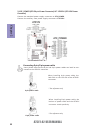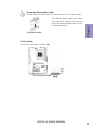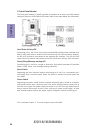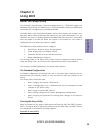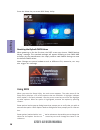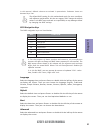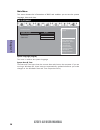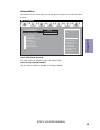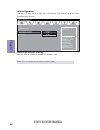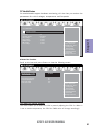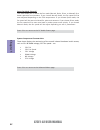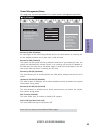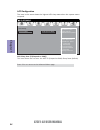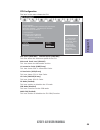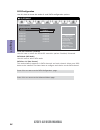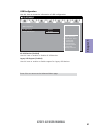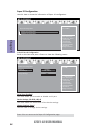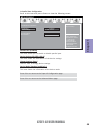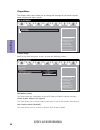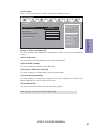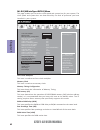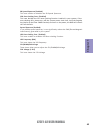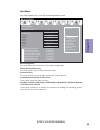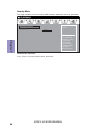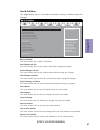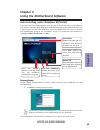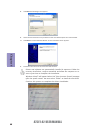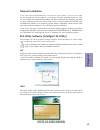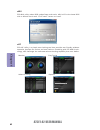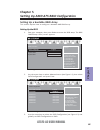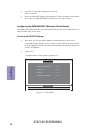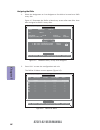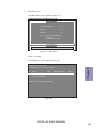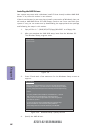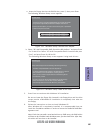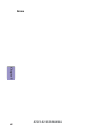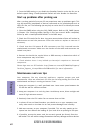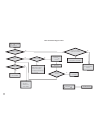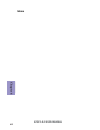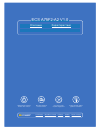- DL manuals
- ECS
- Motherboard
- A75F2-A2 V1.0
- User Manual
ECS A75F2-A2 V1.0 User Manual
Summary of A75F2-A2 V1.0
Page 1
л чит т нич ю н льт цию. гл т чн . Б з вы дны www.Sotmarket.Ru д бн я инф м ция т в , тзывы, бз ы и ы Инструкция ecs a75f2-a2 v1.0 Перейти в карточку товара 8 800 775 98 98.
Page 2: Preface
A75f2-a2 user manual preface copyright this publication, including all photographs, illustrations and software, is protected under international copyright laws, with all rights reserved. Neither this manual, nor any of the material contained herein, may be reproduced without written consent of the a...
Page 3
Ii a75f2-a2 user manual declaration of conformity this device complies with part 15 of the fcc rules. Operation is subject to the follow- ing conditions: • this device may not cause harmful interference. • this device must accept any interference received, including interference that may cause undes...
Page 4: Chapter 2
Iii a75f2-a2 user manual chapter 2 7 installing the motherboard 7 safety precautions..............................................................................7 installing the motherboard in a chassis.......................................7 checking jumper settings...................................
Page 5: Chapter 4
Iv a75f2-a2 user manual chapter 4 49 using the motherboard software 49 auto-installing under windows xp/vista/7.................................49 running setup.............................................. . .........................49 manual installation...............................................
Page 6: Chapter 1
1 a75f2-a2 user manual chapter 1 chapter 1 introducing the motherboard introduction your motherboard package ships with the following items: package contents a75f2-a2 motherboard quick installation guide user manual dvd i/o shield 2 sata cables the package contents above are for reference only, plea...
Page 7: Chapter 1
Chapter 1 2 a75f2-a2 user manual cpu specifications • amd a75 chipset • dual-channel ddr3 memory architecture • 2 x 240-pin ddr3 dimm sockets support up to 32 gb • supports ddr3 2200+(oc)/1866/1600/1333 mhz ddr3 sdram memory • 1 x pci express x16 gen2 slot • 3 x pci express x1 gen2 slots • 3 x pci s...
Page 8: Chapter 1
3 a75f2-a2 user manual chapter 1 system bios form factor • atx size, 305mm x 210mm • ami bios with 32mb spi flash rom • support multi-language bios utility • support over-clocking • support eblu, edlu, eoc, esf • support ecs m.I.B iii utility • support ez charger.
Page 9: Chapter 1
Chapter 1 4 a75f2-a2 user manual motherboard components.
Page 10: Chapter 1
5 a75f2-a2 user manual chapter 1 table of motherboard components label components 1. Cpu socket fm2 for amd trinity processors 2. Cpu_fan cpu cooling fan connector 3. Ddr3_1~2 240-pin ddr3 sdram slots 4. Atx_power standard 24-pin atx power connector 5. Sata1~6 serial ata 6.0 gb/s connectors 6. Sys_f...
Page 11: Chapter 1
Chapter 1 6 a75f2-a2 user manual i/o ports 1. Ps/2 mouse use the upper ps/2 port to connect a ps/2 mouse. 2. Ps/2 keyboard use the lower ps/2 port to connect a ps/2 keyboard. 3. Vga port y ou can connect the display device to the vga port. 4. Dvi port you can connect the display device to the dvi po...
Page 12: Chapter 2
Chapter 2 7 a75f2-a2 user manual chapter 2 installing the motherboard 2-1. Safety precautions 2-2. Installing the motherboard in a chassis this motherboard carries an atx form factor of 305 x 210 mm. Choose a chassis that accommodates this form factor. Make sure that the i/o template in the chassis ...
Page 13: Chapter 2
Chapter 2 8 a75f2-a2 user manual the following illustration shows the location of the motherboard jumpers. Pin 1 is labeled. To avoid the system instability after clearing cmos, we recommend users to enter the main bios setting page to “load default settings” and then “save and exit setup”. 2-3. Che...
Page 14: Chapter 2
Chapter 2 9 a75f2-a2 user manual 2-4. Installing hardware 2-4-1. Installing the processor • this motherboard has an fm2 socket. • when choosing a processor, consider the performance requirements of the system. Performance is based on the processor design, the clock speed and system bus frequency of ...
Page 15: Chapter 2
Chapter 2 10 a75f2-a2 user manual a. Apply some thermal grease onto the contacted area between the heatsink and the cpu, and make it to be a thin layer. B. Put the cpu fan down on the retention module and flip the levers over the heat sink in place. C. Connect the cpu cooler power connector to the c...
Page 16: Chapter 2
Chapter 2 11 a75f2-a2 user manual 2-4-3. Installing memory modules • this motherboard accommodates two memory modules. It can support two 240-pin ddr3 2200+(oc)/1866/1600/1333. • do not remove any memory module from its antistatic packaging until you are ready to install it on the motherboard. Handl...
Page 17: Chapter 2
Chapter 2 12 a75f2-a2 user manual 2-4-4. Installing add-on cards the slots on this motherboard are designed to hold expansion cards and connect them to the system bus. Expansion slots are a means of adding or enhancing the motherboard’s features and capabilities. With these efficient facilities, you...
Page 18: Chapter 2
Chapter 2 13 a75f2-a2 user manual 1 remove a blanking plate from the system case corresponding to the slot you are going to use. 2 install the edge connector of the add-on card into the expansion slot. Ensure that the edge connector is correctly seated in the slot. 3 secure the metal bracket of the ...
Page 19: Chapter 2
Chapter 2 14 a75f2-a2 user manual 2-4-5. Connecting optional devices refer to the following for information on connecting the motherboard’s optional devices: no. Components no. Components 1 sata1~6 5 com 2 f_usb1~2 6 f_audio 3 usb3f 7 spdifo 4 lpt 8 case sata1~6 connectors are used to support the se...
Page 20: Chapter 2
Chapter 2 15 a75f2-a2 user manual the motherboard has two usb 2.0 headers supporting four usb 2.0 ports. Addition- ally, some computer cases have usb ports at the front of the case. If you have this kind of case, use auxiliary usb connector to connect the front-mounted ports to the motherboard. 2. F...
Page 21: Chapter 2
Chapter 2 16 a75f2-a2 user manual 4. Lpt: onboard parallel port header this is a header that can be used to connect to the printer, scanner or other devices. 5. Com: onboard serial port header connect a serial port extension bracket to this header to add a serial port to your system..
Page 22: Chapter 2
Chapter 2 17 a75f2-a2 user manual 6. F_audio: front panel audio header the front panel audio header allows the user to install auxiliary front-oriented mi- crophone and line-out ports for easier access. This header supports hd audio by default. If you want connect an ac ’ 97 front panel audio to hd ...
Page 23: Chapter 2
Chapter 2 18 a75f2-a2 user manual if you use ac ’ 9 7 front panel, please don ’ t t ick off “ using front jack detect ” . If you use hd audio front panel, please t ick off the option of “ using front jack detect ” . * for reference only this is an optional header that provides an spdifo (sony/philip...
Page 24: Chapter 2
Chapter 2 19 a75f2-a2 user manual 8. Case: chassis intrusion detect header this detects if the chassis cover has been removed. This function needs a chassis equipped with instrusion detection switch and needs to be enabled in bios..
Page 25: Chapter 2
Chapter 2 20 a75f2-a2 user manual this section describes how to install a sata hard drive. 2-4-6. Installing a sata hard drive about sata connectors your motherboard features six sata connectors supporting a total of six drives. Sata refers to serial ata (advanced technology attachment) is the stand...
Page 26: Chapter 2
Chapter 2 21 a75f2-a2 user manual 1. Cpu_fan (cpu cooling fan power connector) & 3. Sys_fan (system cooling fan power connector) & 4. Pwr_fan (power cooling fan power connector) after you have installed the motherboard into a case, you can begin connecting the motherboard components. Refer to the fo...
Page 27: Chapter 2
Chapter 2 22 a75f2-a2 user manual 2. Atx_power (atx 24-pin power connector) & 7. Atx12v (atx 12v power connector) connect the standard power supply connector to atx_power. Connect the auxiliary case power supply connector to atx12v. Users please note that the 8-pin and 4-pin power cables can both be...
Page 28: Chapter 2
Chapter 2 23 a75f2-a2 user manual connect the case speaker cable to spk. 6. Spk: speaker the atx 24-pin connector allows you to connect to atx v2.X power supply. With atx v2.X power supply, users please note that when installing 24-pin power cable, the latches of power cable and the atx match perfec...
Page 29: Chapter 2
Chapter 2 24 a75f2-a2 user manual this concludes chapter 2. The next chapter covers the bios. Hard drive activity led connecting pins 1 and 3 to a front panel mounted led provides visual indication that data is being read from or written to the hard drive. For the led to function properly, an ide dr...
Page 30: Chapter 3
Chapter 3 a75f2-a2 user manual 25 about the setup utility the computer uses the latest “american megatrends inc. ” bios with support for windows plug and play. The cmos chip on the motherboard contains the rom setup instructions for configuring the motherboard bios. The bios (basic input and output ...
Page 31: Chapter 3
Chapter 3 a75f2-a2 user manual 26 press the delete key to access bios setup utility. Using bios when you start the setup utility, the main menu appears. The main menu of the setup utility displays a list of the options that are available. A highlight indicates which option is currently selected. Use...
Page 32: Chapter 3
Chapter 3 a75f2-a2 user manual 27 the default bios setting for this motherboard apply for most conditions with optimum performance. We do not suggest users change the default values in the bios setup and take no responsibility to any damage caused by changing the bios settings. Bios navigation keys ...
Page 33: Chapter 3
Chapter 3 a75f2-a2 user manual 28 main menu system date & time the date and time items show the current date and time on the computer. If you are running a windows os, these items are automatically updated whenever you make changes to the windows date and time properties utility. System language (en...
Page 34: Chapter 3
Chapter 3 a75f2-a2 user manual 29 launch storage oprom (enabled) use this item to enable or disable the storage oprom. The advanced menu items allow you to change the settings for the cpu and other system. Advanced menu launch pxe oprom (disabled) the item enables or disables launch pxe option rom. ...
Page 35: Chapter 3
Chapter 3 a75f2-a2 user manual 30 onboard lan controller (enabled) use this item to enable or disable the onboard lan. Lan configuration the item in the menu shows the lan-related information that the bios automatically detects. Press to return to the advanced menu page. Enabled or disabled onboard ...
Page 36: Chapter 3
Chapter 3 a75f2-a2 user manual 31 pc health status on motherboards support hardware monitoring, this item lets you monitor the parameters for critical voltages, temperatures and fan speeds. Scroll to this item and press to view the following screen: fsmart fan function main advanced chipset m.I.B ii...
Page 37: Chapter 3
Chapter 3 a75f2-a2 user manual 32 smart fan mode (normal) this item allows you to select the fan mode (normal, quiet, silent, or manual) for a better operation environment. If you choose normal mode, the fan speed will be auto adjusted depending on the cpu temperature. If you choose quite mode, the ...
Page 38: Chapter 3
Chapter 3 a75f2-a2 user manual 33 power management setup this page sets up some parameters for system power management operation. Resume by pme (disabled) the system can be turned off with a software command. If you enable this item, the system can automatically resume if there is an incoming call o...
Page 39: Chapter 3
Chapter 3 a75f2-a2 user manual 34 acpi configuration the item in the menu shows the highest acpi sleep state when the system enters suspend. Acpi sleep state [s3(suspend to ram)] this item allows user to enter the acpi s3 (suspend to ram) sleep state (default). Press to return to the advanced menu p...
Page 40: Chapter 3
Chapter 3 a75f2-a2 user manual 35 cpu configuration the item in the menu shows the cpu. Main advanced chipset m.I.B iii boot security save & exit enter/dbl click : select +/- : change opt. F1: general help f2: previous values f3: optimized defaults esc/right click: exit f4: save & exit mn /click: se...
Page 41: Chapter 3
Chapter 3 a75f2-a2 user manual 36 sata configuration use this item to show the mode of serial sata configuration options. Press to return to the advanced menu page. Sata mode (ide mode) use this item to select sata mode. Sata port 1~6 (not present) this motherboard supports six sata channels and eac...
Page 42: Chapter 3
Chapter 3 a75f2-a2 user manual 37 all usb devices (enabled) use this item to enable or disable all usb devices. Usb configuration use this item to show the information of usb configuration. Legacy usb support (enabled) use this item to enable or disable support for legacy usb devices. Main advanced ...
Page 43: Chapter 3
Chapter 3 a75f2-a2 user manual 38 super io configuration use this item to show the information of super io configuration. Press to return to the super io configuration page. Fserial port 0 configuration scroll to this item and press to view the following screen: serial port (enabled) this item allow...
Page 44: Chapter 3
Chapter 3 a75f2-a2 user manual 39 fparallel port configuration scroll to this item and press to view the following screen: parallel port (enabled) this item allows you to enable or disable parallel port. Device settings (io=378h; irq=5) this item shows the information of the device settings. Change ...
Page 45: Chapter 3
Chapter 3 a75f2-a2 user manual 40 /click: select item the chipset menu items allow you to change the settings for the north chipset, south chipset and other system. Chipset menu main advanced chipset m.I.B iii boot security save & exit +/- : change opt. Enter/dbl click : select lk : select screen /c...
Page 46: Chapter 3
Chapter 3 a75f2-a2 user manual 41 f south bridge scroll to this item and press to view the following screen: restore ac power loss (power off) this item enables your computer to automatically restart or return to its operating status. Audio configuration this item shows the information of the audio ...
Page 47: Chapter 3
Chapter 3 a75f2-a2 user manual 42 this page enables you to set the clock speed and system bus for your system. The clock speed and system bus are determined by the kind of processor you have installed in your system. M.I.B iii (mb intelligent bios iii) menu row precharge time (trp) this item specifi...
Page 48: Chapter 3
Chapter 3 a75f2-a2 user manual 43 sb spread spectrum (enabled) this item enables or disables the sb spread spectrum. Spread spectrum (enabled) if you enable spread spectrum, it can significantly reduce the emi (electro-magnetic interference) generated by the system. Igd frequency (800) this item sho...
Page 49: Chapter 3
Chapter 3 a75f2-a2 user manual 44 when end-users encounter failure after attempting over-clocking, please take the following steps to recover from it. 1. Shut down the computer. 2. Press and hold the “page up key (pgup)” of the keyboard, and then boot the pc up. 3. Two seconds after the pc boots up,...
Page 50: Chapter 3
Chapter 3 a75f2-a2 user manual 45 this page enables you to set the keyboard numlock state. Boot menu main advanced chipset m.I.B iii boot security save&exit +/- : change opt. Enter/dbl click : select lk mn : select screen /click: select item f1: general help f2: previous values select the keyboard n...
Page 51: Chapter 3
Chapter 3 a75f2-a2 user manual 46 this page enables you to set setup administrator password and user password. Security menu administrator password press to setup administrator password. Main advanced chipset m.I.B iii boot security save & exit +/- : change opt. Enter/dbl click : select lk mn : sele...
Page 52: Chapter 3
Chapter 3 a75f2-a2 user manual 47 save options this item enables you to save the options that you have made. Save changes this item enables you to save the changes that you have made. Discard changes this item enables you to discard any changes that you have made. Restore defaults this item enables ...
Page 53: Chapter 3
Chapter 3 a75f2-a2 user manual 48 updating the bios you can download and install updated bios for this motherboard from the manufacturer’s website. New bios provides support for new peripherals, improve- ments in performance, or fixes for known bugs. Install new bios as follows: this concludes chapt...
Page 54: Chapter 4
49 a75f2-a2 user manual chapter 4 chapter 4 using the motherboard software the auto-install dvd-rom makes it easy for you to install the drivers and software. The support software dvd-rom disc loads automatically under windows xp/vista/ 7. When you insert the dvd-rom disc in the dvd-rom drive, the a...
Page 55: Chapter 4
50 a75f2-a2 user manual chapter 4 windows vista/7 will appear below uac (user account control) message after the system restart. You must select “allow” to install the next driver. Continue this process to complete the drivers installation. 2. Click next. The following screen appears: 3. Check the b...
Page 56: Chapter 4
51 a75f2-a2 user manual chapter 4 if the auto-install dvd-rom does not work on your system, you can still install drivers through the file manager for your os (for example, windows explorer). Look for the chipset and motherboard model, and then browse to the directory and path to begin installing th...
Page 57: Chapter 4
52 a75f2-a2 user manual chapter 4 eoc ecs eoc utility is a simple over-clocking tool that provides user-friendly windows operation interface for novices and over-clockers. Combining with ecs mib iii tech- nology, eoc challenges the undiscovered over-clocking capability than ever before. Eblu ecs ebl...
Page 58: Chapter 5
53 a75f2-a2 user manual chapter 5 chapter 5 setting up amd a75 raid configuration setting up a bootable raid array this section explains how to configure a bootable amd raid array. 1. Start your computer, then press delete to enter the bios setup. The bios cmos setup utility screen appears. Setting ...
Page 59: Chapter 5
54 a75f2-a2 user manual chapter 5 4. Press f4 to save the configuration and exit. The pc reboots. 5. Enter the raid bios setup by pressing ctrl-f when prompted, and proceed to set up the amd raid bios as described in the next section. Configuring the amd raid bios (windows xp installation) the amd r...
Page 60: Chapter 5
55 a75f2-a2 user manual chapter 5 figure 1.4 define ld menu using the define a new array screen if necessary, press the tab key to move from field to field until the appropriate field is highlighted. • selecting the raid mode by default, this is set to mirroring. To change to a different raid mode, ...
Page 61: Chapter 5
56 a75f2-a2 user manual chapter 5 figure 1.5 illustrates the define a new array screen after two disks have been assigned as raid 0 array disks. Figure 1.5 fastbuild utility—array disks assigned assigning the disks figure 1.6 define ld menu [ mmmmm] up [nnnnn] down [esc] exit [space] change option [...
Page 62: Chapter 5
57 a75f2-a2 user manual chapter 5 3. Press esc to exit. The main menu screen appears (figure 1.7). Press y to reboot. The following screen appears (figure 1.8). View drive assignments..................[ 1 ] define ld..........................................[ 2 ] define ld..............................
Page 63: Chapter 5
58 a75f2-a2 user manual chapter 5 figure 1.10 windows setup—specify devices installing the raid drivers your system may come with a windows install cd that already includes amd raid drivers. If so, then this section is not relevant. If that is not the case (or you are trying to install a new version...
Page 64: Chapter 5
59 a75f2-a2 user manual chapter 5 the following windows setup screen appears listing both drivers:. Figure 1.12 windows setup—amd drives listed note: each time you add a new hard drive to a raid array, the raid driver will have to be installed under windows once for that hard drive. After that, the ...
Page 65: Chapter 5
60 a75f2-a2 user manual chapter 5 memo.
Page 66: Chapter 6
61 chapter 6 a75f2-a2 user manual chapter 6 trouble shooting start up problems during assembly after assembling the pc for the first time you may experience some start up problems. Before calling for technical support or returning for warranty, this chapter may help to address some of the common que...
Page 67: Chapter 6
62 chapter 6 a75f2-a2 user manual your computer, like any electrical appliance, requires proper care and maintenance. Here are some basic pc care tips to help prolong the life of the motherboard and keep it running as best as it can. 1. Keep your computer in a well ventilated area. Leave some space ...
Page 68
U b r e w o p d e s s e r p s i n o . T r a t s o t s li a f c p t u b s e y y l p p u s r e w o p f i k c e h c t i n u g n i k r o w s i ) u s p ( no no d n u o s p e e b y n a no k c e h c d n a s o m c r l c r e w o p v 2 1 u p c f i d e t c e n n o c s i c p e h t t r a t s e r ? D r a o b r o ...
Page 69: Chapter 6
64 chapter 6 a75f2-a2 user manual memo.
Page 70
л т з з любым д бным б м гл т чн я л жб дд ж и Д т в з з в в ии ф мл ни дит нл н з 2 мин ты м нии Д т в и л т вин и тзывы ции и ид и ecs a75f2-a2 v1.0 Описание Характеристики.