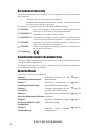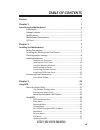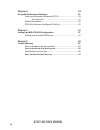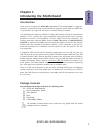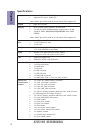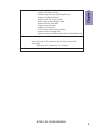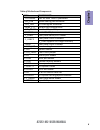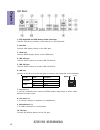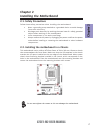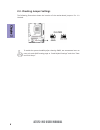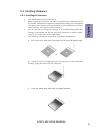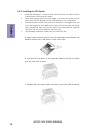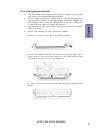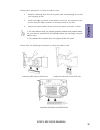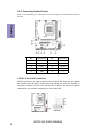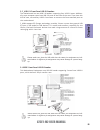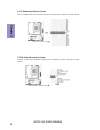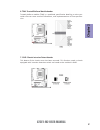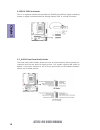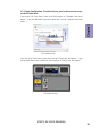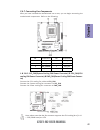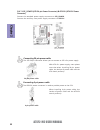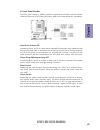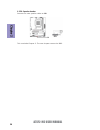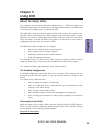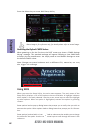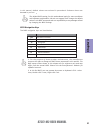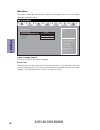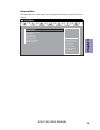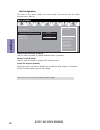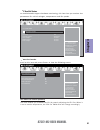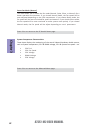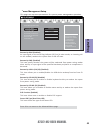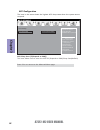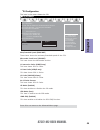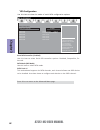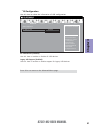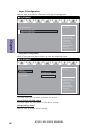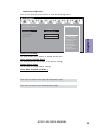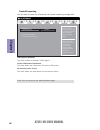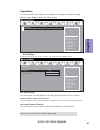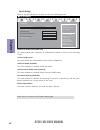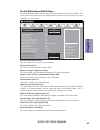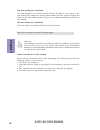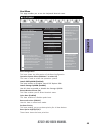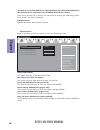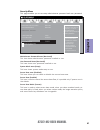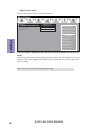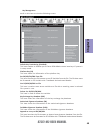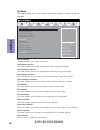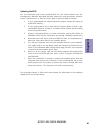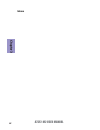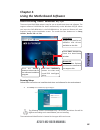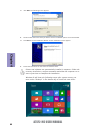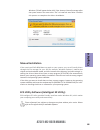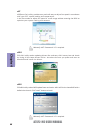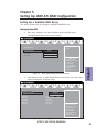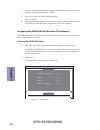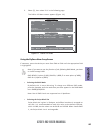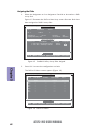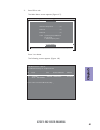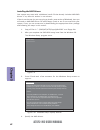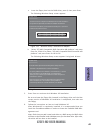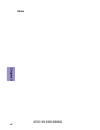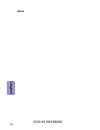- DL manuals
- ECS
- Motherboard
- A75F2-M2
- User Manual
ECS A75F2-M2 User Manual
A75F2-M2 USER MANUAL
Preface
Copyright
This publication, including all photographs, illustrations and software, is protected
under international copyright laws, with all rights reserved. Neither this manual, nor
any of the material contained herein, may be reproduced without written consent of
the author.
Version 1.0
Disclaimer
The information in this document is subject to change without notice. The manufac-
turer makes no representations or warranties with respect to the contents hereof
and specifically disclaims any implied warranties of merchantability or fitness for
any particular purpose. The manufacturer reserves the right to revise this publica-
tion and to make changes from time to time in the content hereof without obligation
of the manufacturer to notify any person of such revision or changes.
Trademark Recognition
Microsoft, MS-DOS and Windows are registered trademarks of Microsoft Corp.
AMD, Phenom, Athlon, Sempron, Turion, and Duron are registered trademarks of AMD
Corporation.
Other product names used in this manual are the properties of their respective owners
and are acknowledged.
Federal Communications Commission (FCC)
This equipment has been tested and found to comply with the limits for a Class B
digital device, pursuant to Part 15 of the FCC Rules. These limits are designed to
provide reasonable protection against harmful interference in a residential instal-
lation. This equipment generates, uses, and can radiate radio frequency energy and,
if not installed and used in accordance with the instructions, may cause harmful
interference to radio communications. However, there is no guarantee that interfer-
ence will not occur in a particular installation. If this equipment does cause harmful
interference to radio or television reception, which can be determined by turning
the equipment off and on, the user is encouraged to try to correct the interference by
one or more of the following measures:
•
Reorient or relocate the receiving antenna
•
Increase the separation between the equipment and the receiver
•
Connect the equipment onto an outlet on a circuit different from that to
which the receiver is connected
•
Consult the dealer or an experienced radio/TV technician for help
Shielded interconnect cables and a shielded AC power cable must be employed with
this equipment to ensure compliance with the pertinent RF emission limits govern-
ing this device. Changes or modifications not expressly approved by the system’s
manufacturer could void the user’s authority to operate the equipment.
Summary of A75F2-M2
Page 1
A75f2-m2 user manual preface copyright this publication, including all photographs, illustrations and software, is protected under international copyright laws, with all rights reserved. Neither this manual, nor any of the material contained herein, may be reproduced without written consent of the a...
Page 2
Ii a75f2-m2 user manual declaration of conformity this device complies with part 15 of the fcc rules. Operation is subject to the follow- ing conditions: • this device may not cause harmful interference. • this device must accept any interference received, including interference that may cause undes...
Page 3: Chapter 2
Iii a75f2-m2 user manual chapter 2 7 installing the motherboard 7 safety precautions..............................................................................7 installing the motherboard in a chassis.......................................7 checking jumper settings...................................
Page 4: Chapter 4
Iv a75f2-m2 user manual chapter 4 53 using the motherboard software 53 auto-installing under windows xp/7/8.......................................53 running setup.............................................. . .........................53 manual installation.............................................
Page 5: Chapter 1
1 a75f2-m2 user manual chapter 1 chapter 1 introducing the motherboard introduction thank you for choosing the a75f2-m2 motherboard. This motherboard is a high per- formance, enhanced function motherboard that supports socket fm2 for amd trin- ity processors for high-end business or personal desktop...
Page 6: Chapter 1
Chapter 1 2 a75f2-m2 user manual cpu specifications • amd a75 chipset chipset • dual-channel ddr3 memory architecture • 2 x 240-pin ddr3 udimm sockets support up to 32 gb • supports ddr3 1866/1600/1333/1066/800 mhz ddr3 sdram memory • 1 x pci express x16 gen2 slot • 2 x pci express x1 slots • 1 x pc...
Page 7: Chapter 1
3 a75f2-m2 user manual chapter 1 • ami bios with 32mb spi flash rom - supports ecs mib iii utility - supports plug and play, s1/str (s3)/std (s4) - supports hardware monitor - supports acpi 3.0 version & dmi - audio, lan, can be disabled in bios - supports ecs gui uefi bios - supports over-clocking ...
Page 8: Chapter 1
Chapter 1 4 a75f2-m2 user manual motherboard components.
Page 9: Chapter 1
5 a75f2-m2 user manual chapter 1 table of motherboard components label components 1. Cpu socket fm2 for amd trinity processors 2. Sys_fan system cooling fan connector 3. Cpu_fan cpu cooling fan connector 4. Ddr3_1~2 240-pin ddr3 sdram slots 5. Atx_power standard 24-pin atx power connector 6. Sata1~6...
Page 10: Chapter 1
Chapter 1 6 a75f2-m2 user manual i/o ports 1. Ps/2 keyboard and ps/2 mouse combo connector use the ps/2 port to connect a ps/2 mouse or a ps2 keyboard. 2. Vga port connect vga display device to the vga port. 3. Hdmi port c onnect hdmi display device to the hdmi port. 4. Usb 2.0 ports use the usb 2.0...
Page 11: Chapter 2
Chapter 2 7 a75f2-m2 user manual chapter 2 installing the motherboard 2-1. Safety precautions 2-2. Installing the motherboard in a chassis this motherboard carries a micro atx form factor of 244 x 210 mm. Choose a chassis that accommodates this form factor. Make sure that the i/o template in the cha...
Page 12: Chapter 2
Chapter 2 8 a75f2-m2 user manual the following illustration shows the location of the motherboard jumpers. Pin 1 is labeled. 2-3. Checking jumper settings to avoid the system instability after clearing cmos, we recommend users to enter the main bios setting page to “load default settings” and then “...
Page 13: Chapter 2
Chapter 2 9 a75f2-m2 user manual 2-4. Installing hardware 2-4-1. Installing the processor • this motherboard has an fm2 socket. • when choosing a processor, consider the performance requirements of the system. Performance is based on the processor design, the clock speed and system bus frequency of ...
Page 14: Chapter 2
Chapter 2 10 a75f2-m2 user manual a. Apply some thermal grease onto the contacted area between the heatsink and the cpu, and make it to be a thin layer. B. Put the cpu fan down on the retention module and flip the levers over the heat sink in place. C. Connect the cpu cooler power connector to the c...
Page 15: Chapter 2
Chapter 2 11 a75f2-m2 user manual 2-4-3. Installing memory modules • this motherboard accommodates four memory modules. It can support two 240-pin ddr3 1866/1600/1333/1066/800. • do not remove any memory module from its antistatic packaging until you are ready to install it on the motherboard. Handl...
Page 16: Chapter 2
Chapter 2 12 a75f2-m2 user manual 2-4-4. Installing add-on cards the slots on this motherboard are designed to hold expansion cards and connect them to the system bus. Expansion slots are a means of adding or enhancing the motherboard’s features and capabilities. With these efficient facilities, you...
Page 17: Chapter 2
Chapter 2 13 a75f2-m2 user manual 1 remove a blanking plate from the system case corresponding to the slot you are going to use. 2 install the edge connector of the add-on card into the expansion slot. Ensure that the edge connector is correctly seated in the slot. 3 secure the metal bracket of the ...
Page 18: Chapter 2
Chapter 2 14 a75f2-m2 user manual 2-4-5. Connecting optional devices refer to the following for information on connecting the motherboard’s optional devices: sata1~6 connectors are used to support the new serial ata device for the highest data transfer rates (6.0 gb/s), simpler disk drive cabling an...
Page 19: Chapter 2
Chapter 2 15 a75f2-m2 user manual the motherboard has two usb 2.0 headers supporting four usb 2.0 ports. Addition- ally, some computer cases have usb 2.0 ports at the front of the case. If you have this kind of case, use auxiliary usb 2.0 connector to connect the front-mounted ports to the motherboa...
Page 20: Chapter 2
Chapter 2 16 a75f2-m2 user manual 5. Com: onboard serial port header connect a serial port extension bracket to this header to add a serial port to your system. 4. Lpt: onboard parallel port header this is a header that can be used to connect to the printer, scanner or other devices..
Page 21: Chapter 2
Chapter 2 17 a75f2-m2 user manual 7. Case: chassis intrusion detect header this detects if the chassis cover has been removed. This function needs a chassis equipped with intrusion detection switch and needs to be enabled in bios. Trusted platform module (tpm) is a published specification detailing ...
Page 22: Chapter 2
Chapter 2 18 a75f2-m2 user manual the front panel audio header allows the user to install auxiliary front-oriented mi- crophone and line-out ports for easier access. This header supports hd audio by default. If you want connect an ac ’ 97 front panel audio to hd onboard headers, please set as below ...
Page 23: Chapter 2
Chapter 2 19 a75f2-m2 user manual if you use ac ’ 97 front panel, please t ick off the option of “ disabled front panel detect ”. If you use hd audio front panel, please don ’ t t ick off “ disabled front panel detect ” . * for reference only ac ’ 97 audio configuration: to enable the front panel au...
Page 24: Chapter 2
Chapter 2 20 a75f2-m2 user manual 2-4-6. Installing a sata hard drive about sata connectors your motherboard features six sata connectors supporting a total of six drives. Sata refers to serial ata (advanced technology attachment) is the standard interface for the ide hard drives which are currently...
Page 25: Chapter 2
Chapter 2 21 a75f2-m2 user manual 1 & 2 & 5. Sys_fan(system cooling fan power connector) & cpu_fan(cpu cooling fan power connector) & pwr_fan(power cooling fan power connec- tor) after you have installed the motherboard into a case, you can begin connecting the motherboard components. Refer to the f...
Page 26: Chapter 2
Chapter 2 22 a75f2-m2 user manual 3 & 7. Atx_power (atx 24-pin power connector) & atx12v (atx 12v power connector) the atx 24-pin connector allows you to connect to atx v2.X power supply. With atx v2.X power supply, users please note that when installing 24-pin power cable, the latches of power cabl...
Page 27: Chapter 2
Chapter 2 23 a75f2-m2 user manual hard drive activity led connecting pins 1 and 3 to a front panel mounted led provides visual indication that data is being read from or written to the hard drive. For the led to function properly, an ide drive should be connected to the onboard ide interface. The le...
Page 28: Chapter 2
Chapter 2 24 a75f2-m2 user manual this concludes chapter 2. The next chapter covers the bios. Connect the case speaker cable to spk. 6. Spk: speaker header.
Page 29: Chapter 3
Chapter 3 a75f2-m2 user manual 25 about the setup utility the computer uses the latest “american megatrends inc. ” bios with support for windows plug and play. The cmos chip on the motherboard contains the rom setup instructions for configuring the motherboard bios. The bios (basic input and output ...
Page 30: Chapter 3
Chapter 3 a75f2-m2 user manual 26 press the delete key to access bios setup utility. Using bios when you start the setup utility, the main menu appears. The main menu of the setup utility displays a list of the options that are available. A highlight indicates which option is currently selected. Use...
Page 31: Chapter 3
Chapter 3 a75f2-m2 user manual 27 the default bios setting for this motherboard apply for most conditions with optimum performance. We do not suggest users change the default values in the bios setup and take no responsibility to any damage caused by changing the bios settings. Bios navigation keys ...
Page 32: Chapter 3
Chapter 3 a75f2-m2 user manual 28 main menu date & time the date and time items show the current date and time on the computer. If you are running a windows os, these items are automatically updated whenever you make changes to the windows date and time properties utility. System language (english) ...
Page 33: Chapter 3
Chapter 3 a75f2-m2 user manual 29 the advanced menu items allow you to change the settings for the cpu and other system. Advanced menu lan configuration param- eters main advanced chipset m.I.B iii boot security exit +/- : change opt. Enter/dbl click : select : select screen /click: select item f1: ...
Page 34: Chapter 3
Chapter 3 a75f2-m2 user manual 30 lan configuration the item in the menu shows the lan-related information that the bios automatically detects. Press to return to the advanced menu page. Onboard lan controller (enabled) use this item to enable or disable onboard lan 1 controller. Network stack (enab...
Page 35: Chapter 3
Chapter 3 a75f2-m2 user manual 31 pc health status on motherboards support hardware monitoring, this item lets you monitor the parameters for critical voltages, temperatures and fan speeds. Scroll to this item and press to view the following screen: smart fan function main advanced chipset m.I.B iii...
Page 36: Chapter 3
Chapter 3 a75f2-m2 user manual 32 smart fan mode (normal) this item allows you to select the fan mode (normal, quiet, silent, or manual) for a better operation environment. If you choose normal mode, the fan speed will be auto adjusted depending on the cpu temperature. If you choose quite mode, the ...
Page 37: Chapter 3
Chapter 3 a75f2-m2 user manual 33 power management setup this page sets up some parameters for system power management operation. Resume by pme (disabled) this item specify whether the system will be awakened from power saving modes when activity or input signal of the specified hardware peripheral ...
Page 38: Chapter 3
Chapter 3 a75f2-m2 user manual 34 acpi configuration the item in the menu shows the highest acpi sleep state when the system enters suspend. Acpi sleep state [s3(suspend to ram)] this item allows user to enter the acpi s3 (suspend to ram) sleep state(default). Main advanced chipset m.I.B iii boot se...
Page 39: Chapter 3
Chapter 3 a75f2-m2 user manual 35 cpu configuration the item in the menu shows the cpu. Main advanced chipset m.I.B iii boot security exit enabled/disabled c6 cpu configuration socket0: amd a8-5600k apu with radeon(tm) hd graphics max speed: 3600 mhz intended speed: 3600 mhz microcode patch level: 6...
Page 40: Chapter 3
Chapter 3 a75f2-m2 user manual 36 sata configuration use this item to show the mode of serial sata configuration options. Sata mode (ide mode) use this item to select sata mode. Sata port1~6 this motherboard supports six sata channels, each channel allows one sata device to be installed. Use these i...
Page 41: Chapter 3
Chapter 3 a75f2-m2 user manual 37 all usb devices (enabled) use this item to enable or disable all usb devices. Usb configuration use this item to show the information of usb configuration. Legacy usb support (enabled) use this item to enable or disable support for legacy usb devices. Set parameters...
Page 42: Chapter 3
Chapter 3 a75f2-m2 user manual 38 serial port 0 configuration scroll to this item and press to view the following screen: serial port (enabled) this item allows you to enable or disable serial port. Device settings (io=3f8h; irq=4) this item shows the information of the device settings. Change set...
Page 43: Chapter 3
Chapter 3 a75f2-m2 user manual 39 press to return to the advanced menu page. Scroll to this item and press to view the following screen: main advanced chipset m.I.B iii boot security exit parallel port configuration parallel port configuration parallel port enabled device settings i0=378h; irq=5; ch...
Page 44: Chapter 3
Chapter 3 a75f2-m2 user manual 40 trusted computing use this item to show the information of trusted computing configuration. Tpm support (disabled) this item enables or disables tpm support. Current tpm status information this item shows the information of current tpm status. Main advanced chipset ...
Page 45: Chapter 3
Chapter 3 a75f2-m2 user manual 41 the chipset menu items allow you to change the settings for the north bridge chipset, south bridge chipset and other system. Chipset menu /click: select item scroll to this item and press and view the following screen: north bridge parameters main advanced chipset m...
Page 46: Chapter 3
Chapter 3 a75f2-m2 user manual 42 south bridge scroll to this item and press to view the following screen: restore ac power loss (power off) this item enables your computer to automatically restart or return to its operating status. Audio configuration this item shows the information of the audio co...
Page 47: Chapter 3
Chapter 3 a75f2-m2 user manual 43 core clock multiplier (auto) use this item to set the core clock multiplier. Memory clock (auto) this item is used to set the memory clock. Memory timing configuration (auto) this item shows the information of memory timing configuration. Memory clock dct0/1 is (non...
Page 48: Chapter 3
Chapter 3 a75f2-m2 user manual 44 press to return to the m.I.B iii menu page. When end-users encounter failure after attempting over-clocking, please take the following steps to recover from it. 1. Shut down the computer. 2. Press and hold the “page up key (pgup)” of the keyboard, and then boot the ...
Page 49: Chapter 3
Chapter 3 a75f2-m2 user manual 45 this page enables you to set the keyboard numlock state. Boot menu main advanced chipset m.I.B iii boot security exit windows 7 or other os: boot policy for legacy os windows 8: boot policy for uefi os without compatibility support module(csm) manual: user customize...
Page 50: Chapter 3
Chapter 3 a75f2-m2 user manual 46 csm parameters scroll to this item and press to view the following screen. Main advanced chipset m.I.B iii boot security exit +/- : change opt. Enter/dbl click : select : select screen /click: select item f1: general help f2: previous values f3: optimized defaults...
Page 51: Chapter 3
Chapter 3 a75f2-m2 user manual 47 this page enables you to set setup administrator password and user password. Security menu administrator password status (not install) this item shows administrator password installed or not. User password status (not install) this item shows user password installed...
Page 52: Chapter 3
Chapter 3 a75f2-m2 user manual 48 internal fv/option rom/removable media/fixed media (always execute/deny ex- ecute) these items allow you to select image execution policy per device path on security violation. Only users logged with administrative password can exercise query user policy setting. ...
Page 53: Chapter 3
Chapter 3 a75f2-m2 user manual 49 key management scroll to this item to view the following screen: main advanced chipset m.I.B iii boot security exit +/- : change opt. Enter/dbl click : select : select screen /click: select item f1: general help f2: previous values force oem default secure boot ke...
Page 54: Chapter 3
Chapter 3 a75f2-m2 user manual 50 this page enables you to exit system setup after saving or without saving the changes. Exit menu main advanced chipset m.I.B iii boot security exit +/- : change opt. Enter/dbl click : select : select screen /click: select item f1: general help f2: previous values go...
Page 55: Chapter 3
Chapter 3 a75f2-m2 user manual 51 updating the bios you can download and install updated bios for this motherboard from the manufacturer’s website. New bios provides support for new peripherals, improve- ments in performance, or fixes for known bugs. Install new bios as follows: this concludes chapt...
Page 56: Chapter 3
Chapter 3 a75f2-m2 user manual 52 memo.
Page 57: Chapter 4
53 a75f2-m2 user manual chapter 4 chapter 4 using the motherboard software the auto-install dvd-rom makes it easy for you to install the drivers and software. The support software dvd-rom disc loads automatically under windows xp/7/8. When you insert the dvd-rom disc in the dvd-rom drive, the auto-r...
Page 58: Chapter 4
54 a75f2-m2 user manual chapter 4 2. Click next. The following screen appears: 3. Check the box next to the items you want to install. The default options are recommended. 5. Follow the instructions on the screen to install the items. 4. Click next to run the installation wizard. An item installatio...
Page 59: Chapter 4
55 a75f2-m2 user manual chapter 4 if the auto-install dvd-rom does not work on your system, you can still install drivers through the file manager for your os (for example, windows explorer). Look for the chipset and motherboard model, and then browse to the directory and path to begin in- stalling ...
Page 60: Chapter 4
56 a75f2-m2 user manual chapter 4 eblu ecs eblu utility makes bios update faster and easier. Eblu will list the latest bios with a default check-mark. Click”install” button to install. Esf esf(smart fan) utility provides easy and safe way to adjust fan speed in accordance with your pc’s system loadi...
Page 61: Chapter 5
57 a75f2-m2 user manual chapter 5 chapter 5 setting up amd a75 raid configuration setting up a bootable raid array this section explains how to configure a bootable amd raid array. 1. Start your computer, then press delete to enter the bios setup. The bios cmos setup utility screen appears. Setting ...
Page 62: Chapter 5
58 a75f2-m2 user manual chapter 5 4. Press f4 to save the configuration and exit. The pc reboots. 5. Enter the raid bios setup by pressing ctrl-f when prompted, and proceed to set up the amd raid bios as described in the next section. Configuring the amd raid bios (windows xp installation) the amd r...
Page 63: Chapter 5
59 a75f2-m2 user manual chapter 5 figure 1.4 define ld menu using the define a new array screen if necessary, press the tab key to move from field to field until the appropriate field is highlighted. • selecting the raid mode by default, this is set to mirroring. To change to a different raid mode, ...
Page 64: Chapter 5
60 a75f2-m2 user manual chapter 5 figure 1.5 illustrates the define a new array screen after two disks have been assigned as raid 0 array disks. Figure 1.5 fastbuild utility—array disks assigned assigning the disks figure 1.6 define ld menu [ ] up [] down [esc] exit [space] change option [...
Page 65: Chapter 5
61 a75f2-m2 user manual chapter 5 view drive assignments..................[ 1 ] define ld..........................................[ 2 ] define ld..........................................[ 3 ] controller configuration...................[ 4 ] press 1..4 to select option [esc] exit [ main menu ] [ ke...
Page 66: Chapter 5
62 a75f2-m2 user manual chapter 5 figure 1.10 windows setup—specify devices installing the raid drivers your system may come with a windows install cd that already includes amd raid drivers. If so, then this section is not relevant. If that is not the case (or you are trying to install a new version...
Page 67: Chapter 5
63 a75f2-m2 user manual chapter 5 the following windows setup screen appears listing both drivers:. Figure 1.12 windows setup—amd drives listed note: each time you add a new hard drive to a raid array, the raid driver will have to be installed under windows once for that hard drive. After that, the ...
Page 68: Chapter 5
64 a75f2-m2 user manual chapter 5 memo.
Page 69: Chapter 6
65 chapter 6 a75f2-m2 user manual chapter 6 trouble shooting start up problems during assembly after assembling the pc for the first time you may experience some start up problems. Before calling for technical support or returning for warranty, this chapter may help to address some of the common que...
Page 70: Chapter 6
66 chapter 6 a75f2-m2 user manual your computer, like any electrical appliance, requires proper care and maintenance. Here are some basic pc care tips to help prolong the life of the motherboard and keep it running as best as it can. 1. Keep your computer in a well ventilated area. Leave some space ...
Page 71
Ub re wo p d ess er p si n o .Tr ats ot s liaf c p t ub s ey yl pp us re wo p fi kc eh c tin u gni kr o w si )u sp( no no dn uos p ee b y na no kc eh c d na so mc rl c r e wo p v2 1 up c fi d etc en no c si c p e ht t rat se r ?Dr ao b r o us p h ti w mel bor p a mr tc at noc >- mel bor p d ra ob fi...
Page 72: Chapter 6
68 chapter 6 a75f2-m2 user manual memo.