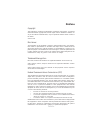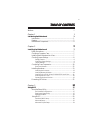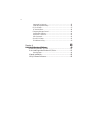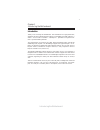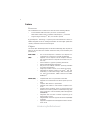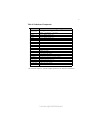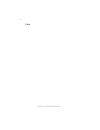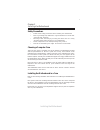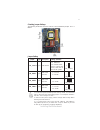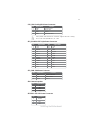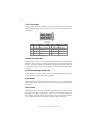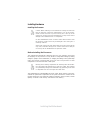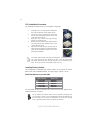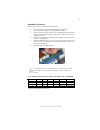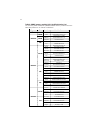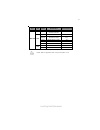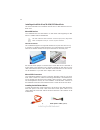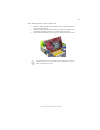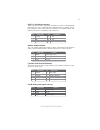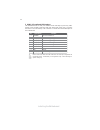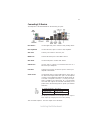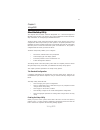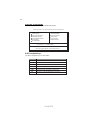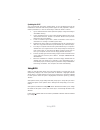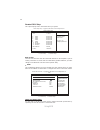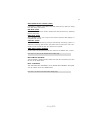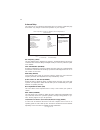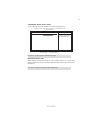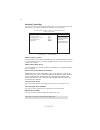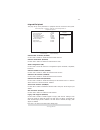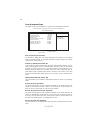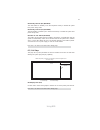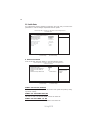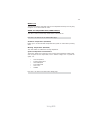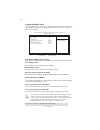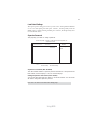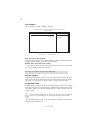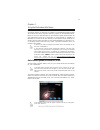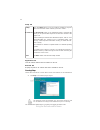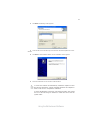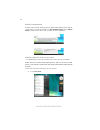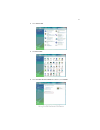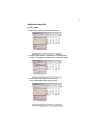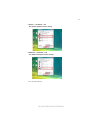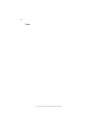Summary of A780GM-A
Page 3
Preface preface copyright this publication, including all photographs, illustrations and software, is protected under international copyright laws, with all rights reserved. Neither this manual, nor any of the material contained herein, may be reproduced without written consent of the author. Versio...
Page 4
Ii preface declaration of conformity this device complies with part 15 of the fcc rules. Operation is subject to the following conditions: • this device may not cause harmful interference, and • this device must accept any interference received, including interfer- ence that may cause undesired oper...
Page 5
Iii tttttable of contents able of contents able of contents able of contents able of contents preface i chapter 1 1 introducing the motherboard 1 introduction............................................................................................1 features...........................................
Page 6
Iv integrated peripherals..................................................................35 power management setup.............................................................36 pci/pnp setup...............................................................................37 pc health status............
Page 7
1 introducing the motherboard chapter 1 introducing the motherboard introduction thank you for choosing this motherboard. This motherboard is a high performance, enhanced function motherboard that supports socket am2+ for amd phenom™/ athlon™ 64 x2 dual-core/athlon™ 64/sempron™ processors for high-e...
Page 8
2 introducing the motherboard feature processor hypertransport tm technology is a point-to-point link between two devices, it enables integrated circuits to exchange information at much higher speeds than currently available interconnect technologies. • accommodates amd phenom tm processor (socket a...
Page 9
3 introducing the motherboard onboard lan this motherboard supports ultra dma bus mastering with transfer rates of 133/100/66/33 mb/s. Expansion options the motherboard comes with the following expansion options: • one pci express x16 for graphics interface • two pci express x1 slot • three 32-bit p...
Page 10
4 introducing the motherboard motherboard components.
Page 11
5 introducing the motherboard table of motherboard components label components socket am2+ for amd phenom tm /athlon tm 64x2 dual-core/ athlon tm 64/sempron tm processors 2. Cpu_fan cpu cooling fan connector 3. Drr2_1~4 240-pin ddr2 sdram slots 4. Atx_power standard 24-pin atx power connector 5. Fdd...
Page 12
6 introducing the motherboard memo.
Page 13
7 installing the motherboard chapter 2 installing the motherboard safety precautions • follow these safety precautions when installing the motherboard • wear a grounding strap attached to a grounded device to avoid dam- age from static electricity • discharge static electricity by touching the metal...
Page 14
8 installing the motherboard do not over-tighten the screws as this can stress the motherboard. Checking jumper settings this section explains how to set jumpers for correct configuration of the motherboard. Setting jumpers use the motherboard jumpers to set system configuration options. Jumpers wit...
Page 15
9 installing the motherboard checking jumper settings the following illustration shows the location of the motherboard jumpers. Pin 1 is labeled. Jumper settings 1. To avoid the system unstability after clearing cmos, we recommend users to enter the main bios setting page to “load optimal defaults” ...
Page 16
10 installing the motherboard connecting case components after you have installed the motherboard into a case, you can begin connecting the motherboard components. Refer to the following: 1 connect the cpu cooling fan cable to cpu_fan. 2 connect the standard power supply connector to atx_power. 3 co...
Page 17
11 installing the motherboard cpu_fan: cooling fan power connector users please note that the fan connector supports the cpu cooling fan of 1.1a~2.2a (26.4w max.) at +12v. 1 gnd system ground 2 +12v power +12v 3 sense sensor 4 pwm cpu fan control function pin signal name atx12v1: atx 12v power conne...
Page 18
12 installing the motherboard front panel header the front panel header (f_panel) provides a standard set of switch and led headers commonly found on atx or micro atx cases. Refer to the table below for information: reset switch supporting the reset function requires connecting pin 5 and 7 to a mome...
Page 19
13 installing the motherboard installing hardware installing the processor caution: when installing a cpu heatsink and cooling fan make sure that you do not scratch the motherboard or any of the surface- mount resistors with the clip of the cooling fan. If the clip of the cooling fan scrapes across ...
Page 20
14 installing the motherboard 1 install your cpu. Pull up the lever away from the socket and lift up to 90-degree angle. 2 locate the cpu cut edge (the corner with the pin hold noticeably missing). Align and insert the cpu correctly. 3 press the lever down and apply thermal grease on top of the cpu....
Page 21
15 installing the motherboard installation procedure refer to the following to install the memory modules. 1 this motherboard supports unbuffered ddr2 sdram only. 2 push the latches on each side of the dimm slot down. 3 align the memory module with the slot. The dimm slots are keyed with notches and...
Page 22
16 installing the motherboard table a: ddr2 (memory module) qvl (qualified vendor list) the following ddr2 1066(am2+)/800/667/533/400 memory modules have been tested and qualified for use with this motherboard. Type size vendor module name ddr2 400 512mb nanya nt512 t6 4u88a0 f-5a 256mb elixi r m2u2...
Page 23
17 installing the motherboard mem ory recom m end volt kvr1066d2n7/512 1.8v / 9905315-094.A00lf apacer 78.0ag9s.9k4 1.9 v kvr1066d2n7/1g 1.8v / 9905316-106.A01lf micron mt8htf12864ay-1gae1 1.9 v ocz ocz2rpr10662gk 1.9 v ~ 2.3 v qimonda hys64t128020eu-19f-c 1.9 v apacer 78.Aagal.9kf 1.9v micron mt16h...
Page 24
18 installing the motherboard installing a hard disk drive/cd-rom/sata hard drive this section describes how to install ide devices such as a hard disk drive and a cd- rom drive. About ide devices your motherboard has one ide interface . An ide ribbon cable supporting two ide devices is bundled with...
Page 25
19 installing the motherboard refer to the illustration below for proper installation: this motherboard supports the “hot-plug” function. 1 attach either cable end to the connector on the motherboard. 2 attach the other cable end to the sata hard drive. 3 attach the sata power cable to the sata hard...
Page 26
20 installing the motherboard installing add-on cards the slots on this motherboard are designed to hold expansion cards and connect them to the system bus. Expansion slots are a means of adding or enhancing the motherboard’s features and capabilities. With these efficient facilities, you can in- cr...
Page 27
21 installing the motherboard follow these instructions to install an add-on card: 1 remove a blanking plate from the system case corresponding to the slot you are going to use. 2 install the edge connector of the add-on card into the expansion slot. Ensure that the edge connector is correctly seate...
Page 28
22 installing the motherboard connecting optional devices refer to the following for information on connecting the motherboard’s optional devices: com: onboard serial port header connect a serial port extension bracket to this header to add a second serial port to your system. 1 dcdb data carrier de...
Page 29
23 installing the motherboard f_audio: front panel audio header this header allows the user to install auxiliary front-oriented microphone and line- out ports for easier access. Sata1~5: serial ata connectors these connectors are used to support the new serial ata devices for the highest data transf...
Page 30
24 installing the motherboard f_usb1~3: front panel usb headers the motherboard has six usb ports installed on the rear edge i/o port array. Addi- tionally, some computer cases have usb ports at the front of the case. If you have this kind of case, use auxiliary usb connector to connect the front-mo...
Page 31
25 installing the motherboard connecting i/o devices the backplane of the motherboard has the following i/o ports: this concludes chapter 2. The next chapter covers the bios. Ps2 mouse use the upper ps/2 port to connect a ps/2 pointing device. Ps2 keyboard use the lower ps/2 port to connect a ps/2 k...
Page 32
26 installing the motherboard memo.
Page 33
27 using bios chapter 3 using bios about the setup utility the computer uses the latest “american megatrends inc. ” bios with support for windows plug and play. The cmos chip on the motherboard contains the rom setup instructions for configuring the motherboard bios. The bios (basic input and output...
Page 34
28 using bios bios navigation keys the bios navigation keys are listed below: press del to enter setup press the delete key to access the bios setup utility. Enter select key function scrolls through the items on a menu +/-/pu/pd modifies the selected field’s values f10 saves the current configurati...
Page 35
29 using bios updating the bios you can download and install updated bios for this motherboard from the manufacturer’s web site. New bios provides support for new peripherals, improve- ments in performance, or fixes for known bugs. Install new bios as follows: 3 create a bootable system disk. (refer...
Page 36
30 using bios standard cmos setup this option displays basic information about your system. Date thu 01/03/2008 f sata1 not detected sata 2 not detected sata 3 not detected sata 4 not detected sata5 not detected esata not detected ide master not detected ide slave not detected help item f f f cmos s...
Page 37
31 using bios ide busmaster (enabled) this item enables or disables the dma under dos mode. We recommend you to leave this item at the default value. Press to return to the main menu setting page. Block (multi-sector transfer) (auto) if the feature is enabled, it will enhance hard disk performance b...
Page 38
32 using bios boot up numlock status (on) this item defines if the keyboard num lock key is active when your system is started. Quick power on self test (enabled) enable this item to shorten the power on testing (post) and have your system start up faster. You might like to enable this item after yo...
Page 39
33 using bios fremovable drives (press enter) scroll to this item and press to view the following screen: removable drives 1st drive 1st floppy drive help item specifies the boot sequence from the available devices. Cmos setup utility - copyright (c) 1985-2007, american megatrends, inc. Removable dr...
Page 40
34 using bios advanced chipset setup this page sets up more advanced information about your system. Handle this page with caution. Any changes can affect the operation of your computer. Cmos setup utility - copyright (c) 1985-2007, american megatrends, inc. Advanced chipset setup dram frequency auto...
Page 41
35 using bios integrated peripherals this page sets up some parameters for peripheral devices connected to the system. Cmos setup utility - copyright (c) 1985-2007, american megatrends, inc. Integrated peripherals onboard ide controller enabled onboard sata mode enabled sata configuration ide onboar...
Page 42
36 using bios power management setup this page sets up some parameters for system power management operation. Select the acpi state used for system suspend. Help item cmos setup utility - copyright (c) 1985-2007, american megatrends, inc. Power management setup acpi suspend type s3 (str) soft-off by...
Page 43
37 using bios press to return to the main menu setting page. Resume by ps2 kb (s3) (disabled) this item enables or disables you to allow keyboard activity to awaken the system from power saving mode. Resume by ps2 ms (s3) (disabled) this item enables or disables you to allow mouse activity to awaken...
Page 44
38 using bios pc health status on motherboards support hardware monitoring, this item lets you monitor the parameters for critical voltages, temperatures and fan speeds. -=- system hardware monitor-=- smart fan function press enter shutdown temperature disabled warning temperature disabled cpu tempe...
Page 45
39 using bios system component characteristics these items display the monitoring of the overall inboard hardware health events, such as system & cpu temperature, cpu & dimm voltage, cpu & system fan speed,...Etc. • cpu temperature • system temperature • cpu fan speed • sys fan speed • cpu vcore • v...
Page 46
40 using bios spread spectrum (enabled) if you enable spread spectrum, it can significantly reduce the emi (electro-magnetic interference) generated by the system. Frequency/voltage control this page enables you to set the clock speed and system bus for your system. The clock speed and system bus ar...
Page 47
41 using bios supervisor password (not installed) this item indicates whether a supervisor password has been set. If the password has been installed, installed displays. If not, not installed displays. Change supervisor password (press enter) you can select this option and press to access the sub me...
Page 48
42 using bios save & exit setup highlight this item and press to save the changes that you have made in the setup utility and exit the setup utility. When the save and exit dialog box appears, select [ok] to save and exit, or select [cancel] to return to the main menu. Exit without saving highlight ...
Page 49
43 using the motherboard software chapter 4 using the motherboard software auto-installing under windows xp/vista the auto-install cd-rom makes it easy for you to install the drivers and software for your motherboard. If the auto-install cd-rom does not work on your system, you can still install dri...
Page 50
44 using the motherboard software setup tab setup click the setup button to run the software installation program. Select from the menu which software you want to install. Browse cd the browse cd button is the standard windows command that allows you to open windows explorer and show the contents of...
Page 51
45 using the motherboard software 2. Click next. The following screen appears: 3. Check the box next to the items you want to install. The default options are recom- mended. 4. Click next run the installation wizard. An item installation screen appears: 5. Follow the instructions on the screen to in...
Page 52
46 using the motherboard software follow these instructions to disable vista uac function: 1. Go to control panel. Method 1. Run reboot setup windows vista will block startup programs by default when installing drivers after the system restart. You must select taskbar icon run blocked program and ru...
Page 53
47 using the motherboard software 2. Select classic view. 3. Set user account. 4. Select turn user account control on or off and press continue..
Page 54
48 using the motherboard software manual installation insert the cd in the cd-rom drive and locate the path.Doc file in the root directory. This file contains the information needed to locate the drivers for your motherboard. Look for the chipset and motherboard model; then browse to the directory a...
Page 55
49 using the motherboard software hdmi audio setting sop os: xp system 1. Control panel-->sound and audio device properties 2. B. Audio--> sound playback--> default device--> hdmi auido output a. Audio--> sound playback--> default device--> hd auido output 3 . B. User playback hdmi speaker function ...
Page 56
50 using the motherboard software os: vista system control panel--> soundback--> sound--> digital output device (hdmi) --> set default 1. Volume --> playback 2. Digital output device (hdmi) --> set default --> ok user hdmi playback function working.
Page 57
51 using the motherboard software 3. Speaker --> set default --> ok user speaker palyback function working 4. Spdif-out --> set default --> ok user spdif-out playback function working this concludes chapter 4..
Page 58
52 using the motherboard software memo.