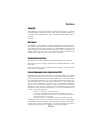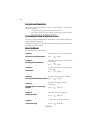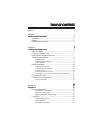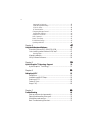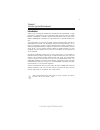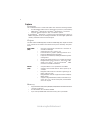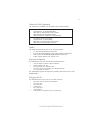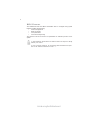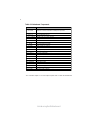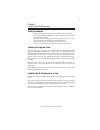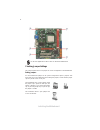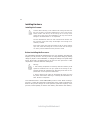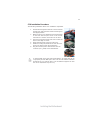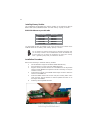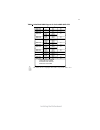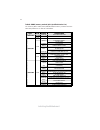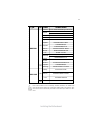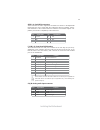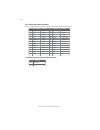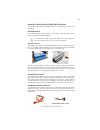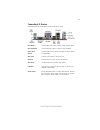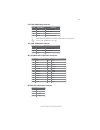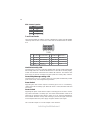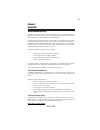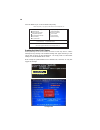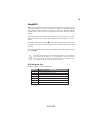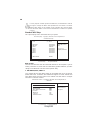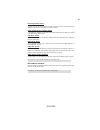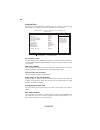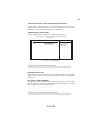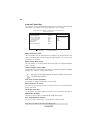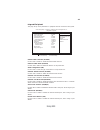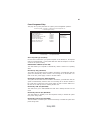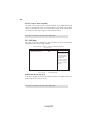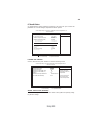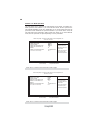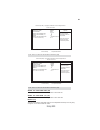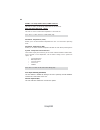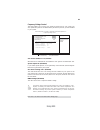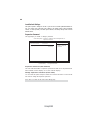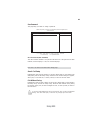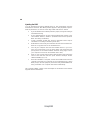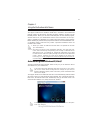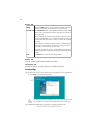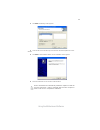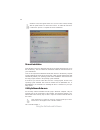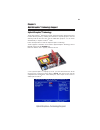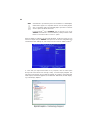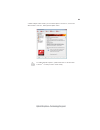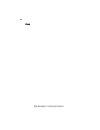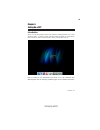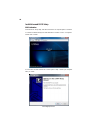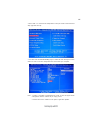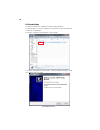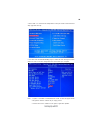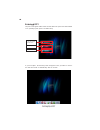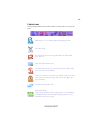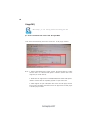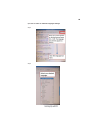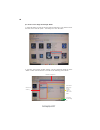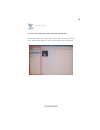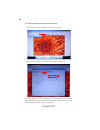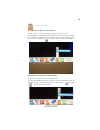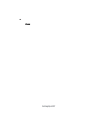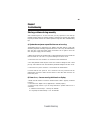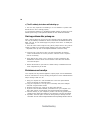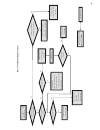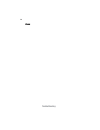- DL manuals
- ECS
- Motherboard
- A785GM-M5
- Manual
ECS A785GM-M5 Manual
Preface
Preface
Copyright
This publication, including all photographs, illustrations and software, is protected
under international copyright laws, with all rights reserved. Neither this manual, nor
any of the material contained herein, may be reproduced without written consent of
the author.
Version 1.0
Disclaimer
The information in this document is subject to change without notice. The manufac-
turer makes no representations or warranties with respect to the contents hereof and
specifically disclaims any implied warranties of merchantability or fitness for any
particular purpose. The manufacturer reserves the right to revise this publication and
to make changes from time to time in the content hereof without obligation of the
manufacturer to notify any person of such revision or changes.
Federal Communications Commission (FCC)
This equipment has been tested and found to comply with the limits for a Class B
digital device, pursuant to Part 15 of the FCC Rules. These limits are designed to
provide reasonable protection against harmful interference in a residential installa-
tion. This equipment generates, uses, and can radiate radio frequency energy and, if
not installed and used in accordance with the instructions, may cause harmful inter-
ference to radio communications. However, there is no guarantee that interference
will not occur in a particular installation. If this equipment does cause harmful
interference to radio or television reception, which can be determined by turning the
equipment off and on, the user is encouraged to try to correct the interference by one
or more of the following measures:
•
Reorient or relocate the receiving antenna.
•
Increase the separation between the equipment and the receiver.
•
Connect the equipment onto an outlet on a circuit different from that to
which the receiver is connected.
•
Consult the dealer or an experienced radio/TV technician for help.
Shielded interconnect cables and a shielded AC power cable must be employed with
this equipment to ensure compliance with the pertinent RF emission limits govern-
ing this device. Changes or modifications not expressly approved by the system’s
manufacturer could void the user’s authority to operate the equipment.
Trademark Recognition
Microsoft, MS-DOS and Windows are registered trademarks of Microsoft Corp.
AMD, Phenom, Athlon, Sempron and Duron are registered trademarks of AMD
Corporation.
Other product names used in this manual are the properties of their respective
owners and are acknowledged.
Summary of A785GM-M5
Page 1
Preface preface copyright this publication, including all photographs, illustrations and software, is protected under international copyright laws, with all rights reserved. Neither this manual, nor any of the material contained herein, may be reproduced without written consent of the author. Versio...
Page 2
Ii preface declaration of conformity this device complies with part 15 of the fcc rules. Operation is subject to the following conditions: • this device may not cause harmful interference, and • this device must accept any interference received, including interfer- ence that may cause undesired oper...
Page 3
Iii tttttable of contents able of contents able of contents able of contents able of contents preface i chapter 1 1 introducing the motherboard 1 introduction............................................................................................1 features...........................................
Page 4
Iv integrated peripherals..................................................................35 power management setup.............................................................37 pci/pnp setup..............................................................................38 pc health status.............
Page 5
1 introducing the motherboard chapter 1 introducing the motherboard introduction thank you for choosing the a785gm-m5 motherboard. This motherboard is a high performance, enhanced function motherboard that supports socket for amd phenom tm ii/phenom tm processor (socket am2+)/athlon tm 64 x2 dual-co...
Page 6
2 introducing the motherboard feature processor hypertransport tm technology is a point-to-point link between two devices, it enables integrated circuits to exchange information at much higher speeds than currently available interconnect technologies. • accommodates amd phenom tm ii/phenom tm proces...
Page 7
3 introducing the motherboard the onboard audio provides either of the following features: the onboard lan controller provides either of the following features: this motherboard supports ultra dma bus mastering with transfer rates of 133/ 100/66/33 mb/s. Expansion options the motherboard comes with ...
Page 8
4 introducing the motherboard bios firmware • power management • wake-up alarms • cpu parameters • cpu and memory timing the firmware can also be used to set parameters for different processor clock speeds. The motherboard uses ami bios that enables users to configure many system features including ...
Page 9
5 introducing the motherboard motherboard components.
Page 10
6 introducing the motherboard table of motherboard components this concludes chapter 1. The next chapter explains how to install the motherboard. Label c o mpo nents 1. Cpu socket socket for amd phenom tm ii/phenom tm processor (socket am2+)/amd athlon tm 64 x2 dual-core/athlon tm 64/sempron tm proc...
Page 11
7 installing the motherboard chapter 2 installing the motherboard safety precautions • follow these safety precautions when installing the motherboard • wear a grounding strap attached to a grounded device to avoid dam- age from static electricity • discharge static electricity by touching the metal...
Page 12
8 installing the motherboard do not over-tighten the screws as this can stress the motherboard. Checking jumper settings this section explains how to set jumpers for correct configuration of the motherboard. Setting jumpers use the motherboard jumpers to set system configuration options. Jumpers wit...
Page 13
9 installing the motherboard checking jumper settings the following illustration shows the location of the motherboard jumpers. Pin 1 is labeled. Jumper settings to avoid the system instability after clearing cmos, we recommend users to enter the main bios setting page to “load default settings” and...
Page 14
10 installing the motherboard installing hardware installing the processor caution: when installing a cpu heatsink and cooling fan make sure that you do not scratch the motherboard or any of the surface- mount resistors with the clip of the cooling fan. If the clip of the cooling fan scrapes across ...
Page 15
11 installing the motherboard cpu installation procedure the following illustration shows cpu installation components. To achieve better airflow rates and heat dissipation, we suggest that you use a high quality fan with 4800 rpm at least. Cpu fan and heatsink installation procedures may vary with t...
Page 16
12 installing the motherboard installation procedure refer to the following to install the memory modules. 1 this motherboard supports unbuffered ddr2 sdram only. 2 push the latches on each side of the dimm slot down. 3 align the memory module with the slot. The dimm slots are keyed with notches and...
Page 17
13 installing the motherboard table a: unbuffered dimm support for socket am2+/am2 cpu the default value is unganged mode when using socket am2+ cpu. Dram speed dimm1 1 dimm2 1 timing mode ddr2-400 - any 1t ddr2-400 any any 2t ddr2-533 - any 1t srx16 srx16 srx16 srx8 ddr2-533 srx8 srx16 2t ddr2-533 ...
Page 18
14 installing the motherboard table b: ddr2 (memory module) qvl (qualified vendor list) the following ddr2 1066 (am2+)/800/667/533/400 memory modules have been tested and qualified for use with this motherboard. Type size vendor module name 512 mb samsung pc2-4200u-4444-10-b1 ddr2 533 1 gb a-data vi...
Page 19
15 installing the motherboard due to the phenom cpu and memory module limitation, the dram may need to adjust the voltage for supporting ddr2 1066. The memory mod- ules which can be used stably are listed in the above qvl table for refer- ence. Type size vendor module name a-data red a-data m2omi6h3...
Page 20
16 installing the motherboard expansion slots installing add-on cards the slots on this motherboard are designed to hold expansion cards and connect them to the system bus. Expansion slots are a means of adding or enhancing the motherboard’s features and capabilities. With these efficient facilities...
Page 21
17 installing the motherboard follow these instructions to install an add-on card: 1 remove a blanking plate from the system case corresponding to the slot you are going to use. 2 install the edge connector of the add-on card into the expansion slot. Ensure that the edge connector is correctly seate...
Page 22
18 installing the motherboard connecting optional devices refer to the following for information on connecting the motherboard’s optional devices: f_audio: front panel audio header this header allows the user to install auxiliary front-oriented microphone and line- out ports for easier access. Pin s...
Page 23
19 installing the motherboard f_usb1~2: front panel usb headers the motherboard has four usb ports installed on the rear edge i/o port array. Additionally, some computer cases have usb ports at the front of the case. If you have this kind of case, use auxiliary usb connector to connect the front-mou...
Page 24
20 installing the motherboard lpt: onboard parallel port header pin signal name 1 stb# strobe 2 d0 data 0 3 d1 data 1 4 d2 data 2 5 d3 data 3 6 d4 data 4 7 d5 data 5 8 d6 data 6 9 d7 data 7 10 ack# acknowledge pin signal name function pin signal name function 11 busy busy 12 pe paper end 13 slct sel...
Page 25
21 installing the motherboard ide devices enclose jumpers or switches used to set the ide device as master or slave. Refer to the ide device user’s manual. Installing two ide devices on one cable, ensure that one device is set to master and the other device is set to slave. The documentation of your...
Page 26
22 installing the motherboard refer to the illustration below for proper installation: this motherboard supports the “hot-plug” function. 1 attach either cable end to the connector on the motherboard. 2 attach the other cable end to the sata hard drive. 3 attach the sata power cable to the sata hard...
Page 27
23 installing the motherboard connecting i/o devices the backplane of the motherboard has the following i/o ports: ps2 mouse use the upper ps/2 port to connect a ps/2 pointing device. Ps2 keyboard use the lower ps/2 port to connect a ps/2 keyboard. Vga port connect your monitor to the vga port. Usb ...
Page 28
24 installing the motherboard connecting case components after you have installed the motherboard into a case, you can begin connecting the motherboard components. Refer to the following: 1 connect the cpu cooling fan cable to cpu_fan. 2 connect the standard power supply connector to atx_power. 3 co...
Page 29
25 installing the motherboard users please note that the fan connector supports the cpu cooling fan of 1.1a~2.2a (26.4w max.) at +12v. Atx12v: atx 12v power connector atx_power: atx 24-pin power connector 1 +3.3v 13 +3.3v 2 +3.3v 14 -12v 3 ground 15 com 4 +5v 16 ps_on 5 ground 17 com 6 +5v 18 com 7 ...
Page 30
26 installing the motherboard reset switch supporting the reset function requires connecting pin 5 and 7 to a momentary- contact switch that is normally open. When the switch is closed, the board resets and runs post. Power switch supporting the power on/off function requires connecting pins 6 and 8...
Page 31
27 using bios chapter 3 using bios about the setup utility the computer uses the latest “american megatrends inc. ” bios with support for windows plug and play. The cmos chip on the motherboard contains the rom setup instructions for configuring the motherboard bios. The bios (basic input and output...
Page 32
28 using bios press the delete key to access the bios setup utility. Cmos setup utility -- copyright (c) 1985-2005, american megatrends, inc. F f f f v02.62 (c)copyright 1985-2008, american mega trends, inc. F : move f10: save esc: exit +/-/: value enter : select f9: optimized defaults f1:general he...
Page 33
29 using bios bios navigation keys the bios navigation keys are listed below: enter select key function scrolls through the items on a menu +/- modifies the selected field’s values f10 saves the current configuration and exits setup f1 displays a screen that describes all key functions f9 loads an o...
Page 34
30 using bios standard cmos setup this option displays basic information about your system. Date & time the date and time items show the current date and time on the computer. If you are running a windows os, these items are automatically updated whenever you make changes to the windows date and tim...
Page 35
31 using bios ide busmaster (enabled) this item enables or disables the dma under dos mode. We recommend you to leave this item at the default value. Press to return to the main menu setting page. Block (multi-sector transfer (auto) if the feature is enabled, it will enhance hard disk performance by...
Page 36
32 using bios advanced setup this page sets up more advanced information about your system. Handle this page with caution. Any changes can affect the operation of your computer. Cmos setup utility - copyright (c) 1985-2005, american megatrends, inc. Advanced setup amd c&q enabled enhanced halt (c1e)...
Page 37
33 using bios boot other device (yes) press to return to the main menu setting page. When enabled, the system searches all other possible locations for an operating system if it fails to find one in the devices specified under the first, second and third boot devices. 1st/2nd/3rd boot device (hard d...
Page 38
34 using bios advanced chipset setup this page sets up more advanced information about your system. Handle this page with caution. Any changes can affect the operation of your computer. Cmos setup utility - copyright (c) 1985-2005, american megatrends, inc. Advanced chipset setup dram frequency auto...
Page 39
35 using bios integrated peripherals this page sets up some parameters for peripheral devices connected to the system. Cmos setup utility - copyright (c) 1985-2005, american megatrends, inc. Integrated peripherals onboard ide controller enabled onboard sata mode enabled sata configuration ide onboar...
Page 40
36 using bios press to return to the main menu setting page. Parallel port mode (normal) use this item to select the parallel port mode. You can select normal (standard parallel port), ecp (extended capabilities port), epp (enhanced parallel port), or bpp (bi-directional parallel port). Parallel por...
Page 41
37 using bios power management setup this page sets up some parameters for system power management operation. Select the acpi state used for system suspend. Help item cmos setup utility - copyright (c) 1985-2005, american megatrends, inc. Power management setup acpi suspend type s3 pwron after pwr-f...
Page 42
38 using bios press to return to the main menu setting page. Resume on rtc alarm (disabled) the system can be turned off with a software command. If you enable this item, the system can automatically resume at a fixed time based on the system’s rtc (realtime clock). Use the items below this one to s...
Page 43
39 using bios smart fan control (enabled) smart fan function f scroll to this item and press to view the following screen: this item allows you to enable/disable the control of the system fan speed by chang- ing the fan voltage. Pc health status on motherboards support hardware monitoring, this item...
Page 44
40 using bios smart fan mode (normal) this item allows you to select the fan mode (normal, quiet, silent, or manual) for a better operation environment. If you choose normal mode, the fan speed will be auto adjusted depending on the cpu temperature. If you choose quite mode, the fan speed will be au...
Page 45
41 using bios cmos setup utility - copyright (c) 1985-2005, american megatrends, inc. Smart fan function help item smart fan control enabled smart fan mode silent smart fan start pwm value 5 smart fan start temp.(°c) 60 deltat1 +3 smart fan slope pwm value 14 pwm value/°c cpu fan full limit temp 68 ...
Page 46
42 using bios press to return to the pc health status page. Smart fan slope pwm value (8 pwm value/°c) this item is used to set the slope select pwm of the smart fan. System component characteristics these items display the monitoring of the overall inboard hardware health events, such as system & c...
Page 47
43 using bios incorrectly doing overclock/overvoltage may result in damage to cpu, chipset, or memory and reduce the useful life of these components. This function is for advanced users only and we recommend you not to alter the default settings to prevent system instability or other unexpected resu...
Page 48
44 using bios supervisor password (not installed) this item indicates whether a supervisor password has been set. If the password has been installed, installed displays. If not, not installed displays. Change supervisor password (press enter) you can select this option and press to access the sub me...
Page 49
45 using bios save & exit setup highlight this item and press to save the changes that you have made in the setup utility and exit the setup utility. When the save and exit dialog box appears, select [ok] to save and exit, or select [cancel] to return to the main menu. Exit without saving highlight ...
Page 50
46 using bios updating the bios you can download and install updated bios for this motherboard from the manufacturer’s web site. New bios provides support for new peripherals, improve- ments in performance, or fixes for known bugs. Install new bios as follows: 1 if your motherboard has a bios protec...
Page 51
47 using the motherboard software chapter 4 using the motherboard software auto-installing under windows xp/vista/7 if the auto-install dvd-rom/cd-rom does not work on your system, you can still install drivers through the file manager for your os (for example, windows explorer). Refer to the utilit...
Page 52
48 using the motherboard software utilities tab lists the software utilities that are available on the disk. Information tab displays the path for all software and drivers available on the disk. Running setup follow these instructions to install device drivers and software for the motherboard: 1. Cl...
Page 53
49 using the motherboard software 2. Click next. The following screen appears: 3. Check the box next to the items you want to install. The default options are recom- mended. 4. Click next run the installation wizard. An item installation screen appears: 5. Follow the instructions on the screen to in...
Page 54
50 using the motherboard software manual installation insert the disk in the dvd-rom/cd-rom drive and locate the path.Doc file in the root directory. This file contains the information needed to locate the drivers for your motherboard. Look for the chipset and motherboard model; then browse to the d...
Page 55
51 hybrid graphics ® technology support chapter 5 hybrid graphics ® technology support hybrid graphics ® technology the hybrid graphics ® technology provides significant display performance boost to amd-based systems by inserting the external pci express graphics card and enabling both the discrete ...
Page 56
52 hybrid graphics ® technology support note: surroundview tm provides the power and convenience of multiadapter, multimonitor support for computers that use a pci-e based graphics card in conjunction with ati integrated graphic processors. And there are two options: disabled and pci-e. If surroundv...
Page 57
53 hybrid graphics ® technology support 4. Enter catalyst control center, you can see the option of crossfire tm , click it and select enable crossfire tm , then hybrid graphics ® starts. To disable hybrid graphics ® , please make sure to cancel enable crossfire tm in catalyst control center firstly...
Page 58
54 hybrid graphics ® technology support memo.
Page 59
Setting up ejiffy 55 introduction ejiffy is a fast boot program under linux. Instead of waiting windows o.S to start execution, ejiffy is ready to provide users the instant enjoyment on web browsing, photo review and online chat just within several seconds after boot up. Version: 3.0 chapter 6 setti...
Page 60
Setting up ejiffy 56 installation and bios setup dvd activation finish the dvd utility setup, and then set the bios to complete ejiffy activation. 1. Insert ecs software utility dvd and enter below “utilities” screen. Click ejiffy feature item to install. 2. Follow the onscreen instructions to finis...
Page 61
Setting up ejiffy 57 3. Press or click the bios setup button on the post screen to enter the bios setup page after boot up. 4. And then enter the advanced setup page to enable the item ecs ejiffy func- tion. Press f10 to save the configuration and exit. Restart your computer. 2. Please refer to ecs ...
Page 62
Setting up ejiffy 58 you need to finish the cd installation first before setting the bios. 2. Enter my computer to find the ejiffy setup program. 3. Click the setup button to run the ejiffy software installation program, restart your computer after you finish. 1. Insert the ejiffy cd in the cd-rom d...
Page 63
Setting up ejiffy 59 4. Press or click the bios setup button on the post screen to enter the bios setup page after boot up. 5. And then enter the advanced setup page to enable the item ecs ejiffy func- tion. Press f10 to save the configuration and exit. Restart your computer. 2. Please refer to ecs ...
Page 64
Setting up ejiffy 60 entering ejiffy the post screen appears within several seconds after boot up and it has three buttons on it, operating system, ejiffy and bios setup. If you click ejiffy, the following screen will appear. And if you make no choice it will enter the normal os automatically after ...
Page 65
Setting up ejiffy 61 feature icons the following illustration shows the main feature icons that ejiffy provides on the menu. Epix: photo viewing. Eweb: firefox for web browsing/webmail and watching flash video. Shows epal on-line connection status. Shut down/restart: ends your session and turns off ...
Page 66
Setting up ejiffy 62 usage faq q1: how to download files to hard disk through eweb? Click on the file link directly. Then select “save file” in the pop-up window. 3. Eweb supports to open video/audio files online in flash player format. Due to firefox limitation, the browser does not support files i...
Page 67
Setting up ejiffy 63 q2: how to switch to different languages settings? Step1. Step2..
Page 68
Setting up ejiffy 64 2. Then the “save image” window appears. You may rename the image file in the “name” column and save the file in a folder as the following picture shows. 1. Select the image you want to save and press the right key of your mouse to show the menu, then click the option “ save ima...
Page 69
Setting up ejiffy 65 enter the epix window, then click the icon “folder” located in the upper left-hand corner, then follow the path for the files you have saved to view the image files. Q1: how to find image files saved in hard disk through epix? Epix: photo viewing..
Page 70
Setting up ejiffy 66 q2: how to use the fit function under slide show? 1. Click “edit” and select “preferences” option from the menu. 2. Click “viewer” and choose “keep previous zoom” in “after loading an image”. Close the window and you can use the fit function under slide show now. Note: epix supp...
Page 71
Setting up ejiffy 67 “unmount” is to safely remove the storage devices. To unplug the external storage devices such as usb drives, users need to clik the “unmount” prompt as the following picture shows, then the icon will change to , you can remove the device now. Q2: what does it mean for “unmount ...
Page 72
Setting up ejiffy 68 memo.
Page 73
69 trouble shooting chapter 7 trouble shooting start up problems during assembly after assembling the pc for the first time you may experience some start up problems. Before calling for technical support or returning for warranty, this chapter may help to address some of the common questions using s...
Page 74
70 trouble shooting c) the pc suddenly shuts down while booting up. 1. The cpu may experience overheating so it will shutdown to protect itself. Ensure the cpu fan is working properly. 2. From the bios setting, try to disable the smartfan function to let the fan run at default speed. Doing a load op...
Page 75
Ub r e wo p d ess er p si n o iaf cp tu b .T rat s ot sl s ey yl pp us re wo p fi kc eh c ti n u ( us p ) nik ro w si g o n o n dn uo s pe eb yn a ? o n k ce hc dn a s o mc rl c v2 1 up c fi r e wo p d etc en no c si er ts c p e ht tr a i w mel bor p ?Dr ao b r o us p ht a mr tc at no c > - mel bor ...
Page 76
72 trouble shooting memo.