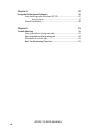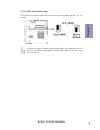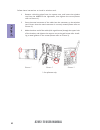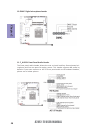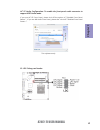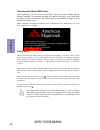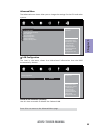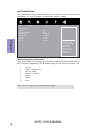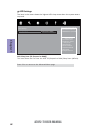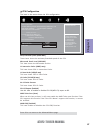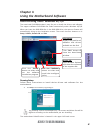- DL manuals
- ECS
- Motherboard
- A78F2-TI
- User Manual
ECS A78F2-TI User Manual - Chapter 2
Chapter 2
23
A78F2-TI USER MANUAL
* For reference only
2-4-6. Installing a Hard Disk Drive/Optical Disk Drive
This section describes how to install a Hard Disk Drive/Optical Disk Drive.
About SATA Connectors
Your motherboard features two SATA connectors supporting a total of two drives.
SATA refers to Serial ATA (Advanced Technology Attachment) is the standard inter-
face for the IDE hard drives which are currently used in most PCs. These connectors
are well designed and will only fit in one orientation. Locate the SATA connectors on
the motherboard and follow the illustration below to install the Hard Disk Drive/
Optical Disk Drive.
Installing Hard Disk Drive/Optical Disk Drive
To install the Hard Disk Drive (HDD)/Optical Disk Drive (ODD), use the HDD/ODD/SATA
cables that support the Hard Disk Drive/Optical Disk Drive/Serial ATA protocol.
Refer to the illustration below for proper installation:
1
Attach either end of the single SATA cable to the SATA port on the
motherboard.
2
Attach the other end of the single SATA cable to the hard disk drive.
3
Attach the linked end of the combo HDD/ODD cable to the Hard Disk Drive/
Optical Disk Drive. Please note that, connect the black cable to the hard
disk Drive, then connect the orange cable to the optical disk drive.
4 Attach the other end of the combo HDD/ODD cable to the SATA port and
SATA_PWR connector on the motherboard. Please note that, connect the
black cable to the SATA_PWR connector, and connect the orange cable to
the SATA port.
Summary of A78F2-TI
Page 1
A78f2-ti user manual preface copyright this publication, including all photographs, illustrations and software, is protected under international copyright laws, with all rights reserved. Neither this manual, nor any of the material contained herein, may be reproduced without written consent of the a...
Page 2
Ii a78f2-ti user manual declaration of conformity this device complies with part 15 of the fcc rules. Operation is subject to the follow- ing conditions: • this device may not cause harmful interference. • this device must accept any interference received, including interference that may cause undes...
Page 3: Chapter 2
Iii a78f2-ti user manual chapter 2 7 installing the motherboard 7 safety precautions..............................................................................7 installing the motherboard in a chassis.......................................7 checking jumper settings...................................
Page 4: Chapter 5
Iv a78f2-ti user manual chapter 5 51 trouble shooting 51 start up problems during assembly..............................................51 start up problems after prolong use............................................52 maintenance and care tips................................. .. ....................
Page 5: Chapter 1
1 a78f2-ti user manual chapter 1 chapter 1 introducing the motherboard introduction thank you for choosing the a78f2-ti motherboard. This motherboard is a high performance, enhanced function motherboard designed to support socket fm2+/ fm2 for amd trinity/richland/kaveri processors for high-end busi...
Page 6: Chapter 1
Chapter 1 2 a78f2-ti user manual cpu specifications • amd a78 express chipset chipset • dual-channel ddr3 memory architecture • 2 x 204-pin ddr3 so-dimm sockets support up to 16 gb • supports ddr3 1866/1600/1333 mhz ddr3 sdram memory • 2 x mini pci express x1 slots (the pcie2 supports half-card with...
Page 7: Chapter 1
3 a78f2-ti user manual chapter 1 • ami bios with 32mb spi flash rom - supports plug and play - supports acpi & dmi - supports str (s3)/std (s4) - supports hardware monitor - audio, lan, can be disabled in bios - f7 hot key for boot up devices option - supports pgup clear cmos hotkey (has ps2 kb mode...
Page 8: Chapter 1
Chapter 1 4 a78f2-ti user manual motherboard components.
Page 9: Chapter 1
5 a78f2-ti user manual chapter 1 table of motherboard components label components 1. Cpu socket fm2+/fm2 socket for amd trinity/richland/kaveri processors 2. Dmic digital microphone header 3. Spkr 2 channel audio speaker header 4. F_audio front panel audio header 5. Pcie2 mini pci express x 1 slot (...
Page 10: Chapter 1
Chapter 1 6 a78f2-ti user manual i/o ports 1. 19v dc_in port connect the dc_in port to the power adapter. 2. Hdmi_in port (for all-in-one specification) y ou can connect the hdmi output of other computer or other hdmi source to the hdmi_in port. 3. Usb 3.0 ports use the usb 3.0 ports to connect usb ...
Page 11: Chapter 2
Chapter 2 7 a78f2-ti user manual chapter 2 installing the motherboard 2-1. Safety precautions 2-2. Installing the motherboard in a chassis this motherboard carries a thin mini itx form factor of 170 x 170 mm. Choose a chassis that accommodates this form factor. Make sure that the i/o template in the...
Page 12: Chapter 2
Chapter 2 8 a78f2-ti user manual no. Components 1 lcd_sel 2 clr_cmos this section explains how to set jumpers for correct configuration of the motherboard. 2-3. Checking jumper settings 1. Lcd_sel: lcd panel select header.
Page 13: Chapter 2
Chapter 2 9 a78f2-ti user manual to avoid the system instability after clearing cmos, we recommend users to enter the main bios setting page to “load default settings” and then “save and exit setup”. The following illustration shows the location of the motherboard jumpers. Pin 1 is labeled. 2. Clr_c...
Page 14: Chapter 2
Chapter 2 10 a78f2-ti user manual 2-4. Installing hardware 2-4-1. Installing the processor • this motherboard has an fm2+ socket. • when choosing a processor, consider the performance requirements of the system. Performance is based on the processor design, the clock speed and system bus frequency o...
Page 15: Chapter 2
Chapter 2 11 a78f2-ti user manual a. Apply some thermal grease onto the contacted area between the heatsink and the cpu, and make it to be a thin layer. B. Put the cpu fan down on the retention module and fix it in place. C. Connect the cpu cooler power connector to the cpu_fan connector. 2-4-2. Ins...
Page 16: Chapter 2
Chapter 2 12 a78f2-ti user manual 2-4-3. Installing memory modules • this motherboard accommodates two memory modules. It can support two 204-pin ddr3 1866/1600/1333. • do not remove any memory module from its antistatic packaging until you are ready to install it on the motherboard. Handle the modu...
Page 17: Chapter 2
Chapter 2 13 a78f2-ti user manual 2-4-4. Installing add-on cards the slots on this motherboard are designed to hold expansion cards and connect them to the system bus. Expansion slots are a means of adding or enhancing the motherboard’s features and capabilities. With these efficient facilities, you...
Page 18: Chapter 2
Chapter 2 14 a78f2-ti user manual follow these instructions to install a wireless card: 1 remove a blanking plate from the system case, and insert the wireless card into the minipcie slot rightwards, then tighten the screw (please refer to picture 1). 2 press the metal connector of the cable into th...
Page 19: Chapter 2
Chapter 2 15 a78f2-ti user manual 2-4-5. Connecting optional devices refer to the following for information on connecting the motherboard’s optional devices: no. Components no. Components 1 usb3f1 8 disp_brt 2 usb_tp 9 cir 3 sata1~2 10 dmic 4 usb_cr_cam 11 f_audio 5 f_usb 12 ldc 6 mon_sw 13 sata_pwr...
Page 20: Chapter 2
Chapter 2 16 a78f2-ti user manual please make sure that the usb cable has the same pin assignment as indi- cated above. A different pin assignment may cause damage or system hang- up. This motherboard implements one usb 3.0 header supporting 2 extra front usb 3.0 ports, which delivers 5gb/s transfer...
Page 21: Chapter 2
Chapter 2 17 a78f2-ti user manual the motherboard has one usb 2.0 header supporting two usb 2.0 ports. Addition- ally, some computer cases have usb 2.0 ports at the front of the case. If you have this kind of case, use auxiliary usb 2.0 connector to connect the front-mounted ports to the motherboard...
Page 22: Chapter 2
Chapter 2 18 a78f2-ti user manual 7. Lvds: lvds connector 1. You can connect the large end of the cable to the led panel, and connect the other small end to the slot on the motherboard. 2.Due to the chipset limitation, using dual displays lvds(aio) + vga or lvds(aio) + hdmi will cause the problem th...
Page 23: Chapter 2
Chapter 2 19 a78f2-ti user manual 8. Disp_brt: lvds brightness control header 9. Cir: consumer infrared header.
Page 24: Chapter 2
Chapter 2 20 a78f2-ti user manual the front panel audio header allows the user to install auxiliary front-oriented mi- crophone and line-out ports for easier access. This header supports hd audio by default. If you want connect an ac ’ 97 front panel audio to hd onboard headers, please set as below ...
Page 25: Chapter 2
Chapter 2 21 a78f2-ti user manual 12. Ldc: debug card header if you use ac ’ 97 front panel, please t ick off the option of “ disabled front panel detect ”. If you use hd audio front panel, please don ’ t t ick off “ disabled front panel detect ” . * for reference only ac ’ 97 audio configuration: t...
Page 26: Chapter 2
Chapter 2 22 a78f2-ti user manual 13. Sata_pwr: sata power connector.
Page 27: Chapter 2
Chapter 2 23 a78f2-ti user manual * for reference only 2-4-6. Installing a hard disk drive/optical disk drive this section describes how to install a hard disk drive/optical disk drive. About sata connectors your motherboard features two sata connectors supporting a total of two drives. Sata refers ...
Page 28: Chapter 2
Chapter 2 24 a78f2-ti user manual about msata connectors your motherboard features two mini pci express x1 slots, the pcie1 supports full- card, you can install a mini sata (msata) card into it. Refer to the illustration below for proper installation: 1 insert a mini sata (msata) card into the pcie1...
Page 29: Chapter 2
Chapter 2 25 a78f2-ti user manual after you have installed the motherboard into a case, you can begin connecting the motherboard components. Refer to the following: 2-4-7. Connecting case components no. Components 1 f_panel 2 bz 3 cpu_fan 4 sys_fan 5 spkr.
Page 30: Chapter 2
Chapter 2 26 a78f2-ti user manual 1. F_panel: front panel header the front panel header (f_panel) provides a standard set of switch and led headers commonly found on atx or micro atx cases. Hard drive activity led connecting pins 1 and 3 to a front panel mounted led provides visual indication that d...
Page 31: Chapter 2
Chapter 2 27 a78f2-ti user manual 3 & 4. Cpu_fan(cpu cooling fan power connector) & sys_fan(system cooling fan power connector) users please note that the fan connector supports the cpu cooling fan of 1.1a ~ 2.2a (26.4w max) at +12v. Connect the cpu cooling fan cable to cpu_fan. Connect the system c...
Page 32: Chapter 2
Chapter 2 28 a78f2-ti user manual connect the case speaker cable to spkr. 5. Spkr: 2 channel audio speaker header this concludes chapter 2. The next chapter covers the bios..
Page 33: Chapter 3
Chapter 3 a78f2-ti user manual 29 about the setup utility the computer uses the latest “american megatrends inc. ” bios with support for windows plug and play. The cmos chip on the motherboard contains the rom setup instructions for configuring the motherboard bios. The bios (basic input and output ...
Page 34: Chapter 3
Chapter 3 a78f2-ti user manual 30 using bios when you start the setup utility, the main menu appears. The main menu of the setup utility displays a list of the options that are available. A highlight indicates which option is currently selected. Use the cursor arrow keys to move the highlight to oth...
Page 35: Chapter 3
Chapter 3 a78f2-ti user manual 31 bios navigation keys the bios navigation keys are listed below: key function scrolls through the items on a menu +/- change opt. F2 previous value f3 optimized defaults f1 general help esc exits the current menu enter select f4 save & exit 1. For the purpose of bett...
Page 36: Chapter 3
Chapter 3 a78f2-ti user manual 32 main menu system date & time the date and time items show the current date and time on the computer. If you are running a windows os, these items are automatically updated whenever you make changes to the windows date and time properties utility. System language (en...
Page 37: Chapter 3
Chapter 3 a78f2-ti user manual 33 the advanced menu items allow you to change the settings for the cpu and other system. Advanced menu lan configuration parameters main advanced chipset boot security exit +/- : change opt. Enter/dbl click : select : select screen /click: select item f1: general help...
Page 38: Chapter 3
Chapter 3 a78f2-ti user manual 34 pc health status on motherboards support hardware monitoring, this item lets you monitor the parameters for critical voltages, temperatures and fan speeds. Cpu tctl : +58 system temperature : 51 o c cpufan speed : 1642 rpm sysfan speed : 1270 rpm vcpuvtt : +1.056v v...
Page 39: Chapter 3
Chapter 3 a78f2-ti user manual 35 power management setup this page sets up some parameters for system power management operation. Press to return to the advanced menu page. +/- : change opt. Enter/dbl click : select : select screen /click: select item f1: general help f2: previous values f3: optimiz...
Page 40: Chapter 3
Chapter 3 a78f2-ti user manual 36 acpi settings the item in the menu shows the highest acpi sleep state when the system enters suspend. Acpi sleep state [s3 (suspend to ram)] this item allows user to enter the acpi s3 (suspend to ram) sleep state (default). Press to return to the advanced menu page....
Page 41: Chapter 3
Chapter 3 a78f2-ti user manual 37 enabled/disabled c6 max/intended speed (3400 mhz) these items show the maximum/intended speed of the cpu. Microcode patch level (6003103) this item shows the microcode revision. L1 instruction cache (48kb/~way) this item shows cpu l1 instruction cache. L1 data cache...
Page 42: Chapter 3
Chapter 3 a78f2-ti user manual 38 sata configuration use this item to show the mode of serial sata configuration options. +/- : change opt. Enter/dbl click : select : select screen /click: select item f1: general help f2: previous values f3: optimized defaults f4: save & exit esc/right click: exit s...
Page 43: Chapter 3
Chapter 3 a78f2-ti user manual 39 all usb devices (enabled) use this item to enable or disable all usb devices. Usb configuration use this item to show the information of usb configuration. Legacy usb support (enabled) use this item to enable or disable support for legacy usb devices. +/- : change o...
Page 44: Chapter 3
Chapter 3 a78f2-ti user manual 40 super io configuration use this item to show the information of super io configuration. Super io configuration +/- : change opt. Enter/dbl click : select : select screen /click: select item f1: general help f2: previous values f3: optimized defaults f4: save & exit ...
Page 45: Chapter 3
Chapter 3 a78f2-ti user manual 41 the chipset menu items allow you to change the settings for the north bridge chipset, south bridge chipset and other system. Chipset menu north bridge parameters +/- : change opt. Enter/dbl click : select : select screen f1: general help f2: previous values f3: opti...
Page 46: Chapter 3
Chapter 3 a78f2-ti user manual 42 restore ac power loss (power off) this item enables your computer to automatically restart or return to its operating status. Azalia hd audio (enabled) this item enables or disables azalia hd audio. Azalia internal hdmi codec (enabled) this item enables or disables ...
Page 47: Chapter 3
Chapter 3 a78f2-ti user manual 43 this page enables you to set the keyboard numlock state and the boot priorities. Boot menu +/- : change opt. Enter/dbl click : select : select screen /click: select item f1: general help f2: previous values f3: optimized defaults f4: save & exit esc/right click: exi...
Page 48: Chapter 3
Chapter 3 a78f2-ti user manual 44 this page enables you to set setup administrator password and user password. Security menu +/- : change opt. Enter/dbl click : select : select screen /click: select item f1: general help f2: previous values set administrator password f3: optimized defaults f4: save ...
Page 49: Chapter 3
Chapter 3 a78f2-ti user manual 45 save options this item enables you to save the options that you have made. Save changes this item enables you to save the changes that you have made. Discard changes this item enables you to discard any changes that you have made. Restore defaults this item enables ...
Page 50: Chapter 3
Chapter 3 a78f2-ti user manual 46 updating the bios you can download and install updated bios for this motherboard from the manufacturer’s website. New bios provides support for new peripherals, improve- ments in performance, or fixes for known bugs. Install new bios as follows: this concludes chapt...
Page 51: Chapter 4
47 a78f2-ti user manual chapter 4 chapter 4 using the motherboard software the auto-install dvd-rom makes it easy for you to install the drivers and software. The support software dvd-rom disc loads automatically under windows xp/7/8. When you insert the dvd-rom disc in the dvd-rom drive, the auto-r...
Page 52: Chapter 4
48 a78f2-ti user manual chapter 4 2. Click next. The following screen appears: 3. Check the box next to the items you want to install. The default options are recommended. 5. Follow the instructions on the screen to install the items. 4. Click next to run the installation wizard. An item installatio...
Page 53: Chapter 4
49 a78f2-ti user manual chapter 4 if the auto-install dvd-rom does not work on your system, you can still install drivers through the file manager for your os (for example, windows explorer). Look for the chipset and motherboard model, and then browse to the directory and path to begin installing th...
Page 54: Chapter 4
50 a78f2-ti user manual chapter 4 memo.
Page 55: Chapter 5
51 a78f2-ti user manual chapter 5 chapter 5 trouble shooting start up problems during assembly after assembling the pc for the first time you may experience some start up problems. Before calling for technical support or returning for warranty, this chapter may help to address some of the common que...
Page 56: Chapter 5
52 a78f2-ti user manual chapter 5 your computer, like any electrical appliance, requires proper care and maintenance. Here are some basic pc care tips to help prolong the life of the motherboard and keep it running as best as it can. 1. Keep your computer in a well ventilated area. Leave some space ...
Page 57
Ub re wo p d ess er p si n o .Tr ats ot s liaf c p t ub s ey yl pp us re wo p fi kc eh c tin u gni kr o w si )u sp( no no dn uos p ee b y na no kc eh c d na so mc rl c r e wo p v2 1 up c fi d etc en no c si c p e ht t rat se r ?Dr ao b r o us p h ti w mel bor p a mr tc at noc >- mel bor p d ra ob fi...
Page 58: Chapter 5
54 a78f2-ti user manual chapter 5 memo.