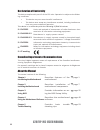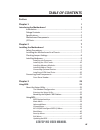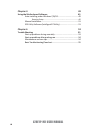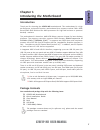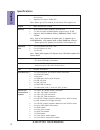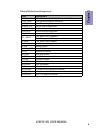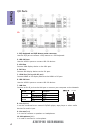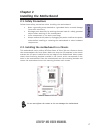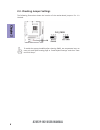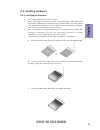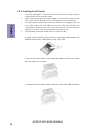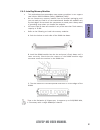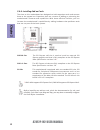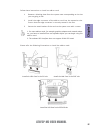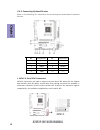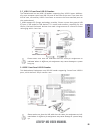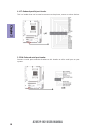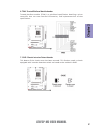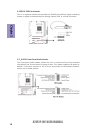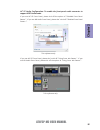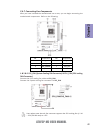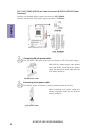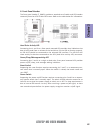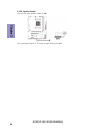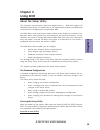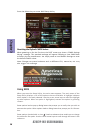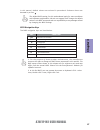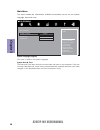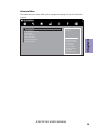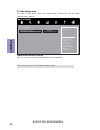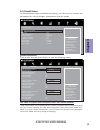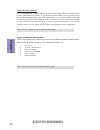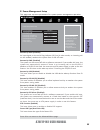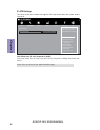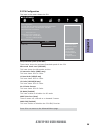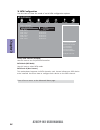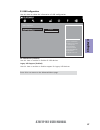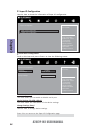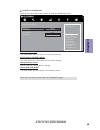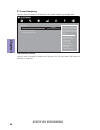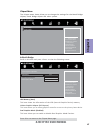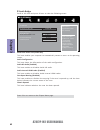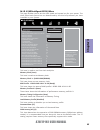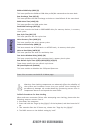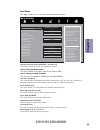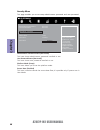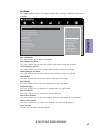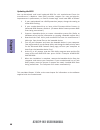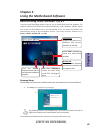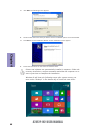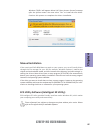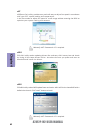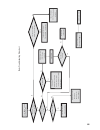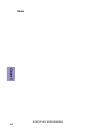- DL manuals
- ECS
- Motherboard
- A78F2P-M2
- User Manual
ECS A78F2P-M2 User Manual - Chapter 2
Chapter 2
21
A78F2P-M2 USER MANUAL
1 & 2 & 5. SYS_FAN (System Cooling FAN Connector) & CPU_FAN (CPU cooling
FAN Connector)
After you have installed the motherboard into a case, you can begin connecting the
motherboard components. Refer to the following:
Connect the CPU cooling fan cable to CPU_FAN.
Connect the System cooling fan connector to SYS_FAN.
Users please note that the fan connector supports the CPU cooling fan of 1.1A
~ 2.2A (26.4W max) at +12V.
2-4-7. Connecting Case Components
No.
Components
No.
Components
1
SYS_FAN2
5
SYS_FAN1
2
CPU_FAN
6
SPK
3
ATX_POWER
7
ATX_12V
4
F_PANEL
——
——
Summary of A78F2P-M2
Page 1
I a78f2p-m2 user manual preface copyright this publication, including all photographs, illustrations and software, is protected under international copyright laws, with all rights reserved. Neither this manual, nor any of the material contained herein, may be reproduced without written consent of th...
Page 2
Ii a78f2p-m2 user manual declaration of conformity this device complies with part 15 of the fcc rules. Operation is subject to the follow- ing conditions: • this device may not cause harmful interference. • this device must accept any interference received, including interference that may cause unde...
Page 3: Chapter 2
Iii a78f2p-m2 user manual chapter 2 7 installing the motherboard 7 safety precautions..............................................................................7 installing the motherboard in a chassis.......................................7 checking jumper settings..................................
Page 4: Chapter 4
Iv a78f2p-m2 user manual chapter 4 49 using the motherboard software 49 auto-installing under windows 7/8/8.1.......................................49 running setup.............................................. . .........................49 manual installation...........................................
Page 5: Chapter 1
1 a78f2p-m2 user manual chapter 1 chapter 1 introducing the motherboard introduction thank you for choosing the a78f2p-m2 motherboard. This motherboard is a high performance, enhanced function motherboard that supports socket fm2+ 906p kaveri/fm2 904p richland for amd processors for high-end busines...
Page 6: Chapter 1
Chapter 1 2 a78f2p-m2 user manual cpu specifications • amd a78 bolton chipset chipset • dual-channel ddr3 memory architecture • 2 x 240-pin ddr3 udimm sockets support up to 32 gb • supports ddr3 2133mhz (fm2+) * /1866mhz (fm2) * ddr3 sdram memory • 1 x pci express x16 gen3 * slot • 2 x pci express x...
Page 7: Chapter 1
3 a78f2p-m2 user manual chapter 1 • ami bios with 32mb spi flash rom - supports plug and play, str (s3)/std (s4) - supports acpi & dmi - supports hardware monitor - audio, lan, can be disabled in bios - f7 hot key for boot up devices option - supports paup clear cmos hotkey (has ps2 kb model only) s...
Page 8: Chapter 1
Chapter 1 4 a78f2p-m2 user manual motherboard components.
Page 9: Chapter 1
5 a78f2p-m2 user manual chapter 1 table of motherboard components label components 1. Cpu socket fm2+ 906p kaveri/fm2 904p richland for amd processors 2. Sys_fan2 4-pin system cooling fan connector 3. Cpu_fan 4-pin cpu cooling fan connector 4. Ddr3_1~2 240-pin ddr3 sdram slots 5. Atx_power standard ...
Page 10: Chapter 1
Chapter 1 6 a78f2p-m2 user manual i/o ports 1. Ps/2 keyboard and ps/2 mouse combo connector use the ps/2 port to connect a ps/2 mouse or a ps2 keyboard. 2. Usb 2.0 ports use the usb 2.0 ports to connect usb 2.0 devices. 3. Vga port connect vga display device to the vga port. 4. Dvi port connect dvi ...
Page 11: Chapter 2
Chapter 2 7 a78f2p-m2 user manual chapter 2 installing the motherboard 2-1. Safety precautions 2-2. Installing the motherboard in a chassis this motherboard carries a micro atx form factor of 244 x 210 mm. Choose a chassis that accommodates this form factor. Make sure that the i/o template in the ch...
Page 12: Chapter 2
Chapter 2 8 a78f2p-m2 user manual the following illustration shows the location of the motherboard jumpers. Pin 1 is labeled. 2-3. Checking jumper settings to avoid the system instability after clearing cmos, we recommend users to enter the main bios setting page to “load default settings” and then ...
Page 13: Chapter 2
Chapter 2 9 a78f2p-m2 user manual 2-4. Installing hardware 2-4-1. Installing the processor • this motherboard has an fm2+ socket. • when choosing a processor, consider the performance requirements of the system. Performance is based on the processor design, the clock speed and system bus frequency o...
Page 14: Chapter 2
Chapter 2 10 a78f2p-m2 user manual a. Apply some thermal grease onto the contacted area between the heatsink and the cpu, and make it to be a thin layer. B. Put the cpu fan down on the retention module and flip the levers over the heat sink in place. C. Connect the cpu cooler power connector to the ...
Page 15: Chapter 2
Chapter 2 11 a78f2p-m2 user manual 2-4-3. Installing memory modules • this motherboard accommodates two memory modules. It can support two 240-pin ddr3 2133mhz (fm2+) * /1866mhz (fm2) * . • do not remove any memory module from its antistatic packaging until you are ready to install it on the motherb...
Page 16: Chapter 2
Chapter 2 12 a78f2p-m2 user manual 2-4-4. Installing add-on cards the slots on this motherboard are designed to hold expansion cards and connect them to the system bus. Expansion slots are a means of adding or enhancing the motherboard’s features and capabilities. With these efficient facilities, yo...
Page 17: Chapter 2
Chapter 2 13 a78f2p-m2 user manual 1 remove a blanking plate from the system case corresponding to the slot you are going to use. 2 install the edge connector of the add-on card into the expansion slot. Ensure that the edge connector is correctly seated in the slot. 3 secure the metal bracket of the...
Page 18: Chapter 2
Chapter 2 14 a78f2p-m2 user manual 2-4-5. Connecting optional devices refer to the following for information on connecting the motherboard’s optional devices: sata1~6 connectors are used to support the new serial ata device for the highest data transfer rates (6.0 gb/s), simpler disk drive cabling a...
Page 19: Chapter 2
Chapter 2 15 a78f2p-m2 user manual the motherboard has two usb 2.0 headers supporting four usb 2.0 ports. Addition- ally, some computer cases have usb 2.0 ports at the front of the case. If you have this kind of case, use auxiliary usb 2.0 connector to connect the front-mounted ports to the motherbo...
Page 20: Chapter 2
Chapter 2 16 a78f2p-m2 user manual 5. Com: onboard serial port header connect a serial port extension bracket to this header to add a serial port to your system. 4. Lpt: onboard parallel port header this is a header that can be used to connect to the printer, scanner or other devices..
Page 21: Chapter 2
Chapter 2 17 a78f2p-m2 user manual 7. Case: chassis intrusion detect header this detects if the chassis cover has been removed. This function needs a chassis equipped with intrusion detection switch and needs to be enabled in bios. Trusted platform module (tpm) is a published specification detailing...
Page 22: Chapter 2
Chapter 2 18 a78f2p-m2 user manual the front panel audio header allows the user to install auxiliary front-oriented microphone and line-out ports for easier access. This header supports hd audio by default. If you want connect an ac ’ 97 front panel audio to hd onboard headers, please set as below p...
Page 23: Chapter 2
Chapter 2 19 a78f2p-m2 user manual if you use ac ’ 97 front panel, please t ick off the option of “ disabled front panel detect ”. If you use hd audio front panel, please don ’ t t ick off “ disabled front panel detect ” . * for reference only ac ’ 97 audio configuration: to enable the front panel a...
Page 24: Chapter 2
Chapter 2 20 a78f2p-m2 user manual 2-4-6. Installing a sata hard drive about sata connectors your motherboard features six sata connectors supporting a total of six drives. Sata refers to serial ata (advanced technology attachment) is the standard interface for the ide hard drives which are currentl...
Page 25: Chapter 2
Chapter 2 21 a78f2p-m2 user manual 1 & 2 & 5. Sys_fan (system cooling fan connector) & cpu_fan (cpu cooling fan connector) after you have installed the motherboard into a case, you can begin connecting the motherboard components. Refer to the following: connect the cpu cooling fan cable to cpu_fan. ...
Page 26: Chapter 2
Chapter 2 22 a78f2p-m2 user manual 3 & 7. Atx_power (atx 24-pin power connector) & atx12v (atx 12v power connector) the atx 24-pin connector allows you to connect to atx v2.X power supply. With atx v2.X power supply, users please note that when installing 24-pin power cable, the latches of power cab...
Page 27: Chapter 2
Chapter 2 23 a78f2p-m2 user manual hard drive activity led connecting pins 1 and 3 to a front panel mounted led provides visual indication that data is being read from or written to the hard drive. For the led to function properly, an ide drive should be connected to the onboard ide interface. The l...
Page 28: Chapter 2
Chapter 2 24 a78f2p-m2 user manual this concludes chapter 2. The next chapter covers the bios. Connect the case speaker cable to spk. 6. Spk: speaker header.
Page 29: Chapter 3
Chapter 3 a78f2p-m2 user manual 25 about the setup utility the computer uses the latest “american megatrends inc. ” bios with support for windows plug and play. The cmos chip on the motherboard contains the rom setup instructions for configuring the motherboard bios. The bios (basic input and output...
Page 30: Chapter 3
Chapter 3 a78f2p-m2 user manual 26 press the delete key to access bios setup utility. Using bios when you start the setup utility, the main menu appears. The main menu of the setup utility displays a list of the options that are available. A highlight indicates which option is currently selected. Us...
Page 31: Chapter 3
Chapter 3 a78f2p-m2 user manual 27 the default bios setting for this motherboard apply for most conditions with optimum performance. We do not suggest users change the default values in the bios setup and take no responsibility to any damage caused by changing the bios settings. Bios navigation keys...
Page 32: Chapter 3
Chapter 3 a78f2p-m2 user manual 28 main menu system date & time the date and time items show the current date and time on the computer. If you are running a windows os, these items are automatically updated whenever you make changes to the windows date and time properties utility. System language (e...
Page 33: Chapter 3
Chapter 3 a78f2p-m2 user manual 29 the advanced menu items allow you to change the settings for the cpu and other system. Advanced menu lan configuration parameters main advanced chipset m.I.B. Iii boot security exit +/- : change opt. Enter/dbl click : select : select screen /click: select item f1: ...
Page 34: Chapter 3
Chapter 3 a78f2p-m2 user manual 30 lan configuration the item in the menu shows the lan-related information that the bios automatically detects. Onboard lan controller (enabled) use this item to enable or disable onboard lan controller. Press to return to the advanced menu page. Main advanced chipse...
Page 35: Chapter 3
Chapter 3 a78f2p-m2 user manual 31 pc health status on motherboards support hardware monitoring, this item lets you monitor the parameters for critical voltages, temperatures and fan speeds. Scroll to this item and press to view the following screen: smart fan function cpu smart fan/system smart f...
Page 36: Chapter 3
Chapter 3 a78f2p-m2 user manual 32 press to return to the pc health status page. • cpu tct1 • system temperature • cpu fan speed • system fan1 speed • cpu voltage • dimm voltage system component characteristics these items display the monitoring of the overall inboard hardware health events, such as...
Page 37: Chapter 3
Chapter 3 a78f2p-m2 user manual 33 power management setup this page sets up some parameters for system power management operation. Resume by pme (disabled) the system can be turned off with a software command. If you enable this item, the system can automatically resume if there is an incoming call ...
Page 38: Chapter 3
Chapter 3 a78f2p-m2 user manual 34 acpi settings the item in the menu shows the highest acpi sleep state when the system enters suspend. Acpi sleep state [s3 only (suspend to ram)] this item allows user to enter the acpi s3 only (suspend to ram) sleep state (de- fault). Main advanced chipset m.I.B. ...
Page 39: Chapter 3
Chapter 3 a78f2p-m2 user manual 35 cpu configuration the item in the menu shows the cpu. Main advanced chipset m.I.B. Iii boot security exit +/- : change opt. Enter/dbl click : select : select screen /click: select item f1: general help f2: previous values f3: optimized defaults f4: save & exit esc/...
Page 40: Chapter 3
Chapter 3 a78f2p-m2 user manual 36 sata mode (ide mode) use this item to select sata mode. Sata configuration use this item to show the mode of serial sata configuration options. Press to return to the advanced menu page. F4: save & exit sata port1~6 (not present) this motherboard supports six sata ...
Page 41: Chapter 3
Chapter 3 a78f2p-m2 user manual 37 all usb devices (enabled) use this item to enable or disable all usb devices. Usb configuration use this item to show the information of usb configuration. Legacy usb support (enabled) use this item to enable or disable support for legacy usb devices. Press to retu...
Page 42: Chapter 3
Chapter 3 a78f2p-m2 user manual 38 serial port (enabled) this item allows you to enable or disable serial port. Device settings (io=3f8h; irq=4;) this item shows the information of the device settings. Change settings (auto) use this item to change device settings. serial port 0 configuration scro...
Page 43: Chapter 3
Chapter 3 a78f2p-m2 user manual 39 parallel port configuration scroll to this item and press to view the following screen: parallel port (enabled) this item allows you to enable or disable parallel port. Device settings (io=378h; irq=5;) this item shows the information of the device settings. Chan...
Page 44: Chapter 3
Chapter 3 a78f2p-m2 user manual 40 trusted computing main advanced chipset m.I.B. Iii boot security exit +/- : change opt. Enter/dbl click : select : select screen /click: select item f1: general help f2: previous values f3: optimized defaults f4: save & exit esc/right click: exit enables or disable...
Page 45: Chapter 3
Chapter 3 a78f2p-m2 user manual 41 press to return to the chipset menu page. The chipset menu items allow you to change the settings for the north bridge chipset, south bridge chipset and other system. Chipset menu north bridge scroll to this item and press to view the following screen: north bridge...
Page 46: Chapter 3
Chapter 3 a78f2p-m2 user manual 42 south bridge scroll to this item and press to view the following screen: press to return to the chipset menu page. Main advanced chipset m.I.B. Iii boot security exit +/- : change opt. Enter/dbl click : select : select screen /click: select item f1: general help f2...
Page 47: Chapter 3
Chapter 3 a78f2p-m2 user manual 43 core clock multiplier (auto) this item is used to set core clock multiplier. This page enables you to set the clock speed and system bus for your system. The clock speed and system bus are determined by the kind of processor you have installed in your system. M.I.B...
Page 48: Chapter 3
Chapter 3 a78f2p-m2 user manual 44 press to return to the m.I.B. Iii menu page. Read cas# precharge (trtp) (6) this item controls the read to precharge delay for memory devices, in memory clock cycles. Active to active delay (trrd) (5) this item controls the active bank x to active bank y in memory ...
Page 49: Chapter 3
Chapter 3 a78f2p-m2 user manual 45 main advanced chipset m.I.B. Iii boot security exit +/- : change opt. Enter/dbl click : select : select screen /click: select item f1: general help f2: previous values f3: optimized defaults f4: save & exit esc/right click: exit this page enables you to set the key...
Page 50: Chapter 3
Chapter 3 a78f2p-m2 user manual 46 this page enables you to set setup administrator password and user password. Security menu administrator password status (not install) this item shows administrator password installed or not. User password status (not install) this item shows user password installe...
Page 51: Chapter 3
Chapter 3 a78f2p-m2 user manual 47 this page enables you to exit system setup after saving or without saving the changes. Exit menu main advanced chipset m.I.B. Iii boot security exit go back to ez mode back to ez mode save changes and reset discard changes and exit discard changes and reset save op...
Page 52: Chapter 3
Chapter 3 a78f2p-m2 user manual 48 updating the bios you can download and install updated bios for this motherboard from the manufacturer’s website. New bios provides support for new peripherals, improvements in performance, or fixes for known bugs. Install new bios as follows: this concludes chapte...
Page 53: Chapter 4
49 a78f2p-m2 user manual chapter 4 chapter 4 using the motherboard software the auto-install dvd-rom makes it easy for you to install the drivers and software. The support software dvd-rom disc loads automatically under windows 7/8/8.1. When you insert the dvd-rom disc in the dvd-rom drive, the auto...
Page 54: Chapter 4
50 a78f2p-m2 user manual chapter 4 2. Click next. The following screen appears: 3. Check the box next to the items you want to install. The default options are recommended. 5. Follow the instructions on the screen to install the items. 4. Click next to run the installation wizard. An item installati...
Page 55: Chapter 4
51 a78f2p-m2 user manual chapter 4 if the auto-install dvd-rom does not work on your system, you can still install drivers through the file manager for your os (for example, windows explorer). Look for the chipset and motherboard model, and then browse to the directory and path to begin in- stalling...
Page 56: Chapter 4
52 a78f2p-m2 user manual chapter 4 eblu ecs eblu utility makes bios update faster and easier. Eblu will list the latest bios with a default check-mark. Click”install” button to install. Esf esf(smart fan) utility provides easy and safe way to adjust fan speed in accordance with your pc’s system load...
Page 57: Chapter 5
53 a78f2p-m2 user manual chapter 5 chapter 5 trouble shooting start up problems during assembly after assembling the pc for the first time you may experience some start up problems. Before calling for technical support or returning for warranty, this chapter may help to address some of the common qu...
Page 58: Chapter 5
54 a78f2p-m2 user manual chapter 5 your computer, like any electrical appliance, requires proper care and maintenance. Here are some basic pc care tips to help prolong the life of the motherboard and keep it running as best as it can. 1. Keep your computer in a well ventilated area. Leave some space...
Page 59
Ub re wo p d ess er p si n o .Tr ats ot s liaf c p t ub s ey yl pp us re wo p fi kc eh c tin u gni kr o w si )u sp( on on dn uos p ee b y na on kc eh c d na so mc rl c r e wo p v2 1 up c fi d etc en no c si c p e ht t rat se r ?Dr ao b r o us p h ti w mel bor p a mr tc at noc >- mel bor p d ra ob fi...
Page 60: Chapter 5
56 a78f2p-m2 user manual chapter 5 memo.