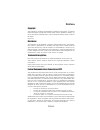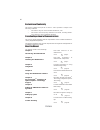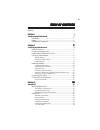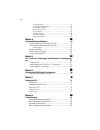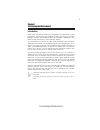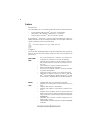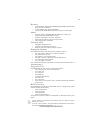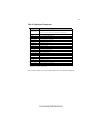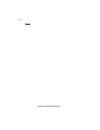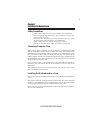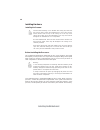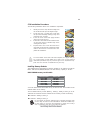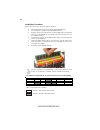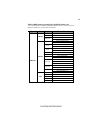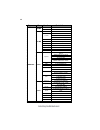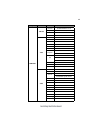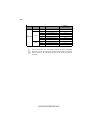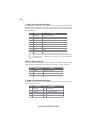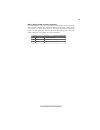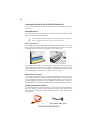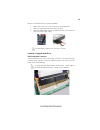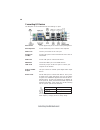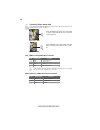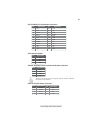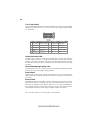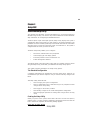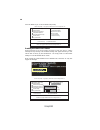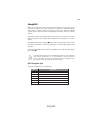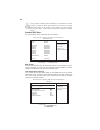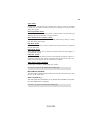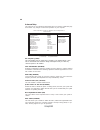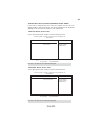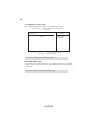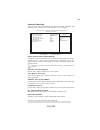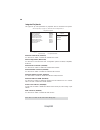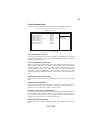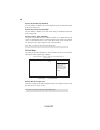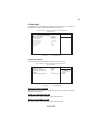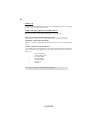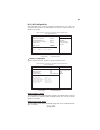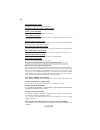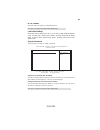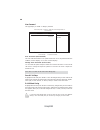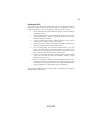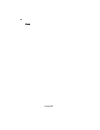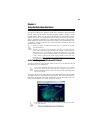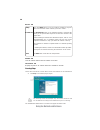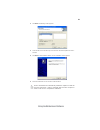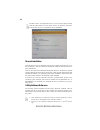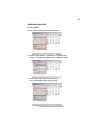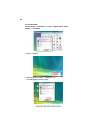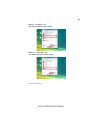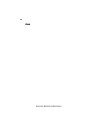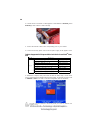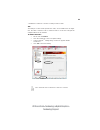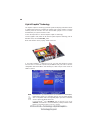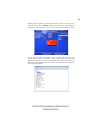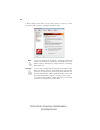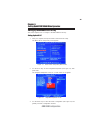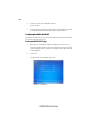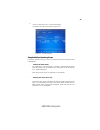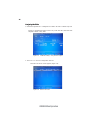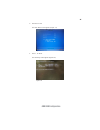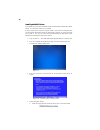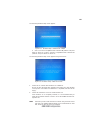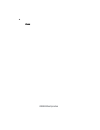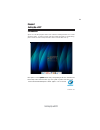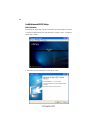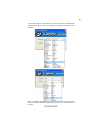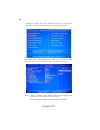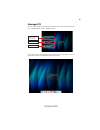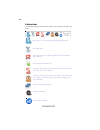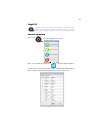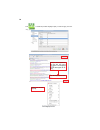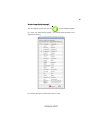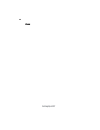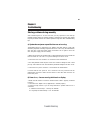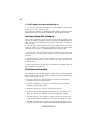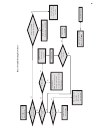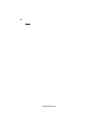- DL manuals
- ECS
- Motherboard
- A790GXM-A
- Manual
ECS A790GXM-A Manual
Preface
Preface
Copyright
This publication, including all photographs, illustrations and software, is protected
under international copyright laws, with all rights reserved. Neither this manual, nor
any of the material contained herein, may be reproduced without written consent of
the author.
Version 2.0
Disclaimer
The information in this document is subject to change without notice. The manufac-
turer makes no representations or warranties with respect to the contents hereof and
specifically disclaims any implied warranties of merchantability or fitness for any
particular purpose. The manufacturer reserves the right to revise this publication and
to make changes from time to time in the content hereof without obligation of the
manufacturer to notify any person of such revision or changes.
Federal Communications Commission (FCC)
This equipment has been tested and found to comply with the limits for a Class B
digital device, pursuant to Part 15 of the FCC Rules. These limits are designed to
provide reasonable protection against harmful interference in a residential installa-
tion. This equipment generates, uses, and can radiate radio frequency energy and, if
not installed and used in accordance with the instructions, may cause harmful inter-
ference to radio communications. However, there is no guarantee that interference
will not occur in a particular installation. If this equipment does cause harmful
interference to radio or television reception, which can be determined by turning the
equipment off and on, the user is encouraged to try to correct the interference by one
or more of the following measures:
•
Reorient or relocate the receiving antenna.
•
Increase the separation between the equipment and the receiver.
•
Connect the equipment onto an outlet on a circuit different from that to
which the receiver is connected.
•
Consult the dealer or an experienced radio/TV technician for help.
Shielded interconnect cables and a shielded AC power cable must be employed with
this equipment to ensure compliance with the pertinent RF emission limits govern-
ing this device. Changes or modifications not expressly approved by the system’s
manufacturer could void the user’s authority to operate the equipment.
Trademark Recognition
Microsoft, MS-DOS and Windows are registered trademarks of Microsoft Corp.
AMD, Phenom, Athlon, Sempron and Duron are registered trademarks of AMD
Corporation.
Other product names used in this manual are the properties of their respective
owners and are acknowledged.
Summary of A790GXM-A
Page 1
Preface preface copyright this publication, including all photographs, illustrations and software, is protected under international copyright laws, with all rights reserved. Neither this manual, nor any of the material contained herein, may be reproduced without written consent of the author. Versio...
Page 2
Ii preface declaration of conformity this device complies with part 15 of the fcc rules. Operation is subject to the following conditions: • this device may not cause harmful interference, and • this device must accept any interference received, including interfer- ence that may cause undesired oper...
Page 3
Iii tttttable of contents able of contents able of contents able of contents able of contents preface i chapter 1 1 introducing the motherboard 1 introduction............................................................................................1 feature............................................
Page 4
Iv pc health status...........................................................................41 m.I.B. (mb intelligent bios)............................................................43 load default settings....................................................................45 supervisor password....
Page 5
1 introducing the motherboard chapter 1 introducing the motherboard introduction thank you for choosing the a790gxm-a motherboard. This motherboard is a high performance, enhanced function motherboard that supports socket for amd phenom tm processor (socket am2+)/athlon tm 64 x2/athlon tm 64/sempron...
Page 6
2 introducing the motherboard feature processor hypertransport tm technology is a point-to-point link between two devices, it enables integrated circuits to exchange information at much higher speeds than currently available interconnect technologies. • accommodates amd phenom tm processor (socket a...
Page 7
3 introducing the motherboard onboard lan this motherboard supports ultra dma bus mastering with transfer rates of 133/100/66/33 mb/s. Expansion options the motherboard comes with the following expansion options: • two pci express x16 slots for graphics interface • two pci express x1 slots • two 32-...
Page 8
4 introducing the motherboard motherboard components.
Page 9
5 introducing the motherboard table of motherboard components label components socket for amd phenom tm processor (socket am2+)/amd athlon tm 64 x2/athlon tm 64/sempron tm processors 2. Cpu_fan1 cpu cooling fan connector 3. Ddr2_1~4 240-pin ddr2 sdram slots 4. Atx_power standard 24-pin atx power con...
Page 10
6 introducing the motherboard memo.
Page 11
7 installing the motherboard chapter 2 installing the motherboard safety precautions • follow these safety precautions when installing the motherboard • wear a grounding strap attached to a grounded device to avoid dam- age from static electricity • discharge static electricity by touching the metal...
Page 12
8 installing the motherboard checking jumper settings this section explains how to set jumpers for correct configuration of the motherboard. Setting jumpers use the motherboard jumpers to set system configuration options. Jumpers with more than one pin are numbered. When setting the jumpers, ensure ...
Page 13
9 installing the motherboard checking jumper settings the following illustration shows the location of the motherboard jumpers. Pin 1 is labeled. Jumper settings to avoid the system unstability after clearing cmos, we recommend users to enter the main bios setting page to “load default settings” and...
Page 14
10 installing the motherboard installing hardware installing the processor caution: when installing a cpu heatsink and cooling fan, make sure that you do not scratch the motherboard or any of the surface- mount resistors with the clip of the cooling fan. If the clip of the cooling fan scrapes across...
Page 15
11 installing the motherboard 1 install your cpu. Pull up the lever away from the socket and lift up to 90-degree angle. 2 locate the cpu cut edge (the corner with the pin hold noticeably missing). Align and insert the cpu correctly. 3 press the lever down and apply thermal grease on top of the cpu....
Page 16
12 installing the motherboard installation procedure refer to the following to install the memory modules. 1 this motherboard supports unbuffered ddr2 sdram only. 2 push the latches on each side of the dimm slot down. 3 align the memory module with the slot. The dimm slots are keyed with notches and...
Page 17
13 installing the motherboard table a: ddr2 (memory module) qvl (qualified vendor list) the following ddr2 1066(am2+)/800/667/533/400 memory modules have been tested and qualified for use with this motherboard. Type size vendor module name corsair vc256mb533d2 4pb11d9chm nanya nanya nt5tu32m16ag-37b...
Page 18
14 installing the motherboard type size vendor module name infineon hys64t325001hu-3-a 256 mb ramaxel 5nb31 d9dcg a-data ad29608a88-3eg valueselect 32m8cec 64m8cfe ps1000545 corsair corsair k4t5108qc geil gl2l64m088ba18w psc al6e8e63j-6e1 ramaxel 5lb31 d9dcl samsung k4t51083qc sync max 04400wb01 r05...
Page 19
15 installing the motherboard type size vendor module nam e infineon hys64t64020hu-2.5-a kingston kvr800d2n5/512 micron mt8htf6464ay-80ed4 sync max u538h8g090hl a-data vd29608a8d-25eg-e0722 aeneon aet760ud00-25dc08x apacer 78.01ga0.9k5 corsair cm2x1024-6400pro geil gl2l64m088ba18h hexon elpt7audr-25...
Page 20
16 installing the motherboard due to the phenom cpu and memory module limitation, the dram may need to adjust the voltage for supporting ddr2 1066. The memory modules which can be used stably are listed in the above qvl table for reference. Mem ory recom m end volt 512 mb kingston kvr1066d2n7/512 1....
Page 21
17 installing the motherboard the slots on this motherboard are designed to hold expansion cards and connect them to the system bus. Expansion slots are a means of adding or enhancing the motherboard’s features and capabilities. With these efficient facilities, you can increase the motherboard’s cap...
Page 22
18 installing the motherboard follow these instructions to install an add-on card: 1 remove a blanking plate from the system case corresponding to the slot you are going to use. 2 install the edge connector of the add-on card into the expansion slot. Ensure that the edge connector is correctly seate...
Page 23
19 installing the motherboard connecting optional devices refer to the following for information on connecting the motherboard’s optional devices: sata1~6: serial ata connectors these connectors are used to support the new serial ata devices for the highest data transfer rates (3.0 gb/s), simpler di...
Page 24
20 installing the motherboard f_usb1~3: front panel usb headers the motherboard has six usb ports installed on the rear edge i/o port array. Addi- tionally, some computer cases have usb ports at the front of the case. If you have this kind of case, use auxiliary usb connector to connect the front-mo...
Page 25
21 installing the motherboard wol1: wake on lan connector (optional) if you have installed a lan card, use the cable provided with the card to plug into the wol connector onboard. This enables the wake on lan (wol) feature. When your system is in a power-saving mode, any lan signal automatically res...
Page 26
22 installing the motherboard installing a hard disk drive/cd-rom/sata hard drive this section describes how to install ide devices such as a hard disk drive and a cd- rom drive. About ide devices your motherboard has one ide interface . An ide ribbon cable supporting two ide devices is bundled with...
Page 27
23 installing the motherboard refer to the illustration below for proper installation: this motherboard supports the “hot-plug” function. 1 attach either cable end to the connector on the motherboard. 2 attach the other cable end to the sata hard drive. 3 attach the sata power cable to the sata hard...
Page 28
24 installing the motherboard connecting i/o devices the backplane of the motherboard has the following i/o ports: ps2 mouse use the upper ps/2 port to connect a ps/2 pointing device. Ps2 keyboard use the lower ps/2 port to connect a ps/2 keyboard. Vga1 port connect your monitor to the vga port. Usb...
Page 29
25 installing the motherboard connecting case components after you have installed the motherboard into a case, you can begin connecting the motherboard components. Refer to the following: 1 connect the cpu cooling fan cable to cpu_fan1. 2 connect the standard power supply connector to atx_power. 3 c...
Page 30
26 installing the motherboard when installing 4-pin power cable, the latch falls on the left side of the atx12v connec- tor. 4-pin power cable users please note that the 8-pin and 4-pin power cables can both be con- nected to the atx12v connector. When installing 8-pin power cable, the latches of po...
Page 31
27 installing the motherboard atx4p1: auxiliary power connector for graphics interface pin signal name 4 +12v 3 gnd 2 gnd 1 nc make sure to connect a 4-pin atx power cable to atx4p1; otherwise, the system will be unstable. Atx12v: atx 12v power connector pin signal name 4 ground 3 ground 2 ground 1 ...
Page 32
28 installing the motherboard power switch supporting the power on/off function requires connecting pins 6 and 8 to a momen- tary-contact switch that is normally open. The switch should maintain contact for at least 50 ms to signal the power supply to switch on or off. The time requirement is due to...
Page 33
29 using bios chapter 3 using bios about the setup utility the computer uses the latest “american megatrends inc.” bios with support for windows plug and play. The cmos chip on the motherboard contains the rom setup instructions for configuring the motherboard bios. The bios (basic input and output ...
Page 34
30 using bios press the delete key to access the bios setup utility. Cmos setup utility -- copyright (c) 1985-2005, american megatrends, inc. V02.62 (c)copyright 1985-2008, american megatrends, inc. : move f10: save esc: exit +/-/: value enter : select f9: optimized defaults f1:general help standard...
Page 35
31 using bios using bios when you start the setup utility, the main menu appears. The main menu of the setup utility displays a list of the options that are available. A highlight indicates which option is currently selected. Use the cursor arrow keys to move the highlight to other options. When an ...
Page 36
32 using bios standard cmos setup this option displays basic information about your system. Date & time the date and time items show the current date and time on the computer. If you are running a windows os, these items are automatically updated whenever you make changes to the windows date and tim...
Page 37
33 using bios ide busmaster (enabled) this item enables or disables the dma under dos mode. We recommend you to leave this item at the default value. Press to return to the main menu setting page. Block (multi-sector transfer) (auto) if the feature is enabled, it will enhance hard disk performance b...
Page 38
34 using bios boot up numlock status (on) this item defines if the keyboard num lock key is active when your system is started. Quick power on self test (enabled) enable this item to shorten the power on testing (post) and have your system start up faster. You might like to enable this item after yo...
Page 39
35 using bios hard disk drives (press enter) scroll to this item and press to view the following screen: hard disk drives 1st drive st3160815as help item specifies the boot sequence from the available devices. Cmos setup utility - copyright (c) 1985-2005, american megatrends, inc. Hard disk drives f...
Page 40
36 using bios cd/dvd drives (press enter) scroll to this item and press to view the following screen: boot other device (yes) when enabled, the system searches all other possible locations for an operating system if it fails to find one in the devices specified under the first, second and third boot...
Page 41
37 using bios advanced chipset setup this page sets up more advanced information about your system. Handle this page with caution. Any changes can affect the operation of your computer. Internal graphics mode (uma+sideport) use this item to choose the onboard vga mode. You can select [disabled] to d...
Page 42
38 using bios integrated peripherals this page sets up some parameters for peripheral devices connected to the system. Onboard ide controller (enabled) use this item to enable or disable the onboard ide interface. Sata configuration (native ide) use this item to show the serial ata configuration opt...
Page 43
39 using bios power management setup this page sets up some parameters for system power management operation. Select the acpi state used for system suspend. Help item cmos setup utility - copyright (c) 1985-2005, american megatrends, inc. Power management setup f10: save esc: exit +/-/: value enter ...
Page 44
40 using bios press to return to the main menu setting page. Resume by ps2 kb (s3) (disabled) this item enables or disables you to allow keyboard activity to awaken the system from power saving mode. Resume by ps2 ms (s3) (disabled) this item enables or disables you to allow mouse activity to awaken...
Page 45
41 using bios pc health status on motherboards support hardware monitoring, this item lets you monitor the parameters for critical voltages, temperatures and fan speeds. -=- system hardware monitor-=- smart fan function press enter shutdown temperature disabled cpu temperature : 40°c/104°f system te...
Page 46
42 using bios system component characteristics these items display the monitoring of the overall inboard hardware health events, such as system & cpu temperature, cpu & dimm voltage, cpu & system fan speed,...Etc. • cpu temperature • system temperature • cpu fan speed • sys fan speed • sys fan2 spee...
Page 47
43 using bios m.I.B. (mb intelligent bios) this page enables you to set the clock speed and system bus for your system. The clock speed and system bus are determined by the kind of processor you have in- stalled in your system. Cmos setup utility - copyright (c) 1985-2005, american megatrends, inc. ...
Page 48
44 using bios spread spectrum (disabled) if you enable spread spectrum, it can significantly reduce the emi (electro-magnetic interference) generated by the system. Auto detect dimm/pci clk (enabled) when this item is enabled, bios will disable the clock signal of free dimm/pci slots. Cas latency (t...
Page 49
45 using bios supervisor password (not installed) this item indicates whether a supervisor password has been set. If the password has been installed, installed displays. If not, not installed displays. Supervisor password this page helps you install or change a password. Cmos setup utility - copyrig...
Page 50
46 using bios save & exit setup highlight this item and press to save the changes that you have made in the setup utility and exit the setup utility. When the save and exit dialog box appears, select [ok] to save and exit, or select [cancel] to return to the main menu. Exit without saving highlight ...
Page 51
47 using bios updating the bios you can download and install updated bios for this motherboard from the manufacturer’s web site. New bios provides support for new peripherals, improve- ments in performance, or fixes for known bugs. Install new bios as follows: 1 if your motherboard has a bios protec...
Page 52
48 using bios memo.
Page 53
49 using the motherboard software chapter 4 using the motherboard software the auto-install dvd-rom/cd-rom makes it easy for you to install the drivers and software for your motherboard. If the auto-install dvd-rom/cd-rom does not work on your system, you can still install drivers through the file m...
Page 54
50 using the motherboard software drivers tab setup click the setup button to run the software installation program. Select from the menu which software you want to install. Browse cd the browse cd button is the standard windows command that allows you to open windows explorer and show the contents ...
Page 55
51 using the motherboard software 2. Click next. The following screen appears: 3. Check the box next to the items you want to install. The default options are recom - mended. 4. Click next run the installation wizard. An item installation screen appears: 5. Follow the instructions on the screen to i...
Page 56
52 using the motherboard software manual installation insert the disk in the dvd-rom/cd-rom drive and locate the path.Doc file in the root directory. This file contains the information needed to locate the drivers for your motherboard. Look for the chipset and motherboard model; then browse to the d...
Page 57
53 using the motherboard software hdmi audio setting sop os: xp system 1. Control panel-->sound and audio device properties 2. B. Audio--> sound playback--> default device--> hdmi auido output a. Audio--> sound playback--> default device--> hd auido output 3 . B. User playback hdmi speaker function ...
Page 58
54 using the motherboard software os: vista system control panel--> soundback--> sound--> digital output device (hdmi) --> set default 1. Volume --> playback 2. Digital output device (hdmi) --> set default --> ok user hdmi playback function working.
Page 59
55 using the motherboard software 3. Speaker --> set default --> ok user speaker palyback function working 4. Spdif-out --> set default --> ok user spdif-out playback function working this concludes chapter 4..
Page 60
56 using the motherboard software memo.
Page 61
57 ati crossfirex tm technology & hybrid graphics ® technology support chapter 5 ati crossfirex tm technology & hybrid graphics ® technology support this motherboard supports ati crossfirex tm technology that allows you to install multi-graphics processing units (gpu) graphics cards. Follow the inst...
Page 62
58 ati crossfirex tm technology & hybrid graphics ® technology support 4. Connect the external cable to the corresponding port on your monitor. 3. Connect the two crossfirex tm edition graphics cards installed on pcie16x_1 and pcie16x_2 slots with the crossfire bridge. 6. Restart the computer, then ...
Page 63
59 ati crossfirex tm technology & hybrid graphics ® technology support 7. Enable the crossfirex tm function in catalyst control center. View the catalyst tm control center provides two views; one is standard view for begin- ners, the other is advance view for advanced users to access and configure t...
Page 64
60 ati crossfirex tm technology & hybrid graphics ® technology support hybrid graphics ® technology the hybrid graphics ® technology provides significant display performance boost to amd-based systems by inserting the external pci express graphics card and enabling both the discrete gpu and the rs78...
Page 65
61 ati crossfirex tm technology & hybrid graphics ® technology support 3. Click with your right mouse button on my computer, then click the option manage and choose the device manager, finally, click the display adapters. The following screen appears. Be sure that the external ati graphics (ati rade...
Page 66
62 ati crossfirex tm technology & hybrid graphics ® technology support note: 4. Enter catalyst control center, you can see the option of crossfire tm , click it and select enable crossfire tm , then hybrid graphics ® starts. You can only use either the crossfirex™ technology or the hybrid graphics ®...
Page 67
63 amd raid configuration setting up a bootable raid array this section explains how to configure a bootable amd raid array. Setting up the bios use the arrow keys to select integrated peripherals (see figure 1.1), then press enter. The integrated peripherals screen (or a screen similar to it) appea...
Page 68
64 amd raid configuration 5 enter the raid bios setup by pressing ctrl-f when prompted, and proceed to set up the amd raid bios as described in the next section. The pc reboots. Press f10 to save the configuration and exit. Configuring the amd raid bios the amd raid bios set up lets you choose the r...
Page 69
65 amd raid configuration select [2], then select ld 1 in the following page. 3 the define ld menu screen appears (figure 1.4). Figure 1.4 define ld menu using the define a new array screen if necessary, press the tab key to move from field to field until the appropriate field is highlighted. • sele...
Page 70
66 amd raid configuration figure 1.5 illustrates the define a new array screen after two disks have been assigned as raid 0 array disks. Figure 1.5 fastbuild utility—array disks assigned assigning the disks 1. Select the assignment to y to designate a free disk to be used as a raid array disk. 2. Pr...
Page 71
67 amd raid configuration figure 1.7 main menu press esc to exit. 4 press y to reboot. 3. The main menu screen appears (figure 1.7). Figure 1.8 the following screen appears (figure 1.8)..
Page 72
68 amd raid configuration 1 copy all files in "...\raid\ati\sb750\floppy\win3264" to a floppy disk. After you complete the raid bios setup, boot from the windows cd. Figure 1.10 windows setup—specify devices installing the raid drivers your system may come with a windows install cd that already incl...
Page 73
69 amd raid configuration b select “ati ahci compatible raid controller-x86 platform” and press enter for 32-bit os or select “ati ahci compatible raid controller-x64 platform” and press enter for 64-bit os. The following windows setup screen appears listing both drivers:. Figure 1.12 windows setup—...
Page 74
70 amd raid configuration memo.
Page 75
Setting up ejiffy 71 introduction ejiffy is a fast boot program under linux. Instead of waiting windows o.S to start execution, ejiffy is ready to provide users the instant enjoyment on web browsing, photo review and online chat just within several seconds after boot up. Version: 5.0 note: ejiffy is...
Page 76
Setting up ejiffy 72 installation and bios setup dvd activation finish the dvd utility setup, and then set the bios to complete ejiffy activation. 1. Insert ecs software utility dvd and enter below “utilities” screen. Click ejiffy feature item to install. 2. Follow the onscreen instructions to finis...
Page 77
Setting up ejiffy 73 3. After setting up ejiffy under windows, you can switch ejiffy display/keyboard language from english to your local language. The changes will be applied after rebooting. Note: the keyboard language selection list offers several more regional keyboard setups to switch with the ...
Page 78
Setting up ejiffy 74 4. Restart your computer after ejiffy installation. Press or click the bios setup button on the post screen to enter the bios setup page after boot up. 5. And then enter the advanced setup page to enable the item ecs ejiffy func- tion. Press f10 to save the configuration and exi...
Page 79
Setting up ejiffy 75 entering ejiffy the post screen appears within several seconds after boot up and it has three buttons on it, operating system, ejiffy and bios setup. If you click ejiffy, the following screen will appear. And if you make no choice it will enter the normal os automatically after ...
Page 80
Setting up ejiffy 76 feature icons the following illustration shows the main feature icons that ejiffy provides on the menu. Epix: photo viewing. Eweb: firefox for web browsing/webmail and watching flash video. Shows epal on-line connection status. Shut down/restart: ends your session and turns off ...
Page 81
Setting up ejiffy 77 to open the language control panel. Keyboard language setup usage faq language control panel: besides setting english as the default interface, ejiffy offers multi-language displays and keyboard settings for language- switch. Open the language control panel to select a preferabl...
Page 82
Setting up ejiffy 78 click the language bar here. Move your mouse pointer on the text box and press ctrl+space. The language bar will then appear as fol- lows. Select your desired language click to enable all possible language inputs you want to apply, and click “ a p p l y ” :.
Page 83
Setting up ejiffy 79 how to change display language? Open the language control panel and click to show the display language list. Check your desired display language. Your selected display language will be applied after rebooting. Note: details about ejiffy please refer to ejiffy in disk..
Page 84
Setting up ejiffy 80 memo.
Page 85
81 trouble shooting chapter 8 trouble shooting start up problems during assembly after assembling the pc for the first time you may experience some start up problems. Before calling for technical support or returning for warranty, this chapter may help to address some of the common questions using s...
Page 86
82 trouble shooting c) the pc suddenly shuts down while booting up. 1. The cpu may experience overheating so it will shutdown to protect itself. Ensure the cpu fan is working properly. 2. From the bios setting, try to disable the smartfan function to let the fan run at default speed. Doing a load op...
Page 87
Po w er bu on is pr es se d but pc fai ls to st art. Ye s che ck if p ow er s uppl y unit (p su ) i s w or ki ng no no an y be ep sound ? no cl r cm o s an d ch ec k if cpu 12v p ow er is c on ne ct ed ar t t he pc st re pr oblem wi th psu or boar d? If boar d pr oble m -> con tact rma ac po w er co...
Page 88
84 trouble shooting memo.