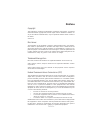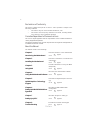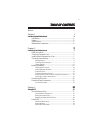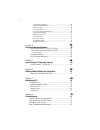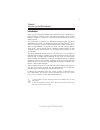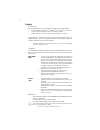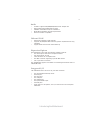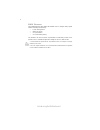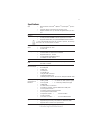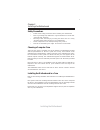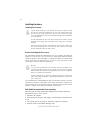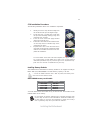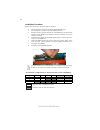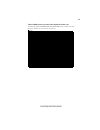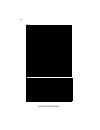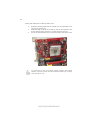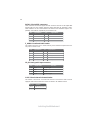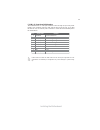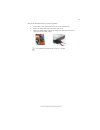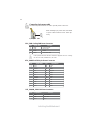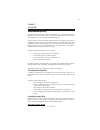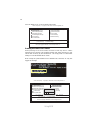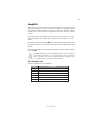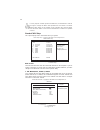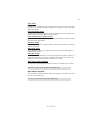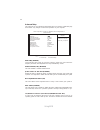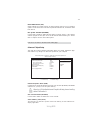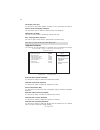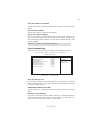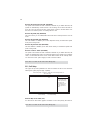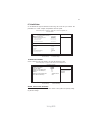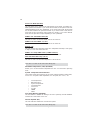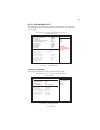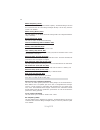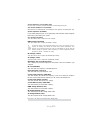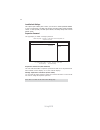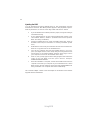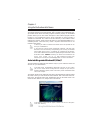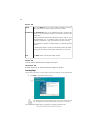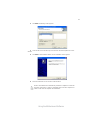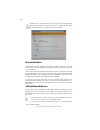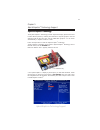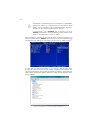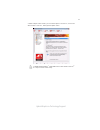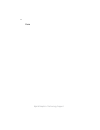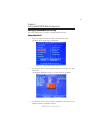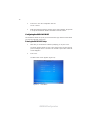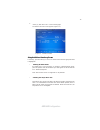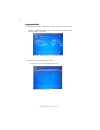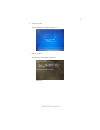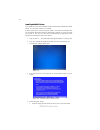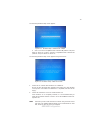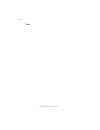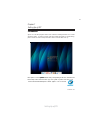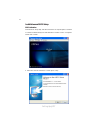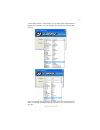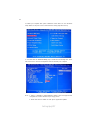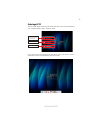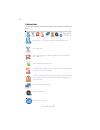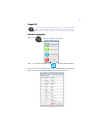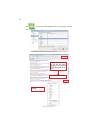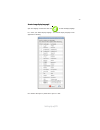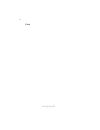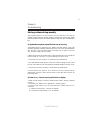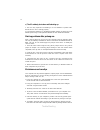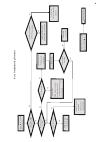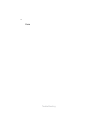- DL manuals
- ECS
- Motherboard
- A880GM-AD3
- Manual
ECS A880GM-AD3 Manual
Preface
Preface
Copyright
This publication, including all photographs, illustrations and software, is protected
under international copyright laws, with all rights reserved. Neither this manual, nor
any of the material contained herein, may be reproduced without written consent of
the author.
Version 1.0
Disclaimer
The information in this document is subject to change without notice. The manufac-
turer makes no representations or warranties with respect to the contents hereof and
specifically disclaims any implied warranties of merchantability or fitness for any
particular purpose. The manufacturer reserves the right to revise this publication and
to make changes from time to time in the content hereof without obligation of the
manufacturer to notify any person of such revision or changes.
Federal Communications Commission (FCC)
This equipment has been tested and found to comply with the limits for a Class B
digital device, pursuant to Part 15 of the FCC Rules. These limits are designed to
provide reasonable protection against harmful interference in a residential installa-
tion. This equipment generates, uses, and can radiate radio frequency energy and, if
not installed and used in accordance with the instructions, may cause harmful inter-
ference to radio communications. However, there is no guarantee that interference
will not occur in a particular installation. If this equipment does cause harmful
interference to radio or television reception, which can be determined by turning the
equipment off and on, the user is encouraged to try to correct the interference by one
or more of the following measures:
•
Reorient or relocate the receiving antenna.
•
Increase the separation between the equipment and the receiver.
•
Connect the equipment onto an outlet on a circuit different from that to
which the receiver is connected.
•
Consult the dealer or an experienced radio/TV technician for help.
Shielded interconnect cables and a shielded AC power cable must be employed with
this equipment to ensure compliance with the pertinent RF emission limits govern-
ing this device. Changes or modifications not expressly approved by the system’s
manufacturer could void the user’s authority to operate the equipment.
Trademark Recognition
Microsoft, MS-DOS and Windows are registered trademarks of Microsoft Corp.
AMD, Phenom, Athlon, Sempron and Duron are registered trademarks of AMD
Corporation.
Other product names used in this manual are the properties of their respective
owners and are acknowledged.
Summary of A880GM-AD3
Page 1
Preface preface copyright this publication, including all photographs, illustrations and software, is protected under international copyright laws, with all rights reserved. Neither this manual, nor any of the material contained herein, may be reproduced without written consent of the author. Versio...
Page 2
Ii preface declaration of conformity this device complies with part 15 of the fcc rules. Operation is subject to the following conditions: • this device may not cause harmful interference, and • this device must accept any interference received, including interfer- ence that may cause undesired oper...
Page 3
Iii tttttable of contents able of contents able of contents able of contents able of contents preface i chapter 1 1 introducing the motherboard 1 introduction............................................................................................1 feature............................................
Page 4
Iv integrated peripherals.................................................................34 power management setup.............................................................35 pci/pnp setup..............................................................................36 pc health status..............
Page 5
1 introducing the motherboard chapter 1 introducing the motherboard introduction *1. Due to amd cpu spec limitation, please refer to memory qvl for more information. Thank you for choosing the a880gm-ad3 motherboard. This motherboard is a high performance, enhanced function motherboard that supports...
Page 6
2 introducing the motherboard feature processor hypertransport tm technology is a point-to-point link between two devices, it enables integrated circuits to exchange information at much higher speeds than currently available interconnect technologies. • accommodates am3 phenom tm ii/athlon tm ii/ se...
Page 7
3 introducing the motherboard onboard lan audio this motherboard supports ultra dma bus mastering with transfer rates of 133/100/66 mb/s. Expansion options the motherboard comes with the following expansion options: • one pci express x16 slot for graphics interface • two pci express x1 slots • three...
Page 8
4 introducing the motherboard bios firmware 1. Some hardware specifications and software items are subject to change without prior notice. 2. Due to chipset limitation, we recommend that motherboard be operated in the ambiance between 0 and 50°c. The firmware can also be used to set parameters for d...
Page 9
5 introducing the motherboard • amd 880g & amd sb710 • am3 socket for phenom tm ii/athlon tm ii/ sempron tm proces- sors • supports “hyper-threading” technology cpu • dual-channel ddr3 1600 (oc) memory architecture • 4 x 240-pin ddr3 dimm sockets support up to 32 gb* • supports ddr3 1600 (oc)/1333/1...
Page 10
6 introducing the motherboard motherboard components table of motherboard components label components socket for am3 phenom tm ii/athlon tm ii/ sempron tm processors 2. Cpu_fan cpu cooling fan connector 3. Ddr3_1~4 240-pin ddr3 sdram slots 4. Atx_power standard 24-pin atx power connector 5. Ide prim...
Page 11
7 installing the motherboard chapter 2 installing the motherboard safety precautions • follow these safety precautions when installing the motherboard • wear a grounding strap attached to a grounded device to avoid dam- age from static electricity • discharge static electricity by touching the metal...
Page 12
8 installing the motherboard do not over-tighten the screws as this can stress the motherboard. Checking jumper settings this section explains how to set jumpers for correct configuration of the motherboard. Setting jumpers use the motherboard jumpers to set system configuration options. Jumpers wit...
Page 13
9 installing the motherboard checking jumper settings & clear cmos button the following illustration shows the location of the motherboard jumpers. Pin 1 is labeled. Jumper settings 1. To avoid the system unstability after clearing cmos, we recommend users to enter the main bios setting page to “loa...
Page 14
10 installing the motherboard installing hardware installing the processor caution: when installing a cpu heatsink and cooling fan make sure that you do not scratch the motherboard or any of the surface-mount resis- tors with the clip of the cooling fan. If the clip of the cooling fan scrapes across...
Page 15
11 installing the motherboard 1 install your cpu. Pull up the lever away from the socket and lift up to 90-degree angle. 2 locate the cpu cut edge (the corner with the pin hold noticeably missing). Align and insert the cpu correctly. 3 press the lever down and apply thermal grease on top of the cpu....
Page 16
12 installing the motherboard installation procedure refer to the following to install the memory modules. 1 this motherboard supports unbuffered ddr3 sdram only. 2 push the latches on each side of the dimm slot down. 3 align the memory module with the slot. The dimm slots are keyed with notches and...
Page 17
13 installing the motherboard table a: ddr3 (memory module) qvl (qualified vendor list) the following ddr3 2100/1800/1600 (oc)/1333/1066 memory modules have been tested and qualified for use with this motherboard. Ddr3 800 no. Vendor module part number ic brand ic chip number ss/ds size 1 qimonda im...
Page 18
14 installing the motherboard no. Vendor module part number ic brand ic chip number ss/ds size 1 a-data ad3u1333b1g9-b hynix h5tq1g83bfr ss 1gb 2 a-data ad3u1333b2g9-b hynix h5tq1g83bfr ds 2gb 3 apacer 78.A1gc6.9l1 apacer am5d5808adwsbg ds 2gb 4 elixir m2f2g64cb8ha4n-cg elixir n2cb1g80an-cg 0903 ds ...
Page 19
15 installing the motherboard expansion slots installing add-on cards the slots on this motherboard are designed to hold expansion cards and connect them to the system bus. Expansion slots are a means of adding or enhancing the motherboard’s features and capabilities. With these efficient facilities...
Page 20
16 installing the motherboard follow these instructions to install an add-on card: 1 remove a blanking plate from the system case corresponding to the slot you are going to use. 2 install the edge connector of the add-on card into the expansion slot. Ensure that the edge connector is correctly seate...
Page 21
17 installing the motherboard connecting optional devices refer to the following for information on connecting the motherboard’s optional devices: com: onboard serial port header connect a serial port extension bracket to this header to add a serial port to your system. 1 dcdb data carrier detect 2 ...
Page 22
18 installing the motherboard f_audio: front panel audio header this header allows the user to install auxiliary front-oriented microphone and line- out ports for easier access. Sata1~5: serial ata connectors these connectors are used to support the new serial ata devices for the highest data transf...
Page 23
19 installing the motherboard please make sure that the usb cable has the same pin assignment as indi- cated above. A different pin assignment may cause damage or system hang- up. F_usb1~3: front panel usb headers the motherboard has six usb ports installed on the rear edge i/o port array. Addi- tio...
Page 24
20 installing the motherboard installing a hard disk drive/cd-rom/sata hard drive this section describes how to install ide devices such as a hard disk drive and a cd- rom drive. About ide devices your motherboard has one ide interface . An ide ribbon cable supporting two ide devices is bundled with...
Page 25
21 installing the motherboard refer to the illustration below for proper installation: this motherboard supports the “hot-plug” function. 1 attach either cable end to the connector on the motherboard. 2 attach the other cable end to the sata hard drive. 3 attach the sata power cable to the sata hard...
Page 26
22 installing the motherboard connecting i/o devices the backplane of the motherboard has the following i/o ports: ps2 mouse use the upper ps/2 port to connect a ps/2 pointing device. Ps2 keyboard use the lower ps/2 port to connect a ps/2 keyboard. Vga port connect your monitor to the vga port. Usb ...
Page 27
23 installing the motherboard connecting case components after you have installed the motherboard into a case, you can begin connecting the motherboard components. Refer to the following: 1 connect the cpu cooling fan cable to cpu_fan. 2 connect the standard power supply connector to atx_power. 3 co...
Page 28
24 installing the motherboard cpu_fan: cooling fan power connector users please note that the fan connector supports the cpu cooling fan of 1.1a~2.2a (26.4w max.) at +12v. 1 gnd system ground 2 +12v power +12v 3 sense sensor 4 pwm cpu fan control function pin signal name atx_power: atx 24-pin power ...
Page 29
25 installing the motherboard front panel header the front panel header (f_panel) provides a standard set of switch and led headers commonly found on atx or micro atx cases. Refer to the table below for information: pin signal function pin signal function 1 hd_led_p hard disk led (+) 2 fp pwr/slp *m...
Page 30
26 installing the motherboard reset switch supporting the reset function requires connecting pin 5 and 7 to a momentary- contact switch that is normally open. When the switch is closed, the board resets and runs post. Power switch supporting the power on/off function requires connecting pins 6 and 8...
Page 31
27 using bios chapter 3 using bios about the setup utility the computer uses the latest “american megatrends inc. ” bios with support for windows plug and play. The cmos chip on the motherboard contains the rom setup instructions for configuring the motherboard bios. The bios (basic input and output...
Page 32
28 using bios press the delete key to access the bios setup utility. Resetting the default cmos values when powering on for the first time, the post screen may show a “cmos settings wrong” message. This standard message will appear following a clear cmos data at factory by the manufacturer. You simp...
Page 33
29 using bios bios navigation keys the bios navigation keys are listed below: enter select key function scrolls through the items on a menu +/-/ modifies the selected field’s values f10 saves the current configuration and exits setup f1 displays a screen that describes all key functions f9 load a de...
Page 34
30 using bios for the purpose of better product maintenance, the manufacture reserves the right to change the bios items presented in this manual. The bios setup screens shown in this chapter are for reference only and may differ from the actual bios. Please visit the manufacture’s website for updat...
Page 35
31 using bios type (auto) use this item to configure the type of the ide device that you specify. If the feature is unabled, it will enhance hard disk performance by reading or writing more data during each transfer. Lba/large mode (auto) use this item to set the lab/large mode to enhance hard disk ...
Page 36
32 using bios advanced setup this page sets up more advanced information about your system. Handle this page with caution. Any changes can affect the operation of your computer. Cmos setup utility - copyright (c) 1985-2005, american megatrends, inc. Advanced setup enhanced halt (cie) disabled quick ...
Page 37
33 using bios boot other device (yes) press to return to the main menu setting page. When enabled, the system searches all other possible locations for an operating system if it fails to find one in the devices specified under the first, second and third boot devices. Ecs ejiffy function (disabled) ...
Page 38
34 using bios hdmi audio (enabled) this item is used to enable or disable the onboard audio chip. Dct unganged mode (always) this item is used to select the dct mode (dram controller mode). Init display first (pci) use this item to select which graphics controller to use as the primary boot devices....
Page 39
35 using bios serial port1 address ( disabled) use this item to enable or disable the onboard com1 serial port, and to assign a port address. Press to return to the main menu setting page. Usb functions (enabled) use this item to enable or disable the usb function. Legacy usb support (enabled) use t...
Page 40
36 using bios resume by pci/pci-e/lan pme (disabled) the system can be turned off with a software command. If you enable this item, the system can automatically resume if there is an incoming call on the pci modem or pci lan card. You must use an atx power supply in order to use this feature. Use th...
Page 41
37 using bios pc health status on motherboards support hardware monitoring, this item lets you monitor the parameters for critical voltages, temperatures and fan speeds. -=- system hardware monitor-=- smart fan function press enter shutdown temperature (cpu) disabled cpu temperature : 53°c/127°f nb ...
Page 42
38 using bios smart fan mode (normal) this item allows you to select the fan mode (normal, quiet, silent, or manual) for a better operation environment. If you choose normal mode, the fan speed will be auto adjusted depending on the cpu temperature. If you choose quite mode, the fan speed will be au...
Page 43
39 using bios m.I.B. Ii (mb intelligent bios ii) this page enables you to set the clock speed and system bus for your system. The clock speed and system bus are determined by the kind of processor you have installed in your system. Cmos setup utility - copyright (c) 1985-2005, american megatrends, i...
Page 44
40 using bios dram frequency (auto) this item enables users to adjust the dram frequency. The default setting is auto and we recommend users leave the setting unchanged. Modify it at will may cause the system to be unstable. Cas latency (tcl) (8 clk, n/a) memory clk (533 mhz, n/a) this item is used ...
Page 45
41 using bios dimm voltage (disabled) this item allows users to adjust the dimm voltage. Cpu voltage (disabled) this item allows users to adjust the cpu voltage. Incorrectly doing overclock/overvoltage may result in damage to cpu, chipset, or memory and reduce the useful life of these components. Th...
Page 46
42 using bios supervisor password (not installed) this item indicates whether a supervisor password has been set. If the password has been installed, installed displays. If not, not installed displays. Change supervisor password (press enter) you can select this option and press to access the sub me...
Page 47
43 using bios save & exit setup highlight this item and press to save the changes that you have made in the setup utility and exit the setup utility. When the save and exit dialog box appears, select [ok] to save and exit, or select [cancel] to return to the main menu. Exit without saving highlight ...
Page 48
44 using bios this concludes chapter 3. Refer to the next chapter for information on the software supplied with the motherboard. Updating the bios you can download and install updated bios for this motherboard from the manufacturer’s web site. New bios provides support for new peripherals, improve- ...
Page 49
45 using the motherboard software chapter 4 using the motherboard software auto-installing under windows xp/vista/7 the auto-install dvd-rom/cd-rom makes it easy for you to install the drivers and software for your motherboard. If the auto-install dvd-rom/cd-rom does not work on your system, you can...
Page 50
46 using the motherboard software drivers tab setup click the setup button to run the software installation program. Select from the menu which software you want to install. Browse cd the browse cd button is the standard windows command that allows you to open windows explorer and show the contents ...
Page 51
47 using the motherboard software 2. Click next. The following screen appears: 3. Check the box next to the items you want to install. The default options are recom- mended. 4. Click next run the installation wizard. An item installation screen appears: 5. Follow the instructions on the screen to in...
Page 52
48 using the motherboard software manual installation insert the disk in the dvd-rom/cd-rom drive and locate the path.Doc file in the root directory. This file contains the information needed to locate the drivers for your motherboard. Look for the chipset and motherboard model; then browse to the d...
Page 53
49 hybrid graphics ® technology support chapter 5 hybrid graphics ® technology support hybrid graphics ® technology the hybrid graphics ® technology provides significant display performance boost to amd-based systems by inserting the external pci express graphics card and enabling both the discrete ...
Page 54
50 hybrid graphics ® technology support surroundview tm provides the power and convenience of multiadapter, multimonitor support for computers that use a pci-express based graphics card in conjunction with ati integrated graphic processors. And there are two options: disabled and pci express. If sur...
Page 55
51 hybrid graphics ® technology support 4. Enter catalyst control center, you can see the option of crossfire tm , click it and select enable crossfire tm , then hybrid graphics ® starts. To disable hybrid graphics ® , please make sure to cancel enable crossfire tm in catalyst control center firstly...
Page 56
52 hybrid graphics ® technology support memo.
Page 57
53 amd raid configuration setting up a bootable raid array this section explains how to configure a bootable amd raid array. Setting up the bios use the arrow keys to select integrated peripherals (see figure 1.1), then press enter. The integrated peripherals screen (or a screen similar to it) appea...
Page 58
54 amd raid configuration 5 enter the raid bios setup by pressing ctrl-f when prompted, and proceed to set up the amd raid bios as described in the next section. The pc reboots. Press f10 to save the configuration and exit. Configuring the amd raid bios the amd raid bios set up lets you choose the r...
Page 59
55 amd raid configuration select [2], then select ld 1 in the following page. 3 the define ld menu screen appears (figure 1.4). Figure 1.4 define ld menu using the define a new array screen if necessary, press the tab key to move from field to field until the appropriate field is highlighted. • sele...
Page 60
56 amd raid configuration figure 1.5 illustrates the define a new array screen after two disks have been assigned as raid 0 array disks. Figure 1.5 fastbuild utility—array disks assigned assigning the disks 1. Select the assignment to y to designate a free disk to be used as a raid array disk. 2. Pr...
Page 61
57 amd raid configuration figure 1.7 main menu press esc to exit. 4 press y to reboot. 3. The main menu screen appears (figure 1.7). Figure 1.8 the following screen appears (figure 1.8)..
Page 62
58 amd raid configuration 1 copy all files in "...\raid\ati\sb750\floppy\win3264" to a floppy disk. After you complete the raid bios setup, boot from the windows cd. Figure 1.10 windows setup—specify devices installing the raid drivers your system may come with a windows install cd that already incl...
Page 63
59 amd raid configuration b select “ati ahci compatible raid controller-x86 platform” and press enter for 32-bit os or select “ati ahci compatible raid controller-x64 platform” and press enter for 64-bit os. The following windows setup screen appears listing both drivers:. Figure 1.12 windows setup—...
Page 64
60 amd raid configuration memo.
Page 65
Setting up ejiffy 61 introduction ejiffy is a fast boot program under linux. Instead of waiting windows o.S to start execution, ejiffy is ready to provide users the instant enjoyment on web browsing, photo review and online chat just within several seconds after boot up. Version: 5.0 note: ejiffy is...
Page 66
Setting up ejiffy 62 installation and bios setup dvd activation finish the dvd utility setup, and then set the bios to complete ejiffy activation. 1. Insert ecs software utility dvd and enter below “utilities” screen. Click ejiffy feature item to install. 2. Follow the onscreen instructions to finis...
Page 67
Setting up ejiffy 63 3. After setting up ejiffy under windows, you can switch ejiffy display/keyboard language from english to your local language. The changes will be applied after rebooting. Note: the keyboard language selection list offers several more regional keyboard setups to switch with the ...
Page 68
Setting up ejiffy 64 4. Restart your computer after ejiffy installation. Press or click the bios setup button on the post screen to enter the bios setup page after boot up. 5. And then enter the advanced setup page to enable the item ecs ejiffy func- tion. Press f10 to save the configuration and exi...
Page 69
Setting up ejiffy 65 entering ejiffy the post screen appears within several seconds after boot up and it has three buttons on it, operating system, ejiffy and bios setup. If you click ejiffy, the following screen will appear. And if you make no choice it will enter the normal os automatically after ...
Page 70
Setting up ejiffy 66 feature icons the following illustration shows the main feature icons that ejiffy provides on the menu. Epix: photo viewing. Eweb: firefox for web browsing/webmail and watching flash video. Shows epal on-line connection status. Shut down/restart: ends your session and turns off ...
Page 71
Setting up ejiffy 67 to open the language control panel. Keyboard language setup usage faq language control panel: besides setting english as the default interface, ejiffy offers multi-language displays and keyboard settings for language- switch. Open the language control panel to select a preferabl...
Page 72
Setting up ejiffy 68 click the language bar here. Move your mouse pointer on the text box and press ctrl+space. The language bar will then appear as fol- lows. Select your desired language click to enable all possible language inputs you want to apply, and click “apply”:.
Page 73
Setting up ejiffy 69 how to change display language? Open the language control panel and click to show the display language list. Check your desired display language. Your selected display language will be applied after rebooting. Note: details about ejiffy please refer to ejiffy in disk..
Page 74
Setting up ejiffy 70 memo.
Page 75
71 trouble shooting chapter 8 trouble shooting start up problems during assembly after assembling the pc for the first time you may experience some start up problems. Before calling for technical support or returning for warranty, this chapter may help to address some of the common questions using s...
Page 76
72 trouble shooting c) the pc suddenly shuts down while booting up. 1. The cpu may experience overheating so it will shutdown to protect itself. Ensure the cpu fan is working properly. 2. From the bios setting, try to disable the smartfan function to let the fan run at default speed. Doing a load op...
Page 77
Po w er bu on is pr es se d but pc fai ls to st art. Ye s che ck if p ow er s uppl y unit (p su ) i s w or ki ng no no an y be ep sound ? no cl r cm o s an d ch ec k if cpu 12v p ow er is c on ne ct ed ar t t he pc st re pr oblem wi th psu or boar d? If boar d pr oble m -> con tact rma ac po w er co...
Page 78
74 trouble shooting memo.