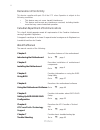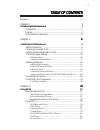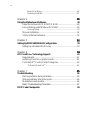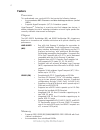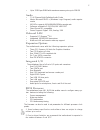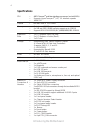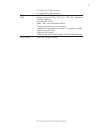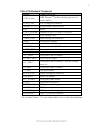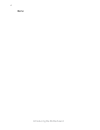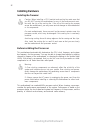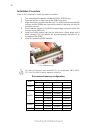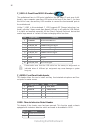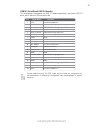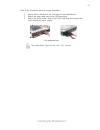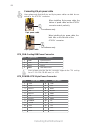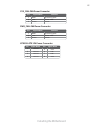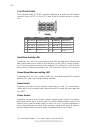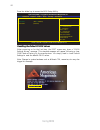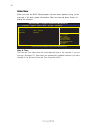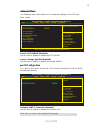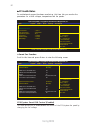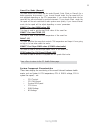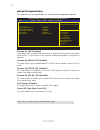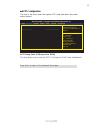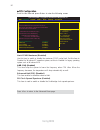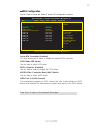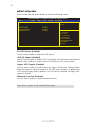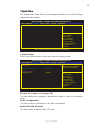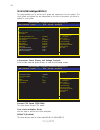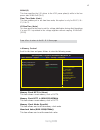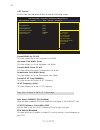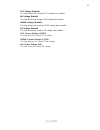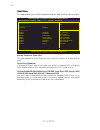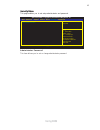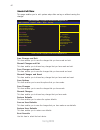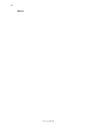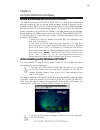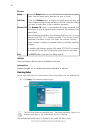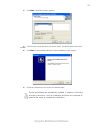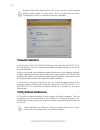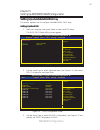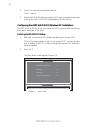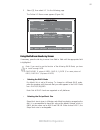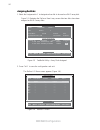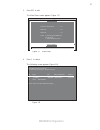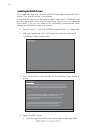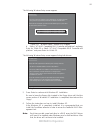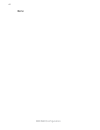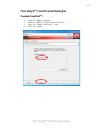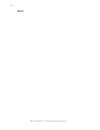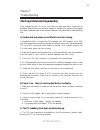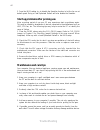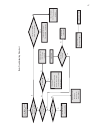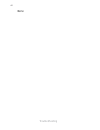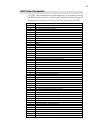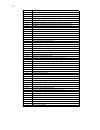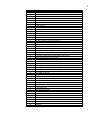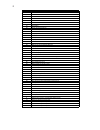- DL manuals
- ECS
- Motherboard
- A990FXM-A
- Manual
ECS A990FXM-A Manual - Connecting Case Components
23
Installing the Motherboard
Connecting Case Components
After you have installed the motherboard into a case, you can begin connecting the
motherboard components. Refer to the following:
1
Connect the CPU cooling fan cable to CPU_FAN.
2
Connect the standard power supply connector to ATX_POWER.
3
Connect the case switches and indicator LEDs to the PANEL.
4
Connect the system cooling fan connector to SYS_FAN.
5
Connect the auxiliary case power supply connector to ATX12V.
6
Connect the power cooling fan connector to PWR_FAN.
Users please note that the 24-pin power cable can be connected to the
ATX_POWER connector.
With ATX v2.x power supply, users please
note that when installing 24-pin power
cable, the latches of power cable and the
ATX_POWER match perfectly.
Connecting 24-pin power cable
24-pin power cable
* For reference only
Summary of A990FXM-A
Page 1
Preface preface copyright this publication, including all photographs, illustrations and software, is protected under international copyright laws, with all rights reserved. Neither this manual, nor any of the material contained herein, may be reproduced without written consent of the author. Versio...
Page 2
Ii preface declaration of conformity this device complies with part 15 of the fcc rules. Operation is subject to the following conditions: • this device may not cause harmful interference. • this device must accept any interference received, including interfer- ence that may cause undesired operatio...
Page 3: Preface
Iii tttttable of contents able of contents able of contents able of contents able of contents preface i chapter 1 1 introducing the motherboard 1 introduction............................................................................................1 feature............................................
Page 4
Iv chapter 4 49 49 49 49 49 using the motherboard software 49 about the software dvd-rom/cd-rom.......................................49 auto-installing under windows xp/vista/7.....................................49 running setup.........................................................................
Page 5: Introduction
1 introducing the motherboard chapter 1 introducing the motherboard introduction thank you for choosing the a990fxm-a motherboard. This motherboard is a high performance, enhanced function motherboard that supports socket for amd phenom tm and later desktop processors (socket am3+) for high-end busi...
Page 6: Feature
2 feature processor hypertransport tm technology is a point-to-point link between two devices, it enables integrated circuits to exchange information at much higher speeds than currently available interconnect technologies. • accommodates amd phenom tm and later desktop processors (socket am3+) • su...
Page 7: Expansion Options
3 expansion options • three pci express x16 slots for graphics interface • two pci express x1 slots • one 32-bit pci v2.3 compliant slot • six 7-pin sata connectors • one ide ata133 connector integrated i/o the motherboard has a full set of i/o ports and connectors: • one clr cmos button • two esata...
Page 8: Specifications
4 introducing the motherboard • nb: amd 990fx sb: sb950 • amd phenom tm and later desktop processors (socket am3+) • supports hypertransport tm (ht) 3.0 interface speeds • 140w tdp • dual-channel ddr3 memory architecture • 4 x 240-pin ddr3 dimm sockets support up to 128 gb • supports ddr3 ddr3 2133 ...
Page 9
5 introducing the motherboard • ami bios with 32mb spi flash rom • supports plug and play, str (s3) / std (s4) , hardware monitor, multi boot • supports acpi & dmi • audio, lan, can be disabled in bios • f7 hot key for boot up devices option • supports fsb adjustment, increase in a increase of 1mhz....
Page 10: Motherboard Components
6 introducing the motherboard motherboard components the above image is for reference only; please take the actual motherboard for detailed parts..
Page 11
7 introducing the motherboard table of motherboard components this concludes chapter 1. The next chapter explains how to install the motherboard. Label components 1. Cpu socket amd phenom tm and later desktop processors (socket am3+) 2. Cpu_fan cpu cooling fan connector 3. Ddr3_1/2/3/4 240-pin ddr3 ...
Page 12
8 introducing the motherboard memo.
Page 13: Safety Precautions
9 installing the motherboard chapter 2 installing the motherboard safety precautions • follow these safety precautions when installing the motherboard • wear a grounding strap attached to a grounded device to avoid dam- age from static electricity • discharge static electricity by touching the metal...
Page 14: Checking Jumper Settings
10 installing the motherboard do not over-tighten the screws as this can stress the motherboard. Checking jumper settings this section explains how to set jumpers for correct configuration of the motherboard. Setting jumpers use the motherboard jumpers to set system configuration options. Jumpers wi...
Page 15
11 installing the motherboard checking jumper settings the following illustration shows the location of the motherboard jumpers. Pin 1 is labeled. To avoid the system unstability after clearing cmos, we recommend users to enter the main bios setting page to “load default settings” and then “save cha...
Page 16: Installing Hardware
12 installing the motherboard installing hardware installing the processor caution: when installing a cpu heatsink and cooling fan make sure that you do not scratch the motherboard or any of the surface-mount resis- tors with the clip of the cooling fan. If the clip of the cooling fan scrapes across...
Page 17
13 installing the motherboard 1 install your cpu. Pull up the lever away from the socket and lift up to 90-degree angle. 2 locate the cpu cut edge (the corner with the pin hold noticeably missing). Align and insert the cpu correctly. 3 press the lever down and apply thermal grease on top of the cpu....
Page 18
14 installing the motherboard installation procedure refer to the following to install the memory modules. 1 this motherboard supports unbuffered ddr3 sdram only. 2 push the latches on each side of the dimm slot down. 3 align the memory module with the slot. The dimm slots are keyed with notches and...
Page 19
15 installing the motherboard expansion slots installing add-on cards the slots on this motherboard are designed to hold expansion cards and connect them to the system bus. Expansion slots are a means of adding or enhancing the motherboard’s features and capabilities. With these efficient facilities...
Page 20
16 installing the motherboard follow these instructions to install an add-on card: 1 remove a blanking plate from the system case corresponding to the slot you are going to use. 2 install the edge connector of the add-on card into the expansion slot. Ensure that the edge connector is correctly seate...
Page 21
17 installing the motherboard spdifo: spdif out header this is an optional header that provides an s/pdif (sony/philips digital interface) output to digital multimedia device through optical fiber or coaxial connector. Connecting optional devices refer to the following for information on connecting ...
Page 22
18 installing the motherboard f_audio: front panel audio header this header allows the user to install auxiliary front-oriented microphone and line- out ports for easier access. F_usb1~2: front panel usb 2.0 headers the motherboard has six usb ports installed on the rear edge i/o port array. Addi- t...
Page 23
19 installing the motherboard 1 vbus front panel usb power 2 inta_p1_ssrx- usb3 icc port1 superspeed rx- 3 inta_p2_ssrx+ usb3 icc port1 superspeed rx+ 4 gnd gnd 5 inta_p1_sstx- usb3 icc port1 superspeed tx- 6 inta_p1_sstx+ usb3 icc port1 superspeed tx+ 7 gnd gnd 8 inta_p1_d- usb3 icc port1 d- 9 inta...
Page 24
20 installing the motherboard about sata connectors your motherboard features six sata connectors supporting a total of six drives. Sata refers to serial ata (advanced technology attachment) is the standard inter- face for the ide hard drives which are currently used in most pcs. These connectors ar...
Page 25
21 installing the motherboard refer to the illustration below for proper installation: this motherboard supports the “hot-plug” function. 1 attach either cable end to the connector on the motherboard. 2 attach the other cable end to the sata hard drive. 3 attach the sata power cable to the sata hard...
Page 26: Connecting I/o Devices
22 installing the motherboard connecting i/o devices the backplane of the motherboard has the following i/o ports: usb 3.0 ports use the usb 3.0 ports to connect usb3.0 devices. Lan ports connect an rj-45 jack to the lan port to connect your computer to the network. Bluetooth used to connect to blue...
Page 27: Connecting Case Components
23 installing the motherboard connecting case components after you have installed the motherboard into a case, you can begin connecting the motherboard components. Refer to the following: 1 connect the cpu cooling fan cable to cpu_fan. 2 connect the standard power supply connector to atx_power. 3 co...
Page 28
24 installing the motherboard cpu_fan: cooling fan power connector users please note that the fan connector supports the cpu cooling fan of 1.1a~2.2a (26.4w max.) at +12v. 1 gnd system ground 2 +12v power +12v 3 sense sensor 4 pwm cpu fan control function pin signal name atx_power: atx 24-pin power ...
Page 29
25 installing the motherboard sys_fan: fan power connector pin signal name function 1 gnd system ground 2 +12v power +12v 3 sense sensor atx12v: atx 12v power connector pin signal name 4 ground 3 ground 2 ground 1 ground pin signal name 5 +12v 6 +12v 7 +12v 8 +12v pwr_fan: fan power connector pin si...
Page 30
26 installing the motherboard reset switch supporting the reset function requires connecting pin 5 and 7 to a momentary- contact switch that is normally open. When the switch is closed, the board resets and runs post. Power switch supporting the power on/off function requires connecting pins 6 and 8...
Page 31: About The Setup Utility
27 using bios chapter 3 using bios about the setup utility the computer uses the latest “american megatrends inc. ” bios with support for windows plug and play. The cmos chip on the motherboard contains the rom setup instructions for configuring the motherboard bios. The bios (basic input and output...
Page 32
28 using bios press the delete key to access the bios setup utility. Resetting the default cmos values when powering on for the first time, the post screen may show a “cmos settings wrong” message. This standard message will appear following a clear cmos data at factory by the manufacturer. You simp...
Page 33: Using Bios
29 using bios bios navigation keys the bios navigation keys are listed below: using bios when you start the setup utility, the main menu appears. The main menu of the setup utility displays a list of the options that are available. A highlight indicates which option is currently selected. Use the cu...
Page 34
30 using bios when you enter the bios setup program, the main menu appears, giving you an overview of the basic system information. Select an item and press to display the submenu. Main menu date & time the date and time items show the current date and time on the computer. If you are running a wind...
Page 35
31 using bios the advanced menu items allow you to change the settings for the cpu and other system. Advanced menu lan configuration the item in the menu shows the lan-related information that the bios automatically detects. Launch pxe oprom (disabled) use this item to enable or disable the pxe opro...
Page 36
32 using bios pc health status on motherboards support hardware monitoring, this item lets you monitor the parameters for critical voltages, temperatures and fan speeds. Cpu/system smart fan control (enabled) this item allows you to enable/disable the control of the cpu/system fan speed by chang-ing...
Page 37
33 using bios • cpu tcontrol • cpu fan speed • system fan speed • cpu vcore • dimm voltage • nb voltage system component characteristics these items display the monitoring of the overall inboard hardware health events, such as system & cpu temperature, cpu & dimm voltage, cpu & system fan speed,... ...
Page 38
34 using bios power management setup this page sets up some parameters for system power management operation. Resume by pme (disabled) these items specify whether the system will be awakened from power saving modes when activity or input signal of the specified hardware peripheral or component is de...
Page 39
35 using bios acpi configuration the item in the menu shows the highest acpi sleep state when the system enters suspend. Acpi sleep state (s3(suspend to ram)) this item allows user to enter the acpi s3 (suspend to ram) sleep state(default). Press to return to the advanced menu page. Acpi configurati...
Page 40
36 using bios cpu configuration scroll to this item and press to view the following screen: cpu configuration socket0: amd athlon (tm) ii x3 440 processor 0 max speed: 3000 mhz intended speed:3000 mhz microcode patch level:10000c6 -- information de cachette par noyau -- l1 instruction cache: 64 kb/2...
Page 41
37 using bios sata configuration use this item to show the mode of serial-ata configuration options. Serial-ata controller (enabled) this item allows you to enable or disable the onboard sata controller. Sata mode (ide mode) use this item to select sata mode. Sata port 1~6 (not present) this motherb...
Page 42
38 using bios usb configuration scroll to this item and press to view the following screen: all usb devices (enabled) use this item to enable or disable all usb devices. Usb 3.0 support (enabled) use this item to enable or disable usb 3.0 controller. We recommand users keep the default value. Disabl...
Page 43
39 using bios south bridge restore ac power loss [power off] audio configuration azalia hd audio [enabled] aptio setup utility - copyright (c) 2010 american megatrends, inc. Version 2.10.1208. Copyright (c) 2010 american megatrends, inc. Main advanced chipset m.I.B x boot security save & exit +/- : ...
Page 44
40 using bios m.I.B x (mb intelligent bios x) processor power planes and voltage controls memory control ht control auto detect dimm/pci clk [enabled] cpu/ht reference clock (mhz) 200 cpu unclock [disabled] cpu voltage [default] nb voltage [default] vdimm voltage [default] sb voltage [default] cpu c...
Page 45
41 using bios altvid (0) this item specifies the vid driven to the vdd power plane(s) while in the low power state 0:24n:3xdc[6:0]. Vsslamtime (auto) this item specifies the time to wait for voltage stabilization during altvid transitions if a new vid is provided to the voltage regulator without ram...
Page 46
42 using bios auto detect dimm/pci clk (enabled) when this item is enabled, bios will disable the clock signal of free dimm/pci slots. Cpu/ht reference clock (mhz) (200) use this item to set the cpu/ht reference clock through clock gen. Cpu unlock (disabled) this item allows you to enable or disable...
Page 47
43 using bios nb voltage (default) this item allows user to adjust nb voltage when enabled. Cpu current voltage (1.452v) this item shows the current cpu voltage. Nb current voltage (n/a) this item shows the current nb voltage. Vdimm current voltage (1.572v) this item displays the current dimm voltag...
Page 48
44 using bios boot configuration bootup numlock state [on] quiet boot [enabled] set boot priority 1st boot [cd/dvd] 2nd boot [hard disk] 3rd boot [usb floppy] 4thboot [usb cd/dvd] 5th boot [usb hard disk] 6th boot [usb key] 7th boot [network] 8th boot [uefi] aptio setup utility - copyright (c) 2010 ...
Page 49
45 using bios administrator password aptio setup utility - copyright (c) 2010 american megatrends, inc. Version 2.10.1208. Copyright (c) 2010 american megatrends, inc. Main advanced chipset m.I.B x boot security save & exit +/- : change opt. Enter : select f1:general help :select screen :select item...
Page 50
46 using bios save changes and exit discard changes and exit save changes and reset discard changes and reset save options save changes discard changes restore defaults save as user defaults restore user defaults boot override aptio setup utility - copyright (c) 2010 american megatrends, inc. Versio...
Page 51
47 using bios updating the bios you can download and install updated bios for this motherboard from the manufacturer’s web site. New bios provides support for new peripherals, improve- ments in performance, or fixes for known bugs. Install new bios as follows: 1 if your motherboard has a bios protec...
Page 52
48 using bios memo.
Page 53
49 using the motherboard software chapter 4 using the motherboard software auto-installing under windows xp/vista/7 the auto-install dvd-rom/cd-rom makes it easy for you to install the drivers and software for your motherboard. If the auto-install dvd-rom/cd-rom does not work on your system, you can...
Page 54
50 using the motherboard software drivers setup click the setup button to run the software installation program. Select from the menu which software you want to install. Browse cd the browse cd button is the standard windows command that allows you to open windows explorer and show the contents of t...
Page 55
51 using the motherboard software 2. Click next. The following screen appears: 3. Check the box next to the items you want to install. The default options are recom- mended. 4. Click next run the installation wizard. An item installation screen appears: 5. Follow the instructions on the screen to in...
Page 56: Manual Installation
52 using the motherboard software manual installation insert the disk in the dvd-rom/cd-rom drive and locate the path.Doc file in the root directory. This file contains the information needed to locate the drivers for your motherboard. Look for the chipset and motherboard model; then browse to the d...
Page 57
53 amd raid configuration setting up a bootable raid array this section explains how to configure a bootable amd raid array. Setting up the bios use the arrow keys to select advanced menu (see figure 1.1), then select sata configuration and press enter. The integrated peripherals screen (or a screen...
Page 58
54 amd raid configuration 5 enter the raid bios setup by pressing ctrl-f when prompted, and proceed to set up the amd raid bios as described in the next section. The pc reboots. Press f4 to save the configuration and exit. Configuring the amd raid bios (windows xp installation) the amd raid bios set...
Page 59
55 amd raid configuration select [2], then select ld 1 in the following page. 3 the define ld menu screen appears (figure 1.4). Figure 1.4 define ld menu using the define a new array screen if necessary, press the tab key to move from field to field until the appropriate field is highlighted. • sele...
Page 60
56 amd raid configuration assigning the disks 1. Select the assignment to y to designate a free disk to be used as a raid array disk. Figure 1.5 illustrates the define a new array screen after two disks have been assigned as raid 0 array disks. Figure 1.5 fastbuild utility—array disks assigned 2. Pr...
Page 61
57 amd raid configuration figure 1.7 main menu press esc to exit. 4 press y to reboot. 3 . The main menu screen appears (figure 1.7). Figure 1.8 the following screen appears (figure 1.8). View drive assignments..................[ 1 ] define ld..........................................[ 2 ] define ld...
Page 62
58 amd raid configuration 1 copy all files in "...\raid\ati\sb950\floppy\win3264" to a floppy disk. After you complete the raid bios setup, boot from the windows cd. Figure 1.10 windows setup—specify devices installing the raid drivers your system may come with a windows install cd that already incl...
Page 63
59 amd raid configuration b select “ati ahci compatible raid controller-x86 platform” and press enter for 32-bit os or select “ati ahci compatible raid controller-x64 platform” and press enter for 64-bit os. The following windows setup screen appears listing both drivers:. Figure 1.12 windows setup—...
Page 64
60 amd raid configuration memo.
Page 65: Requirements
61 ati crossfire tm technology support chapter 6 ati crossfirex tm technology support this motherboard supports the ati crossfirex tm technology that allows you to install multi-graphics processing units (gpu) graphics cards. Follow the installation procedures in this section. Requirements 1 two or ...
Page 66
62 ati crossfire tm technology support 4. Connect an auxiliary power source from the power supply to the graphics cards. 3. Connect the cable from your monitors to the crossfirex tm ready graphics card installed on the pciex16_1 slot. Monitor cable b. For 3-way configuration, two crossfire tm bridge...
Page 67: The Catalyst
63 ati crossfire tm technology support the catalyst tm control center dialog box to enable crossfirex tm : • install ati graphic card driver. • enter the catalyst tm control center dialog box. • check the “enable crossfirex tm ” item. • click ok to apply..
Page 68
64 ati crossfire tm technology support memo.
Page 69
65 trouble shooting chapter 7 trouble shooting start up problems during assembly after assembling the pc for the first time you may experience some start up problems. Before calling for technical support or returning for warranty, this chapter may help to address some of the common questions using s...
Page 70: Maintenance and Care Tips
66 trouble shooting your computer, like any electrical appliance, requires proper care and maintenance. Here are some basic pc care tips to help prolong the life of the motherboard and keep it running as best as it can. 1. Keep your computer in a well ventilated area. Leave some space between the pc...
Page 71
Ub re wo p d ess er p si n o .Tr ats ot s liaf c p t ub s ey yl pp us re wo p fi kc eh c tin u gni kr o w si )u sp( no no dn uos p ee b y na no kc eh c d na so mc rl c r e wo p v2 1 up c fi d etc en no c si c p e ht t rat se r ?Dr ao b r o us p h ti w mel bor p a mr tc at noc >- mel bor p d ra ob fi...
Page 72
68 trouble shooting memo.
Page 73
69 post code checkpoints the post code checkpoints are the largest set of checkpoints during the bios pre-boot process. The following table describes the type of checkpoints that may occur during the post portion of the bios : checkpoint description 01-0f sec status codes & errors 10-2f pei executio...
Page 74
70 35 cpu post-memory initialization. Boot strap processor (bsp) selection 36 cpu post-memory initialization. System management mode (smm) initialization 37 post-memory north bridge initialization is started 38 post-memory north bridge initialization (north bridge module specific) 39 post-memory nor...
Page 75
71 fb-ff reserved for future ami error codes 1 memory not installed 1 memory was installed twice (installpeimemory routine in pei core called twice) 2 recovery started 3 dxeipl was not found 3 dxe core firmware volume was not found 7 reset ppi is not available 4 recovery failed 4 s3 resume failed 60...
Page 76
72 9e-9f reserved for future ami codes a0 ide initialization is started a1 ide reset a2 ide detect a3 ide enable a4 scsi initialization is started a5 scsi reset a6 scsi detect a7 scsi enable a8 setup verifying password a9 start of setup aa reserved for asl (see asl status codes section below) ab set...