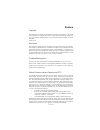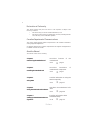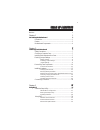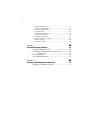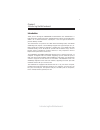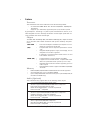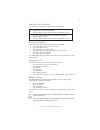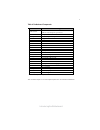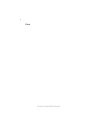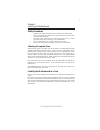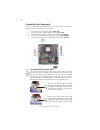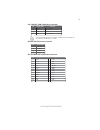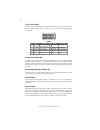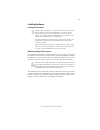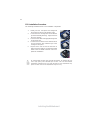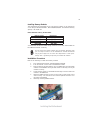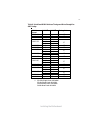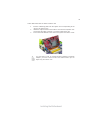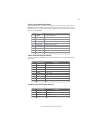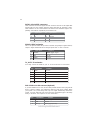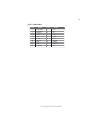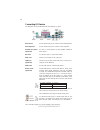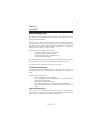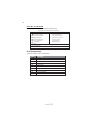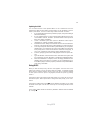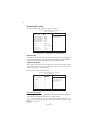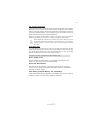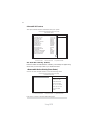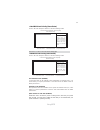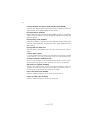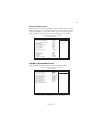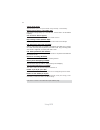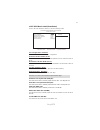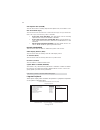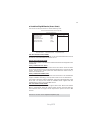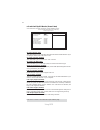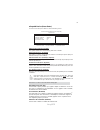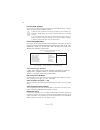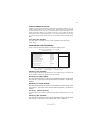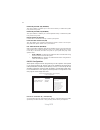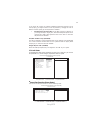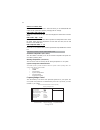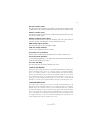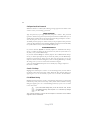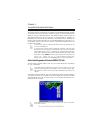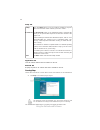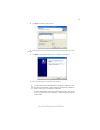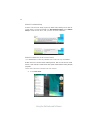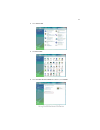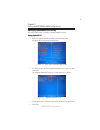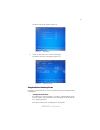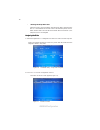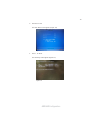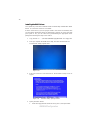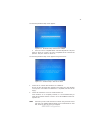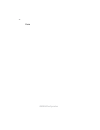Summary of AMD690GM-M2
Page 3
Preface preface copyright this publication, including all photographs, illustrations and software, is protected under international copyright laws, with all rights reserved. Neither this manual, nor any of the material contained herein, may be reproduced without written consent of the author. Versio...
Page 4
Ii preface declaration of conformity this device complies with part 15 of the fcc rules. Operation is subject to the following conditions: • this device may not cause harmful interference, and • this device must accept any interference received, including interfer- ence that may cause undesired oper...
Page 5
Ii tttttable of contents able of contents able of contents able of contents able of contents preface i chapter 1 1 introducing the motherboard 1 introduction......................................................................................1 feature...................................................
Page 6
Iv integrated peripherals.................................................................38 power management setup...........................................................42 pnp/pci configurations..............................................................44 pc health status.......................
Page 7
1 introducing the motherboard chapter 1 introducing the motherboard introduction thank you for choosing the amd690gm-m2 motherboard. This motherboard is a high performance, enhanced function motherboard that supports socket am2 amd athlon ™ 64 x2 dual-core/athlon ™ 64/sempron ™ cpus for high-end bus...
Page 8
2 introducing the motherboard feature • ddr2 800/667/533/400 ddr2 sdram with dual channel supported • accommodates two or four unbuffered dimms • up to 8 gb per dimm with maximum memory size up to 16 gb/32 gb (32 gb with four dimms only) memory the amd 690g northbridge (nb) and sb600 southbridge (sb...
Page 9
3 introducing the motherboard this motherboard supports ultradma bus mastering with transfer rates of 133/ 100/66/33 mb/s. The motherboard comes with the following expansion options: expansion options • one pci express x16 for graphic interface • one pci express x1 slot • two 32-bit pci v2.3 complia...
Page 10
4 introducing the motherboard motherboard components.
Page 11
5 introducing the motherboard table of motherboard components this concludes chapter 1. The next chapter explains how to install the motherboard. Label components socket am2 for amd athlon ™ 64 x2 dual-core/ althlon ™ 64/sempron ™ processors 2.Dimm1~2 240-pin ddr2 sdram slots 3.Atx_power standard 24...
Page 12
6 introducing the motherboard memo.
Page 13
7 installing the motherboard chapter 2 installing the motherboard installing the motherboard in a case refer to the following illustration and instructions for installing the motherboard in a case. Most system cases have mounting brackets installed in the case, which correspond the holes in the moth...
Page 14
8 installing the motherboard checking jumper settings this section explains how to set jumpers for correct configuration of the motherboard. Setting jumpers use the motherboard jumpers to set system configuration options. Jumpers with more than one pin are numbered. When setting the jumpers, ensure ...
Page 15
9 installing the motherboard checking jumper settings the following illustration shows the location of the motherboard jumpers. Pin 1 is labeled. Jumper settings jumper type description setting (default) clr_cmos 3-pin clear cmos 1-2: normal 2-3: clear cmos before clearing the cmos, make sure to tur...
Page 16
10 installing the motherboard connecting case components after you have installed the motherboard into a case, you can begin connecting the motherboard components. Refer to the following: 1 connect the cpu cooling fan cable to cpu_fan. 2 connect the system cooling fan connector to sys_fan. 3 connect...
Page 17
11 installing the motherboard atx12v: atx 12v power connector atx_power: atx 24-pin power connector pin signal name 4 +12v 3 +12v 2 ground 1 ground pin signal name pin signal name 1 +3.3v 13 +3.3v 2 +3.3v 14 -12v 3 ground 15 gnd 4 +5v 16 ps_on 5 ground 17 gnd 6 +5v 18 gnd 7 ground 19 gnd 8 pwrgd 20 ...
Page 18
12 installing the motherboard power/sleep/message waiting led connecting pins 2 and 4 to a single or dual-color, front panel mounted led provides power on/off, sleep, and message waiting indication. Reset switch supporting the reset function requires connecting pin 5 and 7 to a momentary- contact sw...
Page 19
13 installing the motherboard installing hardware installing the processor caution: when installing a cpu heatsink and cooling fan make sure that you do not scratch the motherboard or any of the surface- mount resistors with the clip of the cooling fan. If the clip of the cooling fan scrapes across ...
Page 20
14 installing the motherboard 1 install your cpu. Pull up the lever away from the socket and lift up to 90-degree angle. 2 locate the cpu cut edge (the corner with the pin hold noticeably missing). Align and insert the cpu correctly. 3 press the lever down and apply thermal grease on top of the cpu....
Page 21
15 installing the motherboard installing memory modules this motherboard accommodates two or four memory modules. It can support two or four 240-pin unbuffered dimms, ddr2 800/667/533/400. The maximum memory capacity is 16 gb/32 gb. Ddr2 sdram memory module table installation procedure refer to the ...
Page 22
16 installing the motherboard type size vendor module name 256 mb samsung k4t51163qb-zccc samsung k4t51083qb-gccc ddr2 400 512 mb twinmos samsung k4t51083qb-gccc corsair 4pb11d9chm elpida e2508aa-df-e kingmax hynix hy5ps121621 kingston elpida e5116f-5c-e kingston infineon hyb18t51260af-3.7 nanya nan...
Page 23
17 installing the motherboard table b: unbuffered dimm address timings and drive strength for am2 packge dram speed dimm1 1 dimm2 1 timing mode ddr2-400 - any 1t ddr2-400 any any 2t ddr2-533 - any 1t srx16 srx16 srx16 srx8 ddr2-533 srx8 srx16 2t ddr2-533 srx8 srx8 2t ddr2-533 drx8 drx8 2t drx8 srx16...
Page 24
18 installing the motherboard sata cable (optional) sata power cable (optional) ide devices enclose jumpers or switches used to set the ide device as master or slave. Refer to the ide device user’s manual. Installing two ide devices on one cable, ensure that one device is set to master and the other...
Page 25
19 installing the motherboard refer to the illustration below for proper installation: this motherboard does not support the “ hot-plug “ function. 1 attach either cable end to the connector on the motherboard. 2 attach the other cable end to the sata hard drive. 3 attach the sata power cable to the...
Page 26
20 installing the motherboard installing add-on cards the slots on this motherboard are designed to hold expansion cards and connect them to the system bus. Expansion slots are a means of adding or enhancing the motherboard’s features and capabilities. With these efficient facilities, you can in- cr...
Page 27
21 installing the motherboard follow these instructions to install an add-on card: 1 remove a blanking plate from the system case corresponding to the slot you are going to use. 2 install the edge connector of the add-on card into the expansion slot. Ensure that the edge connector is correctly seate...
Page 28
22 installing the motherboard connecting optional devices refer to the following for information on connecting the motherboard’s optional devices: audio1: front panel audio header this header allows the user to install auxiliary front-oriented microphone, line-in and line-out ports for easier access...
Page 29
23 installing the motherboard usb3~5: front panel usb headers the motherboard has four usb ports installed on the rear edge i/o port array. Additionally, some computer cases have usb ports at the front of the case. If you have this kind of case, use auxiliary usb connector to connect the front-mount...
Page 30
24 installing the motherboard sata1~4: serial ata connectors these connectors are used to support the new serial ata devices for the highest date transfer rates (3.0 gb/s), simpler disk drive cabling and easier pc assembly. It elimi- nates limitations of the current parallel ata interface. But maint...
Page 31
25 installing the motherboard 1 clk_33mhz 2 gnd pin no. Symbol pin no. Symbol jlpc1: tpm header 3 l_frame# 4 key 5 pcirst # 6 nc 7 l_ad3 8 l_ad2 9 vcc3 10 l_ad1 11 l_ad0 12 gnd 13 sm_clk 14 sm_dat 15 3vsb 16 serirq 17 gnd 18 clkrun# 19 l_pcpd# 20 nc.
Page 32
26 installing the motherboard ps2 mouse use the upper ps/2 port to connect a ps/2 pointing device. Ps2 keyboard use the lower ps/2 port to connect a ps/2 keyboard. Parallel port (lpt) use lpt to connect printers or other parallel communica (optional) tions devices. Dvi port use the dvi port to conne...
Page 33
27 using bios chapter 3 using bios about the setup utility the computer uses the latest award bios with support for windows plug and play. The cmos chip on the motherboard contains the rom setup instructions for con- figuring the motherboard bios. The bios (basic input and output system) setup utili...
Page 34
28 using bios press del to enter setup pressing the delete key accesses the bios setup utility: advanced chipset features load optimized defaults pc health status exit without saving phoenix-award workstationbios cmos setup utility: standard cmos features frequency/voltage control esc: quit : select...
Page 35
29 using bios updating the bios you can download and install updated bios for this motherboard from the manufacturer’s web site. New bios provides support for new peripherals, improve- ments in performance, or fixes for known bugs. Install new bios as follows: 1 if your motherboard has a bios protec...
Page 36
30 using bios standard cmos features this option displays basic information about your system. Ide hdd auto-detection press while this item is highlighted to prompt the setup utility to automati- cally detect and configure an ide device on the ide channel. Date and time the date and time items show ...
Page 37
31 using bios access mode (auto) this item defines ways that can be used to access ide hard disks such as lba (large block addressing). Leave this value at auto and the system will automati- cally decide the fastest way to access the hard disk drive. If you choose ide channel 2/3 master, the item on...
Page 38
32 using bios ata 66/100 ide cable msg. (enabled) enables or disables the ata 66/100 ide cable msg. This message will appear during reboot when you use 40-pin cable on your 66/100 hard disks. Removable device priority (press enter) scroll to this item and press to view the following screen: 1. Flopp...
Page 39
33 using bios quick power on self test (enabled) enable this item to shorten the power on testing (post) and have your system start up faster. You might like to enable this item after you are confident that your system hardware is operating smoothly. Cpu internal cache (enabled) all processors that ...
Page 40
34 using bios hdd s.M.A.R.T capability (disabled) the s.M.A.R.T. (self-monitoring, analysis, and reporting technology) system is a diagnostics technology that monitors and predicts device performance s.M.A.R.T. Software resides on both the disk drive and the host computer. Security option (setup) if...
Page 41
35 using bios advanced chipset features these items define critical timing parameters of the motherboard. You should leave the items on this page at their default values unless you are very familiar with the technical specifications of your system hardware. If you change the values incor- rectly, yo...
Page 42
36 using bios timing mode (auto) this item allows you to set up the dram timing manually or automatically. Memory clock value or limi (ddr2 400) when ddr2 timing setting by is set to manual, use this item to set the dram frequency. Spd checksum restart (ignore) this item enables or disables spd chec...
Page 43
37 using bios f5:previous values f6:fail-safe defaults f7:optimized defaults ldt & pci bus control (press enter) scroll to this item and press to view the following screen: ldt configuration (enabled) this item enables or disables the ldt configuration. Upstream ldt bus width (16 bit) this item allo...
Page 44
38 using bios agp aperture size (128 mb) this item allows users to manually adjust the agp aperture size, from 32 mb to 2 gb. • async gfx clock (200 mhz): this item allows users to manually adjust the gfx clock, from 200 mhz to 350 mhz. • async gfx clock source (14.318 mhz osc): this item allows us-...
Page 45
39 using bios primary master/slave pio (auto) each ide channel supports a master device and a slave device. These four items let you assign the kind of pio (programmed input/output) was used by the ide devices. Choose auto to let the system auto detect which pio mode is best, or select a pio mode fr...
Page 46
40 using bios ati azalia audio [auto] ati sata controller [enabled] ati sata type [native ide] sb600 spread spectrum [disabled] usb 2.0 controller [enabled] usb controller [enabled] usb legacy support [enabled] usb mouse support [enabled] usb storage support [enabled] south onchip pci device (press ...
Page 47
41 using bios superio device (press enter) scroll to this item and press to view the following screen: onboard fdc controller (enabled) this option enables the onboard floppy disk drive controller. Onboard serial port 1 (3f8/irq4) this option is used to assign the i/o address and interrupt request (...
Page 48
42 using bios acpi suspend type [s3(str)] hdd power down [disabled] video off option [suspend -> off] video off method [dpms support] modem use irq [3] soft-off by pwrbtn [instant-off] acpi xsdt table [disabled] resume event control [press enter] power management setup this option lets you control s...
Page 49
43 using bios : move enter: select +/-/pu/pd:value f10:save esc:exit f1: general help acpi xsdt table (disabled) this item enables or disables the acpi xsdt (extended system description table) table. Resume event control (press enter) scroll to this item and press to view the following screen: phoen...
Page 50
44 using bios pnp/pci configurations these options configure how pnp (plug and play) and pci expansion cards operate in your system. Both the isa and pci buses on the motherboard use system irqs (interrupt requests) and dmas (direct memory access). You must set up the irq and dma assignments correct...
Page 51
45 using bios pc health status on motherboards that support hardware monitoring, this item lets you monitor the parameters for critical voltages, temperatures and fan speeds. Phoenix-award workstationbios cmos setup utility pc health status smart fan function [press enter] shutdown temperature [80 °...
Page 52
46 using bios frequency/voltage control this item enables you to set the clock speed and system bus for your system. The clock speed and system bus are determined by the kind of processor you have installed in your system. Shutdown temperature ( 80 °c/176°c) this item enables or disables you to set ...
Page 53
47 using bios spread spectrum (disabled) if you enable spread spectrum, it can significantly reduce the emi (electro-magnetic interference) generated by the system. Cpu clock (200 mhz) this item allows users to manually adjust the cpu clock. Auto detect pci clk (enabled) when this item is enabled, b...
Page 54
48 using bios password disabled if you have selected “system” in “security option” of “bios features setup” menu, you will be prompted for the password every time the system reboots or any time you try to enter bios setup. If you have selected “setup” at “security option” from “bios features setup” ...
Page 55
49 using the motherboard software chapter 4 using the motherboard software auto-installing under windows 2000/xp/vista the auto-install cd-rom makes it easy for you to install the drivers and software for your motherboard. If the auto-install cd-rom does not work on your system, you can still instal...
Page 56
50 using the motherboard software setup tab setup click the setup button to run the software installation program. Select from the menu which software you want to install. Browse cd the browse cd button is the standard windows command that allows you to open windows explorer and show the contents of...
Page 57
51 using the motherboard software 2. Click next. The following screen appears: 3. Check the box next to the items you want to install. The default options are recom- mended. 4. Click next run the installation wizard. An item installation screen appears: 5. Follow the instructions on the screen to in...
Page 58
52 using the motherboard software follow these instructions to disable vista uac function: 1. Go to control panel. Method 1. Run reboot setup windows vista will block startup programs by default when installing drivers after the system restart. You must select taskbar icon run blocked program and ru...
Page 59
53 using the motherboard software 2. Select classic view. 3. Set user account. 4. Select turn user account control on or off and press continue..
Page 60
54 using the motherboard software manual installation insert the cd in the cd-rom drive and locate the path.Doc file in the root directory. This file contains the information needed to locate the drivers for your motherboard. Look for the chipset and motherboard model; then browse to the directory a...
Page 61
55 amd raid configuration setting up a bootable raid array this section explains how to configure a bootable amd raid array. Setting up the bios use the arrow keys to select integrated peripherals (see figure 1.1), then press enter. The integrated peripherals screen (or a screen similar to it) appea...
Page 62
56 amd raid configuration the south onchip ide device window appears. Figure 1.3 south onchip ide device screen from the south onchip ide device window, globally set ati sata type to raid. 7 enter the raid bios setup by pressing ctrl-f when prompted, and proceed to set up the amd raid bios as descri...
Page 63
57 amd raid configuration select [2], then select ld 1 in the following page. 3 the main menu screen appears (figure 1.4). Figure 1.4 main menu the define ld menu screen appears (figure 1.5). Figure 1.5 define ld menu using the define a new array screen if necessary, press the tab key to move from f...
Page 64
58 amd raid configuration figure 1.6 illustrates the define a new array screen after two disks have been assigned as raid 0 array disks. Figure 1.6 fastbuild utility—array disks assigned assigning the disks 1. Select the assignment to y to designate a free disk to be used as a raid array disk. 2. Pr...
Page 65
59 amd raid configuration figure 1.8 main menu press esc to exit. 4 press y to reboot. 3. The main menu screen appears (figure 1.8). Figure 1.9 the following screen appears (figure 1.9)..
Page 66
60 amd raid configuration 1 copy all files in " …… \raid\ati\sb600\floppy\win3264" to a floppy disk. After you complete the raid bios setup, boot from the windows cd. Figure 1.11 windows setup—specify devices installing the raid drivers your system may come with a windows install cd that already inc...
Page 67
61 amd raid configuration b select “ati ahci compatible raid controller-x86 platform” and press enter for 32-bit os or select “ati ahci compatible raid controller-x64 platform” and press enter for 64-bit os. The following windows setup screen appears listing both drivers:. Figure 1.13 windows setup—...
Page 68
62 amd raid configuration memo.