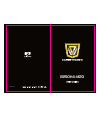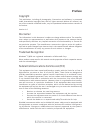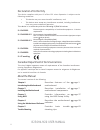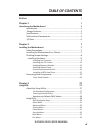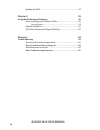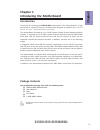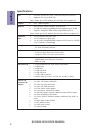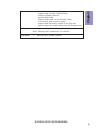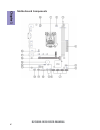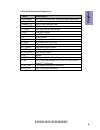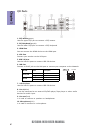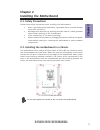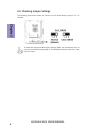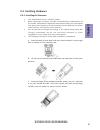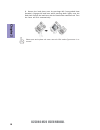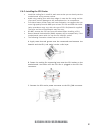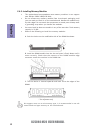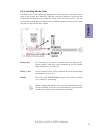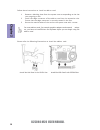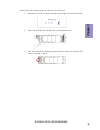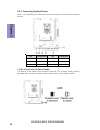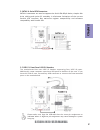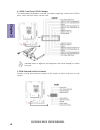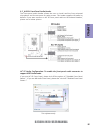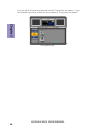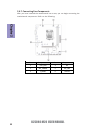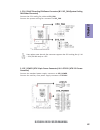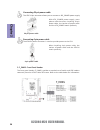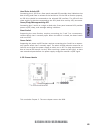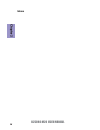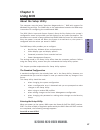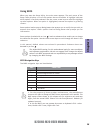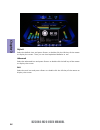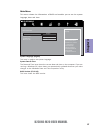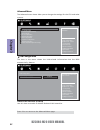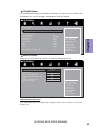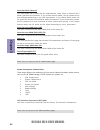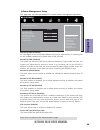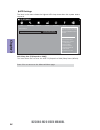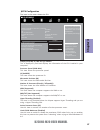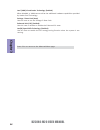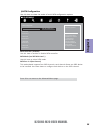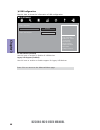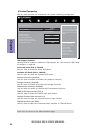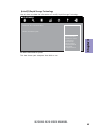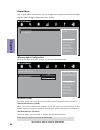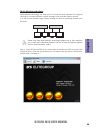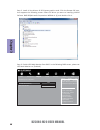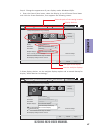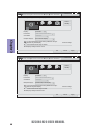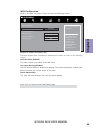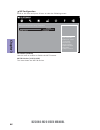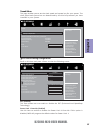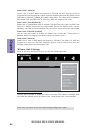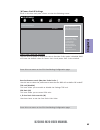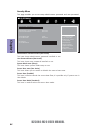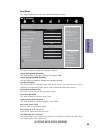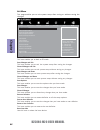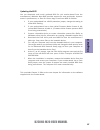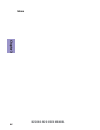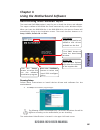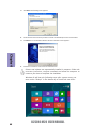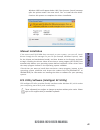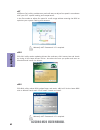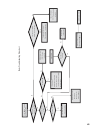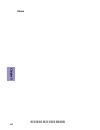- DL manuals
- ECS
- Motherboard
- B250H4-M20
- User Manual
ECS B250H4-M20 User Manual
Summary of B250H4-M20
Page 1
Version:1.0 b250h4-m20
Page 2: Preface
B250h4-m20 user manual preface copyright this publication, including all photographs, illustrations and software, is protected under international copyright laws, with all rights reserved. Neither this manual, nor any of the material contained herein, may be reproduced without written consent of the...
Page 3
Ii b250h4-m20 user manual declaration of conformity this device complies with part 15 of the fcc rules. Operation is subject to the following conditions: • this device may not cause harmful interference, and • this device must accept any interference received, including interference that may cause u...
Page 4: Chapter 2
Iii b250h4-m20 user manual chapter 2 7 installing the motherboard 7 safety precautions.............................................................................7 installing the motherboard in a chassis......................................7 checking jumper settings...................................
Page 5: Chapter 4
Iv b250h4-m20 user manual chapter 4 59 using the motherboard software 59 auto-installing under windows 10/8.X..........................................59 running setup.............................................. ...... .....................59 manual installation.......................................
Page 6: Chapter 1
1 b250h4-m20 user manual chapter 1 chapter 1 introducing the motherboard introduction thank you for choosing the b250h4-m20 motherboard. This motherboard is a high performance, enhanced function motherboard designed to support the lga1151 socket for intel ® kabylake/skylake processor . This motherbo...
Page 7: Chapter 1
Chapter 1 2 b250h4-m20 user manual cpu specifications • intel ® b250 chipset chipset • dual-channel ddr4 memory architecture • 2 x 288-pin ddr4 long-dimm sockets support up to 32 gb • supports 2400/2133 mhz ddr4 long-dram (by cpu) memory • 1 x pci express x16 gen3 slot • 1 x pci express x1 gen3 slot...
Page 8: Chapter 1
3 b250h4-m20 user manual chapter 1 • ami bios with 64mb spi flash rom - supports plug and play, str(s3)/std(s4) - supports hardware monitor - supports acpi & dmi - supports audio, lan, can be disabled in bios - f7 hot key for boot up devices option - supports bios parameters copied to the flash disk...
Page 9: Chapter 1
Chapter 1 4 b250h4-m20 user manual motherboard components.
Page 10: Chapter 1
5 b250h4-m20 user manual chapter 1 table of motherboard components label components 1. Cpu socket lga1151 socket for intel ® kabylake/skylake processor 2. Cpu_fan 4-pin cpu cooling fan connector 3. Dimm_1~2 288-pin ddr4 module slots 4. Atx_power standard 24-pin atx power connector 5. F_panel front p...
Page 11: Chapter 1
Chapter 1 6 b250h4-m20 user manual i/o ports 1. Ps/2 mouse(green) use the upper ps/2 port to connect a ps/2 mouse. 2. Ps/2 keyboard(purple) use the lower ps/2 port to connect a ps/2 keyboard. 3. Hdmi port you can connect the hdmi device to the hdmi port. 4. Vga port connect your monitor to the vga p...
Page 12: Chapter 2
Chapter 2 7 b250h4-m20 user manual chapter 2 installing the motherboard 2-1. Safety precautions 2-2. Installing the motherboard in a chassis this motherboard carries a micro atx form factor of 225 x 185 mm. Choose a chassis that accommodates this from factor. Make sure that the i/o template in the c...
Page 13: Chapter 2
Chapter 2 8 b250h4-m20 user manual the following illustration shows the location of the motherboard jumpers. Pin 1 is labeled. To avoid the system instability after clearing cmos, we recommend users to enter the main bios setting page to “load default settings” and then “save and exit setup”. 2-3. C...
Page 14: Chapter 2
Chapter 2 9 b250h4-m20 user manual 2-4. Installing hardware 2-4-1. Installing the processor • this motherboard has an lga1151 socket. • when choosing a processor, consider the performance requirements of the system. Performance is based on the processor design, the clock speed and system bus frequen...
Page 15: Chapter 2
Chapter 2 10 b250h4-m20 user manual d. Rotate the load plate onto the package ihs (intergraded heat spreader). Engage the load lever while pressing down lightly onto the load plate. Secure the load lever with the hook under retention tab. Then the cover will flick automatically. Please save and repl...
Page 16: Chapter 2
Chapter 2 11 b250h4-m20 user manual a. Apply some thermal grease onto the contacted area between the heatsink and the cpu, and make it to be a thin layer. B. Fasten the cooling fan supporting base onto the cpu socket on the motherboard. And make sure the cpu fan is plugged to the cpu fan connector. ...
Page 17: Chapter 2
Chapter 2 12 b250h4-m20 user manual 2-4-3. Installing memory modules • this motherboard accommodates two memory modules. It can support two 288-pin ddr4 2400/2133 mhz. • do not remove any memory module from its antistatic packaging until you are ready to install it on the motherboard. Handle the mod...
Page 18: Chapter 2
Chapter 2 13 b250h4-m20 user manual 2-4-4. Installing add-on cards the slots on this motherboard are designed to hold expansion cards and connect them to the system bus. Expansion slots are a means of adding or enhancing the motherboard’s features and capabilities. With these efficient facilities, y...
Page 19: Chapter 2
Chapter 2 14 b250h4-m20 user manual 1 remove a blanking plate from the system case corresponding to the slot you are going to use. 2 install the edge connector of the add-on card into the expansion slot. Ensure that the edge connector is correctly seated in the slot. 3 secure the metal bracket of th...
Page 20: Chapter 2
Chapter 2 15 b250h4-m20 user manual please refer the following steps to install the m.2 ssd card: 1 demount the screw not used according to the length of your m.2 ssd card. 2 insert the m.2 ssd card into m2 slot in the fool-proof way. 3 lock the screw as the following picture shows to make sure the ...
Page 21: Chapter 2
Chapter 2 16 b250h4-m20 user manual 2-4-5. Connecting optional devices refer to the following for information on connecting the motherboard’s optional devices: no. Components no. Components 1 case 4 usb3f 2 sata1~4 5 com 3 f_usb1~2 6 f_audio 1. Case: chassis intrusion detect header this detects if t...
Page 22: Chapter 2
Chapter 2 17 b250h4-m20 user manual sata1~4 connectors are used to support the serial ata 6gb/s device, simpler disk drive cabling and easier pc assembly. It eliminates limitations of the current parallel ata interface. But maintains register compatibility and software compatibility with parallel at...
Page 23: Chapter 2
Chapter 2 18 b250h4-m20 user manual 5. Com: onboard serial port header connect a serial port extension bracket to this header to add a serial port to your system. Please make sure that the usb cable has the same pin assignment as indicated above. A different pin assignment may cause damage or system...
Page 24: Chapter 2
Chapter 2 19 b250h4-m20 user manual the front panel audio header allows the user to install auxiliary front-oriented microphone and line-out ports for easier access. This header supports hd audio by default. If you want connect an ac ’ 97 front panel audio to hd onboard headers, please set as below ...
Page 25: Chapter 2
Chapter 2 20 b250h4-m20 user manual if you use ac ’ 9 7 front panel, please don ’ t t ick off “ using front jack detect ” . If you use hd audio front panel, please t ick off the option of “ using front jack detect ”. * for reference only.
Page 26: Chapter 2
Chapter 2 21 b250h4-m20 user manual 2-4-6. Installing a sata hard drive about sata connectors your motherboard features four sata connectors supporting a total of four drives. Sata refers to serial ata (advanced technology attachment) is the standard interface for the ide hard drives which are curre...
Page 27: Chapter 2
Chapter 2 22 b250h4-m20 user manual no. Components no. Components 1 cpu_fan 4 bz 2 atx_power 5 sys_fan 3 f_panel 6 atx12v after you have installed the motherboard into a case, you can begin connecting the motherboard components. Refer to the following: 2-4-7. Connecting case components.
Page 28: Chapter 2
Chapter 2 23 b250h4-m20 user manual 2. Atx_power (atx 24-pin power connector) & 6. Atx12v (atx 12v power connector) connect the standard power supply connector to atx_power. Connect the auxiliary case power supply connector to atx12v. 1. Cpu_fan (cpu cooling fan power connector) & 5. Sys_fan (system...
Page 29: Chapter 2
Chapter 2 24 b250h4-m20 user manual 3. F_panel: front panel header the front panel header (f_panel) provides a standard set of switch and led headers commonly found on atx or micro atx cases. Refer to the table below for information: the atx 24-pin connector allows you to connect to atx_power power ...
Page 30: Chapter 2
Chapter 2 25 b250h4-m20 user manual this concludes chapter 2. The next chapter covers the bios. Hard drive activity led connecting pins 1 and 3 to a front panel mounted led provides visual indication that data is being read from or written to the hard drive. For the led to function properly, an ide ...
Page 31: Chapter 2
Chapter 2 26 b250h4-m20 user manual memo.
Page 32: Chapter 3
Chapter 3 b250h4-m20 user manual 27 about the setup utility the computer uses the latest “american megatrends inc. ” bios with support for windows plug and play. The cmos chip on the motherboard contains the rom setup instructions for configuring the motherboard bios. The bios (basic input and outpu...
Page 33: Chapter 3
Chapter 3 b250h4-m20 user manual 28 press the delete key to access bios setup utility. Resetting the default cmos values when powering on for the first time, the post screen may show a “cmos settings wrong” message. This standard message will appear following a clear cmos data at factory by the manu...
Page 34: Chapter 3
Chapter 3 b250h4-m20 user manual 29 using bios when you start the setup utility, the main menu appears. The main menu of the setup utility displays a list of the options that are available. A highlight indicates which option is currently selected. Use the cursor arrow keys to move the highlight to o...
Page 35: Chapter 3
Chapter 3 b250h4-m20 user manual 30 select the default icon and press or double click the left key of the mouse to display the screen. Then you can load optimized defaults or not. Default select the advanced icon and press or double click the left key of the mouse to display the screen. Advanced sel...
Page 36: Chapter 3
Chapter 3 b250h4-m20 user manual 31 main menu system date & time the date and time items show the current date and time on the computer. If you are running a windows os, these items are automatically updated whenever you make changes to the windows date and time properties utility. System language (...
Page 37: Chapter 3
Chapter 3 b250h4-m20 user manual 32 the advanced menu items allow you to change the settings for the cpu and other system. Advanced menu lan configuration parameters main advanced chipset tweak security boot exit +/- : change opt. Enter/dbl click : select : select screen /click: select item f1: gene...
Page 38: Chapter 3
Chapter 3 b250h4-m20 user manual 33 pc health status on motherboards support hardware monitoring, this item lets you monitor the parameters for critical voltages, temperatures and fan speeds. Scroll to this item and press to view the following screen: smart fan function main advanced chipset tweak...
Page 39: Chapter 3
Chapter 3 b250h4-m20 user manual 34 smart fan mode (normal) this item allows you to select the fan mode (normal, quiet, silent, or manual) for a better operation environment. If you choose normal mode, the fan speed will be auto adjusted depending on the cpu temperature. If you choose quite mode, th...
Page 40: Chapter 3
Chapter 3 b250h4-m20 user manual 35 power management setup this page sets up some parameters for system power management operation. Resume by pme (disabled) the system can be turned off with a software command. If you enable this item, the system can automatically resume if there is an incoming call...
Page 41: Chapter 3
Chapter 3 b250h4-m20 user manual 36 acpi settings the item in the menu shows the highest acpi sleep state when the system enters suspend. Acpi sleep state [s3(suspend to ram)] this item allows user to enter the acpi s3 (suspend to ram) sleep state (default). Press to return to the advanced menu page...
Page 42: Chapter 3
Chapter 3 b250h4-m20 user manual 37 cpu configuration the item in the menu shows the cpu. Intel(r) core(tm) i3-7300 cpu @ 4.00ghz this is display-only field and displays the information of the cpu installed in your computer. Main advanced chipset tweak security boot exit +/- : change opt. Enter/dbl ...
Page 43: Chapter 3
Chapter 3 b250h4-m20 user manual 38 press to return to the advanced menu page. Package c state limit (auto) use this item to set the package c state limit. Enhanced halt (c1e) (enabled) use this item to enable or disable the enhanced c1 state. Intel(r) speed shift technology (disabled) use this item...
Page 44: Chapter 3
Chapter 3 b250h4-m20 user manual 39 sata configuration use this item to show the mode of serial sata configuration options. Sata mode (inel rst with intel...) use this item to select sata mode. Sata port 1~4 (not present) this motherboard supports four sata channels, each channel allows one sata dev...
Page 45: Chapter 3
Chapter 3 b250h4-m20 user manual 40 all usb devices (enabled) use this item to enable or disable all usb devices. Usb configuration use this item to show the information of usb configuration. Legacy usb support (enabled) use this item to enable or disable support for legacy usb devices. Main advance...
Page 46: Chapter 3
Chapter 3 b250h4-m20 user manual 41 super io configuration use this item to show the information of super io configuration. Super io chip (it8613) this item shows the information of the super io chip. Main advanced chipset tweak security boot exit +/- : change opt. Enter/dbl click : select : select ...
Page 47: Chapter 3
Chapter 3 b250h4-m20 user manual 42 trusted computing use this item to show the information of trusted computing configuration. Enables or disables bios support for security device. O.S. Will not show security device. Tcg efi protocol and int1a interface will not be available. Main advanced chipset ...
Page 48: Chapter 3
Chapter 3 b250h4-m20 user manual 43 use this item to show the information of intel(r) rapid storage technology. Intel(r) rapid storage technology main advanced chipset m.I.B. X security boot exit +/- : change opt. Enter/dbl click : select : select screen /click: select item f1: general help f2: prev...
Page 49: Chapter 3
Chapter 3 b250h4-m20 user manual 44 the chipset menu items allow you to change the settings for the north bridge chipset, south bridge chipset and other system. Chipset menu system agent (sa) parameters. Main advanced chipset tweak security boot exit +/- : change opt. Enter/dbl click : select : sele...
Page 50: Chapter 3
Chapter 3 b250h4-m20 user manual 45 multi-monitor technology please note that multi-monitor technology supports up to four monitors: one or two intel integrated graphics and one or two pci-express graphics devices under windows 10/8.X. Multi-monitor technology can help you to increase the area avail...
Page 51: Chapter 3
Chapter 3 b250h4-m20 user manual 46 step 3. Enable igd multi-monitor from bios. In the following bios screen, please set igd multi-monitor to [enabled]. Step 2. Install all the drivers of pci-express graphic cards. Click the browse cd item, then appears the following screen. Select the driver you wa...
Page 52: Chapter 3
Chapter 3 b250h4-m20 user manual 47 2.Select display devices, set the multiple displays option and to extend destop for display “multi-monitor technology”. Change the apprearance of your displays control panel all control panel items display screen resolution search control panel 1 3 4 detect identi...
Page 53: Chapter 3
Chapter 3 b250h4-m20 user manual 48 change the apprearance of your displays control panel all control panel items display screen resolution search control panel 1 detect identify 4. Al1717 display: resolution: 1920 x 1200 (recommended) orientation: landscape disconnect this display multiple displays...
Page 54: Chapter 3
Chapter 3 b250h4-m20 user manual 49 azalia hd audio (enabled) this item enables or disables azalia hd audio. This item enables your computer to automatically restart or return to its operating status. Restore ac power loss (power off) main advanced chipset tweak security boot exit +/- : change opt. ...
Page 55: Chapter 3
Chapter 3 b250h4-m20 user manual 50 me configuration scroll to this item and press to view the following screen: me control (enabled) use this item to enable or disable the me firmware. Main advanced chipset tweak security boot exit +/- : change opt. Enter/dbl click : select : select screen /click: ...
Page 56: Chapter 3
Chapter 3 b250h4-m20 user manual 51 f4: save & exit this page enables you to set the clock speed and system bus for your system. The clock speed and system bus are determined by the kind of processor you have installed in your system. Tweak menu main advanced chipset tweak security boot exit +/- : c...
Page 57: Chapter 3
Chapter 3 b250h4-m20 user manual 52 power limit 1 value (0) power limit 1 in milli watts and stepsize is 125mw .Xe sku: any value can be programmed. Overclocking sku: value must be between max and min power limits (specified by package_power_sku_msr). Other skus: this value must be between min power...
Page 58: Chapter 3
Chapter 3 b250h4-m20 user manual 53 1 /2-core ratio limit override (40) use these items to set the core ratio limit value. Power limit 4 settings scroll to this item and press to view the following screen: main advanced chipset tweak security boot exit +/- : change opt. Enter/dbl click : select : se...
Page 59: Chapter 3
Chapter 3 b250h4-m20 user manual 54 this page enables you to set setup administrator password and user password. Security menu administrator password status (not install) this item shows administrator password installed or not. Secure boot (enabled) this item is used to control the secure boot flow,...
Page 60: Chapter 3
Chapter 3 b250h4-m20 user manual 55 main advanced chipset tweak security boot exit +/- : change opt. Enter/dbl click : select : select screen /click: select item f1: general help f2: previous values f3: optimized defaults f4: save & exit esc/right click: exit this page enables you to set the keyboar...
Page 61: Chapter 3
Chapter 3 b250h4-m20 user manual 56 boot override use this item to select the boot device. Save options this item enables you to save the options that you have made. Save changes this item enables you to save the changes that you have made. Discard changes this item enables you to discard any change...
Page 62: Chapter 3
Chapter 3 b250h4-m20 user manual 57 updating the bios you can download and install updated bios for this motherboard from the manufacturer’s website. New bios provides support for new peripherals, improve- ments in performance, or fixes for known bugs. Install new bios as follows: this concludes cha...
Page 63: Chapter 3
Chapter 3 b250h4-m20 user manual 58 memo.
Page 64: Chapter 4
59 b250h4-m20 user manual chapter 4 chapter 4 using the motherboard software the auto-install dvd-rom makes it easy for you to install the drivers and software. The support software dvd-rom disc loads automatically under windows 10/8.X. When you insert the dvd-rom disc in the dvd-rom drive, the auto...
Page 65: Chapter 4
60 b250h4-m20 user manual chapter 4 2. Click next. The following screen appears: 3. Check the box next to the items you want to install. The default options are recommended. 5. Follow the instructions on the screen to install the items. 4. Click next to run the installation wizard. An item installat...
Page 66: Chapter 4
61 b250h4-m20 user manual chapter 4 if the auto-install dvd-rom does not work on your system, you can still install drivers through the file manager for your os (for example, windows explorer). Look for the chipset and motherboard model, and then browse to the directory and path to begin installing ...
Page 67: Chapter 4
62 b250h4-m20 user manual chapter 4 eblu ecs eblu utility makes bios update faster and easier. Eblu will list the latest bios with a default check-mark. Click”install” button to install. Edlu ecs edlu utility makes updating drivers fast and easy. Edlu saves time and hassle by listing all the latest ...
Page 68: Chapter 5
63 b250am4-m20 user manual chapter 5 chapter 5 trouble shooting start up problems during assembly after assembling the pc for the first time you may experience some start up problems. Before calling for technical support or returning for warranty, this chapter may help to address some of the common ...
Page 69: Chapter 5
64 b250am4-m20 user manual chapter 5 your computer, like any electrical appliance, requires proper care and maintenance. Here are some basic pc care tips to help prolong the life of the motherboard and keep it running as best as it can. 1. Keep your computer in a well ventilated area. Leave some spa...
Page 70
Ub re wo p d ess er p si n o .Tr ats ot s liaf c p t ub s ey yl pp us re wo p fi kc eh c tin u gni kr o w si )u sp( on on dn uos p ee b y na on kc eh c d na so mc rl c r e wo p v2 1 up c fi d etc en no c si c p e ht t rat se r ?Dr ao b r o us p h ti w mel bor p a mr tc at noc >- mel bor p d ra ob fi...
Page 71: Chapter 5
66 b250am4-m20 user manual chapter 5 memo.