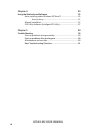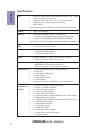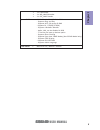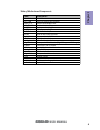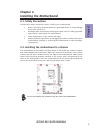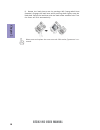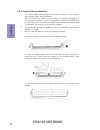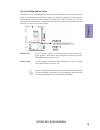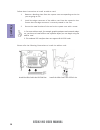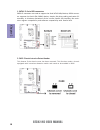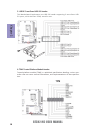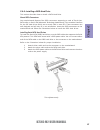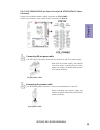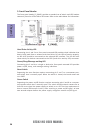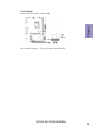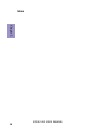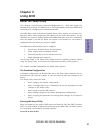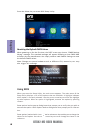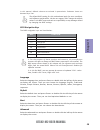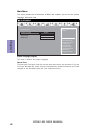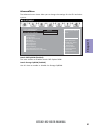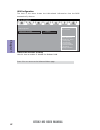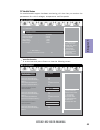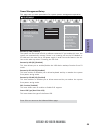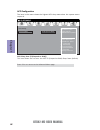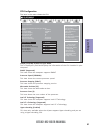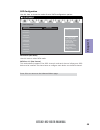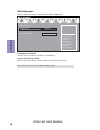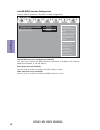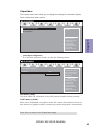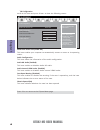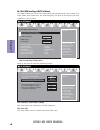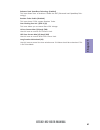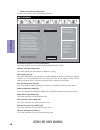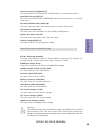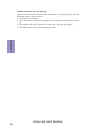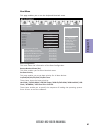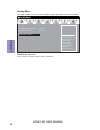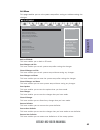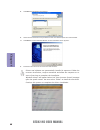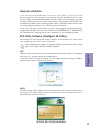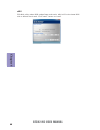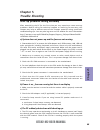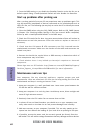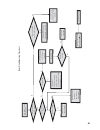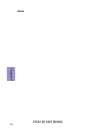- DL manuals
- ECS
- Motherboard
- B75H2-M2
- User Manual
ECS B75H2-M2 User Manual - Chapter 2
Chapter 2
23
B75H2-M2 USER MANUAL
2 & 7. ATX_POWER (ATX 24-pin Power Connector) & ATX12V (ATX 12V Power
Connector)
The ATX 24-pin connector allows you to connect to ATX v2.x power supply.
With ATX v2.x power supply, users please
note that when installing 24-pin power
cable, the latches of power cable and the
ATX match perfectly.
Connecting 24-pin power cable
24-pin power cable
Connect the standard power supply connector to ATX_POWER.
Connect the auxiliary case power supply connector to ATX12V.
The ATX12V4P power connector is used to provide power to the CPU.
When installing 4-pin power cable, the
latches of power cable and the ATX12V4P
match perfectly.
Connecting 4-pin power cable
4-pin power cable
Summary of B75H2-M2
Page 1
B75h2-m2 user manual preface copyright this publication, including all photographs, illustrations and software, is protected under international copyright laws, with all rights reserved. Neither this manual, nor any of the material contained herein, may be reproduced without written consent of the a...
Page 2
Ii b75h2-m2 user manual declaration of conformity this device complies with part 15 of the fcc rules. Operation is subject to the follow- ing conditions: • this device may not cause harmful interference. • this device must accept any interference received, including interference that may cause undes...
Page 3: Chapter 2
Iii b75h2-m2 user manual chapter 2 7 installing the motherboard 7 safety precautions..............................................................................7 installing the motherboard in a chassis.......................................7 checking jumper settings...................................
Page 4: Chapter 4
Iv b75h2-m2 user manual chapter 4 55 using the motherboard software 55 auto-installing under windows xp/vista/7.................................55 running setup.............................................. . .........................55 manual installation...............................................
Page 5: Chapter 1
1 b75h2-m2 b75h2-m2 b75h2-m2 b75h2-m2 b75h2-m2 user manual chapter 1 chapter 1 introducing the motherboard introduction thank you for choosing the b75h2-m2 motherboard. This motherboard is a high per- formance, enhanced function motherboard designed to support the lga1155 socket for new 3rd generati...
Page 6: Chapter 1
Chapter 1 2 b75h2-m2 b75h2-m2 b75h2-m2 b75h2-m2 b75h2-m2 user manual cpu specifications • intel ® b75 chipset chipset • dual-channel ddr3 memory architecture • 2 x 240-pin ddr3 dimm sockets support up to 32 gb • supports ddr3 1600/1333/1066 mhz ddr3 sdram memory • 1 x pci express x16 gen3 slot • 3 x...
Page 7: Chapter 1
3 b75h2-m2 b75h2-m2 b75h2-m2 b75h2-m2 b75h2-m2 user manual chapter 1 • ami bios with 64mb spi flash rom - supports plug and play - supports acpi 3.0 version & dmi - supports s1 / str(s3)/ std(s4) - supports hardware monitor - audio, lan, can be disabled in bios - f7 hot key for boot up devices optio...
Page 8: Chapter 1
Chapter 1 4 b75h2-m2 b75h2-m2 b75h2-m2 b75h2-m2 b75h2-m2 user manual motherboard components.
Page 9: Chapter 1
5 b75h2-m2 b75h2-m2 b75h2-m2 b75h2-m2 b75h2-m2 user manual chapter 1 table of motherboard components label components 1. Cpu socket lga1155 socket 2. Cpu_fan 4-pin cpu cooling fan connector 3. Ddr3_1~2 240-pin ddr3 module slots 4. Atx_power standard 24-pin atx power connector 5. Sys_fan 3-pin system...
Page 10: Chapter 1
Chapter 1 6 b75h2-m2 b75h2-m2 b75h2-m2 b75h2-m2 b75h2-m2 user manual i/o ports 1. Ps/2 keyboard & mouse combo connector use the ps/2 port to connect a ps/2 mouse or a ps/2 keyboard. 2. Usb 2.0 ports use the usb 2.0 ports to connect usb 2.0 devices. 3. Vga port connect your monitor to the vga port. 4...
Page 11: Chapter 2
Chapter 2 7 b75h2-m2 user manual chapter 2 installing the motherboard 2-1. Safety precautions 2-2. Installing the motherboard in a chassis this motherboard carries a micro atx form factor of 244 x 200 mm. Choose a chassis that accommodates this from factor. Make sure that the i/o template in the cha...
Page 12: Chapter 2
Chapter 2 8 b75h2-m2 user manual the following illustration shows the location of the motherboard jumpers. Pin 1 is labeled. To avoid the system instability after clearing cmos, we recommend users to enter the main bios setting page to “load default settings” and then “save and exit setup”. 2-3. Che...
Page 13: Chapter 2
Chapter 2 9 b75h2-m2 user manual 2-4. Installing hardware 2-4-1. Installing the processor • this motherboard has an lga1155 socket. • when choosing a processor, consider the performance requirements of the system. Performance is based on the processor design, the clock speed and system bus frequency...
Page 14: Chapter 2
Chapter 2 10 b75h2-m2 user manual d. Rotate the load plate onto the package ihs (intergraded heat spreader). Engage the load lever while pressing down lightly onto the load plate. Secure the load lever with the hook under retention tab. Then the cover will flick automatically. Please save and replac...
Page 15: Chapter 2
Chapter 2 11 b75h2-m2 user manual a. Apply some thermal grease onto the contacted area between the heatsink and the cpu, and make it to be a thin layer. B. Fasten the cooling fan supporting base onto the cpu socket on the motherboard. And make sure the cpu fan is plugged to the cpu fan connector. C....
Page 16: Chapter 2
Chapter 2 12 b75h2-m2 user manual 2-4-3. Installing memory modules • this motherboard accommodates two memory modules. It can support two 240-pin ddr3 1600/1333/1066. • do not remove any memory module from its antistatic packaging until you are ready to install it on the motherboard. Handle the modu...
Page 17: Chapter 2
Chapter 2 13 b75h2-m2 user manual 2-4-4. Installing add-on cards the slots on this motherboard are designed to hold expansion cards and connect them to the system bus. Expansion slots are a means of adding or enhancing the motherboard’s features and capabilities. With these efficient facilities, you...
Page 18: Chapter 2
Chapter 2 14 b75h2-m2 user manual install the vga card in the pcie x16 slot 1 remove a blanking plate from the system case corresponding to the slot you are going to use. 2 install the edge connector of the add-on card into the expansion slot. Ensure that the edge connector is correctly seated in th...
Page 19: Chapter 2
Chapter 2 15 b75h2-m2 user manual 2-4-5. Connecting optional devices refer to the following for information on connecting the motherboard’s optional devices: no. Components no. Components 1 sata1~5 5 usb3f 2 case 6 tpm 3 me_unlock 7 spdifo 4 f_usb1~2 8 f_audio.
Page 20: Chapter 2
Chapter 2 16 b75h2-m2 user manual sata2~5 connectors are used to support the serial ata 3.0gb/s device, sata1 connec- tor supports the serial ata 6.0gb/s device, simpler disk drive cabling and easier pc assembly. It eliminates limitations of the current parallel ata interface. But main- tains regist...
Page 21: Chapter 2
Chapter 2 17 b75h2-m2 user manual unlike f_usb2 in this mainboard, f_usb1 supports ez charger technology, provides 3 times current than general usb port in off mode for usb devices. It is useful and excellent, especially for the iphone, ipad and ipod touch devices that need a large amount of current...
Page 22: Chapter 2
Chapter 2 18 b75h2-m2 user manual trusted platform module (tpm) is a published specification detailing a micro con- troller that can store secured information, and implementations of that specifica- tion. 6. Tpm: trusted platform module header this motherboard implements one usb 3.0 header supportin...
Page 23: Chapter 2
Chapter 2 19 b75h2-m2 user manual the front panel audio header allows the user to install auxiliary front-oriented mi- crophone and line-out ports for easier access. This header supports hd audio by default. If you want connect an ac ’ 97 front panel audio to hd onboard headers, please set as below ...
Page 24: Chapter 2
Chapter 2 20 b75h2-m2 user manual if you use ac ’ 97 front panel, please t ick off the option of “ disabled front panel detect ” . If you use hd audio front panel, please don ’ t t ick off “ disabled front panel detect ” . * for reference only ac ’ 97 audio configuration: to enable the front panel a...
Page 25: Chapter 2
Chapter 2 21 b75h2-m2 user manual 2-4-6. Installing a sata hard drive about sata connectors your motherboard features five sata connectors supporting a total of five drives. Sata refers to serial ata (advanced technology attachment) is the standard interface for the ide hard drives which are current...
Page 26: Chapter 2
Chapter 2 22 b75h2-m2 user manual 1, 3 & 4. Cpu_fan(cpu cooling fan power connector) & sys_fan(system cooling fan power connector)& pwr_fan(power cooling fan power connec- tor) after you have installed the motherboard into a case, you can begin connecting the motherboard components. Refer to the fol...
Page 27: Chapter 2
Chapter 2 23 b75h2-m2 user manual 2 & 7. Atx_power (atx 24-pin power connector) & atx12v (atx 12v power connector) the atx 24-pin connector allows you to connect to atx v2.X power supply. With atx v2.X power supply, users please note that when installing 24-pin power cable, the latches of power cabl...
Page 28: Chapter 2
Chapter 2 24 b75h2-m2 user manual hard drive activity led connecting pins 1 and 3 to a front panel mounted led provides visual indication that data is being read from or written to the hard drive. For the led to function properly, an ide drive should be connected to the onboard ide interface. The le...
Page 29: Chapter 2
Chapter 2 25 b75h2-m2 user manual connect the case speaker cable to spk. 6. Spk: speaker this concludes chapter 2. The next chapter covers the bios..
Page 30: Chapter 2
Chapter 2 26 b75h2-m2 user manual memo.
Page 31: Chapter 3
Chapter 3 b75h2-m2 user manual 27 about the setup utility the computer uses the latest “american megatrends inc. ” bios with support for windows plug and play. The cmos chip on the motherboard contains the rom setup instructions for configuring the motherboard bios. The bios (basic input and output ...
Page 32: Chapter 3
Chapter 3 b75h2-m2 user manual 28 press the delete key to access bios setup utility. Using bios when you start the setup utility, the main menu appears. The main menu of the setup utility displays a list of the options that are available. A highlight indicates which option is currently selected. Use...
Page 33: Chapter 3
Chapter 3 b75h2-m2 user manual 29 the default bios setting for this motherboard apply for most conditions with optimum performance. We do not suggest users change the default values in the bios setup and take no responsibility to any damage caused by changing the bios settings. Bios navigation keys ...
Page 34: Chapter 3
Chapter 3 b75h2-m2 user manual 30 main menu date & time the date and time items show the current date and time on the computer. If you are running a windows os, these items are automatically updated whenever you make changes to the windows date and time properties utility. System language (english) ...
Page 35: Chapter 3
Chapter 3 b75h2-m2 user manual 31 launch storage oprom (enabled) use this item to enable or disable the storage oprom. The advanced menu items allow you to change the settings for the cpu and other system. Advanced menu launch pxe oprom (disabled) the item enables or disables launch pxe option rom. ...
Page 36: Chapter 3
Chapter 3 b75h2-m2 user manual 32 onboard lan controller (enabled) use this item to enable or disable the onboard lan. Lan configuration the item in the menu shows the lan-related information that the bios automatically detects. Press to return to the advanced menu page. Enabled/disabled onboard lan...
Page 37: Chapter 3
Chapter 3 b75h2-m2 user manual 33 cpu smart fan control enabled smart fan mode normal smart fan start pwm value 180 smart fan start pwm temp(-) 30 delta t +3 smart fan slope pwm value 10 pwm value/unite cpu fan full speed offset (-) 23 system smart fan control enabled smart fan mode normal smart fan...
Page 38: Chapter 3
Chapter 3 b75h2-m2 user manual 34 smart fan mode (normal) this item allows you to select the fan mode (normal, quiet, silent, or manual) for a better operation environment. If you choose normal mode, the fan speed will be auto adjusted depending on the cpu temperature. If you choose quite mode, the ...
Page 39: Chapter 3
Chapter 3 b75h2-m2 user manual 35 power management setup this page sets up some parameters for system power management operation. Resume by usb (s3) (disabled) this item allows you to enable/disable the usb device wakeup function from s3 mode. Eup function (enabled) this item allows user to enable o...
Page 40: Chapter 3
Chapter 3 b75h2-m2 user manual 36 acpi configuration the item in the menu shows the highest acpi sleep state when the system enters suspend. Acpi sleep state [s3(suspend to ram)] this item allows user to enter the acpi s3 (suspend to ram) sleep state (default). Press to return to the advanced menu p...
Page 41: Chapter 3
Chapter 3 b75h2-m2 user manual 37 cpu configuration the item in the menu shows the cpu. Enabled for windows xpand linux (os optimized for hyper-threading technology) and disabled for other os (os not optimized for hyper-threading technology). When disabled only one thread per enabled core is enabled...
Page 42: Chapter 3
Chapter 3 b75h2-m2 user manual 38 limit cpuid maximum (disabled) use this item to enable or disable the maximum cpuid value limit. When supports prescott and lga775 cpus, enables this to prevent the system from “rebooting” when trying to install windows nt 4.0. Excute disable bit (enabled) this item...
Page 43: Chapter 3
Chapter 3 b75h2-m2 user manual 39 sata configuration use this item to show the mode of serial sata configuration options. Press to return to the advanced menu page. Sata mode (ide mode) use this item to select sata mode. Sata port 1~5 (not present) this motherboard supports five sata channels and ea...
Page 44: Chapter 3
Chapter 3 b75h2-m2 user manual 40 all usb devices (enabled) use this item to enable or disable all usb devices. Usb configuration use this item to show the information of usb configuration. Legacy usb support (enabled) use this item to enable or disable support for legacy usb devices. Main advanced ...
Page 45: Chapter 3
Chapter 3 b75h2-m2 user manual 41 use this item to show the information of trusted computing configuration. Tpm support (enabled) use this item to enable or disable the tpm port.O.S. Will not show tpm.Reset of platform is required. Trusted computing enable or disable bios support for security device...
Page 46: Chapter 3
Chapter 3 b75h2-m2 user manual 42 intel me bios extension configuration use this item to show the information of usb configuration. Main advanced chipset m.I.B iii boot security exit +/- : change opt. Enter/dbl click : select lk mn : select screen /click: select item f1: general help f2: previous va...
Page 47: Chapter 3
Chapter 3 b75h2-m2 user manual 43 the chipset menu items allow you to change the settings for the north chipset, south chipset and other system. Chipset menu igd memory (64m) this item shows the information of the igd (internal graphics device) memory. Dvmt memory (256m) when set to fixed mode, the ...
Page 48: Chapter 3
Chapter 3 b75h2-m2 user manual 44 pch configuration scroll to this item and press to view the following screen: restore ac power loss (power off) this item enables your computer to automatically restart or return to its operating status. Audio configuration this item shows the information of the aud...
Page 49: Chapter 3
Chapter 3 b75h2-m2 user manual 45 management engine technology configuration scroll to this item and press to view the following screen: me fw version (8.0.2.1410) this item shows the me fw version. Press to return to the chipset menu page. Main advanced chipset m.I.B iii boot security exit manageme...
Page 50: Chapter 3
Chapter 3 b75h2-m2 user manual 46 this page enables you to set the clock speed and system bus for your system. The clock speed and system bus are determined by the kind of processor you have installed in your system. M.I.B iii (mb intelligent bios iii) menu cpu overclocking configuration main advanc...
Page 51: Chapter 3
Chapter 3 b75h2-m2 user manual 47 ia core current max (1/8 amp) (780) use this item to control cpu current limit. Igfx core current max (1/8 amp) (260) use this item to control igfx core current limit. Enhanced intel speedstep technology (enabled) this item allows users to enable or disable the eist...
Page 52: Chapter 3
Chapter 3 b75h2-m2 user manual 48 chipset overclocking configuration scroll to this item to view the following screen: the selection of performance memory profiles which impacts memory sizing behavior. Main advanced chipset m.I.B iii boot security exit performance memory profiles (automatic) this it...
Page 53: Chapter 3
Chapter 3 b75h2-m2 user manual 49 press to return to the m.I.B iii page. Warning: over-clocking components can adversely affect the reliability of the system and introduce errors into your system. Over-clocking can permanently damage the motherboard by generating excess heat in components that are r...
Page 54: Chapter 3
Chapter 3 b75h2-m2 user manual 50 when end-users encounter failure after attempting over-clocking, please take the following steps to recover from it. 1. Shut down the computer. 2. Press and hold the “page up key (pgup)” of the keyboard, and then boot the pc up. 3. Two seconds after the pc boots up,...
Page 55: Chapter 3
Chapter 3 b75h2-m2 user manual 51 this page enables you to set the keyboard numlock state. Boot menu main advanced chipset m.I.B iii boot security exit +/- : change opt. Enter/dbl click : select lk mn : select screen /click: select item f1: general help f2: previous values select the keyboard numloc...
Page 56: Chapter 3
Chapter 3 b75h2-m2 user manual 52 this page enables you to set setup administrator password and user password. Security menu administrator password press to setup administrator password. Main advanced chipset m.I.B iii boot security exit +/- : change opt. Enter/dbl click : select lk mn : select scre...
Page 57: Chapter 3
Chapter 3 b75h2-m2 user manual 53 save options this item enables you to save the options that you have made. Save changes this item enables you to save the changes that you have made. Discard changes this item enables you to discard any changes that you have made. Restore defaults this item enables ...
Page 58: Chapter 3
Chapter 3 b75h2-m2 user manual 54 updating the bios you can download and install updated bios for this motherboard from the manufacturer’s website. New bios provides support for new peripherals, improve- ments in performance, or fixes for known bugs. Install new bios as follows: this concludes chapt...
Page 59: Chapter 4
55 b75h2-m2 user manual chapter 4 chapter 4 using the motherboard software the auto-install dvd-rom makes it easy for you to install the drivers and software. The support software dvd-rom disc loads automatically under windows xp/vista/ 7. When you insert the dvd-rom disc in the dvd-rom drive, the a...
Page 60: Chapter 4
56 b75h2-m2 user manual chapter 4 windows vista/7 will appear below uac (user account control) message after the system restart. You must select “allow” to install the next driver. Continue this process to complete the drivers installation. 2. Click next. The following screen appears: 3. Check the b...
Page 61: Chapter 4
57 b75h2-m2 user manual chapter 4 if the auto-install dvd-rom does not work on your system, you can still install drivers through the file manager for your os (for example, windows explorer). Look for the chipset and motherboard model, and then browse to the directory and path to begin installing th...
Page 62: Chapter 4
58 b75h2-m2 user manual chapter 4 eblu ecs eblu utility makes bios update faster and easier. Eblu will list the latest bios with a default check-mark. Click”install” button to install..
Page 63: Chapter 5
59 b75h2-m2 user manual chapter 5 chapter 5 trouble shooting start up problems during assembly after assembling the pc for the first time you may experience some start up problems. Before calling for technical support or returning for warranty, this chapter may help to address some of the common que...
Page 64: Chapter 5
60 b75h2-m2 user manual chapter 5 your computer, like any electrical appliance, requires proper care and maintenance. Here are some basic pc care tips to help prolong the life of the motherboard and keep it running as best as it can. 1. Keep your computer in a well ventilated area. Leave some space ...
Page 65
U b r e w o p d es s er p si n o .T r at s ot sli af c p t u b s ey yl p p u s r e w o p fi kc e h c ti n u g ni kr o w si ) u s p( no no d n u os p e e b y n a no kc e hc d n a s o m c rl c r e w o p v 2 1 u p c fi d et c e n n oc si c p e ht tr at s e r ? Dr a o b r o u s p hti w m el b or p a m r...
Page 66: Chapter 5
62 b75h2-m2 user manual chapter 5 memo.