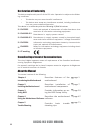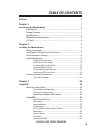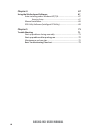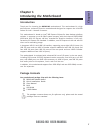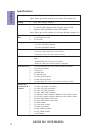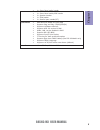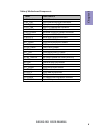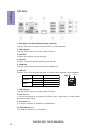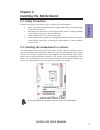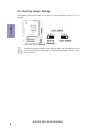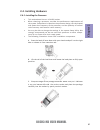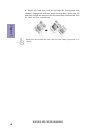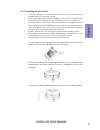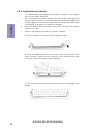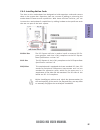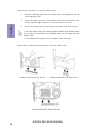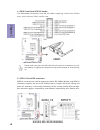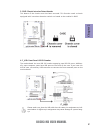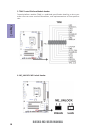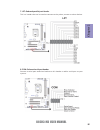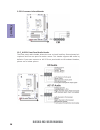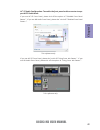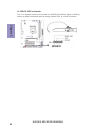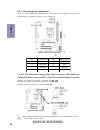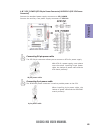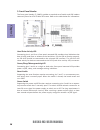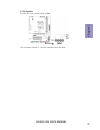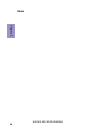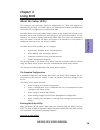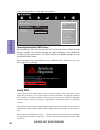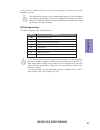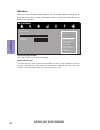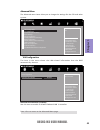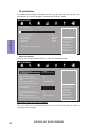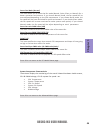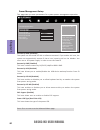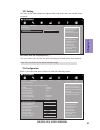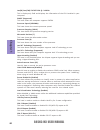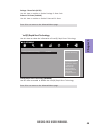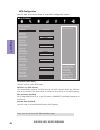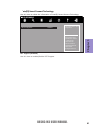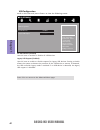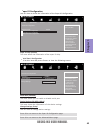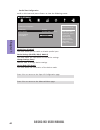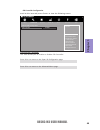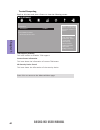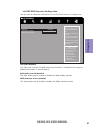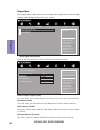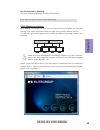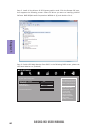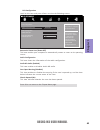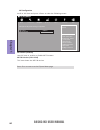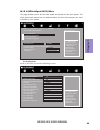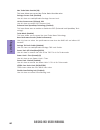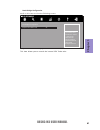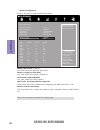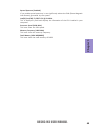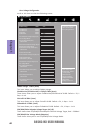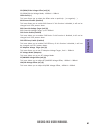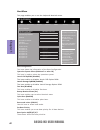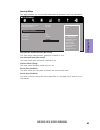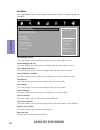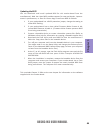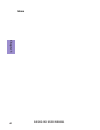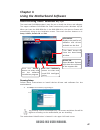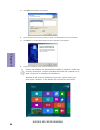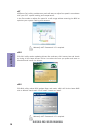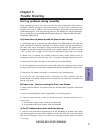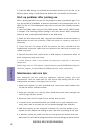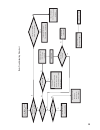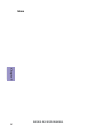- DL manuals
- ECS
- Motherboard
- B85H3-M3
- User Manual
ECS B85H3-M3 User Manual
B85H3-M3 USER MANUAL
Preface
Copyright
This publication, including all photographs, illustrations and software, is protected
under international copyright laws, with all rights reserved. Neither this manual, nor
any of the material contained herein, may be reproduced without written consent of
the author.
Version 1.1
Disclaimer
The information in this document is subject to change without notice. The manufac-
turer makes no representations or warranties with respect to the contents hereof
and specifically disclaims any implied warranties of merchantability or fitness for
any particular purpose. The manufacturer reserves the right to revise this publica-
tion and to make changes from time to time in the content hereof without obligation
of the manufacturer to notify any person of such revision or changes.
Trademark Recognition
Microsoft, MS-DOS and Windows are registered trademarks of Microsoft Corp.
MMX, Pentium, Pentium-II, Pentium-III, Celeron are registered trademarks of Intel
Corporation.
Other product names used in this manual are the properties of their respective owners
and are acknowledged.
Federal Communications Commission (FCC)
This equipment has been tested and found to comply with the limits for a Class B
digital device, pursuant to Part 15 of the FCC Rules. These limits are designed to
provide reasonable protection against harmful interference in a residential instal-
lation. This equipment generates, uses, and can radiate radio frequency energy and,
if not installed and used in accordance with the instructions, may cause harmful
interference to radio communications. However, there is no guarantee that interfer-
ence will not occur in a particular installation. If this equipment does cause harmful
interference to radio or television reception, which can be determined by turning
the equipment off and on, the user is encouraged to try to correct the interference by
one or more of the following measures:
•
Reorient or relocate the receiving antenna
•
Increase the separation between the equipment and the receiver
•
Connect the equipment onto an outlet on a circuit different from that to
which the receiver is connected
•
Consult the dealer or an experienced radio/TV technician for help
Shielded interconnect cables and a shielded AC power cable must be employed with
this equipment to ensure compliance with the pertinent RF emission limits govern-
ing this device. Changes or modifications not expressly approved by the system’s
manufacturer could void the user’s authority to operate the equipment.
Summary of B85H3-M3
Page 1
B85h3-m3 user manual preface copyright this publication, including all photographs, illustrations and software, is protected under international copyright laws, with all rights reserved. Neither this manual, nor any of the material contained herein, may be reproduced without written consent of the a...
Page 2
Ii b85h3-m3 user manual declaration of conformity this device complies with part 15 of the fcc rules. Operation is subject to the follow- ing conditions: • this device may not cause harmful interference. • this device must accept any interference received, including interference that may cause undes...
Page 3: Chapter 2
Iii b85h3-m3 user manual chapter 2 7 installing the motherboard 7 safety precautions..............................................................................7 installing the motherboard in a chassis.......................................7 checking jumper settings...................................
Page 4: Chapter 4
Iv b85h3-m3 user manual chapter 4 67 using the motherboard software 67 auto-installing under windows xp/7/8.......................................67 running setup.............................................. . .........................67 manual installation.............................................
Page 5: Chapter 1
1 b85h3-m3 user manual chapter 1 chapter 1 introducing the motherboard introduction thank you for choosing the b85h3-m3 motherboard. This motherboard is a high performance, enhanced function motherboard designed to support the lga1150 socket for intel ® haswell processor. This motherboard is based o...
Page 6: Chapter 1
Chapter 1 2 b85h3-m3 user manual cpu specifications • intel ® b85 express chipset chipset • dual-channel ddr3 memory architecture • 2 x 240-pin ddr3 dimm sockets support up to 16 gb • supports ddr3 1600/1333 mhz ddr3 sdram memory • 1 x pci express x16 gen3 slot • 1 x pci express x1 slot • 2 x pci sl...
Page 7: Chapter 1
3 b85h3-m3 user manual chapter 1 • ami bios with 64mb spi flash rom • supports plug and play, str(s3)/std(s4) • supports hardware monitor • supports acpi 3.0 version & dmi • audio, lan, can be disabled in bios • supports gui uefi bios • supports dual/triple display • f7 hot key for boot up devices o...
Page 8: Chapter 1
Chapter 1 4 b85h3-m3 user manual motherboard components.
Page 9: Chapter 1
5 b85h3-m3 user manual chapter 1 table of motherboard components label components 1. Cpu socket lga1150 socket 2. Sys_fan 3-pin system cooling fan connector 3. Pwr_fan 3-pin power cooling fan connector 4. Cpu_fan 4-pin cpu cooling fan connector 5. Dimm1~2 240-pin ddr3 module slots 6. Atx_power stand...
Page 10: Chapter 1
Chapter 1 6 b85h3-m3 user manual i/o ports 1. Ps/2 mouse and ps/2 keyboard combo connector use this ps/2 port to connect a ps/2 mouse or a ps/2 keyboard. 2. Usb 2.0 ports use the usb 2.0 ports to connect usb 2.0 devices. 3. Vga port connect your monitor to the vga port. 4. Dvi port you can connect t...
Page 11: Chapter 2
Chapter 2 7 b85h3-m3 user manual chapter 2 installing the motherboard 2-1. Safety precautions 2-2. Installing the motherboard in a chassis this motherboard carries a micro atx form factor of 244 x 200 mm. Choose a chassis that accommodates this from factor. Make sure that the i/o template in the cha...
Page 12: Chapter 2
Chapter 2 8 b85h3-m3 user manual the following illustration shows the location of the motherboard jumpers. Pin 1 is labeled. To avoid the system instability after clearing cmos, we recommend users to enter the main bios setting page to “load default settings” and then “save and exit setup”. 2-3. Che...
Page 13: Chapter 2
Chapter 2 9 b85h3-m3 user manual 2-4. Installing hardware 2-4-1. Installing the processor • this motherboard has an lga1150 socket. • when choosing a processor, consider the performance requirements of the system. Performance is based on the processor design, the clock speed and system bus frequency...
Page 14: Chapter 2
Chapter 2 10 b85h3-m3 user manual d. Rotate the load plate onto the package ihs (intergraded heat spreader). Engage the load lever while pressing down lightly onto the load plate. Secure the load lever with the hook under retention tab. Then the cover will flick automatically. Please save and replac...
Page 15: Chapter 2
Chapter 2 11 b85h3-m3 user manual a. Apply some thermal grease onto the contacted area between the heatsink and the cpu, and make it to be a thin layer. B. Fasten the cooling fan supporting base onto the cpu socket on the motherboard. And make sure the cpu fan is plugged to the cpu fan connector. C....
Page 16: Chapter 2
Chapter 2 12 b85h3-m3 user manual 2-4-3. Installing memory modules • this motherboard accommodates two memory modules. It can support two 240-pin ddr3 1600/1333. • do not remove any memory module from its antistatic packaging until you are ready to install it on the motherboard. Handle the modules o...
Page 17: Chapter 2
Chapter 2 13 b85h3-m3 user manual 2-4-4. Installing add-on cards the slots on this motherboard are designed to hold expansion cards and connect them to the system bus. Expansion slots are a means of adding or enhancing the motherboard’s features and capabilities. With these efficient facilities, you...
Page 18: Chapter 2
Chapter 2 14 b85h3-m3 user manual install the vga card in the pcie x16 slot 1 remove a blanking plate from the system case corresponding to the slot you are going to use. 2 install the edge connector of the add-on card into the expansion slot. Ensure that the edge connector is correctly seated in th...
Page 19: Chapter 2
Chapter 2 15 b85h3-m3 user manual 2-4-5. Connecting optional devices refer to the following for information on connecting the motherboard’s optional devices: no. Components no. Components 1 usb3f 7 lpt 2 sata1~6 8 com 3 case 9 cir 4 f_usb 10 f_audio 5 tpm 11 spdifo 6 me_unlock.
Page 20: Chapter 2
Chapter 2 16 b85h3-m3 user manual please make sure that the usb cable has the same pin assignment as indi- cated above. A different pin assignment may cause damage or system hang- up. This motherboard implements one usb 3.0 header supporting 2 extra front usb 3.0 ports, which delivers 5gb/s transfer...
Page 21: Chapter 2
Chapter 2 17 b85h3-m3 user manual 3. Case: chassis intrusion detect header this detects if the chassis cover has been removed. This function needs a chassis equipped with instrusion detection switch and needs to be enabled in bios. The motherboard has one usb 2.0 header supporting two usb 2.0 ports....
Page 22: Chapter 2
Chapter 2 18 b85h3-m3 user manual trusted platform module (tpm) is a published specification detailing a micro con- troller that can store secured information, and implementations of that specifica- tion. 5. Tpm: trusted platform module header 6. Me_unlock: me unlock header.
Page 23: Chapter 2
Chapter 2 19 b85h3-m3 user manual 8. Com: onboard serial port header connect a serial port extension bracket to this header to add a serial port to your system. 7. Lpt: onboard parallel port header this is a header that can be used to connect to the printer, scanner or other devices..
Page 24: Chapter 2
Chapter 2 20 b85h3-m3 user manual the front panel audio header allows the user to install auxiliary front-oriented mi- crophone and line-out ports for easier access. This header supports hd audio by default. If you want connect an ac ’ 97 front panel audio to hd onboard headers, please set as below ...
Page 25: Chapter 2
Chapter 2 21 b85h3-m3 user manual if you use ac ’ 97 front panel, please t ick off the option of “ disabled front panel detect ”. If you use hd audio front panel, please don ’ t t ick off “ disabled front panel detect ” . * for reference only ac ’ 97 audio configuration: to enable the front panel au...
Page 26: Chapter 2
Chapter 2 22 b85h3-m3 user manual this is an optional header that provides an spdifo (sony/philips digital interface) output to digital multimedia device through optical fiber or coaxial connector. 11. Spdifo: spdif out header.
Page 27: Chapter 2
Chapter 2 23 b85h3-m3 user manual 2-4-6. Installing a sata hard drive about sata connectors your motherboard features six sata connectors supporting a total of six drives. Sata refers to serial ata (advanced technology attachment) is the standard interface for the ide hard drives which are currently...
Page 28: Chapter 2
Chapter 2 24 b85h3-m3 user manual 1, 2 & 3. Sys_fan(system cooling fan power connector), pwr_fan(power cooling fan power connector) & cpu_fan(cpu cooling fan power connector) after you have installed the motherboard into a case, you can begin connecting the motherboard components. Refer to the follo...
Page 29: Chapter 2
Chapter 2 25 b85h3-m3 user manual 4 & 7. Atx_power (atx 24-pin power connector) & atx12v1 (atx 12v power connector) the atx 24-pin connector allows you to connect to atx v2.X power supply. With atx v2.X power supply, users please note that when installing 24-pin power cable, the latches of power cab...
Page 30: Chapter 2
Chapter 2 26 b85h3-m3 user manual hard drive activity led connecting pins 1 and 3 to a front panel mounted led provides visual indication that data is being read from or written to the hard drive. For the led to function properly, an ide drive should be connected to the onboard ide interface. The le...
Page 31: Chapter 2
Chapter 2 27 b85h3-m3 user manual connect the case speaker cable to spk. 6. Spk: speaker this concludes chapter 2. The next chapter covers the bios..
Page 32: Chapter 2
Chapter 2 28 b85h3-m3 user manual memo.
Page 33: Chapter 3
Chapter 3 b85h3-m3 user manual 29 about the setup utility the computer uses the latest “american megatrends inc.” bios with support for windows plug and play. The cmos chip on the motherboard contains the rom setup instructions for configuring the motherboard bios. The bios (basic input and output s...
Page 34: Chapter 3
Chapter 3 b85h3-m3 user manual 30 press the delete key to access bios setup utility. Using bios when you start the setup utility, the main menu appears. The main menu of the setup utility displays a list of the options that are available. A highlight indicates which option is currently selected. Use...
Page 35: Chapter 3
Chapter 3 b85h3-m3 user manual 31 the default bios setting for this motherboard apply for most conditions with optimum performance. We do not suggest users change the default values in the bios setup and take no responsibility to any damage caused by changing the bios settings. Bios navigation keys ...
Page 36: Chapter 3
Chapter 3 b85h3-m3 user manual 32 system date & time the date and time items show the current date and time on the computer. If you are running a windows os, these items are automatically updated whenever you make changes to the windows date and time properties utility. System language (english) thi...
Page 37: Chapter 3
Chapter 3 b85h3-m3 user manual 33 the advanced menu items allow you to change the settings for the cpu and other system. Advanced menu lan configuration the item in the menu shows the lan-related information that the bios automatically detects. Onboard lan controller (enabled) use this item to enabl...
Page 38: Chapter 3
Chapter 3 b85h3-m3 user manual 34 pc health status on motherboards support hardware monitoring, this item lets you monitor the parameters for critical voltages, temperatures and fan speeds. Scroll to this item and press to view the following screen: smart fan function cpu/system smart fan control (e...
Page 39: Chapter 3
Chapter 3 b85h3-m3 user manual 35 • cpu temperature • system temperature • cpu fan speed • system fan speed • cpu voltage • dimm voltage system component characteristics these items display the monitoring of the overall inboard hardware health events, cpu & dimm voltage, cpu & system fan speed...Etc...
Page 40: Chapter 3
Chapter 3 b85h3-m3 user manual 36 eup support (enabled) this item allows user to enable or disable eup support. Resume by ps2 ms (disabled) this item enables or disables you to allow mouse activity to awaken the system from power saving mode. Power management setup this page sets up some parameters ...
Page 41: Chapter 3
Chapter 3 b85h3-m3 user manual 37 acpi setting the item in the menu shows the highest acpi sleep state when the system enters suspend. Acpi sleep state (s3 only(suspend to...) this item allows user to enter the acpi s3 (suspend to ram) sleep state (default). Press to return to the advanced menu page...
Page 42: Chapter 3
Chapter 3 b85h3-m3 user manual 38 intel(r) core(tm) i7-4765t cpu @ 2.00ghz this is display-only field and diaplays the information of the cpu installed in your computer. Em64t (supported) this item shows the computer supports emt64. Processor speed (2600mhz) this item shows the current processor spe...
Page 43: Chapter 3
Chapter 3 b85h3-m3 user manual 39 enhanced c1 state (enabled) press to return to the advanced menu page. Package c state limit (auto) use this item to show the information of intel(r) rapid start technology. Intel(r) rapid start technology intel(r) rapid start technology (disabled) use this item to ...
Page 44: Chapter 3
Chapter 3 b85h3-m3 user manual 40 sata configuration use this item to show the mode of serial sata configuration options. Sata mode (ahci mode) use this item to select sata mode. Sata port 1~6 (not present) this motherboard supports six sata channel and each channel allows one sata de- vice to be in...
Page 45: Chapter 3
Chapter 3 b85h3-m3 user manual 41 isct support (disabled) use this item to enable/disable isct support. Intel(r) smart connect technology use this item to show the information of intel(r) smart connect technology. Main advanced chipset m.I.B. Iii boot security exit +/- : change opt. Enter/dbl click ...
Page 46: Chapter 3
Chapter 3 b85h3-m3 user manual 42 usb configuration scroll to this item and press to view the following screen: all usb devices (enabled) use this item to enable or disable all usb devices. Legacy usb support (enabled) use this item to enable or disable support for legacy usb devices. Setting to aud...
Page 47: Chapter 3
Chapter 3 b85h3-m3 user manual 43 super io configuration use this item to show the information of the super io configuration. Serial port 0 configuration scroll to this item and press to view the following screen: serial port (enabled) this item allows you to enable or disable serial port. Device se...
Page 48: Chapter 3
Chapter 3 b85h3-m3 user manual 44 parallel port configuration scroll to this item and press to view the following screen: parallel port (enabled) this item allows you to enable or disable parallel port. Device settings (io=378h; irq=5; dma=3) this item shows the information of the device settings. C...
Page 49: Chapter 3
Chapter 3 b85h3-m3 user manual 45 cir controller configuration scroll to this item and press to view the following screen: cir controller (enabled) this item allows you to enable or disable cir controller. Press to return to the super io configuration page. Press to return to the advanced menu page....
Page 50: Chapter 3
Chapter 3 b85h3-m3 user manual 46 trusted computing scroll to this item and press to view the following screen. Tpm support (enabled) this item enables or disables tpm support. Current status information this item shows the information of current tpm status. No security device found this item shows ...
Page 51: Chapter 3
Chapter 3 b85h3-m3 user manual 47 use this item to show the information of intel me bios extension configuration. Intel me bios extension configuration intel amt (disabled) this item just controls the bios extension execution. If enabled, this requires additional firmware in the spi device. Bios hot...
Page 52: Chapter 3
Chapter 3 b85h3-m3 user manual 48 the chipset menu items allow you to change the settings for the north bridge chipset, south bridge chipset and other system. Chipset menu system agent configuration scroll to this item and press and view the following screen: igd memory (64m) this item shows the inf...
Page 53: Chapter 3
Chapter 3 b85h3-m3 user manual 49 multi-monitor technology please note that multi-monitor technology supports up to four monitors: one or two intel integrated graphics and one or two pci-express graphics devices under windows 7/8. Multi-monitor technology can help you to increase the area available ...
Page 54: Chapter 3
Chapter 3 b85h3-m3 user manual 50 step 3. Enable igd multi-monitor from bios. In the following bios screen, please set igd multi-monitor to [enabled]. Step 2. Install all the drivers of pci-express graphic cards. Click the browse cd item, then appears the following screen. Select the driver you want...
Page 55: Chapter 3
Chapter 3 b85h3-m3 user manual 51 2.Select display devices, set the multiple displays option and to extend destop for display “multi-monitor technology”. Change the apprearance of your displays control panel all control panel items display screen resolution search control panel 1 3 4 detect identify...
Page 56: Chapter 3
Chapter 3 b85h3-m3 user manual 52 change the apprearance of your displays control panel all control panel items display screen resolution search control panel 1 detect identify 4. Al1717 display: resolution: 1920 x 1200 (recommended) orientation: landscape disconnect this display multiple displays: ...
Page 57: Chapter 3
Chapter 3 b85h3-m3 user manual 53 pch configuration scroll to this item and press to view the following screen: restore ac power loss (power off) this item enables your computer to automatically restart or return to its operating status. Audio configuration this item shows the information of the aud...
Page 58: Chapter 3
Chapter 3 b85h3-m3 user manual 54 me configuration scroll to this item and press to view the following screen: press to return to the chipset menu page. Me fw version (9.0.0.1310) this item shows the me fw version. Me control (enabled) me subsystem help main advanced chipset m.I.B. Iii boot security...
Page 59: Chapter 3
Chapter 3 b85h3-m3 user manual 55 this page enables you to set the clock speed and system bus for your system. The clock speed and system bus are determined by the kind of processor you have installed in your system. M.I.B. Iii (mb intelligent bios iii) menu cpu configuration scroll to this item to ...
Page 60: Chapter 3
Chapter 3 b85h3-m3 user manual 56 power limit 1/2 value(watt)(35/43) use this item to control the limit of the tdp. This is for turbo mode. This item allows you to set non turbo ratio override value. Non turbo ratio override (20) use this item to enable/disable package current lock. Package current ...
Page 61: Chapter 3
Chapter 3 b85h3-m3 user manual 57 graphics core ratio limit (24) this item allows you to control the internal gfx turbo ratio. North bridge configuration scroll to this item to view the following screen: f4: save & exit main advanced chipset m.I.B. Iii boot security exit +/- : change opt. Enter/dbl ...
Page 62: Chapter 3
Chapter 3 b85h3-m3 user manual 58 press to return to the m.I.B. Iii menu page. Memory configuration scroll to this item to view the following screen: memory rc version (1.1.0.1) memory frequency (1600 mhz) this item shows the memory frequency. Total memory 4096 mb(ddr3) this item shows the total mem...
Page 63: Chapter 3
Chapter 3 b85h3-m3 user manual 59 spread spectrum (enabled) if you enable spread spectrum, it can significantly reduce the emi (electro-magnetic interference) generated by the system. Intel(r) core(tm) i7-4765t cpu @ 2.00ghz this is display-only field and displays the information of the cpu installe...
Page 64: Chapter 3
Chapter 3 b85h3-m3 user manual 60 over voltage configuration scroll to this item to view the following screen: aptio setup utility - copyright (c) 2012 american megatrends, inc. Dimm voltage 1.500v (auto) f4: save & exit main advanced chipset m.I.B. Iii boot security exit +/- : change opt. Enter/dbl...
Page 65: Chapter 3
Chapter 3 b85h3-m3 user manual 61 cpu/ring/cahe voltage offset (mv) (0) cpu/ring/cache voltage mode, -1000mv ~ 998mv. Offset prefix (+) this item allows you to select the offset value as positive( + ) or negative( - ). Svid control enable (enabled) this item allows you to enable svid control. If thi...
Page 66: Chapter 3
Chapter 3 b85h3-m3 user manual 62 this page enables you to set the keyboard numlock state. Boot menu boot configuration this item shows the information of the boot configuration. Bootup numlock state (on) this item enables you to select numlock state. Quiet boot (enabled) this item enables or disabl...
Page 67: Chapter 3
Chapter 3 b85h3-m3 user manual 63 this page enables you to set setup administrator password and user password. Security menu administrator password status (not install) this item shows administrator password installed or not. User password status (not install) this item shows user password installed...
Page 68: Chapter 3
Chapter 3 b85h3-m3 user manual 64 boot override use this item to select the boot device. This page enables you to exit system setup after saving or without saving the changes. Exit menu save changes and exit this item enables you to save the changes that you have made and exit. Discard changes and e...
Page 69: Chapter 3
Chapter 3 b85h3-m3 user manual 65 updating the bios you can download and install updated bios for this motherboard from the manufacturer’s web site. New bios provides support for new peripherals, improve- ments in performance, or fixes for known bugs. Install new bios as follows: this concludes chap...
Page 70: Chapter 3
Chapter 3 b85h3-m3 user manual 66 memo.
Page 71: Chapter 4
67 b85h3-m3 user manual chapter 4 chapter 4 using the motherboard software the auto-install dvd-rom makes it easy for you to install the drivers and software. The support software dvd-rom disc loads automatically under windows xp/7/8. When you insert the dvd-rom disc in the dvd-rom drive, the auto-r...
Page 72: Chapter 4
68 b85h3-m3 user manual chapter 4 2. Click next. The following screen appears: 3. Check the box next to the items you want to install. The default options are recommended. 5. Follow the instructions on the screen to install the items. 4. Click next to run the installation wizard. An item installatio...
Page 73: Chapter 4
69 b85h3-m3 user manual chapter 4 if the auto-install dvd-rom does not work on your system, you can still install drivers through the file manager for your os (for example, windows explorer). Look for the chipset and motherboard model, and then browse to the directory and path to begin installing th...
Page 74: Chapter 4
70 b85h3-m3 user manual chapter 4 eblu ecs eblu utility makes bios update faster and easier. Eblu will list the latest bios with a default check-mark. Click”install” button to install. Edlu ecs edlu utility makes updating drivers fast and easy. Edlu saves time and hassle by listing all the latest dr...
Page 75: Chapter 5
71 b85h3-m3 user manual chapter 5 chapter 5 trouble shooting start up problems during assembly after assembling the pc for the first time you may experience some start up problems. Before calling for technical support or returning for warranty, this chapter may help to address some of the common que...
Page 76: Chapter 5
72 b85h3-m3 user manual chapter 5 your computer, like any electrical appliance, requires proper care and maintenance. Here are some basic pc care tips to help prolong the life of the motherboard and keep it running as best as it can. 1. Keep your computer in a well ventilated area. Leave some space ...
Page 77
Ub re wo p d ess er p si n o .Tr ats ot s liaf c p t ub s ey yl pp us re wo p fi kc eh c tin u gni kr o w si )u sp( no no dn uos p ee b y na no kc eh c d na so mc rl c r e wo p v2 1 up c fi d etc en no c si c p e ht t rat se r ?Dr ao b r o us p h ti w mel bor p a mr tc at noc >- mel bor p d ra ob fi...
Page 78: Chapter 5
74 b85h3-m3 user manual chapter 5 memo.