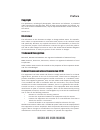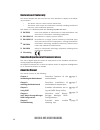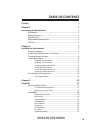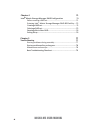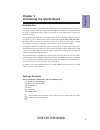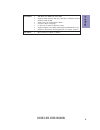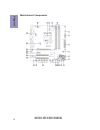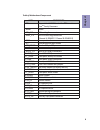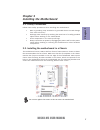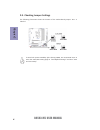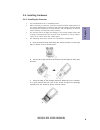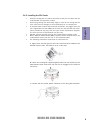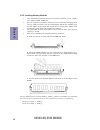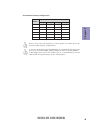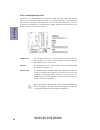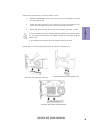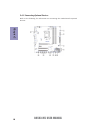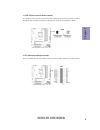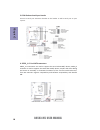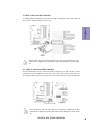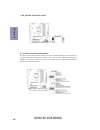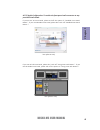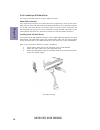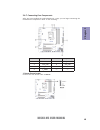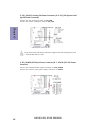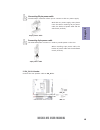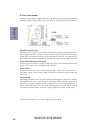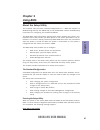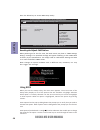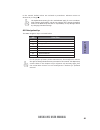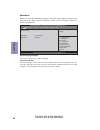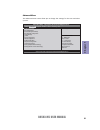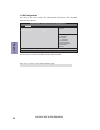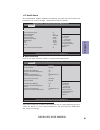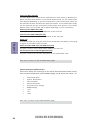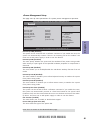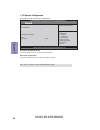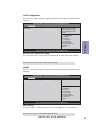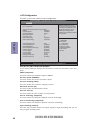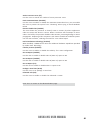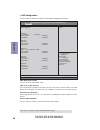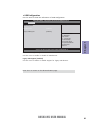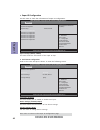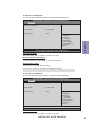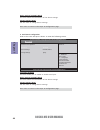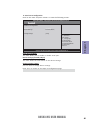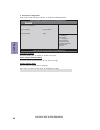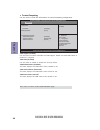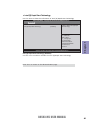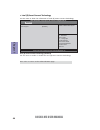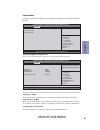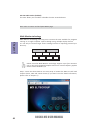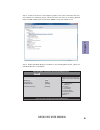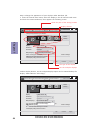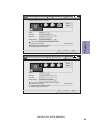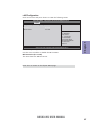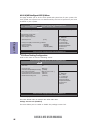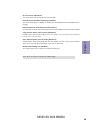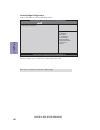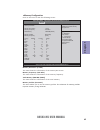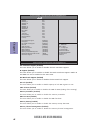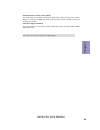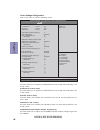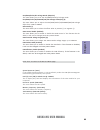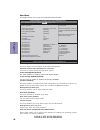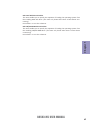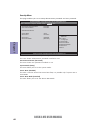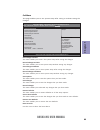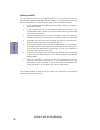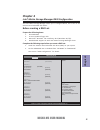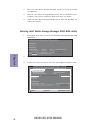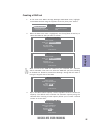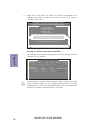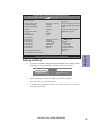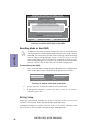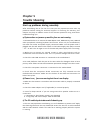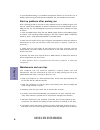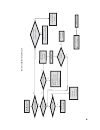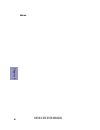- DL manuals
- ECS
- Motherboard
- B85H3-M5
- User Manual
ECS B85H3-M5 User Manual
B85H3-M5 USER MANUAL
Preface
Copyright
This publication, including all photographs, illustrations and software, is protected
under international copyright laws, with all rights reserved. Neither this manual, nor
any of the material contained herein, may be reproduced without written consent of
the author.
Version 1.0
Disclaimer
The information in this document is subject to change without notice. The manufac-
turer makes no representations or warranties with respect to the contents hereof
and specifically disclaims any implied warranties of merchantability or fitness for
any particular purpose. The manufacturer reserves the right to revise this publica-
tion and to make changes from time to time in the content hereof without obligation
of the manufacturer to notify any person of such revision or changes.
Trademark Recognition
Microsoft, MS-DOS and Windows are registered trademarks of Microsoft Corp.
MMX, Pentium, Pentium-II, Pentium-III, Celeron are registered trademarks of Intel
Corporation.
Other product names used in this manual are the properties of their respective owners
and are acknowledged.
Federal Communications Commission (FCC)
This equipment has been tested and found to comply with the limits for a Class B
digital device, pursuant to Part 15 of the FCC Rules. These limits are designed to
provide reasonable protection against harmful interference in a residential instal-
lation. This equipment generates, uses, and can radiate radio frequency energy and,
if not installed and used in accordance with the instructions, may cause harmful
interference to radio communications. However, there is no guarantee that interfer-
ence will not occur in a particular installation. If this equipment does cause harmful
interference to radio or television reception, which can be determined by turning
the equipment off and on, the user is encouraged to try to correct the interference by
one or more of the following measures:
•
Reorient or relocate the receiving antenna
•
Increase the separation between the equipment and the receiver
•
Connect the equipment onto an outlet on a circuit different from that to
which the receiver is connected
•
Consult the dealer or an experienced radio/TV technician for help
Shielded interconnect cables and a shielded AC power cable must be employed with
this equipment to ensure compliance with the pertinent RF emission limits govern-
ing this device. Changes or modifications not expressly approved by the system’s
manufacturer could void the user’s authority to operate the equipment.
Summary of B85H3-M5
Page 1
B85h3-m5 user manual preface copyright this publication, including all photographs, illustrations and software, is protected under international copyright laws, with all rights reserved. Neither this manual, nor any of the material contained herein, may be reproduced without written consent of the a...
Page 2
Ii b85h3-m5 user manual declaration of conformity this device complies with part 15 of the fcc rules. Operation is subject to the follow- ing conditions: • this device may not cause harmful interference. • this device must accept any interference received, including interference that may cause undes...
Page 3: Table of Contents
Iii b85h3-m5 user manual chapter 2 7 installing the motherboard 7 safety precautions..............................................................................7 installing the motherboard in a chassis.......................................7 checking jumper settings...................................
Page 4
Iv b85h3-m5 user manual chapter 5 77 trouble shooting 77 start up problems during assembly..............................................77 start up problems after prolong use............................................78 maintenance and care tips................................. .. ....................
Page 5: Chapter 1
1 b85h3-m5 user manual chapter 1 chapter 1 introducing the motherboard introduction your motherboard package ships with the following items: package contents b85h3-m5 motherboard quick installation guide user manual dvd i/o shield 2 sata cables the package contents above are for reference only, plea...
Page 6: Chapter 1
Chapter 1 2 b85h3-m5 user manual cpu specifications • intel ® b85 chipset chipset • dual-channel ddr3 memory architecture • 4 x 240-pin ddr3 dimm sockets support up to 32 gb • supports ddr3 1600/1333 mhz memory • 1 x pci express x16 gen3 slot • 1 x pci express x1 gen2 slot • 2 x pci slots • supporte...
Page 7: Chapter 1
3 b85h3-m5 user manual chapter 1 • ami bios with 96mb spi flash rom • supports plug and play, str (s3) / std (s4) , hardware monitor • supports acpi & dmi • audio, lan, can be disabled in bios • supports multi-language • f7 hot key for boot up devices option • supports pgup clear cmos hotkey(has ps2...
Page 8: Chapter 1
Chapter 1 4 b85h3-m5 user manual motherboard components.
Page 9: Chapter 1
5 b85h3-m5 user manual chapter 1 table of motherboard components label components 1. Cpu supports the lga1150 socket for 4 th generation core tm family processors 2. Buzzer buzzer 3. Cpu_fan cpu cooling fan connector 4. Ddr3_1~4 240-pin ddr3 long dimm slots (channel a: dimm1~2 channel b: dimm3~4) 5....
Page 10: Chapter 1
Chapter 1 6 b85h3-m5 user manual i/o ports 1. Ps/2 mouse use the upper ps/2 port to connect the ps/2 mouse. 2. Ps/2 keyboard use the lower ps/2 port to connect the ps/2 keyboard. Link led lan port 10. Line-in (blue) it can be connected to an external cd/dvd player, tape player or other audio devices...
Page 11: Chapter 2
Chapter 2 7 b85h3-m5 user manual chapter 2 installing the motherboard 2-1. Safety precautions 2-2. Installing the motherboard in a chassis this motherboard carries a micro atx form factor of 244 x 244 mm. Choose a chassis that accommodates this form factor. Make sure that the i/o template in the cha...
Page 12: Chapter 2
Chapter 2 8 b85h3-m5 user manual the following illustration shows the location of the motherboard jumpers. Pin 1 is labeled. To avoid the system instability after clearing cmos, we recommend users to enter the main bios setting page to “load default settings” and then “save and exit setup”. 2-3. Che...
Page 13: Chapter 2
Chapter 2 9 b85h3-m5 user manual 2-4. Installing hardware 2-4-1. Installing the processor • this motherboard has an lga1150 socket. • when choosing a processor, consider the performance requirements of the system. Performance is based on the processor design, the clock speed and system bus frequency...
Page 14: Chapter 2
Chapter 2 10 b85h3-m5 user manual d. Rotate the load plate onto the package ihs (intergraded heat spreader). Engage the load lever while pressing down lightly onto the load plate. Secure the load lever with the hook under retention tab. Then the cover will flick automatically. Please save and replac...
Page 15: Chapter 2
Chapter 2 11 b85h3-m5 user manual a. Apply some thermal grease onto the contacted area between the heatsink and the cpu, and make it to be a thin layer. B. Fasten the cooling fan supporting base onto the cpu socket on the motherboard. And make sure the cpu fan is plugged to the cpu fan connector. C....
Page 16: Chapter 2
Chapter 2 12 b85h3-m5 user manual 2-4-3. Installing memory modules • this motherboard accommodates four memory modules. It can support four 240-pin ddr3 1600/1333. • do not remove any memory module from its antistatic packaging until you are ready to install it on the motherboard. Handle the modules...
Page 17: Chapter 2
Chapter 2 13 b85h3-m5 user manual recommend memory configuration model sockets ddr3_1 ddr3_2 ddr3_3 ddr3_4 1 dimm ~ populated ~ ~ 1 dimm ~ ~ ~ populated 2 dimms ~ populated ~ populated 3 dimms populated populated ~ populated 3 dimms ~ populated populated populated 4 dimms populated populated populat...
Page 18: Chapter 2
Chapter 2 14 b85h3-m5 user manual 2-4-4. Installing add-on cards the slots on this motherboard are designed to hold expansion cards and connect them to the system bus. Expansion slots are a means of adding or enhancing the motherboard’s features and capabilities. With these efficient facilities, you...
Page 19: Chapter 2
Chapter 2 15 b85h3-m5 user manual install the vga card in the pcie x16 slot 1 remove a blanking plate from the system case corresponding to the slot you are going to use. 2 install the edge connector of the add-on card into the expansion slot. Ensure that the edge connector is correctly seated in th...
Page 20: Chapter 2
Chapter 2 16 b85h3-m5 user manual 2-4-5. Connecting optional devices refer to the following for information on connecting the motherboard’s optional devices:.
Page 21: Chapter 2
Chapter 2 17 b85h3-m5 user manual this is a header that can be used to connect to the printer, scanner or other devices. 2. Lpt: onboard parallel port header 1. Case: chassis intrusion detect header this detects if the chassis cover has been removed. This function needs a chassis equipped with instr...
Page 22: Chapter 2
Chapter 2 18 b85h3-m5 user manual sata3_1~4 connectors are used to support the serial ata 6.0gb/s device, sata3_5 connector is used to support the serial ata 3.0gb/s device, simpler disk drive cabling and easier pc assembly. It eliminates limitations of the current parallel ata inter- face. But main...
Page 23: Chapter 2
Chapter 2 19 b85h3-m5 user manual please make sure that the usb cable has the same pin assignment as indi- cated above. A different pin assignment may cause damage or system hang- up. This motherboard implements one usb 3.0 header supporting 2 extra front usb 3.0 ports, which delivers 5gb/s transfer...
Page 24: Chapter 2
Chapter 2 20 b85h3-m5 user manual the front panel audio header allows the user to install auxiliary front-oriented mi- crophone and line-out ports for easier access. This header supports hd audio by default. If you want connect an ac ’ 97 front panel audio to hd onboard headers, please set as below ...
Page 25: Chapter 2
Chapter 2 21 b85h3-m5 user manual if you use ac ’ 97 front panel, please t ick off the option of “ disabled front panel detect ” . If you use hd audio front panel, please don ’ t t ick off “ disabled front panel detect ” . * for reference only ac ’ 97 audio configuration: to enable the front panel a...
Page 26: Chapter 2
Chapter 2 22 b85h3-m5 user manual 2-4-6. Installing a sata hard drive about sata connectors your motherboard features five sata connectors supporting a total of five drives. Sata refers to serial ata (advanced technology attachment) is the standard interface for the ide hard drives which are current...
Page 27: Chapter 2
Chapter 2 23 b85h3-m5 user manual after you have installed the motherboard into a case, you can begin connecting the motherboard components. Refer to the following: 2-4-7. Connecting case components no. Components no. Components 1 buzzer 5 spk_r1 & l1 2 cpu_fan 6 sys_fan 3 atx_power 7 atx12v 4 f_pan...
Page 28: Chapter 2
Chapter 2 24 b85h3-m5 user manual 3. Atx_power (atx 24-pin power connector) & 7. Atx12v (atx 12v power connector) connect the standard power supply connector to atx_power. Connect the auxiliary case power supply connector to atx12v. 2. Cpu_fan (cpu cooling fan power connector) & 6. Sys_fan (system c...
Page 29: Chapter 2
Chapter 2 25 b85h3-m5 user manual the atx 24-pin connector allows you to connect to atx v2.X power supply. With atx v2.X power supply, users please note that when installing 24-pin power cable, the latches of power cable and the atx match perfectly. Connecting 24-pin power cable 24-pin power cable t...
Page 30: Chapter 2
Chapter 2 26 b85h3-m5 user manual this concludes chapter 2. The next chapter covers the bios. Hard drive activity led connecting pins 1 and 3 to a front panel mounted led provides visual indication that data is being read from or written to the hard drive. For the led to function properly, an ide dr...
Page 31: Chapter 3
Chapter 3 b85h3-m5 user manual 27 about the setup utility the computer uses the latest “american megatrends inc. ” bios with support for windows plug and play. The cmos chip on the motherboard contains the rom setup instructions for configuring the motherboard bios. The bios (basic input and output ...
Page 32: Chapter 3
Chapter 3 b85h3-m5 user manual 28 press the delete key to access bios setup utility. Using bios when you start the setup utility, the main menu appears. The main menu of the setup utility displays a list of the options that are available. A highlight indicates which option is currently selected. Use...
Page 33: Chapter 3
Chapter 3 b85h3-m5 user manual 29 the default bios setting for this motherboard apply for most conditions with optimum performance. We do not suggest users change the default values in the bios setup and take no responsibility to any damage caused by changing the bios settings. Bios navigation keys ...
Page 34: Chapter 3
Chapter 3 b85h3-m5 user manual 30 main menu system date & time the date and time items show the current date and time on the computer. If you are running a windows os, these items are automatically updated whenever you make changes to the windows date and time properties utility. System language (en...
Page 35: Chapter 3
Chapter 3 b85h3-m5 user manual 31 the advanced menu items allow you to change the settings for the cpu and other system. Advanced menu aptio setup utility - copyright (c) 2013 american megatrends, inc. Version 2.16.1242. Copyright (c) 2013 american megatrends, inc. F1:general help +/- : change opt. ...
Page 36: Chapter 3
Chapter 3 b85h3-m5 user manual 32 lan configuration the item in the menu shows the lan-related information that the bios automatically detects. Onboard lan controller (enabled) use this item to enable or disable onboard lan controller. Enabled/disabled onboard lan controller lan configuration onboar...
Page 37: Chapter 3
Chapter 3 b85h3-m5 user manual 33 pc health status on motherboards support hardware monitoring, this item lets you monitor the parameters for critical voltages, temperatures and fan speeds. F cpu temperature (dts) 43 system temperature 34 o c cpu fan speed 3229 rpm system fan speed 0 rpm processor i...
Page 38: Chapter 3
Chapter 3 b85h3-m5 user manual 34 • cpu temperature • system temperature • cpu fan speed • system fan speed • processor input voltage • dimm voltage • +12v • +5v • +3.3v system component characteristics these items display the monitoring of the overall inboard hardware health events, such as system ...
Page 39: Chapter 3
Chapter 3 b85h3-m5 user manual 35 power management setup this page sets up some parameters for system power management operation. Resume by pme (disabled) this item specify whether the system will be awakened from power saving modes when activity or input signal of the specified hardware peripheral ...
Page 40: Chapter 3
Chapter 3 b85h3-m5 user manual 36 nb pci express configuration pci express 16x pci express 16x speed [auto] aptio setup utility - copyright (c) 2013 american megatrends, inc. Version 2.16.1242. Copyright (c) 2013 american megatrends, inc. Configure pcie slot speed advanced f1:general help +/- : chan...
Page 41: Chapter 3
Chapter 3 b85h3-m5 user manual 37 acpi configuration the item in the menu shows the highest acpi sleep state when the system enters suspend. Acpi sleep state [s3(suspend to ram)] this item allows user to enter the acpi s3 (suspend to ram) sleep state (default). Press to return to the advanced menu p...
Page 42: Chapter 3
Chapter 3 b85h3-m5 user manual 38 intel (r) core (tm) i3-4330t cpu @3.00ghz this is display field and displays the information of the cpu installed in your com- puter. Processor stepping (306c3) this item shows the processor stepping revision. Processor speed (3000mhz) this item shows the current pr...
Page 43: Chapter 3
Chapter 3 b85h3-m5 user manual 39 press to return to the advanced menu page. Active processor cores (all) use this item to control the number of active processor cores. Limit cpuid maximum (disabled) use this item to enable or disable the maximum cpuid value limit, you can enable this item to preven...
Page 44: Chapter 3
Chapter 3 b85h3-m5 user manual 40 sata configuration use this item to show the mode of serial sata configuration options. Sata mode (ahci mode) use this item to select sata mode. Sata port1~5 (not present) this motherboard supports five sata channels and each channel allows one sata device to be ins...
Page 45: Chapter 3
Chapter 3 b85h3-m5 user manual 41 usb configuration all usb devices [enabled] legacy usb support [enabled] aptio setup utility - copyright (c) 2013 american megatrends, inc. Version 2.16.1242. Copyright (c) 2013 american megatrends, inc. Usb support parameters advanced f1:general help +/- : change o...
Page 46: Chapter 3
Chapter 3 b85h3-m5 user manual 42 super io configuration super io chip it8732, it8768 aptio setup utility - copyright (c) 2013 american megatrends, inc. Version 2.16.1242. Copyright (c) 2013 american megatrends, inc. Set parameters of serial port 1 (coma) advanced f1:general help +/- : change opt. E...
Page 47: Chapter 3
Chapter 3 b85h3-m5 user manual 43 serial port 1 configuration scroll to this item and press to view the following screen: f aptio setup utility - copyright (c) 2013 american megatrends, inc. Version 2.16.1242. Copyright (c) 2013 american megatrends, inc. Serial port advanced f1:general help +/- : ch...
Page 48: Chapter 3
Chapter 3 b85h3-m5 user manual 44 device settings (io=260h; irq=6) this item shows the information of the device settings. Change settings (auto) use this item to change device settings. Press to return to the super io configuration page. Serial port 3 configuration scroll to this item and press to ...
Page 49: Chapter 3
Chapter 3 b85h3-m5 user manual 45 serial port 4 configuration scroll to this item and press to view the following screen: f aptio setup utility - copyright (c) 2013 american megatrends, inc. Version 2.16.1242. Copyright (c) 2013 american megatrends, inc. Serial port advanced f1:general help +/- : ch...
Page 50: Chapter 3
Chapter 3 b85h3-m5 user manual 46 serial port 5 configuration scroll to this item and press to view the following screen: f aptio setup utility - copyright (c) 2013 american megatrends, inc. Version 2.16.1242. Copyright (c) 2013 american megatrends, inc. Serial port advanced f1:general help +/- : ch...
Page 51: Chapter 3
Chapter 3 b85h3-m5 user manual 47 parallel port configuration parallel port [enabled] device settings io=378h; irq=5; dma=3; change settings [auto] device mode [ecp mode] aptio setup utility - copyright (c) 2013 american megatrends, inc. Version 2.16.1242. Copyright (c) 2013 american megatrends, inc...
Page 52: Chapter 3
Chapter 3 b85h3-m5 user manual 48 configuration tpm support [enabled] tpm state [disabled] pending operation [none] aptio setup utility - copyright (c) 2013 american megatrends, inc. Version 2.16.1242. Copyright (c) 2013 american megatrends, inc. Set parameters of serial port 1 (coma) advanced f1:ge...
Page 53: Chapter 3
Chapter 3 b85h3-m5 user manual 49 intel (r) rapid start technology [disabled] aptio setup utility - copyright (c) 2013 american megatrends, inc. Version 2.16.1242. Copyright (c) 2013 american megatrends, inc. Enable or disable intel (r) rapid start technology. Advanced f1:general help +/- : change o...
Page 54: Chapter 3
Chapter 3 b85h3-m5 user manual 50 isct support [disabled] aptio setup utility - copyright (c) 2013 american megatrends, inc. Version 2.16.1242. Copyright (c) 2013 american megatrends, inc. Enable or disable isct support advanced f1:general help +/- : change opt. Enter : select lk mn :select screen :...
Page 55: Chapter 3
Chapter 3 b85h3-m5 user manual 51 the chipset menu items allow you to change the settings for the soc chip and other system. Chipset menu aptio setup utility - copyright (c) 2013 american megatrends, inc. Version 2.16.1242. Copyright (c) 2013 american megatrends, inc. System agent configuration pch ...
Page 56: Chapter 3
Chapter 3 b85h3-m5 user manual 52 cpu sa audio device (enabled) this item allows you to enable or disable the cpu sa audio device. Press to return to the chipset menu page. Multi-monitor technology please note that multi-monitor technology supports up to four monitors: one or two intel integrated gr...
Page 57: Chapter 3
Chapter 3 b85h3-m5 user manual 53 step 3. Enable igd multi-monitor from bios. In the following bios screen, please set igd multi-monitor to [enabled]. Step 2. Install all the drivers of pci-express graphic cards. Click the browse cd item, then appears the following screen. Select the driver you want...
Page 58: Chapter 3
Chapter 3 b85h3-m5 user manual 54 2.Select display devices, set the multiple displays option and to extend desktop for display “multi-monitor technology”. Change the appearance of your displays control panel all control panel items display screen resolution search control panel 1 3 4 detect identify...
Page 59: Chapter 3
Chapter 3 b85h3-m5 user manual 55 change the appearance of your displays control panel all control panel items display screen resolution search control panel 1 detect identify 4. Al1717 display: resolution: 1920 x 1200 (recommended) orientation: landscape disconnect this display multiple displays: m...
Page 60: Chapter 3
Chapter 3 b85h3-m5 user manual 56 pch configuration scroll to this item and press to view the following screen: restore ac power loss (power off) this item enables your computer to automatically restart or return to its operating status. Azalia hd audio (enabled) this item enables or disables azalia...
Page 61: Chapter 3
Chapter 3 b85h3-m5 user manual 57 me configuration scroll to this item and press to view the following screen: me control (enabled) use this item to enable or disable the me firmware. Me fw version (9.1.0.1120) this item shows the me fw version. Press to return to the chipset menu page. F aptio setu...
Page 62: Chapter 3
Chapter 3 b85h3-m5 user manual 58 this page enables you to set the clock speed and system bus for your system. The clock speed and system bus are determined by the kind of processor you have installed in your system. M.I.B. X(mb intelligent bios x) menu cpu overclocking configuration scroll to this ...
Page 63: Chapter 3
Chapter 3 b85h3-m5 user manual 59 enhanced intel speedstep technology (enabled) this item allows users to enable or disable the eist (enhanced intel speedstep tech- nology). Ia core current (maximum) this item allows you to set ia core current max. Boot performance mode (max non-turbo perfor...) use...
Page 64: Chapter 3
Chapter 3 b85h3-m5 user manual 60 graphics core ratio limit (23) this item allows you to control the internal gfx core ratio. Press to return to the m.I.B. X menu page. North bridge configuration scroll to this item to view the following screen: f aptio setup utility - copyright (c) 2013 american me...
Page 65: Chapter 3
Chapter 3 b85h3-m5 user manual 61 memory configuration scroll to this item to view the following screen: memory rc version (1.8.0.0) this item shows the information of the memory rc version. Memory frequency (1333 mhz) this item shows the information of the memory frequency. Total memory (4096 mb (d...
Page 66: Chapter 3
Chapter 3 b85h3-m5 user manual 62 aptio setup utility - copyright (c) 2013 american megatrends, inc. Version 2.16.1242. Copyright (c) 2013 american megatrends, inc. Twrrd auto twrrd_dr auto twrrd_dd auto twrwr auto twrwr_dr auto twrwr_dd auto twrpden auto dec_wrd auto scomp auto tcocomp auto rcompdr...
Page 67: Chapter 3
Chapter 3 b85h3-m5 user manual 63 ddr powerdown and idle counter (bios) this item allows you to bios or pcode the ddr power down and idle counter. Bios: bios is in countrol of ddr cke mode and idle timer value. Pcode: pcode will manage the modes. Refresh 2x support (disabled) this item allows you to...
Page 68: Chapter 3
Chapter 3 b85h3-m5 user manual 64 over voltage configuration scroll to this item to view the following screen: aptio setup utility - copyright (c) 2013 american megatrends, inc. Version 2.16.1242. Copyright (c) 2013 american megatrends, inc. Ch0writevref 0.746 v auto ch1writevref 0.746 v auto chvref...
Page 69: Chapter 3
Chapter 3 b85h3-m5 user manual 65 offset prefix (+) this item allows you to select the offset value as positive (+) or negative (-). Svid control enable (enabled) this item allows you to enable or disable the svid control. If this function be dis- abled, it will not be changed until cpu powers down....
Page 70: Chapter 3
Chapter 3 b85h3-m5 user manual 66 this page enables you to set the keyboard numlock state. Boot menu boot configuration this item shows the information of the boot configuration. Operation system select (windows 7 or other os) this item is used to select the operation system. Launch pxe oprom (disab...
Page 71: Chapter 3
Chapter 3 b85h3-m5 user manual 67 uefi hard disk drive priorities this item enables you to specify the sequence of loading the operating system from the installing hard disk drive. (this item only shows when there is boot device con- necting) press to see the submenu. Uefi cd/dvd rom drive prioritie...
Page 72: Chapter 3
Chapter 3 b85h3-m5 user manual 68 this page enables you to set setup administrator password and user password. Security menu administrator password status (not install) this item shows administrator password installed or not. User password status (not install) this item shows user password installed...
Page 73: Chapter 3
Chapter 3 b85h3-m5 user manual 69 this page enables you to exit system setup after saving or without saving the changes. Exit menu aptio setup utility - copyright (c) 2013 american megatrends, inc. Version 2.16.1242. Copyright (c) 2013 american megatrends, inc. Save changes and exit discard changes ...
Page 74: Chapter 3
Chapter 3 b85h3-m5 user manual 70 updating the bios you can download and install updated bios for this motherboard from the manufacturer’s website. New bios provides support for new peripherals, improve- ments in performance, or fixes for known bugs. Install new bios as follows: this concludes chapt...
Page 75: Chapter 4
71 b85h3-m5 user manual chapter 4 chapter 4 intel ® matrix storage manager raid configuration the intel ® matrix storage manager allows you to configure raid 0, and 1 sets on the external serial ata hard disk drives. 1. Install the external serial ata hard disk drive (hdd) on your system. 2. Set the...
Page 76: Chapter 4
72 b85h3-m5 user manual chapter 4 2. The main intel ® matrix storage manager raid bios menu appears. Entering intel ® matrix storage manager raid bios utility 1. During post, press to enter the intel ® matrix storage manager raid bios menu. 3. Use the arrow keys to move the color bar and navigate th...
Page 77: Chapter 4
73 b85h3-m5 user manual chapter 4 2. When the raid level item is highlighted, use the up/down arrow key to select the raid set that you want to create. Creating a raid set 1. In the main intel ® matrix storage manager raid bios menu, highlight create raid volume using the up/down arrow key then pres...
Page 78: Chapter 4
74 b85h3-m5 user manual chapter 4 pressing deletes all the data in the hdds. 5. The following screen appears, displaying the relevant information about the raid set you created. Users please be noted that raid 0 (stripe) is set to accelerate the data access, and raid 1 (mirror) is set to provide the...
Page 79: Chapter 4
75 b85h3-m5 user manual chapter 4 deleting a raid set 1. In the main intel ® matrix storage manager raid bios menu, highlight delete raid volume using the up/down arrow key then press . 2. Use the space bar to select the raid set you want to delete. Press the key to delete the set. 3. A dialogue box...
Page 80: Chapter 4
76 b85h3-m5 user manual chapter 4 resetting disks to non-raid an hdd that has been previously configured as part of another raid set in another platform is called a broken raid hdd. When you install a broken raid hdd, you cannot select this disk when configuring a raid set through the intel ® matrix...
Page 81: Chapter 5
77 b85h3-m5 user manual chapter 5 chapter 5 trouble shooting start up problems during assembly after assembling the pc for the first time you may experience some start up problems. Before calling for technical support or returning for warranty, this chapter may help to address some of the common que...
Page 82: Chapter 5
78 b85h3-m5 user manual chapter 5 your computer, like any electrical appliance, requires proper care and maintenance. Here are some basic pc care tips to help prolong the life of the motherboard and keep it running as best as it can. 1. Keep your computer in a well ventilated area. Leave some space ...
Page 83
U b r e w o p d es s er p si n o . Tr at s ot sli af c p t u b s ey yl p p u s r e w o p f i kc e h c ti n u g ni kr o w si ) u s p( o n o n d n u os p e e b y n a o n kc e hc d n a s o m c rl c r e w o p v 2 1 u p c f i d et c e n n oc si c p e ht tr at s e r ? Dr a o b r o u s p hti w m el b or p ...
Page 84: Chapter 5
80 b85h3-m5 user manual chapter 5 memo.