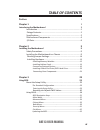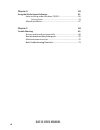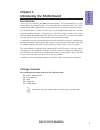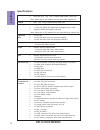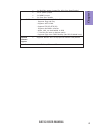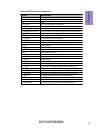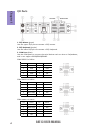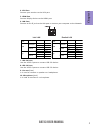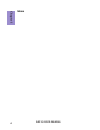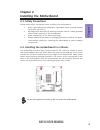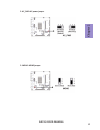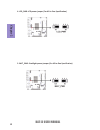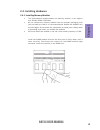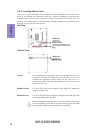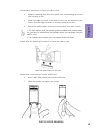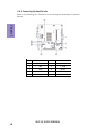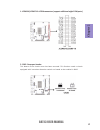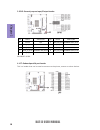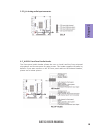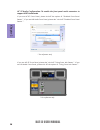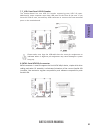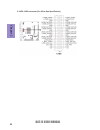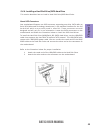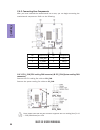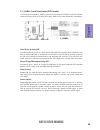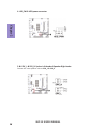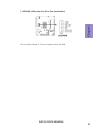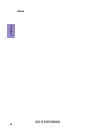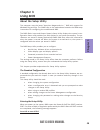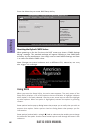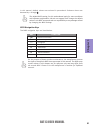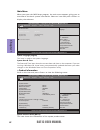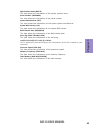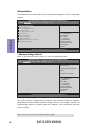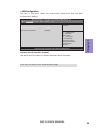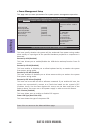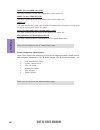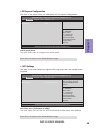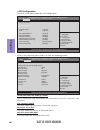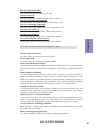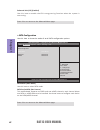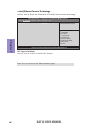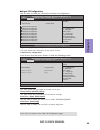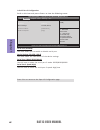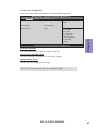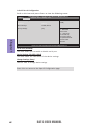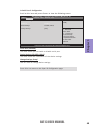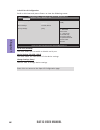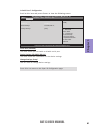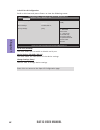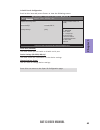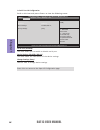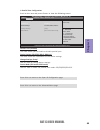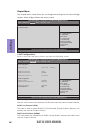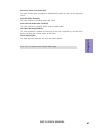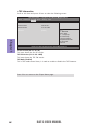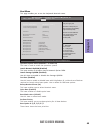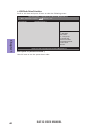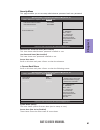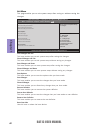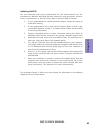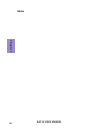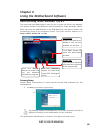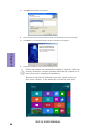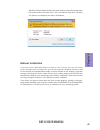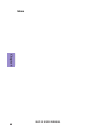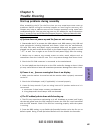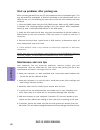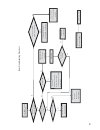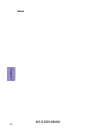- DL manuals
- ECS
- Motherboard
- BAT-I3
- User Manual
ECS BAT-I3 User Manual - Chapter 3
Chapter 3
BAT-I3 USER MANUAL
57
Restore AC Power Loss (Power Off)
This item enables your computer to automatically restart or return to its operating
status.
Azalia HD Audio (Enabled)
This item enables or disables Azalia HD audio.
Azalia Internal HDMI codec (Enabled)
This item enables or disables Azalia Internal HDMI codec.
Case Open Warning (Disabled)
This item enables or disables the warning if the case is opened up, and the item
below indicates the current status of the case.
Chassis Opened (No)
This item indicates whether the case has been opened.
Press
Summary of BAT-I3
Page 1
Bat-i3 user manual preface copyright this publication, including all photographs, illustrations and software, is protected under international copyright laws, with all rights reserved. Neither this manual, nor any of the material contained herein, may be reproduced without written consent of the aut...
Page 2
Ii bat-i3 user manual declaration of conformity this device complies with part 15 of the fcc rules. Operation is subject to the follow- ing conditions: • this device may not cause harmful interference. • this device must accept any interference received, including interference that may cause undesir...
Page 3: Chapter 2
Iii bat-i3 user manual chapter 2 9 installing the motherboard 9 safety precautions.............................................................................9 installing the motherboard in a chassis......................................9 checking jumper settings.......................................
Page 4: Chapter 4
Iv bat-i3 user manual chapter 4 65 using the motherboard software 65 auto-installing under windows 7/8/8.1....................................65 running setup.............................................. ...... .....................65 manual installation................................................
Page 5: Chapter 1
1 bat-i3 user manual chapter 1 chapter 1 introducing the motherboard introduction thank you for choosing the bat-i3 motherboard. This motherboard is a high performance, enhanced function. This motherboard has onboard intel ® bay trail-d j2900/j1900/j1800 (10w) soc for high-end business or personal d...
Page 6: Chapter 1
Chapter 1 2 bat-i3 user manual cpu specifications • intel ® bay trail-d j2900/j1900/j1800 soc chipset • single-channel ddr3l memory architecture • 1 x 204-pin ddr3l so-dimm socket supports up to 8 gb • supports ddr3l so-dimm 1333 mhz memory • 1 x pci slot • 1 x full size mini pcie slot (supports msa...
Page 7: Chapter 1
3 bat-i3 user manual chapter 1 system bios form factor • mini itx size, 170mm x 170mm • ami bios with 64mb spi flash rom - supports plug and play - supports acpi & dmi - supports str (s3) /std (s4) - supports hardware monitor - audio, lan, can be disabled in bios - f7 hot key for boot up devices opt...
Page 8: Chapter 1
Chapter 1 4 bat-i3 user manual motherboard components top view bottom view.
Page 9: Chapter 1
5 bat-i3 user manual chapter 1 table of motherboard components label components 1. Cpu onboard intel® bay trail-d j2900/j1900/j1800 (10w) soc 2. Sata1 serial ata 3gb/s connector 3. Bz buzzer 4. Cpu_fan 4-pin cpu cooling fan connector 5. Dimm1 204-pin ddr3l sdram so-dimm 6. Clr_cmos clear cmos jumper...
Page 10: Chapter 1
Chapter 1 6 bat-i3 user manual i/o ports 1. Ps/2 mouse (green) use the upper ps/2 port to connect a ps/2 mouse. 2. Ps/2 keyboard (purple) use the lower ps/2 port to connect a ps/2 keyboard. 3. Com ports (blue) use the com ports to connect the serial devices such as mice or fax/modems, and it can sup...
Page 11: Chapter 1
7 bat-i3 user manual chapter 1 link led lan port 6. Lan ports connect an rj-45 jack to the lan port to connect your computer to the network. 7. Usb 3.0 ports use the usb 3.0 ports to connect usb 3.0 devices. 8. Usb 2.0 ports use the usb 2.0 ports to connect usb 2.0 devices. 9. Line-out (lime) it is ...
Page 12: Chapter 1
Chapter 1 8 bat-i3 user manual memo.
Page 13: Chapter 2
Chapter 2 9 bat-i3 user manual chapter 2 installing the motherboard 2-1. Safety precautions 2-2. Installing the motherboard in a chassis this motherboard carries a mini itx form factor of 170 x 170 mm. Choose a chassis that accommodates this from factor. Make sure that the i/o template in the chassi...
Page 14: Chapter 2
Chapter 2 bat-i3 user manual 10 2-3. Checking jumper settings this section explains how to set jumpers for correct configuration of the motherboard. No. Components no. Components 1 clr_cmos 4 lcd_pwr 2 ac_pwr 5 bklt_pwr 3 mono ~~ ~~ to avoid the system instability after clearing cmos, we recommend u...
Page 15: Chapter 2
Chapter 2 11 bat-i3 user manual 2. Ac_pwr: ac power jumper 3. Mono: mono jumper.
Page 16: Chapter 2
Chapter 2 bat-i3 user manual 12 4. Lcd_pwr: lcd power jumper (for all-in-one specification) 5. Bklt_pwr : backlight power jumper (for all-in-one specification).
Page 17: Chapter 2
Chapter 2 13 bat-i3 user manual 2-4-1. Installing memory modules • this motherboard accommodates one memory module. It can support one 204-pin ddr3l 1333 mhz. • do not remove any memory module from its antistatic packaging until you are ready to install it on the motherboard. Handle the modules only...
Page 18: Chapter 2
Chapter 2 bat-i3 user manual 14 2-4-2. Installing add-on cards the slots on this motherboard are designed to hold expansion cards and connect them to the system bus. Expansion slots are a means of adding or enhancing the motherboard’s features and capabilities. With these efficient facilities, you c...
Page 19: Chapter 2
Chapter 2 15 bat-i3 user manual 1 remove a blanking plate from the system case corresponding to the slot you are going to use. 2 install the edge connector of the add-on card into the expansion slot. Ensure that the edge connector is correctly seated in the slot. 3 secure the metal bracket of the ca...
Page 20: Chapter 2
Chapter 2 bat-i3 user manual 16 2-4-3. Connecting optional devices refer to the following for information on connecting the motherboard’s optional devices: no. Components no. Components 1 jcom3-6 & jcom7-10 6 f_audio 2 case 7 f_usb 3 gpio 8 sata1 4 lpt 9 lvds 5 cd_h ~~ ~~.
Page 21: Chapter 2
Chapter 2 17 bat-i3 user manual 1. Jcom3-6/jcom7-10: jcom connectors (support additional eight com ports) 2. Case: case open header this detects if the chassis cover has been removed. This function needs a chassis equipped with instrusion detection switch and needs to be enabled in bios..
Page 22: Chapter 2
Chapter 2 bat-i3 user manual 18 this is a header that can be used to connect to the printer, scanner or other devices. 4. Lpt: onboard parallel port header 3. Gpio: general purpose input/output header gpiobase: 0x500 pin define address/bit pin define address/bit 1 vcc 5v n/a 2 gpio_s0_sc17 gpiobase ...
Page 23: Chapter 2
Chapter 2 19 bat-i3 user manual 5. Cd_h: analog audio input connector the front panel audio header allows the user to install auxiliary front-oriented microphone and line-out ports for easier access. This header supports hd audio by default. If you want connect an ac ’ 97 front panel audio to hd onb...
Page 24: Chapter 2
Chapter 2 bat-i3 user manual 20 if you use ac ’ 97 front panel, please t ick off the option of “ disabled front panel detect ”. If you use hd audio front panel, please don ’ t t ick off “ disabled front panel detect ” . Ac ’ 97 audio configuration: to enable the front panel audio connector to suppor...
Page 25: Chapter 2
Chapter 2 21 bat-i3 user manual the motherboard has one usb 2.0 header supporting two usb 2.0 ports. Additionally, some computer cases have usb ports at the front of the case. If you have this kind of case, use auxiliary usb connector to connect the front-mounted ports to the motherboard. 7. F_usb: ...
Page 26: Chapter 2
Chapter 2 bat-i3 user manual 22 9. Lvds: lvds connector (for all-in-one specification).
Page 27: Chapter 2
Chapter 2 23 bat-i3 user manual 2-4-4. Installing a hard disk drive/sata hard drive about sata connectors your motherboard features one sata connector supporting one drive. Sata refers to serial ata (advanced technology attachment) is the standard interface for the ide hard drives which are currentl...
Page 28: Chapter 2
Chapter 2 bat-i3 user manual 24 1 & 3. Cpu_fan (cpu cooling fan connector) & sys_fan (system cooling fan connector) connect the system cooling fan cable to sys_fan. Users please note that the fan connector supports the cpu cooling fan of 1.1a ~ 2.2a (26.4w max) at +12v. After you have installed the ...
Page 29: Chapter 2
Chapter 2 25 bat-i3 user manual hard drive activity led connecting pins 1 and 3 to a front panel mounted led provides visual indication that data is being read from or written to the hard drive. For the led to function properly, an ide drive should be connected to the onboard ide interface. The led ...
Page 30: Chapter 2
Chapter 2 bat-i3 user manual 26 4. Hdd_pwr: hdd power connector 5 & 6. Spk_l & spk_r: speaker left header & speaker right header connect the case speaker cable to spk_l & spk_r..
Page 31: Chapter 2
Chapter 2 27 bat-i3 user manual 7. Lvdspwr: lvds power (for-all-in-one specification) this concludes chapter 2. The next chapter covers the bios..
Page 32: Chapter 2
Chapter 2 bat-i3 user manual 28 memo.
Page 33: Chapter 3
Chapter 3 bat-i3 user manual 29 about the setup utility the computer uses the latest “american megatrends inc. ” bios with support for windows plug and play. The cmos chip on the motherboard contains the rom setup instructions for configuring the motherboard bios. The bios (basic input and output sy...
Page 34: Chapter 3
Chapter 3 bat-i3 user manual 30 press the delete key to access bios setup utility. Using bios when you start the setup utility, the main menu appears. The main menu of the setup utility displays a list of the options that are available. A highlight indicates which option is currently selected. Use t...
Page 35: Chapter 3
Chapter 3 bat-i3 user manual 31 the default bios setting for this motherboard apply for most conditions with optimum performance. We do not suggest users change the default values in the bios setup and take no responsibility to any damage caused by changing the bios settings. Bios navigation keys th...
Page 36: Chapter 3
Chapter 3 bat-i3 user manual 32 main menu system date & time the date and time items show the current date and time on the computer. If you are running a windows os, these items are automatically updated whenever you make changes to the windows date and time properties utility. System language (engl...
Page 37: Chapter 3
Chapter 3 bat-i3 user manual 33 m/b product name (bat-i3) this item shows the information of the system product name. Serial number (00000000) this item shows the information of the serial number. System manufacturer (ecs) this item shows the information of the system system manufacturer. System bio...
Page 38: Chapter 3
Chapter 3 bat-i3 user manual 34 the advanced menu items allow you to change the settings for the cpu and other system. Advanced menu aptio setup utility - copyright (c) 2013 american megatrends, inc. Version 2.16.1242. Copyright (c) 2013 american megatrends, inc. F1:general help +/- : change opt. En...
Page 39: Chapter 3
Chapter 3 bat-i3 user manual 35 onboard lan 1/2 controller (enabled) use these items to enable or disable onboard lan 1/2 controller. Enabled/disabled onboard lan 1 controller lan configuration onboard lan 1 controller [enabled] onboard lan 2 controller [enabled] aptio setup utility - copyright (c) ...
Page 40: Chapter 3
Chapter 3 bat-i3 user manual 36 power management setup this page sets up some parameters for system power management operation. Resume by pme (disabled) this item specify whether the system will be awakened from power saving modes when activity or input signal of the specified hardware peripheral or...
Page 41: Chapter 3
Chapter 3 bat-i3 user manual 37 on motherboards support hardware monitoring, this item lets you monitor the parameters for critical voltages, temperatures and fan speeds. Main advanced chipset boot security exit cpu temperature (dts) 41 system temperature 37 o c cpu fan speed 5037 rpm system fan spe...
Page 42: Chapter 3
Chapter 3 bat-i3 user manual 38 • cpu temperature (dts) • system temperature • cpu fan speed • system fan speed • cpu voltage • dimm voltage system component characteristics these items display the monitoring of the overall inboard hardware health events, such as system temperature, cpu & dimm volta...
Page 43: Chapter 3
Chapter 3 bat-i3 user manual 39 acpi settings the item in the menu shows the highest acpi sleep state when the system enters suspend. Acpi sleep state [s3(suspend to ram)] this item allows user to enter the acpi s3 (suspend to ram) sleep state (default). Acpi settings acpi sleep state [s3 (suspend t...
Page 44: Chapter 3
Chapter 3 bat-i3 user manual 40 cpu configuration the item in the menu shows the cpu configuration. Version 2.16.1242. Copyright (c) 2013 american megatrends, inc. Socket specific cpu information aptio setup utility - copyright (c) 2013 american megatrends, inc. Main advanced chipset boot security e...
Page 45: Chapter 3
Chapter 3 bat-i3 user manual 41 min cpu speed (1333 mhz) this item shows the min speed of the cpu. Processor cores (4) this item shows the number of cores of the processor. Intel ht technology (not supported) this item shows the supports intel ht technology or not. Intel vt-x technology (supported) ...
Page 46: Chapter 3
Chapter 3 bat-i3 user manual 42 sata configuration use this item to show the mode of serial sata configuration options. Sata mode (ahci mode) use this item to select sata mode. Sata port/msata (not present) this motherboard supports one sata and one msata channels, each channel allows one sata or ms...
Page 47: Chapter 3
Chapter 3 bat-i3 user manual 43 usb configuration use this item to show the information of usb configuration. Legacy usb support (enabled) use this item to enable or disable support for legacy usb devices. Press to return to the advanced menu page. Usb configuration all usb devices [enabled] aptio s...
Page 48: Chapter 3
Chapter 3 bat-i3 user manual 44 intel(r) smart connect technology use this item to show the information of intel(r) smart connect technology. Isci support [disabled] aptio setup utility - copyright (c) 2013 american megatrends, inc. Version 2.16.1242. Copyright (c) 2013 american megatrends, inc. Ena...
Page 49: Chapter 3
Chapter 3 bat-i3 user manual 45 super io chip (it8786, it8768) this item shows the information of the super io chip. Super io configuration use this item to show the information of super io configuration. Main advanced chipset m.I.B iii boot security exit main advanced chipset tweak boot security ex...
Page 50: Chapter 3
Chapter 3 bat-i3 user manual 46 serial port 2 configuration scroll to this item and press to view the following screen: serial port (enabled) this item allows you to enable or disable serial port. Device settings (io=2f8h; irq=3) this item shows the information of the device settings. Serial port 2...
Page 51: Chapter 3
Chapter 3 bat-i3 user manual 47 serial port 3 configuration scroll to this item and press to view the following screen: serial port (enabled) this item allows you to enable or disable serial port. Device settings (io=3e8h; irq=6) this item shows the information of the device settings. Change settin...
Page 52: Chapter 3
Chapter 3 bat-i3 user manual 48 serial port 4 configuration scroll to this item and press to view the following screen: serial port (enabled) this item allows you to enable or disable serial port. Device settings (io=2e8h; irq=6) this item shows the information of the device settings. Change settin...
Page 53: Chapter 3
Chapter 3 bat-i3 user manual 49 serial port 5 configuration scroll to this item and press to view the following screen: serial port (enabled) this item allows you to enable or disable serial port. Device settings (io=2e0h; irq=6) this item shows the information of the device settings. Change settin...
Page 54: Chapter 3
Chapter 3 bat-i3 user manual 50 serial port 6 configuration scroll to this item and press to view the following screen: serial port (enabled) this item allows you to enable or disable serial port. Device settings (io=2f0h; irq=6) this item shows the information of the device settings. Change settin...
Page 55: Chapter 3
Chapter 3 bat-i3 user manual 51 serial port 7 configuration scroll to this item and press to view the following screen: serial port (enabled) this item allows you to enable or disable serial port. Device settings (io=240h; irq=11) this item shows the information of the device settings. Change setti...
Page 56: Chapter 3
Chapter 3 bat-i3 user manual 52 serial port 8 configuration scroll to this item and press to view the following screen: serial port (enabled) this item allows you to enable or disable serial port. Device settings (io=248h; irq=11) this item shows the information of the device settings. Change setti...
Page 57: Chapter 3
Chapter 3 bat-i3 user manual 53 serial port 9 configuration scroll to this item and press to view the following screen: serial port (enabled) this item allows you to enable or disable serial port. Device settings (io=250h; irq=11) this item shows the information of the device settings. Change setti...
Page 58: Chapter 3
Chapter 3 bat-i3 user manual 54 serial port 10 configuration scroll to this item and press to view the following screen: serial port (enabled) this item allows you to enable or disable serial port. Device settings (io=258h; irq=11) this item shows the information of the device settings. Change sett...
Page 59: Chapter 3
Chapter 3 bat-i3 user manual 55 press to return to the advanced menu page. parallel port configuration scroll to this item and press to view the following screen: parallel port (enabled) this item allows you to enable or disable parallel port. Device settings (io=378h; irq=5; dma=3;) this item show...
Page 60: Chapter 3
Chapter 3 bat-i3 user manual 56 dvmt total gfx mem (256mb) this item shows the information of dvmt 5.0 and graphic memory size used by the internal graphics device. The chipset menu items allow you to change the settings for the north bridge chipset, south bridge chipset and other system. Chipset me...
Page 61: Chapter 3
Chapter 3 bat-i3 user manual 57 restore ac power loss (power off) this item enables your computer to automatically restart or return to its operating status. Azalia hd audio (enabled) this item enables or disables azalia hd audio. Azalia internal hdmi codec (enabled) this item enables or disables az...
Page 62: Chapter 3
Chapter 3 bat-i3 user manual 58 sec rc version (00. 05. 00. 00) this item shows the sec rc version. Aptio setup utility - copyright (c) 2013 american megatrends, inc. Version 2.16.1242. Copyright (c) 2013 american megatrends, inc. Main advanced chipset boot security exit f1:general help +/- : change...
Page 63: Chapter 3
Chapter 3 bat-i3 user manual 59 this page enables you to set the keyboard numlock state. Boot menu operation system select (windows 7 or other os) this item is used to select the operation system. Launch network oprom (disabled) the item enables or disables launch network option rom. Launch storage ...
Page 64: Chapter 3
Chapter 3 bat-i3 user manual 60 usb flash drive priorities scroll to this item and press to view the following screen: aptio setup utility - copyright (c) 2013 american megatrends, inc. Version 2.16.1242. Copyright (c) 2013 american megatrends, inc. Sets the system boot order main advanced chipset b...
Page 65: Chapter 3
Chapter 3 bat-i3 user manual 61 this page enables you to set setup administrator password and user password. Security menu administrator password status (not installed) this item shows administrator password installed or not. User password status (not installed) this item shows user password install...
Page 66: Chapter 3
Chapter 3 bat-i3 user manual 62 this page enables you to exit system setup after saving or without saving the changes. Exit menu save options this item enables you to save the options that you have made. Save changes this item enables you to save the changes that you have made. Discard changes this ...
Page 67: Chapter 3
Chapter 3 bat-i3 user manual 63 updating the bios you can download and install updated bios for this motherboard from the manufacturer’s website. New bios provides support for new peripherals, improve- ments in performance, or fixes for known bugs. Install new bios as follows: this concludes chapter...
Page 68: Chapter 3
Chapter 3 bat-i3 user manual 64 memo.
Page 69: Chapter 4
65 bat-i3 user manual chapter 4 chapter 4 using the motherboard software the auto-install dvd-rom makes it easy for you to install the drivers and software. The support software dvd-rom disc loads automatically under windows 7/8/8.1. When you insert the dvd-rom disc in the dvd-rom drive, the auto-ru...
Page 70: Chapter 4
66 bat-i3 user manual chapter 4 2. Click next. The following screen appears: 3. Check the box next to the items you want to install. The default options are recommended. 5. Follow the instructions on the screen to install the items. Drivers and software are automatically installed in sequence. Follo...
Page 71: Chapter 4
67 bat-i3 user manual chapter 4 windows 7/8 will appear below uac (user account control) message after the system restart. You must select “yes” to install the next driver. Continue this process to complete the drivers installation. If the auto-install dvd-rom does not work on your system, you can s...
Page 72: Chapter 4
68 bat-i3 user manual chapter 4 memo.
Page 73: Chapter 5
69 bat-i3 user manual chapter 5 chapter 5 trouble shooting start up problems during assembly after assembling the pc for the first time you may experience some start up problems. Before calling for technical support or returning for warranty, this chapter may help to address some of the common quest...
Page 74: Chapter 5
70 bat-i3 user manual chapter 5 start up problems after prolong use after a prolong period of use your pc may experience start up problems again. This may be caused by breakdown of devices connected to the motherboard such as hdd, cpu fan, etc. The following tips may help to revive the pc or identif...
Page 75
Ub re wo p d ess er p si n o .Tr ats ot s liaf c p t ub s ey yl pp us re wo p fi kc eh c tin u gni kr o w si )u sp( on on dn uos p ee b y na on kc eh c d na so mc rl c r e wo p v2 1 up c fi d etc en no c si c p e ht t rat se r ?Dr ao b r o us p h ti w mel bor p a mr tc at noc >- mel bor p d ra ob fi...
Page 76: Chapter 5
72 bat-i3 user manual chapter 5 memo.