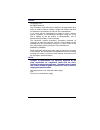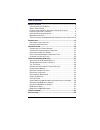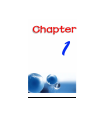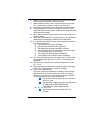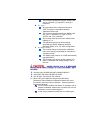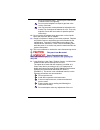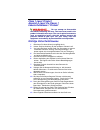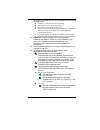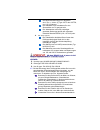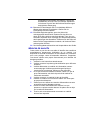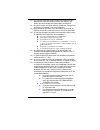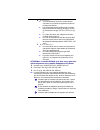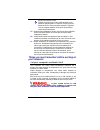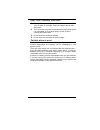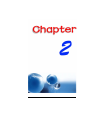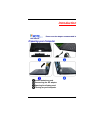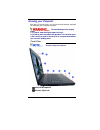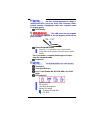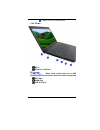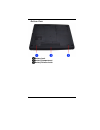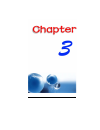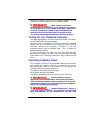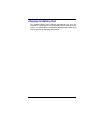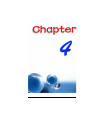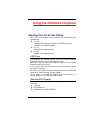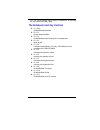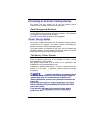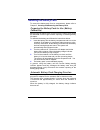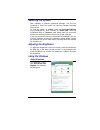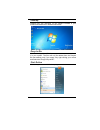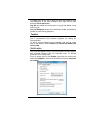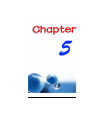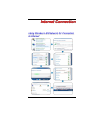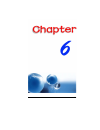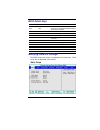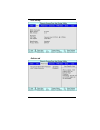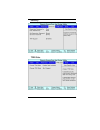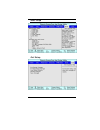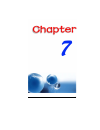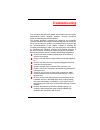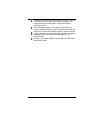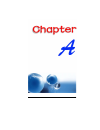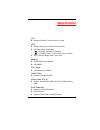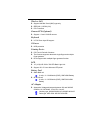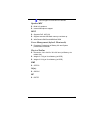Summary of BR40II7
Page 1
I.
Page 2
I preface copyright 2011 all rights reserved. The information in this document is subject to change without prior notice in order to improve reliability, design and function and does not represent a commitment on the part of the manufacturer. In no event will the manufacturer be liable for direct, i...
Page 3
Ii table of content b efore you s tart ............................................................................... 2 c onventions of t his m anual .......................................................... 2 s afety p recautions ......................................................................
Page 4
1.
Page 5: Before You Start
2 before you start c c o o n n v v e e n n t t i i o o n n s s o o f f t t h h i i s s m m a a n n u u a a l l use this manual will help you get the most from your notebook computer. If you are an experienced user of computers and/or microsoft’s windows operating systems, you might find it useful to...
Page 6
3 6. Make sure to use the right voltage for the power source when connecting the equipment to the power outlet. 7. Place the power cord in such a way that people can not step on it. Do not place anything on top of the power cord. 8. All cautions and warnings on the equipment should be noted. 9. If t...
Page 7
4 the minimum specifications for the flexible cord are no. 18 awg, (2) type spt-2, and (3) 2- conductor. B. For japan: all components of the cord set must bear a “pse” mark and in accordance with the japanese dentori law. The minimum specifications for the flexible cord are .75m ㎡ conductors, (2) ty...
Page 8
5 during an electrical storm. There may be a remote risk of electric shock from lightning. Do not use the telephone to report a gas leak in the vicinity of the leak. Use only the power cord and batteries indicated in this manual. Do not dispose of batteries in a fire. They may explode. Check with lo...
Page 9
6 c c l l a a s s s s 1 1 l l a a s s e e r r p p r r o o d d u u c c t t a a p p p p a a r r e e i i l l a a l l a a s s e e r r d d e e c c l l a a s s s s e e 1 1 l l a a s s e e r r s s c c h h u u t t z z k k l l a a s s s s e e 1 1 p p r r o o d d u u k k t t d d o o n n o o t t a a t t t t e ...
Page 10
7 stromnetz zu trennen und von einer qualifizierten servicestelle zu Überprüfung.: a. Netzlabel oder netzstecker sind beschädigt. B. Flüssigkeit ist in das gerät eingedrungen. C. Das gerät war feuchtigkeit ausgesetzt. D. Wenn das gerät nicht der bedienungsanleitung entsprechend funktioniert oder sie...
Page 11
8 die minimalanforderungen für das kabel sind .75m ㎡ leiter. (2) type vctf oder vctfk, und (3) 2-conductor. Der kabelsatz muss mindestens für eine stromstärke von 7a geeignet sein. Der wandstecker muss ein zweipoliger geerdeter steckertyp gemäß dem japanese industrial standard c8303 (15a, 125 vac) s...
Page 12
9 angegebenen stromkabel und batterien. Werfen sie die batterien nicht ins feuer, sie könnten explodieren. Informieren sie sich über die örtlichen bestimmungen bezüglich der entsorgung. 18. Benutzen sie das netzteil nicht in unmittelbarer nähe zu wasser oder anderen flüssigkeiten. Gießen sie nie flü...
Page 13
10 10. Si le matériel n'est pas utilisé pendant une longue période, débranchez-le de l'alimentation secteur afin d'éviter qu'il puisse être endommagé par d'éventuelles surtensions. 11. Ne jamais verser de liquide dans les ouvertures, cela pourrait provoquer un incendie ou un choc électrique. 12. N'o...
Page 14
11 b. Pour le japon : tous les éléments du jeu de cordon doivent comporter le numéro d'enregistrement selon la loi japonaise dentori. Les caractéristiques minimales pour le cordon flexible sont des conducteurs de type 0.75mm², (2) conducteur du type vctf ou vctfk, et (3) 2. Le cordon doit avoir une ...
Page 15
12 gaz à proximité de la fuite. Utilisez uniquement le cordon d’alimentation et les batteries spécifiés dans ce manuel. Ne jetez pas les batteries au feu. Elles pourraient exploser. Reportez- vous à la règlementation locale pour d'éventuelles instructions particulières. 19. N'utilisez pas l'adaptate...
Page 16
13 heat, cold, humidity, and glare find a suitable place for your computer that’s not too hot, too cold, too dark, or too bright. Glare can make it hard to read the screen. Try to avoid the computer components from being destroyed if it is overheated, so try to allow plenty of room for air to circul...
Page 17
14.
Page 18: Introduction
15 introduction p p l l e e a a s s e e u u s s e e t t h h e e a a d d a a p p t t e e r r r r e e c c o o m m m m e e n n d d e e d d i i n n t t h h i i s s m m a a n n u u a a l l . . P p r r e e p p a a r r i i n n g g y y o o u u r r c c o o m m p p u u t t e e r r install the battery pack con...
Page 19
16 k k n n o o w w i i n n g g y y o o u u r r c c o o m m p p u u t t e e r r with the lcd screen open, you will see several features important for operating your notebook computer. T t o o a a v v o o i i d d d d a a m m a a g g e e t t o o t t h h e e d d i i s s p p l l a a y y p p a a n n e e l...
Page 20
17 f f o o r r b b e e s s t t s s y y s s t t e e m m p p e e r r f f o o r r m m a a n n c c e e , , i i m m a a g g e e i i s s c c o o m m p p r r e e s s s s e e d d w w h h e e n n u u s s i i n n g g t t h h e e c c r r a a z z y y t t a a l l k k c c a a m m s s u u i i t t e e p p r r o o '...
Page 21
18 battery low ( left views dc in ethernet / lan port w w h h e e n n u u s s i i n n g g a a l l a a n n , , p p l l e e a a s s e e u u s s e e a a n n e e m m i i s s h h i i e e l l d d i i n n g g c c a a b b l l e e t t o o m m i i n n i i m m i i z z e e a a n n i i n n t t e e r r f f e e r ...
Page 22
19 right view usb 2.0 port stereo headphone jack microphone/audio line-in jack optical drive kensington lock.
Page 23
20 bottom view battery lock battery compartment battery release latch.
Page 24
21.
Page 25: Getting Started
22 getting started c c o o n n n n e e c c t t i i n n g g t t o o a a p p o o w w e e r r s s o o u u r r c c e e connecting the ac adapter a universal ac adapter is provided to supply your computer with power and also charge the computer’s battery pack. The adapter’s ac input voltage can range any...
Page 26
23 whenever possible, keep the ac adapter plugged into the notebook and an electrical outlet to recharge the battery. N n e e v v e e r r t t u u r r n n o o f f f f o o r r r r e e s s e e t t y y o o u u r r n n o o t t e e b b o o o o k k w w h h i i l l e e t t h h e e h h a a r r d d d d i i s ...
Page 27
24 b b a a t t t t e e r r i i e e s s a a c c c c o o r r d d i i n n g g t t o o t t h h e e m m a a n n u u f f a a c c t t u u r r e e r r ’ ’ s s i i n n s s t t r r u u c c t t i i o o n n s s o o r r l l o o c c a a l l l l a a w w s s . . E e x x p p l l i i s s i i o o n n s s g g e e f f a...
Page 28
25 c c h h a a r r g g i i n n g g t t h h e e b b a a t t t t e e r r y y p p a a c c k k the installed battery pack charges automatically any time the computer is connected to the ac adapter and an external power source. It is a good idea to occasionally discharge the battery pack fully to preserv...
Page 29
26.
Page 30: Using The Notebook Computer
27 using the notebook computer a a d d j j u u s s t t i i n n g g t t h h e e l l c c d d s s c c r r e e e e n n d d i i s s p p l l a a y y the lcd screen display can be adjusted by the following key combinations. Fn + f4 changes display mode: lcd-only, crt/hdmi-only and simultaneous lcd&crt/hdmi...
Page 31
28 you can switch between these display configurations by pressing the key combination [fn] + [f4] . T t h h e e n n o o t t e e b b o o o o k k ’ ’ s s h h o o t t k k e e y y c c o o n n t t r r o o l l s s fn + esc enable/disable bluetooth fn + f1 enters suspend mode. Fn + f2 enable/disable silen...
Page 32
29 t t h h e e t t o o u u c c h h p p a a d d the touchpad is a rectangular electronic panel located just below your keyboard. You can use the static-sensitive panel of the touchpad and slit it to move the cursor. You can use the buttons below the touchpad as left and right mouse buttons. T t to o ...
Page 33
30 c c o o n n n n e e c c t t i i n n g g a a n n e e x x t t e e r r n n a a l l t t r r a a c c k k i i n n g g d d e e v v i i c c e e s s the system will only enable you to use one tracking device whether it is an internal or external tracking device. Data storage and retrieval data storage and...
Page 34
31 r r e e m m o o v v i i n n g g t t h h e e b b a a t t t t e e r r y y p p a a c c k k to remove the battery pack from its compartment, please refer to chapter 3, inserting and removing the battery pack . Preparing the battery pack for use (battery calibration) before using the battery pack for ...
Page 35
32 i i f f s s y y s s t t e e m m r r u u n n s s a a t t h h e e a a v v y y l l o o a a d d i i n n g g o o r r i i n n h h i i g g h h t t e e m m p p e e r r a a t t u u r r e e e e n n v v i i r r o o n n m m e e n n t t , , t t h h e e b b a a t t t t e e r r y y m m a a y y n n o o t t b b e...
Page 36
33 r r e e s s e e t t t t i i n n g g t t h h e e s s y y s s t t e e m m after installing a software application package, you may be prompted to reset the system to load the changed operating environment. To reset the system, or “ reboot ,” press the [ctrl]+[alt]+[delete] keys simultaneously. This...
Page 37
34 desktop desktop may vary differently on the software installed in your notebook with different or additional shortcuts. Recycle bin used for storing deleted files in case you want to recover and save it in your system. The files will only be deleted from the recycle bin permanently only if you em...
Page 38
35 the start menu allows you to adapt and show the programs used most frequently. If you wish to keep an item, right click the item and click pin to start menu . Log off will enable the current user to log off and allows a new user to log on. Turn off computer allows you to shut down, restart, and s...
Page 39
36 c c o o n n t t r r o o l l p p a a n n e e l l it is in this area that you can change how windows looks and works. Click start control panel dialog box. There are two interfaces – classic view ..
Page 40
37.
Page 41
38 i i i n n n t t t e e e r r r n n n e e e t t t c c c o o o n n n n n n e e e c c c t t t i i i o o o n n n u u s s i i n n g g w w i i r r e e l l e e s s s s l l a a n n n n e e t t w w o o r r k k f f o o r r c c o o n n n n e e c c t t i i o o n n t t o o i i n n t t e e r r n n e e t t.
Page 42
39.
Page 43
40 r r r u u u n n n n n n i i i n n n g g g b b b i i i o o o s s s s s s e e e t t t u u u p p p the setup utility is a hardware configuration program built into your computer’s bios (basic input/output system). It runs and maintains a variety of hardware functions. It is menu-driven software, whi...
Page 44
41 b b i i o o s s a a c c t t i i o o n n k k e e y y s s function key command description esc exit leaves a sub-menu to return to the previous menu or exits the bios setup while saving changes. Enter go to sub screen shows the sub menu f1 general help shows the help screen f9 default set as defaul...
Page 45
42 info setup advanced.
Page 46
43 security tpm state.
Page 47
44 boot setup exit setup.
Page 48
45.
Page 49: Troubleshooting
46 troubleshooting your computer has been fully tested and complies with the system specifications before shipping. However, incorrect operations and/or mishandling may cause problems. This chapter provides a reference for identifying and correcting common hardware and software problems that you may...
Page 50
47 if external devices such as usb cameras, scanner, printer do not function correctly when connected to the system, it is usually the device’s own problem. Consult the device’s manufacturer first. Some software programs, which have not gone through rigorous coding and testing, may cause problems du...
Page 51
48.
Page 52: Specification
49 specification o.S. Supports windows 7 home premium (32 bit) cpu support intel dual core cpu (32nm process) intel turbo boost technology i5-2520m, i5-2540m, i5-2530um i7-2620m (2.7ghz/ 1core-3.4ghz; 2core-3.1ghz) tdp ( thermal design power ) up to 35w memory ddr3 speed up to 1066mhz so-dimm*2, cor...
Page 53
50 wireless lan support half-mini card (hmc) type only ieee 802.11 b/g/n (2x2) pci-e interface camera ccd (optional) support 1.3 and 1.3m hd camera keyboard us-300.8mm keys kb support g-sensor hdd protection pointing device ps2 touch pad with 2 buttons the firmware supports advanced single-finger an...
Page 54
51 lite-on type: pa-1650-65/ pa-1650-68 speaker/mic build-in 2 speakers internal microphone support bios supports pnp, acpi 3.0 support external usb flash memory card boot up. With phoenix bios and 4mb flash rom power management (default: silent mode) proprietary technology of battery life and syste...