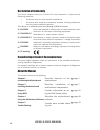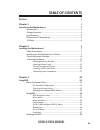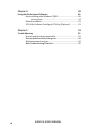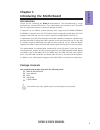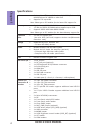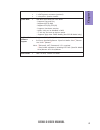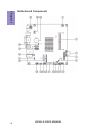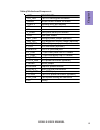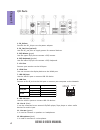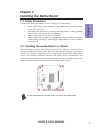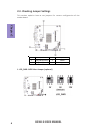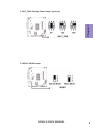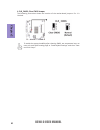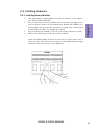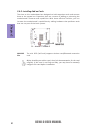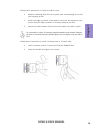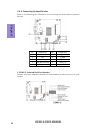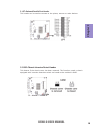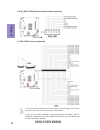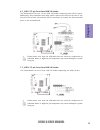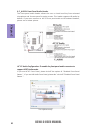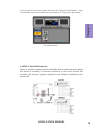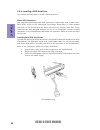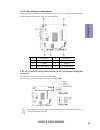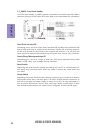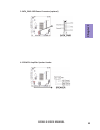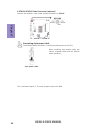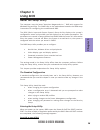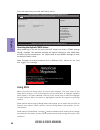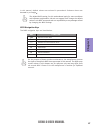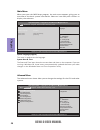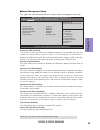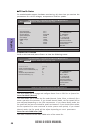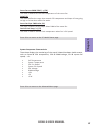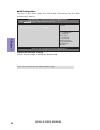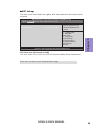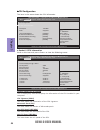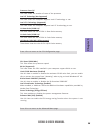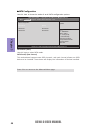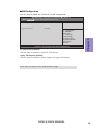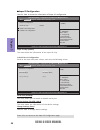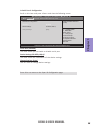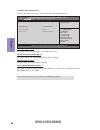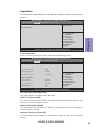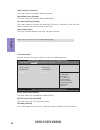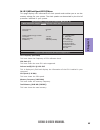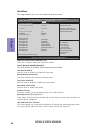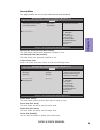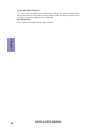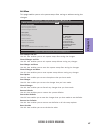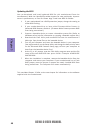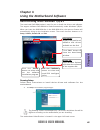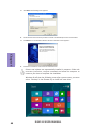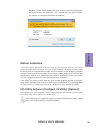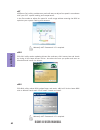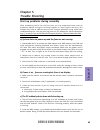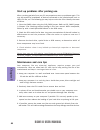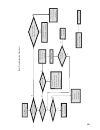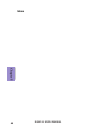- DL manuals
- ECS
- Motherboard
- BSWI-D
- User Manual
ECS BSWI-D User Manual
BSWI-D USER MANUAL
i
Preface
Copyright
This publication, including all photographs, illustrations and software, is protected
under international copyright laws, with all rights reserved. Neither this manual, nor
any of the material contained herein, may be reproduced without written consent of
the author.
Version 1.0
Disclaimer
The information in this document is subject to change without notice. The manufac-
turer makes no representations or warranties with respect to the contents hereof
and specifically disclaims any implied warranties of merchantability or fitness for
any particular purpose. The manufacturer reserves the right to revise this publica-
tion and to make changes from time to time in the content hereof without obligation
of the manufacturer to notify any person of such revision or changes.
Trademark Recognition
Microsoft, MS-DOS and Windows are registered trademarks of Microsoft Corp.
MMX, Pentium, Pentium-II, Pentium-III, Celeron are registered trademarks of Intel
Corporation.
Other product names used in this manual are the properties of their respective owners
and are acknowledged.
Federal Communications Commission (FCC)
This equipment has been tested and found to comply with the limits for a Class B
digital device, pursuant to Part 15 of the FCC Rules. These limits are designed to
provide reasonable protection against harmful interference in a residential instal-
lation. This equipment generates, uses, and can radiate radio frequency energy and,
if not installed and used in accordance with the instructions, may cause harmful
interference to radio communications. However, there is no guarantee that interfer-
ence will not occur in a particular installation. If this equipment does cause harmful
interference to radio or television reception, which can be determined by turning
the equipment off and on, the user is encouraged to try to correct the interference by
one or more of the following measures:
•
Reorient or relocate the receiving antenna
•
Increase the separation between the equipment and the receiver
•
Connect the equipment onto an outlet on a circuit different from that to
which the receiver is connected
•
Consult the dealer or an experienced radio/TV technician for help
Shielded interconnect cables and a shielded AC power cable must be employed with
this equipment to ensure compliance with the pertinent RF emission limits govern-
ing this device. Changes or modifications not expressly approved by the system’s
manufacturer could void the user’s authority to operate the equipment.
Summary of BSWI-D
Page 1
Bswi-d user manual i preface copyright this publication, including all photographs, illustrations and software, is protected under international copyright laws, with all rights reserved. Neither this manual, nor any of the material contained herein, may be reproduced without written consent of the a...
Page 2
Bswi-d user manual ii declaration of conformity this device complies with part 15 of the fcc rules. Operation is subject to the following conditions: • this device may not cause harmful interference. • this device must accept any interference received, including interference that may cause undesired...
Page 3: Chapter 2
Bswi-d user manual iii chapter 2 7 installing the motherboard 7 safety precautions.............................................................................7 installing the motherboard in a chassis......................................7 checking jumper settings.......................................
Page 4: Chapter 4
Bswi-d user manual iv chapter 4 49 using the motherboard software 49 auto-installing under windows 7/8/8.1........................................49 running setup.............................................. ...... .....................49 manual installation............................................
Page 5: Chapter 1
1 bswi-d user manual chapter 1 chapter 1 introducing the motherboard introduction thank you for choosing the bswi-d motherboard. This motherboard is a high performance, enhanced function. This motherboard has onboard intel ® braswell soc for high-end business or personal desktop markets. It supports...
Page 6: Chapter 1
Chapter 1 2 bswi-d user manual soc specifications • signal channel ddr3l so-dimm memory architecture • 1 x 204-pin ddr3l so-dimm socket supports up to 8 gb • supports ddr3l 1600 mhz ddr3 sdram memory • 1 x mini pci express slot (the mini pcie (half-card) supports wireless card/bluetooth extension ca...
Page 7: Chapter 1
3 bswi-d user manual chapter 1 system bios form factor • mini itx size, 170mm x 170mm • ami bios with 64mb spi flash rom - supports plug and play - supports acpi & dmi - supports str (s3) /std (s4) - supports hardware monitor - audio, lan, can be disabled in bios ap/ bundled software support - f7 ho...
Page 8: Chapter 1
Chapter 1 4 bswi-d user manual motherboard components.
Page 9: Chapter 1
5 bswi-d user manual chapter 1 table of motherboard components label components 1. Cpu_fan 4-pin cpu cooling fan connector 2. Dimm1 204-pin ddr3l sdram so-dimm 3. Com1~2 onboard serial port headers 4. Lpt onboard parallel port header 5. Bz buzzer 6. F_panel front panel switch/led header 7. Case case...
Page 10: Chapter 1
Chapter 1 6 bswi-d user manual i/o ports 1. Dc_in port connect the dc_in port to the power adapter. 2. Dc_out port (optional) use the dc_out port to supply power for external devices. 3. Ps/2 mouse (green) use the upper ps/2 port to connect a ps/2 mouse. 4. Ps/2 keyboard (purple) use the lower ps/2 ...
Page 11: Chapter 2
Bswi-d user manual 7 chapter 2 chapter 2 installing the motherboard 2-1. Safety precautions 2-2. Installing the motherboard in a chassis this motherboard carries a mini itx form factor of 170 x 170 mm. Choose a chassis that accommodates this form factor. Make sure that the i/o template in the chassi...
Page 12: Chapter 2
Chapter 2 bswi-d user manual 8 no. Components no. Components 1 lcd_pwr (optional) 3 mono 2 bklt_pwr (optional) 4 clr_cmos 2-3. Checking jumper settings this section explains how to set jumpers for correct configuration of the motherboard. 1. Lcd_pwr: lvds select jumper (optional).
Page 13: Chapter 2
Chapter 2 bswi-d user manual 9 2. Bklt_pwr: backlight power jumper (optional) 3. Mono: mono jumper.
Page 14: Chapter 2
Bswi-d user manual 10 chapter 2 to avoid the system instability after clearing cmos, we recommend users to enter the main bios setting page to “load default settings” and then “save and exit setup”. The following illustration shows the location of the motherboard jumpers. Pin 1 is labeled. 4. Clr_cm...
Page 15: Chapter 2
Bswi-d user manual 11 chapter 2 2-4-1. Installing memory modules • this motherboard accommodates one memory module. It can support one 204-pin ddr3l 1600 mhz. • do not remove any memory module from its antistatic packaging until you are ready to install it on the motherboard. Handle the modules only...
Page 16: Chapter 2
Bswi-d user manual 12 chapter 2 2-4-2. Installing add-on cards the slots on this motherboard are designed to hold expansion cards and connect them to the system bus. Expansion slots are a means of adding or enhancing the motherboard’s features and capabilities. With these efficient facilities, you c...
Page 17: Chapter 2
Bswi-d user manual 13 chapter 2 1 remove a blanking plate from the system case corresponding to the slot you are going to use. 2 install the edge connector of the add-on card into the expansion slot. Ensure that the edge connector is correctly seated in the slot. 3 secure the metal bracket of the ca...
Page 18: Chapter 2
Bswi-d user manual 14 chapter 2 2-4-3. Connecting optional devices refer to the following for information on connecting the motherboard’s optional devices: no. Components no. Components 1 com1~2 6 f_usb1 2 lpt 7 f_usb2 3 case 8 f_audio 4 disp_brt (optional) 9 sata_1~2 5 lvds (optional) ~ ~ 1. Com1~2...
Page 19: Chapter 2
Bswi-d user manual 15 chapter 2 2. Lpt: onboard parallel port header this header can be used to connect to the printer, scanner or other devices. 3. Case: chassis intrusion detect header this detects if the chassis cover has been removed. This functiion needs a chassis equipped with intrusion detect...
Page 20: Chapter 2
Bswi-d user manual 16 chapter 2 5. Lvds: lvds connector (optional) 1. You can connect the large end of the cable to the led panel, and connect the other small end to the slot on the motherboard. 2. Due to the chipset limitation, using dual displays lvds(aio) + vga or lvds(aio) + hdmi will cause the ...
Page 21: Chapter 2
Bswi-d user manual 17 chapter 2 the motherboard has one 2*5-pin usb 2.0 header supporting two usb 2.0 ports. Additionally, some computer cases have usb 2.0 ports at the front of the case. If you have this kind of case, use auxiliary usb 2.0 connector to connect the front-mounted ports to the motherb...
Page 22: Chapter 2
Bswi-d user manual 18 chapter 2 if you use ac ’ 97 front panel, please t ick off the option of “ disabled front panel detect ”. If you use hd audio front panel, please don ’ t t ick off “ disabled front panel detect ” . * for reference only ac ’ 97 audio configuration: to enable the front panel audi...
Page 23: Chapter 2
Bswi-d user manual 19 chapter 2 if you use ac ’ 9 7 front panel, please don ’ t t ick off “ using front jack detect ” . If you use hd audio front panel, please t ick off the option of “ using front jack detect ”. * for reference only sata 1~2 connectors support the serial ata 6gb/s device, simpler d...
Page 24: Chapter 2
Bswi-d user manual 20 chapter 2 2-4-4. Installing a sata hard drive this section describes how to install a sata hard drive. About sata connectors your motherboard features two sata connectors supporting a total of two drives. Sata refers to serial ata (advanced technology attachment) is the standar...
Page 25: Chapter 2
Bswi-d user manual 21 chapter 2 after you have installed the motherboard into a case, you can begin connecting the motherboard components. Refer to the following: 2-4-5. Connecting case components no. Components no. Components 1 cpu_fan 4 speaker 2 f_panel 5 sys_fan 3 sata_pwr (optional) 6 atx19v (o...
Page 26: Chapter 2
Bswi-d user manual 22 chapter 2 hard drive activity led connecting pins 1 and 3 to a front panel mounted led provides visual indication that data is being read from or written to the hard drive. For the led to function properly, an ide drive should be connected to the onboard ide interface. The led ...
Page 27: Chapter 2
Bswi-d user manual 23 chapter 2 3. Sata_pwr: sata power connector (optional) 4. Speaker: amplifier speaker header.
Page 28: Chapter 2
Bswi-d user manual 24 chapter 2 6. Atx19v: atx19v power connector (optional) connect the auxiliary case power supply connector to atx19v. This concludes chapter 2. The next chapter covers the bios. The atx19v power connector is used to provide power to the cpu. When installing 4-pin power cable, the...
Page 29: Chapter 3
Chapter 3 bswi-d user manual 25 about the setup utility the computer uses the latest “american megatrends inc. ” bios with support for windows plug and play. The cmos chip on the motherboard contains the rom setup instructions for configuring the motherboard bios. The bios (basic input and output sy...
Page 30: Chapter 3
Chapter 3 bswi-d user manual 26 press the delete key to access bios setup utility. Using bios when you start the setup utility, the main menu appears. The main menu of the setup utility displays a list of the options that are available. A highlight indicates which option is currently selected. Use t...
Page 31: Chapter 3
Chapter 3 bswi-d user manual 27 the default bios setting for this motherboard apply for most conditions with optimum performance. We do not suggest users change the default values in the bios setup and take no responsibility to any damage caused by changing the bios settings. Bios navigation keys th...
Page 32: Chapter 3
Chapter 3 bswi-d user manual 28 system language (english) this item is used to set the language. System date & time the date and time items show the current date and time on the computer. If you are running a windows os, these items are automatically updated whenever you make changes to the windows ...
Page 33: Chapter 3
Chapter 3 bswi-d user manual 29 power management setup this page sets up some parameters for system power management operation. Press to return to the advanced menu page. Resume by pme (disabled) the system can be turned off with a software command. If you enable this item, the system can automatica...
Page 34: Chapter 3
Chapter 3 bswi-d user manual 30 pc health status on motherboards support hardware monitoring, this item lets you monitor the paremeters for critical voltages, temperatures and fan speeds. Smart fan mode (normal) this item allows you to select the fan mode (normal, quiet, silent, or manual) for a bet...
Page 35: Chapter 3
Chapter 3 bswi-d user manual 31 smart fan start pwm temp ( ° c ) (70) this item is used to set the start temperature of the smart fan. Deltat (3) this item specifies the range that controls cpu temperature and keeps it from going so high or so low when smart fan works. Smart fan slope pwm value (10)...
Page 36: Chapter 3
Chapter 3 bswi-d user manual 32 onboard lan controller (enabled) use this item to enable or disable the onboard lan. Lan configuration the item in the menu shows the lan-related information that the bios automatically detects. Press to return to the advanced menu page. +/- :change opt. Enter : selec...
Page 37: Chapter 3
Chapter 3 bswi-d user manual 33 acpi settings the item in the menu shows the highest acpi sleep state when the system enters suspend. Acpi sleep state (s3(suspend to ram)) this item allows user to enter the acpi s3 (suspend toram) sleep state(default). Press to return to the advanced menu page. +/- ...
Page 38: Chapter 3
Chapter 3 bswi-d user manual 34 cpu configuration the item in the menu shows the cpu information. Scroll to this item and press to view the following screen: socket 0 cpu information cenuine intel(r) cpu @ 1.36ghz this is display-only field and displays the information of the cpu installed in your ...
Page 39: Chapter 3
Chapter 3 bswi-d user manual 35 cpu speed (1360 mhz) this item shows the processor speed. Bi-directional prochot (enabled) use this item to enable or disable the bi-directional prochot. 64-bit (supported) this item shows the cpu installed in your computer support 64-bit or not. Limit cpuid maximum (...
Page 40: Chapter 3
Chapter 3 bswi-d user manual 36 sata configuration use this item to show the mode of serial sata configuration options. Sata port1/2 (not present) this motherboard supports two sata channels, and each channel allows one sata device to be installed. These items will display the information of devices...
Page 41: Chapter 3
Chapter 3 bswi-d user manual 37 all usb devices (enabled) use this item to enable or disable all usb devices. Usb configuration use this item to show the information of usb configuration. Press to return to the advanced menu page. +/- :change opt. Enter : select f1:general help aptio setup utility -...
Page 42: Chapter 3
Chapter 3 bswi-d user manual 38 +/- :change opt. Enter : select f1:general help aptio setup utility - copyright (c) 2015 american megatrends, inc. :select screen :select item f2:previous values f3:optimized defaults f4:save & exit esc:exit version 2.17.1249. Copyright (c) 2015 american megatrends, i...
Page 43: Chapter 3
Chapter 3 bswi-d user manual 39 +/- :change opt. Enter : select f1:general help aptio setup utility - copyright (c) 2015 american megatrends, inc. :select screen :select item f2:previous values f3:optimized defaults f4:save & exit esc:exit version 2.17.1249. Copyright (c) 2015 american megatrends, i...
Page 44: Chapter 3
Chapter 3 bswi-d user manual 40 +/- :change opt. Enter : select f1:general help aptio setup utility - copyright (c) 2015 american megatrends, inc. :select screen :select item f2:previous values f3:optimized defaults f4:save & exit esc:exit version 2.17.1249. Copyright (c) 2015 american megatrends, i...
Page 45: Chapter 3
Chapter 3 bswi-d user manual 41 lcd panel type (1920*1080 bits24) this item enables or disables azalia hd audio. soc configuration scroll to this item and press and view the following screen. The chipset menu items allow you to change the settings for the soc chip and other system. Chipset menu +/-...
Page 46: Chapter 3
Chapter 3 bswi-d user manual 42 txe information scroll to this item and press to view the following screen. Press to return to the chipset menu page. Azalia hdmi codec (enabled) this item enables or disables azalia hdmi codec. Sec rc version (00.05.00.00) this item shows the sec reference code vers...
Page 47: Chapter 3
Chapter 3 bswi-d user manual 43 m.I.B x (mb intelligent bios x) cpu frequency 80.0 mhz cpu ratio 17 celeron intel(r) cpu @ 1.36 ghz cpu speed 1.36 ghz memory frequency 1066 mhz total memory 2048 mb (lpddr3) aptio setup utility - copyright (c) 2015 american megatrends, inc. Main advanced chipset m.I....
Page 48: Chapter 3
Chapter 3 bswi-d user manual 44 this page enables you to set the keyboard numlock state. Boot menu fast boot (disabled) use this item to enable or disable the fast boot. Bootup numlock state (on) this item enables you to select numlock state. Set boot priority this item enables you to set boot prior...
Page 49: Chapter 3
Chapter 3 bswi-d user manual 45 this page enables you to set setup administrator and password. Security menu administrator password status (not installed) this item shows administrator password installed or not. User password status (not installed) this item shows user password installed or not. se...
Page 50: Chapter 3
Chapter 3 bswi-d user manual 46 key management enter submenu to modify secure boot variables. Secure boot mode (standard) this item is used to select secure boot mode. When you select standard mode, secure boot policy is fixed; when you select custom mode, the image execution policy and secure boot ...
Page 51: Chapter 3
Chapter 3 bswi-d user manual 47 this page enables you to exit system setup after saving or without saving the changes. Exit menu save options use this item enables you to save the options that you have made. Save changes use this item enables you to save the changes that you have made. Discard chang...
Page 52: Chapter 3
Chapter 3 bswi-d user manual 48 updating the bios you can download and install updated bios for this motherboard from the manufacturer’s web site. New bios provides support for new peripherals, improve- ments in performance, or fixes for known bugs. Install new bios as follows: this concludes chapte...
Page 53: Chapter 4
Bswi-d user manual chapter 4 49 chapter 4 using the motherboard software the auto-install dvd-rom makes it easy for you to install the drivers and software. The support software dvd-rom disc loads automatically under windows 7/8/8.1. When you insert the dvd-rom disc in the dvd-rom drive, the auto-ru...
Page 54: Chapter 4
Bswi-d user manual chapter 4 50 2. Click next. The following screen appears: 3. Check the box next to the items you want to install. The default options are recommended. 5. Follow the instructions on the screen to install the items. Drivers and software are automatically installed in sequence. Follo...
Page 55: Chapter 4
Bswi-d user manual chapter 4 51 windows 7/8 will appear below uac (user account control) message after the system restart. You must select “yes” to install the next driver. Continue this process to complete the drivers installation. If the auto-install dvd-rom does not work on your system, you can s...
Page 56: Chapter 4
Bswi-d user manual chapter 4 52 eblu ecs eblu utility makes bios update faster and easier. Eblu will list the latest bios with a default check-mark. Click”install” button to install. Edlu ecs edlu utility makes updating drivers fast and easy. Edlu saves time and hassle by listing all the latest driv...
Page 57: Chapter 5
Bswi-d user manual chapter 5 53 chapter 5 trouble shooting start up problems during assembly after assembling the pc for the first time you may experience some start up problems. Before calling for technical support or returning for warranty, this chapter may help to address some of the common quest...
Page 58: Chapter 5
Bswi-d user manual chapter 5 54 start up problems after prolong use after a prolong period of use your pc may experience start up problems again. This may be caused by breakdown of devices connected to the motherboard such as hdd, cpu fan, etc. The following tips may help to revive the pc or identif...
Page 59
Ub re wo p d ess er p si n o .Tr ats ot s liaf c p t ub s ey yl pp us re wo p fi kc eh c tin u gni kr o w si )u sp( on on dn uos p ee b y na on kc eh c d na so mc rl c r e wo p v2 1 up c fi d etc en no c si c p e ht t rat se r ?Dr ao b r o us p h ti w mel bor p a mr tc at noc >- mel bor p d ra ob fi...
Page 60: Chapter 5
Bswi-d user manual chapter 5 56 memo.