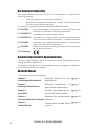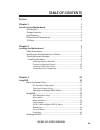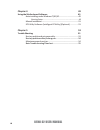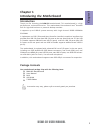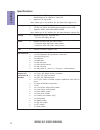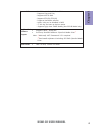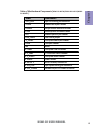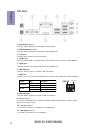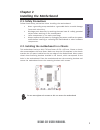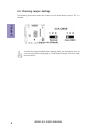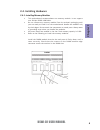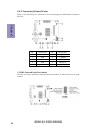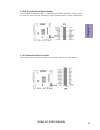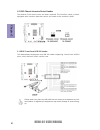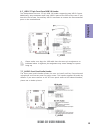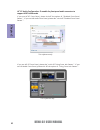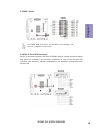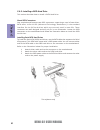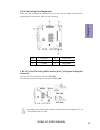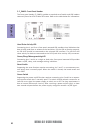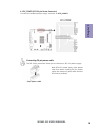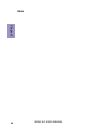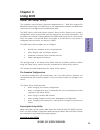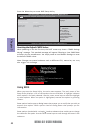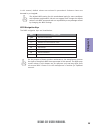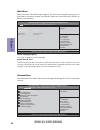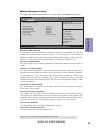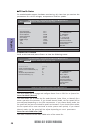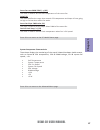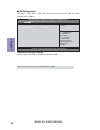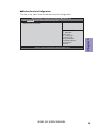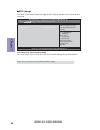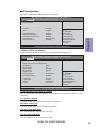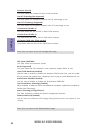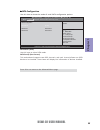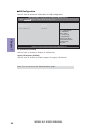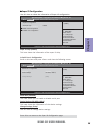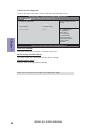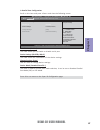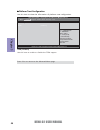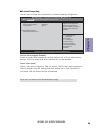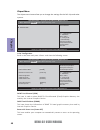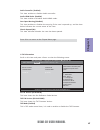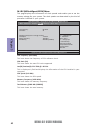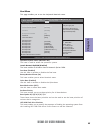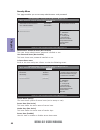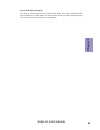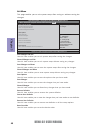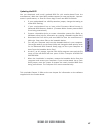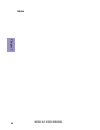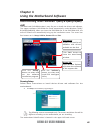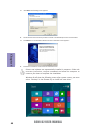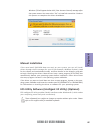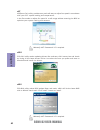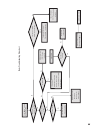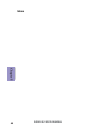- DL manuals
- ECS
- Motherboard
- BSWI-D2
- User Manual
ECS BSWI-D2 User Manual
BSWI-D2 USER MANUAL
i
Preface
Copyright
This publication, including all photographs, illustrations and software, is protected
under international copyright laws, with all rights reserved. Neither this manual, nor
any of the material contained herein, may be reproduced without written consent of
the author.
Version 1.0
Disclaimer
The information in this document is subject to change without notice. The manufac-
turer makes no representations or warranties with respect to the contents hereof
and specifically disclaims any implied warranties of merchantability or fitness for
any particular purpose. The manufacturer reserves the right to revise this publica-
tion and to make changes from time to time in the content hereof without obligation
of the manufacturer to notify any person of such revision or changes.
Trademark Recognition
Microsoft, MS-DOS and Windows are registered trademarks of Microsoft Corp.
MMX, Pentium, Pentium-II, Pentium-III, Celeron are registered trademarks of Intel
Corporation.
Other product names used in this manual are the properties of their respective owners
and are acknowledged.
Federal Communications Commission (FCC)
This equipment has been tested and found to comply with the limits for a Class B
digital device, pursuant to Part 15 of the FCC Rules. These limits are designed to
provide reasonable protection against harmful interference in a residential instal-
lation. This equipment generates, uses, and can radiate radio frequency energy and,
if not installed and used in accordance with the instructions, may cause harmful
interference to radio communications. However, there is no guarantee that interfer-
ence will not occur in a particular installation. If this equipment does cause harmful
interference to radio or television reception, which can be determined by turning
the equipment off and on, the user is encouraged to try to correct the interference by
one or more of the following measures:
•
Reorient or relocate the receiving antenna
•
Increase the separation between the equipment and the receiver
•
Connect the equipment onto an outlet on a circuit different from that to
which the receiver is connected
•
Consult the dealer or an experienced radio/TV technician for help
Shielded interconnect cables and a shielded AC power cable must be employed with
this equipment to ensure compliance with the pertinent RF emission limits govern-
ing this device. Changes or modifications not expressly approved by the system’s
manufacturer could void the user’s authority to operate the equipment.
Summary of BSWI-D2
Page 1
Bswi-d2 user manual i preface copyright this publication, including all photographs, illustrations and software, is protected under international copyright laws, with all rights reserved. Neither this manual, nor any of the material contained herein, may be reproduced without written consent of the ...
Page 2
Bswi-d2 user manual ii declaration of conformity this device complies with part 15 of the fcc rules. Operation is subject to the following conditions: • this device may not cause harmful interference. • this device must accept any interference received, including interference that may cause undesire...
Page 3: Chapter 2
Bswi-d2 user manual iii chapter 2 7 installing the motherboard 7 safety precautions.............................................................................7 installing the motherboard in a chassis......................................7 checking jumper settings......................................
Page 4: Chapter 4
Bswi-d2 user manual iv chapter 4 49 using the motherboard software 49 auto-installing under windows 7/8.1/10.......................................49 running setup.............................................. ...... .....................49 manual installation...........................................
Page 5: Chapter 1
1 bswi-d2 user manual chapter 1 chapter 1 introducing the motherboard introduction thank you for choosing the bswi-d2 motherboard. This motherboard is a high performance, enhanced function. This motherboard has onboard intel ® braswell soc for high-end business or personal desktop markets. It suppor...
Page 6: Chapter 1
Chapter 1 2 bswi-d2 user manual soc specifications • signal channel ddr3l so-dimm memory architecture • 1 x 204-pin ddr3l so-dimm socket supports up to 8 gb • supports ddr3l 1600 mhz ddr3 sdram memory • supported by intel ® braswell soc - 2 x serial ata 6gb/s devices storage rear panel i/o lan • rea...
Page 7: Chapter 1
3 bswi-d2 user manual chapter 1 system bios form factor • mini itx size, 170mm x 170mm • ami bios with 64mb spi flash rom - supports plug and play - supports acpi & dmi - supports str (s3) /std (s4) - supports hardware monitor - audio, lan, can be disabled in bios ap/ bundled software support - f7 h...
Page 8: Chapter 1
Chapter 1 4 bswi-d2 user manual motherboard components * bswi-d2-n3700/bswi-d2-n3150/bswi-d2-n3050 mb image.
Page 9: Chapter 1
5 bswi-d2 user manual chapter 1 label components 1. Cpu_fan 4-pin cpu cooling fan connector 2. Com2 onboard serial port header 3. Dimm1 204-pin ddr3l sdram so-dimm 4. Tpm trusted platform module header 5. Lpt onboard parallel port header 6. Clr_cmos clear cmos jumper 7. F_panel front panel switch/le...
Page 10: Chapter 1
Chapter 1 6 bswi-d2 user manual i/o ports 1. Ps/2 mouse (green) use the upper ps/2 port to connect a ps/2 mouse. 2. Ps/2 keyboard (purple) use the lower ps/2 port to connect a ps/2 keyboard. 3. Vga port connect your monitor to the vga port. 5. Hdmi port y ou can connect the display device to the hdm...
Page 11: Chapter 2
Chapter 2 bswi-d2 user manual 7 chapter 2 installing the motherboard 2-1. Safety precautions 2-2. Installing the motherboard in a chassis this motherboard carries a mini itx form factor of 170 x 170 mm. Choose a chassis that accommodates this form factor. Make sure that the i/o template in the chass...
Page 12: Chapter 2
Chapter 2 bswi-d2 user manual 8 2-3. Checking jumper settings to avoid the system instability after clearing cmos, we recommend users to enter the main bios setting page to “load default settings” and then “save and exit setup”. The following illustration shows the location of the motherboard jumper...
Page 13: Chapter 2
Chapter 2 bswi-d2 user manual 9 2-4-1. Installing memory modules • this motherboard accommodates one memory module. It can support one 204-pin ddr3l 1600 mhz. • do not remove any memory module from its antistatic packaging until you are ready to install it on the motherboard. Handle the modules only...
Page 14: Chapter 2
Chapter 2 bswi-d2 user manual 10 2-4-2. Connecting optional devices refer to the following for information on connecting the motherboard’s optional devices: no. Components no. Components 1 com2 6 f_usb2 2 tpm 7 f_audio 3 lpt 8 emmc 4 case 9 sata_1~2 5 usb3f ~ ~ 1. Com2: onboard serial port header co...
Page 15: Chapter 2
Chapter 2 bswi-d2 user manual 11 3. Lpt: onboard parallel port header this header can be used to connect to the printer, scanner or other devices. 2. Tpm: trusted platform module header tursted platform module (tpm) is a publised specification detailing a micro control- ler that can store secured in...
Page 16: Chapter 2
Chapter 2 bswi-d2 user manual 12 4. Case: chassis intrusion detect header this detects if the chassis cover has been removed. This functiion needs a chassis equipped with intrusion detection switch and needs to be enabled in bios. Please make sure that the usb cable has the same pin assignment as in...
Page 17: Chapter 2
Chapter 2 bswi-d2 user manual 13 the motherboard has one 2*5-pin usb 2.0 header supporting two usb 2.0 ports. Additionally, some computer cases have usb 2.0 ports at the front of the case. If you have this kind of case, use auxiliary usb 2.0 connector to connect the front-mounted ports to the mother...
Page 18: Chapter 2
Chapter 2 bswi-d2 user manual 14 if you use ac ’ 9 7 front panel, please don ’ t t ick off “ using front jack detect ” . If you use hd audio front panel, please t ick off the option of “ using front jack detect ”. * for reference only if you use ac ’ 97 front panel, please t ick off the option of “ ...
Page 19: Chapter 2
Chapter 2 bswi-d2 user manual 15 sata 1~2 connectors support the serial ata 6gb/s device, simpler disk drive cabling and easier pc assembly. It eliminates limitations of the current parallel ata interface. But maintains register compatibility and software compatibility with parallel ata. 9. Sata1~2:...
Page 20: Chapter 2
Chapter 2 bswi-d2 user manual 16 2-4-3. Installing a sata hard drive this section describes how to install a sata hard drive. About sata connectors your motherboard features two sata connectors supporting a total of two drives. Sata refers to serial ata (advanced technology attachment) is the standa...
Page 21: Chapter 2
Chapter 2 bswi-d2 user manual 17 after you have installed the motherboard into a case, you can begin connecting the motherboard components. Refer to the following: 2-4-4. Connecting case components no. Components no. Components 1 cpu_fan 3 sys_fan 2 f_panel 4 atx_power 1 & 3. Cpu_fan (cpu cooling fa...
Page 22: Chapter 2
Chapter 2 bswi-d2 user manual 18 hard drive activity led connecting pins 1 and 3 to a front panel mounted led provides visual indication that data is being read from or written to the hard drive. For the led to function properly, an ide drive should be connected to the onboard ide interface. The led...
Page 23: Chapter 2
Chapter 2 bswi-d2 user manual 19 the atx 24-pin connector allows you to connect to atx v2.X power supply. With atx v2.X power supply, users please note that when installing 24-pin power cable, the latches of power cable and the atx match perfectly. Connecting 24-pin power cable 24-pin power cable 4....
Page 24: Chapter 2
Chapter 2 bswi-d2 user manual 20 memo.
Page 25: Chapter 3
Chapter 3 bswi-d2 user manual 21 about the setup utility the computer uses the latest “american megatrends inc. ” bios with support for windows plug and play. The cmos chip on the motherboard contains the rom setup instructions for configuring the motherboard bios. The bios (basic input and output s...
Page 26: Chapter 3
Chapter 3 bswi-d2 user manual 22 press the delete key to access bios setup utility. Using bios when you start the setup utility, the main menu appears. The main menu of the setup utility displays a list of the options that are available. A highlight indicates which option is currently selected. Use ...
Page 27: Chapter 3
Chapter 3 bswi-d2 user manual 23 the default bios setting for this motherboard apply for most conditions with optimum performance. We do not suggest users change the default values in the bios setup and take no responsibility to any damage caused by changing the bios settings. Bios navigation keys t...
Page 28: Chapter 3
Chapter 3 bswi-d2 user manual 24 system language (english) this item is used to set the language. System date & time the date and time items show the current date and time on the computer. If you are running a windows os, these items are automatically updated whenever you make changes to the windows...
Page 29: Chapter 3
Chapter 3 bswi-d2 user manual 25 power management setup this page sets up some parameters for system power management operation. Press to return to the advanced menu page. Resume by pme (disabled) the system can be turned off with a software command. If you enable this item, the system can automatic...
Page 30: Chapter 3
Chapter 3 bswi-d2 user manual 26 pc health status on motherboards support hardware monitoring, this item lets you monitor the paremeters for critical voltages, temperatures and fan speeds. Smart fan mode (normal) this item allows you to select the fan mode (normal, quiet, silent, or manual) for a be...
Page 31: Chapter 3
Chapter 3 bswi-d2 user manual 27 smart fan start pwm temp ( ° c ) (45) this item is used to set the start temperature of the smart fan. Deltat (3) this item specifies the range that controls cpu temperature and keeps it from going so high or so low when smart fan works. Smart fan slope pwm value (10...
Page 32: Chapter 3
Chapter 3 bswi-d2 user manual 28 onboard lan controller (enabled) use this item to enable or disable the onboard lan. Lan configuration the item in the menu shows the lan-related information that the bios automatically detects. Press to return to the advanced menu page. +/- :change opt. Enter : sele...
Page 33: Chapter 3
Chapter 3 bswi-d2 user manual 29 wireless function configuration the item in the menu shows the wireless fucntion configuration. +/- :change opt. Enter : select f1:general help aptio setup utility - copyright (c) 2015 american megatrends, inc. :select screen :select item f2:previous values f3:optimi...
Page 34: Chapter 3
Chapter 3 bswi-d2 user manual 30 acpi settings the item in the menu shows the highest acpi sleep state when the system enters suspend. Acpi sleep state (s3(suspend to ram)) this item allows user to enter the acpi s3 (suspend toram) sleep state(default). Press to return to the advanced menu page. +/-...
Page 35: Chapter 3
Chapter 3 bswi-d2 user manual 31 cpu configuration the item in the menu shows the cpu information. Scroll to this item and press to view the following screen: socket 0 cpu information intel(r) pentium(r) cpu n3700 @ 1.60ghz this is display-only field and displays the information of the cpu installed...
Page 36: Chapter 3
Chapter 3 bswi-d2 user manual 32 cpu speed (1600 mhz) this item shows the processor speed. Bi-directional prochot (enabled) use this item to enable or disable the bi-directional prochot. 64-bit (supported) this item shows the cpu installed in your computer support 64-bit or not. Limit cpuid maximum ...
Page 37: Chapter 3
Chapter 3 bswi-d2 user manual 33 sata configuration use this item to show the mode of serial sata configuration options. Sata port1/2 (not present) this motherboard supports two sata channels, and each channel allows one sata device to be installed. These items will display the information of device...
Page 38: Chapter 3
Chapter 3 bswi-d2 user manual 34 all usb devices (enabled) use this item to enable or disable all usb devices. Usb configuration use this item to show the information of usb configuration. Press to return to the advanced menu page. +/- :change opt. Enter : select f1:general help aptio setup utility ...
Page 39: Chapter 3
Chapter 3 bswi-d2 user manual 35 +/- :change opt. Enter : select f1:general help aptio setup utility - copyright (c) 2015 american megatrends, inc. :select screen :select item f2:previous values f3:optimized defaults f4:save & exit esc:exit version 2.17.1249. Copyright (c) 2015 american megatrends, ...
Page 40: Chapter 3
Chapter 3 bswi-d2 user manual 36 boot option #1 (windows boot manager) use this item to set the order ot this item to set me subsystem +/- :change opt. Enter : select f1:general help aptio setup utility - copyright (c) 2015 american megatrends, inc. :select screen :select item f2:previous values f3:...
Page 41: Chapter 3
Chapter 3 bswi-d2 user manual 37 +/- :change opt. Enter : select f1:general help aptio setup utility - copyright (c) 2015 american megatrends, inc. :select screen :select item f2:previous values f3:optimized defaults f4:save & exit esc:exit version 2.17.1249. Copyright (c) 2015 american megatrends, ...
Page 42: Chapter 3
Chapter 3 bswi-d2 user manual 38 ftpm (disabled) platform trust configuration use this item to show the information of platform trust configuration. Press to return to the advanced menu page. +/- :change opt. Enter : select f1:general help aptio setup utility - copyright (c) 2015 american megatrends...
Page 43: Chapter 3
Chapter 3 bswi-d2 user manual 39 security device support (enabled) trusted computing use this item to show the information of trusted computing configuration. Press to return to the advanced menu page. +/- :change opt. Enter : select f1:general help aptio setup utility - copyright (c) 2015 american ...
Page 44: Chapter 3
Chapter 3 bswi-d2 user manual 40 soc configuration scroll to this item and press and view the following screen. The chipset menu items allow you to change the settings for the soc chip and other system. Chipset menu +/- :change opt. Enter : select f1:general help aptio setup utility - copyright (c) ...
Page 45: Chapter 3
Chapter 3 bswi-d2 user manual 41 txe information scroll to this item and press to view the following screen. Press to return to the chipset menu page. Azalia hdmi codec (enabled) this item enables or disables azalia hdmi codec. Sec rc version (00.05.00.00) this item shows the sec reference code vers...
Page 46: Chapter 3
Chapter 3 bswi-d2 user manual 42 m.I.B x (mb intelligent bios x) cpu frequency 80.0 mhz cpu ratio 20 intel(r) pentium(r) cpu 3700 @ 1.60 ghz cpu speed 1.60 ghz memory frequency 1600 mhz total memory 2048 mb (lpddr3) aptio setup utility - copyright (c) 2015 american megatrends, inc. Main advanced chi...
Page 47: Chapter 3
Chapter 3 bswi-d2 user manual 43 this page enables you to set the keyboard numlock state. Boot menu fast boot (disabled) use this item to enable or disable the fast boot. Bootup numlock state (on) this item enables you to select numlock state. Set boot priority this item enables you to set boot prio...
Page 48: Chapter 3
Chapter 3 bswi-d2 user manual 44 this page enables you to set setup administrator and password. Security menu administrator password status (not installed) this item shows administrator password installed or not. User password status (not installed) this item shows user password installed or not. Se...
Page 49: Chapter 3
Chapter 3 bswi-d2 user manual 45 secure boot mode (standard) this item is used to select secure boot mode. When you select standard mode, secure boot policy is fixed; when you select custom mode, the image execution policy and secure boot key databases are changeable..
Page 50: Chapter 3
Chapter 3 bswi-d2 user manual 46 this page enables you to exit system setup after saving or without saving the changes. Exit menu save options use this item enables you to save the options that you have made. Save changes use this item enables you to save the changes that you have made. Discard chan...
Page 51: Chapter 3
Chapter 3 bswi-d2 user manual 47 updating the bios you can download and install updated bios for this motherboard from the manufacturer’s web site. New bios provides support for new peripherals, improve- ments in performance, or fixes for known bugs. Install new bios as follows: this concludes chapt...
Page 52: Chapter 3
Chapter 3 bswi-d2 user manual 48 memo.
Page 53: Chapter 4
Bswi-d2 user manual chapter 4 49 chapter 4 using the motherboard software the auto-install dvd-rom makes it easy for you to install the drivers and software. The support software dvd-rom disc loads automatically under windows 7(x64)/ 8.1(x64)/10(x86/x64). When you insert the dvd-rom disc in the dvd-...
Page 54: Chapter 4
Bswi-d2 user manual chapter 4 50 2. Click next. The following screen appears: 3. Check the box next to the items you want to install. The default options are recommended. 5. Follow the instructions on the screen to install the items. Drivers and software are automatically installed in sequence. Foll...
Page 55: Chapter 4
Bswi-d2 user manual chapter 4 51 windows 7/8 will appear below uac (user account control) message after the system restart. You must select “yes” to install the next driver. Continue this process to complete the drivers installation. If the auto-install dvd-rom does not work on your system, you can ...
Page 56: Chapter 4
Bswi-d2 user manual chapter 4 52 eblu ecs eblu utility makes bios update faster and easier. Eblu will list the latest bios with a default check-mark. Click”install” button to install. Edlu ecs edlu utility makes updating drivers fast and easy. Edlu saves time and hassle by listing all the latest dri...
Page 57: Chapter 5
Bswi-d2 user manual chapter 5 53 chapter 5 trouble shooting start up problems during assembly after assembling the pc for the first time you may experience some start up problems. Before calling for technical support or returning for warranty, this chapter may help to address some of the common ques...
Page 58: Chapter 5
Bswi-d2 user manual chapter 5 54 start up problems after prolong use after a prolong period of use your pc may experience start up problems again. This may be caused by breakdown of devices connected to the motherboard such as hdd, cpu fan, etc. The following tips may help to revive the pc or identi...
Page 59
Ub re wo p d ess er p si n o .Tr ats ot s liaf c p t ub s ey yl pp us re wo p fi kc eh c tin u gni kr o w si )u sp( no no dn uos p ee b y na no kc eh c d na so mc rl c r e wo p v2 1 up c fi d etc en no c si c p e ht t rat se r ?Dr ao b r o us p h ti w mel bor p a mr tc at noc >- mel bor p d ra ob fi...
Page 60: Chapter 5
Bswi-d2 user manual chapter 5 56 memo.