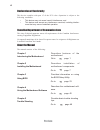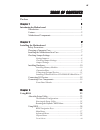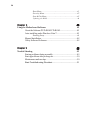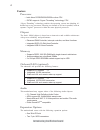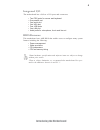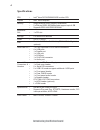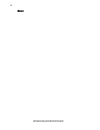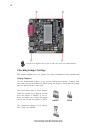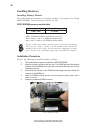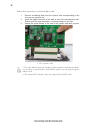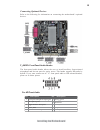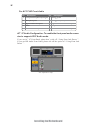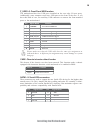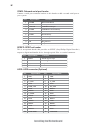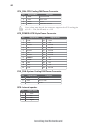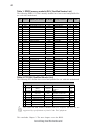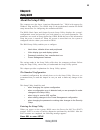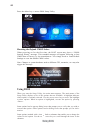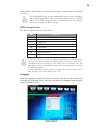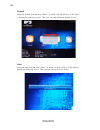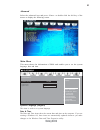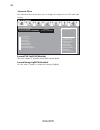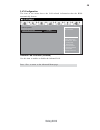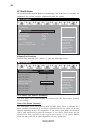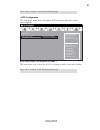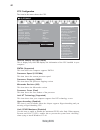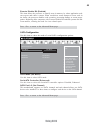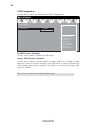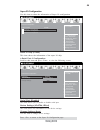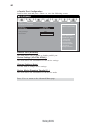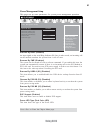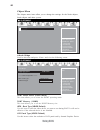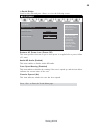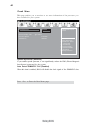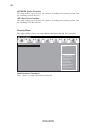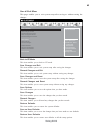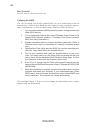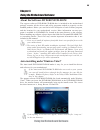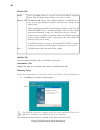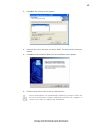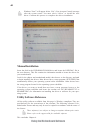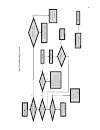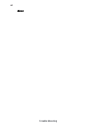- DL manuals
- ECS
- Motherboard
- CDC-I
- User Manual
ECS CDC-I User Manual - Integrated I/o
3
Introducing the Motherboard
• Two PS/2 ports for mouse and keyboard
• One parallel port
• One serial port
• One VGA port
• Four USB ports
• One LAN port
• Audio jacks for microphone, line-in and line-out
The motherboard has a full set of I/O ports and connectors:
Integrated I/O
• Power management
• Wake-up alarms
• CPU parameters
• CPU and memory timing
BIOS Firmware
This motherboard uses AMI BIOS that enables users to configure many system
features including the following:
1.Some hardware specifications and software items are subject to change
without prior notice.
2.Due to chipset limitation, we recommend that motherboard be oper-
ated in the ambiance between 0 and 50
° C
.
Summary of CDC-I
Page 1
Preface preface copyright this publication, including all photographs, illustrations and software, is protected under international copyright laws, with all rights reserved. Neither this manual, nor any of the material contained herein, may be reproduced without written consent of the author. Versio...
Page 2
Ii preface declaration of conformity this device complies with part 15 of the fcc rules. Operation is subject to the following conditions: • this device may not cause harmful interference, and • this device must accept any interference received, including interfer- ence that may cause undesired oper...
Page 3: Preface
Iii t t t t table of contents able of contents able of contents able of contents able of contents preface i chapter 1 1 11 11 introducing the motherboard 1 introduction......................................................................................1 feature........................................
Page 4
I v boot menu..........................................................................41 security menu......................................................................42 save & exit menu....................................................................43 updating the bios.......................
Page 5: Introduction
1 introducing the motherboard chapter 1 introducing the motherboard introduction thank you for choosing the cdc-i motherboard. This motherboard is a high perfor- mance, enhanced function motherboard with intel ® atom d2700/d2500/d2550 or other cpu for high-end business or personal desktop markets. T...
Page 6: Feature
2 introducing the motherboard feature processor • d2700 supports “hyper-threading” technology cpu “hyper-threading” technology enables the operating system into thinking it’s hooked up to two processors, allowing two threads to be run in parallel, both on separate “logical” processors within the sam...
Page 7: Integrated I/o
3 introducing the motherboard • two ps/2 ports for mouse and keyboard • one parallel port • one serial port • one vga port • four usb ports • one lan port • audio jacks for microphone, line-in and line-out the motherboard has a full set of i/o ports and connectors: integrated i/o • power management ...
Page 8: Specifications
4 introducing the motherboard • intel ® nm10 express • single-channel ddr3 memory architecture • 2 x 204-pin ddr3 sodimm socket support up to 4 gb • supports ddr3 1066 ddr3 sdram • 1 x pci slot • 2 x serial ataii devices • via vt1705cd • realtek 8105e-vl 10/100 lan (rtl8111e-vl gigabit lan optional)...
Page 9: Motherboard Components
5 introducing the motherboard motherboard components table of motherboard components this concludes chapter 1. The next chapter explains how to install the motherboard. Label components 1. Cpu_fan cpu cooling fan connector 2. Dimm_1~2 204-pin ddr3 sdram slots 3. Atx_power standard 24-pin atx power c...
Page 10
6 introducing the motherboard memo.
Page 11: Safety Precautions
7 installing the motherboard chapter 2 installing the motherboard safety precautions • follow these safety precautions when installing the motherboard • wear a grounding strap attached to a grounded device to avoid dam- age from static electricity • discharge static electricity by touching the metal...
Page 12: Checking Jumper Settings
8 installing the motherboard checking jumper settings setting jumpers use the motherboard jumpers to set system configuration options. Jumpers with more than one pin are numbered. When setting the jumpers, ensure that the jumper caps are placed on the correct pins. The illustrations show a 2-pin jum...
Page 13
9 installing the motherboard checking jumper settings the following illustration shows the location of the motherboard jumpers. Pin 1 is labeled. Jumper settings 1. To avoid the system instability after clearing cmos, we recommend users to enter the main bios setting page to “load default settings” ...
Page 14: Installing Hardware
10 installing the motherboard installing memory modules this motherboard accommodates two memory modules. It can support two 204-pin ddr3 sodimm. The total memory capacity is 4 gb. Ddr3 sdram memory module table ddr3 1066 533 mhz installing hardware memory module memory bus installation procedure re...
Page 15
11 installing the motherboard installing add-on cards the slot on this motherboard is designed to hold expansion card and connect it to the system bus. Expansion slot is a mean of adding or enhancing the motherboard’s features and capabilities. With these efficient facilities, you can increase the m...
Page 16
12 installing the motherboard follow these instructions to install an add-on card: 1 remove a blanking plate from the system case corresponding to the slot you are going to use. 2 install the edge connector of the add-on card into the expansion slot. Ensure that the edge connector is correctly seate...
Page 17
13 installing the motherboard connecting optional devices refer to the following for information on connecting the motherboard’s optional devices: the front panel audio header allows the user to install auxiliary front-oriented microphone and line-out ports for easier access. This header supports hd...
Page 18
14 installing the motherboard for ac’97 hd front audio 10 left channel return from front panel 9 left channel to front panel pin description 4 analog power( +5v ) 6 right channel return from front panel 8 no pin pin description 1 front panel microphone input signal 3 microphone power 5 right channel...
Page 19
15 installing the motherboard f_usb1~2: front panel usb headers the motherboard has four usb ports installed on the rear edge i/o port array. Additionally, some computer cases have usb ports at the front of the case. If you have this kind of case, use auxiliary usb connector to connect the front-mou...
Page 20
16 installing the motherboard com2: onboard serial port header connect a serial port extension bracket to this header to add a second serial port to your system. 1 dcdb data carrier detect 2 sinb serial input 3 soutb uart b serial output 4 dtrb uart b data terminal ready 5 gnd ground 6 dsrb data set...
Page 21
17 installing the motherboard refer to the illustration below for proper installation: this motherboard does not support the “hot-plug” function. 1 attach either cable end to the connector on the motherboard. 2 attach the other cable end to the sata hard drive. 3 attach the sata power cable to the s...
Page 22: Connecting I/o Devices
18 installing the motherboard connecting i/o devices the backplane of the motherboard has the following i/o ports: ps2 mouse use the upper ps/2 port to connect a ps/2 pointing device. Ps2 keyboard use the lower ps/2 port to connect a ps/2 keyboard. Parallel port use lpt to connect printers or other ...
Page 23: Connecting Case Components
19 installing the motherboard connecting case components after you have installed the motherboard into a case, you can begin connecting the motherboard components. Refer to the following: 1 connect the cpu cooling fan cable to cpu_fan. 2 connect the standard power supply connector to atx_power. 3 co...
Page 24
20 installing the motherboard users please note that the fan connector supports the cpu cooling fan of 1.1a ~ 2.2a (26.4w max) at +12v. Cpu_fan: cpu cooling fan power connector 1 gnd system ground 3 sense sensor 4 pwm cpu fan control pin signal name function 2 +12v power +12v atx_power: atx 24-pin p...
Page 25
21 installing the motherboard power/sleep/message waiting led connecting pins 2 and 4 to a single or dual-color, front panel mounted led provides power on/off, sleep, and message waiting indication. Front panel header the front panel header (f_panel) provides a standard set of switch and led headers...
Page 26
22 installing the motherboard no. Vendor module part number ic brand ic chip number ss/ds size 1.2 ddr3 (sodimm) 1333 1 hynix hmt351s6bfr8c-h9 hynix h5tq2g83afr ds 4gb 2 hynix hmt125u6bfr8c-h9 n0 aa-c hynix h5tq1g83bfrg7c ds 2gb 3 samsung m471b5273ch0-ch9 sec k4b2g0846c ds 4gb 4 kingmax fsff65f-c8km...
Page 27: About The Setup Utility
23 using bios about the setup utility the computer uses the latest “american megatrends inc. ” bios with support for windows plug and play. The cmos chip on the motherboard contains the rom setup instructions for configuring the motherboard bios. The bios (basic input and output system) setup utilit...
Page 28: Using Bios
24 using bios press the delete key to access bios setup utility. Using bios when you start the setup utility, the main menu appears. The main menu of the setup utility displays a list of the options that are available. A highlight indicates which option is currently selected. Use the cursor arrow ke...
Page 29
25 using bios the default bios setting for this motherboard apply for most conditions with optimum performance. We do not suggest users change the default values in the bios setup and take no responsibility to any damage caused by changing the bios settings. Bios navigation keys the bios navigation ...
Page 30
26 using bios select the default icon and press or double click the left key of the mouse to display the following screen. Then you can load optimized defaults or not. Default select the boot icon and press or double click the left key of the mouse to display the following screen. Then you can choos...
Page 31
27 using bios main menu select the advanced icon and press or double click the left key of the mouse to display the following screen. Advanced date & time the date and time items show the current date and time on the computer. If you are running a windows os, these items are automatically updated wh...
Page 32
28 using bios the advanced menu items allow you to change the settings for the cpu and other system. Advanced menu launch pxe oprom (disabled) the item enables or disables launch pxe option rom. Enabled/disabled onboard lan option rom +/- : change opt. Enter/dbl click : select lk mn : select screen ...
Page 33
29 using bios onboard lan controller (enabled) use this item to enable or disable the onboard lan. Lan configuration the item in the menu shows the lan-related information that the bios automatically detects. Press to return to the advanced menu page. Enabled/disabled onboard lan 1 controller +/- : ...
Page 34
30 using bios pc health status on motherboards support hardware monitoring, this item lets you monitor the parameters for critical voltages, temperatures and fan speeds. Scroll to this item and press to view the following screen: fsmart fan function cpu smart fan control (enabled) +/- : change opt. ...
Page 35
31 using bios acpi sleep state [ s3 (suspend to ram) ] this item allows user to enter the acpi s3 (suspend to ram) sleep state (default). Acpi configuration the item in the menu shows the highest acpi sleep state when the system enters suspend. Aptio setup utility - copyright (c) 2011 american megat...
Page 36
32 using bios cpu configuration the item in the menu shows the cpu. Genuine intel(r) cpu (@2.13ghz) this is display-only field and diaplays the information of the cpu installed in your computer. Emt64 (supported) this item shows the computer supports emt64. Microcode revision (262) this item shows t...
Page 37
33 using bios execute disable bit (enabled) this item allows the processor to classify areas in memory by where application code can execute and where it cannot. When a malicious worm attempts to insert code in the buffer, the processor disables code execution, preventing damage or worm propa- gatio...
Page 38
34 using bios all usb devices (enabled) use this item to enable or disable all usb devices. Usb configuration use this item to show the information of usb configuration. +/- : change opt. Enter/dbl click : select lk mn : select screen /click: select item f1: general help f2: previous values f3: opti...
Page 39
35 using bios fserial port 0 configuration scroll to this item and press to view the following screen: serial port (enabled) this item allows you to enable or disable serial port. Device settings (io=3f8h; irq=4) this item shows the information of the device settings. Change settings (auto) use this...
Page 40
36 using bios fparallel port configuration scroll to this item and press to view the following screen: parallel port (enabled) this item allows you to enable or disable parallel port. Device settings (io=378h; irq=5;) this item shows the information of the device settings. Change settings (auto) use...
Page 41
37 using bios resume by pme (disabled) the system can be turned off with a software command. If you enable this item, the system can automatically resume if there is an incoming call on the pci modem or pci lan card. You must use an atx power supply in order to use this feature. Use this item to do ...
Page 42
38 using bios f north bridge scroll to this item and press and view the following screen: the chipset menu items allow you to change the settings for the north chipset, south chipset and other system. Chipset menu north bridge parameters main advanced chipset tweak boot security exit +/- : change op...
Page 43
39 using bios case open warning (disabled) this item enables or disables the warning if the case is opened up, and the item below indicates the current status of the case. Chassis opened (no) this item indicates whether the case has been opened. Press to enter the tweak menu page. Fsouth bridge scro...
Page 44
40 using bios press to enter the boot menu page. Tweak menu spread spectrum (enabled) this page enables you to monitor or set some information of the processor you have installed in your system. Main advanced chipset tweak boot security exit +/- : change opt. Enter/dbl click : select lk mn : select ...
Page 45
41 using bios this page enables you to set the keyboard numlock state. Boot menu bootup numlock state (on) this item enables you to select numlock state. 1st/2nd/3rd/4th/5th/6th/7th/8th boot these items set the system boot order. Hard diks drive priorities this item enables you to specify the sequen...
Page 46
42 using bios network device priorities this item enables you to specify the sequence of loading the operating system from the installing network devices. Uefi boot drive priorities this item enables you to specify the sequence of loading the operating system from the installing uefi boot drives. Th...
Page 47
43 using bios save options this item enables you to save the options that you have made. Save changes this item enables you to save the changes that you have made. Discard changes this item enables you to discard any changes that you have made. Restore defaults this item enables you to restore the s...
Page 48
44 using bios updating the bios you can download and install updated bios for this motherboard from the manufacturer’s website. New bios provides support for new peripherals, improve- ments in performance, or fixes for known bugs. Install new bios as follows: this concludes chapter 3. Refer to the n...
Page 49
45 using the motherboard software chapter 4 using the motherboard software auto-installing under windows vista/7 the support software dvd-rom/cd-rom disc loads automatically under windows vista/7. When you insert the dvd-rom/cd-rom disk in the dvd-rom/cd-rom drive, the autorun feature will automatic...
Page 50
46 using the motherboard software drivers tab setup click the setup button to run the software installation program. Select from the menu which software you want to install. Browse cd the browse cd button is the standard windows command that al- lows you to open windows explorer and show the content...
Page 51
47 using the motherboard software 2. Click next. The following screen appears: 3. Check the box next to the items you want to install. The default options are recom- mended. 4. Click next run the installation wizard. An item installation screen appears: 5. Follow the instructions on the screen to in...
Page 52: Manual Installation
48 using the motherboard software manual installation insert the disk in the dvd-rom/cd-rom drive and locate the path.Doc file in the root directory. This file contains the information needed to locate the drivers for your motherboard. Look for the chipset and motherboard model; then browse to the d...
Page 53
49 trouble shooting chapter 5 trouble shooting start up problems during assembly after assembling the pc for the first time you may experience some start up problems. Before calling for technical support or returning for warranty, this chapter may help to address some of the common questions using s...
Page 54: Maintenance and Care Tips
50 trouble shooting c) the pc suddenly shuts down while booting up. 1. The cpu may experience overheating so it will shutdown to protect itself. Ensure the cpu fan is working properly. 2. From the bios setting, try to disable the smartfan function to let the fan run at default speed. Doing a load op...
Page 55
U b r e w o p d es s er p si n o .T r at s ot sli af c p t u b s ey yl p p u s r e w o p fi kc e h c ti n u g ni kr o w si ) u s p( o n o n d n u os p e e b y n a Λ o n e rt sc p e ht tr a ? Dr a o b r o u s p hti w m el b or p a m r tc at n oc >- m el b or p dr a o b fi gg d e ul p si dr oc r e w o...
Page 56
52 trouble shooting memo.