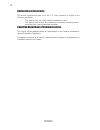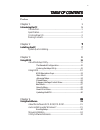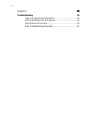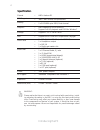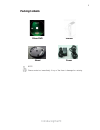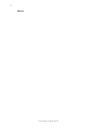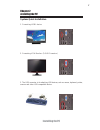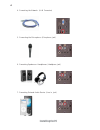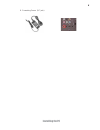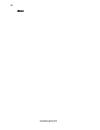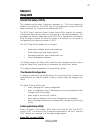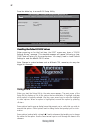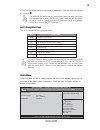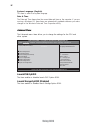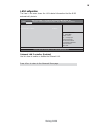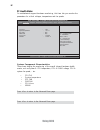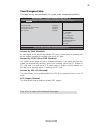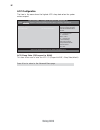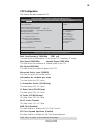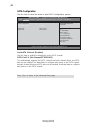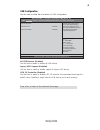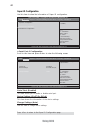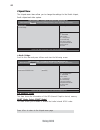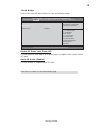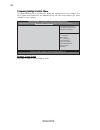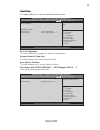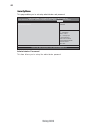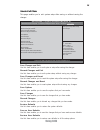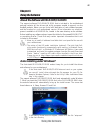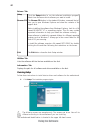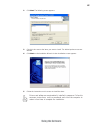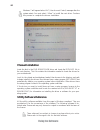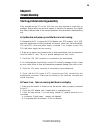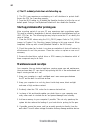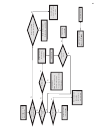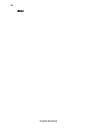- DL manuals
- ECS
- Desktop
- DS110
- Manual
ECS DS110 Manual - Packing Contents
Summary of DS110
Page 1
Preface preface copyright this publication, including all photographs, illustrations and software, is protected under international copyright laws, with all rights reserved. Neither this manual, nor any of the material contained herein, may be reproduced without written consent of the author. Versio...
Page 2
Ii preface canadian department of communications this class b digital apparatus meets all requirements of the canadian interference- causing equipment regulations. Cet appareil numérique de la classe b respecte toutes les exigences du réglement sur le matériel brouilieur du canada. Declaration of co...
Page 3: Safety Instructions
Preface iii safety instructions your system is designed and tested to meet the latest standards of safety for informa- tion technology equipment. However, to ensure your safety, it is important that you read the following safety instructions. Setting up your system • read and follow all instructions...
Page 4: Safety Cautions and Warnings
Iv preface safety cautions and warnings optical drive satety information caution: invisible laser radiation when open. Do not stare into beam or view directly with optical instructions. Warning: makeing adjustments or performing procedures other than those speci- fied in the user’s manual may result...
Page 5: Preface
V tttttable of contents able of contents able of contents able of contents able of contents preface i chapter 1 1 introducing the pc 1 introduction......................................................................................1 specification.......................................................
Page 6
V i chapter 5 35 35 35 35 35 trouble shooting 35 start up problems during assembly............................................35 start up problems after prolong use..........................................36 maintenance and care tips.........................................................36 basic ...
Page 7: Introducting
1 introducing the pc chapter 1 introducing the pc introducting thank you for choosing 3.8l ds110 of great performance and with stylish and flexible design. Support amd ® amd e240/e350 processors and a dimension of 270mm (h)* 205mm (d)* 70mm (w), 3.8l sff provides the features of low power consumptio...
Page 8: Specification
2 introducing the pc specification • support sata ii slim dvd super-multi tray type • 65w power adaptor warning: please realize that there is a certain risk involved with overclocking, includ- ing adjusting the setting in the bios, or using the third-party overclocking tools. Overclocking may affect...
Page 9: Front and Rear I/o
3 introducing the pc front and rear i/o 1. Power button press the prower button to turn the system on and off. 2. 4 in 1 card reader supports sd card/ mmc card/ ms card. You can eas- ily read phone or other files on the momery card. Digital cameras, dvs, mp3 or any other digital de- vices are compat...
Page 10
4 introducing the pc 7. Usb connectors connecting usb devices (usb2.0 ports) 8. Eight channel hd audio microphone jack/ headphone jack/ line in jack. 9. Dc jack it is used for power adapter 6. Hdmi connector connecting hdmi device. 11. D-sub connector connecting vga monitor. 14. Tv tuner (optional) ...
Page 11: Packing Contents
5 introducing the pc packing contents note: please contact us immediately if any of the items is damaged or missing. Driver dvd manual stand power.
Page 12
6 introducing the pc memo.
Page 13
7 installing the pc chapter 2 installing the pc system quick installation 1. Connecting hdmi device. 2. Connecting vga monitor. (d-sub connector) 3. The usb connector is for attaching usb devices, such as mouse, keyboard, printer, scanner and other usb-compatible device..
Page 14
8 installing the pc 5. Connecting the microphone. (microphone jack) 4. Connecting the network. (lan connector) 6. Connecting speakers or headphones. (headphone jack) 7. Connecting external audio device. (line in jack).
Page 15
9 installing the pc 8. Connecting power. (dc jack).
Page 16
10 installing the pc memo.
Page 17: About The Setup Utility
11 using bios about the setup utility the computer uses the latest “american megatrends inc. ” bios with support for windows plug and play. The cmos chip on the motherboard contains the rom setup instructions for configuring the motherboard bios. The bios (basic input and output system) setup utilit...
Page 18: Using Bios
12 using bios press the delete key to access bios setup utility. Using bios when you start the setup utility, the main menu appears. The main menu of the setup utility displays a list of the options that are available. A highlight indicates which option is currently selected. Use the cursor arrow ke...
Page 19
13 using bios the default bios setting for this motherboard apply for most conditions with optimum performance. We do not suggest users change the default values in the bios setup and take no responsibility to any damage caused by changing the bios settings. Bios navigation keys the bios navigation ...
Page 20
14 using bios date & time the date and time items show the current date and time on the computer. If you are running a windows os, these items are automatically updated whenever you make changes to the windows date and time properties utility. The advanced menu items allow you to change the settings...
Page 21
15 using bios onboard lan controller (enabled) use this item to enable or disable the onboard lan. Lan configuration the item in the menu shows the lan-related information that the bios automatically detects. Lan configuration onboard lan controller [enabled] +/- : change opt. Enter : select f1:gene...
Page 22
16 using bios pc health status on motherboards support hardware monitoring, this item lets you monitor the paeameters for critical voltages, temperatures and fan speeds. -=- peci mode -=- offset to tcc activation temp : -27 +/- : change opt. Enter : select :select item f1:general help f2:previous va...
Page 23
17 using bios +/- : change opt. Enter : select :select screen :select item power management setup resume by ring [disabled] resume by pci/pci-e/lan pme [disabled] resume by usb (s3) [disabled] eup function [enabled] f1:general help aptio setup utility - copyright (c) 2010 american megatrends, inc. F...
Page 24
18 using bios acpi configuration the item in the menu shows the highest acpi sleep state when the system enters suspend. Acpi sleep state (s3(suspend to ram)) this item allows user to enter the apci s3 (suspend toram) sleep state(default). Press to return to the advanced menu page. +/- : change opt....
Page 25
19 using bios cpu configuration the item in the menu shows the cpu . Cpu configuration nodeo: amd engineering sample dual core running @ 1624 mhz 1300 mv max speed: 1600 mhz intended speed: 1600 mhz min speed: 800 mhz microcode patch level: 5000028 --------- cache per core --------- l1 instruction c...
Page 26
20 using bios sata configuration use this item to show the mode of serial sata configuration options. Sata configuration serial-ata channel [enabled] sata port1 not present sata port2 not present aptio setup utility - copyright (c) 2010 american megatrends, inc. Enabled/disabled sata controller main...
Page 27
21 using bios usb configuration use this item to show the information of usb configuration. Usb configuration all usb devices [enabled] legacy usb support [enabled] usb 3.0 controller [enabled] aptio setup utility - copyright (c) 2010 american megatrends, inc. Enabled legacy usb support. Auto option...
Page 28
22 using bios super io configuration use this item to show the information of super io configuration. +/- :value enter : select :select screen :select item super io configuration serial port 0 configuration parallel port configuration f1:general help aptio setup utility - copyright (c) 2010 american...
Page 29
23 using bios parallel port configuration scroll to this item and press to view the following screen: parallel port (enabled) this item allows you to enable or disable parallel port. Device settings (io=3f 8h; irq=5) this item shows the information of the device settings. Change settings (auto) use ...
Page 30
24 using bios north bridge scroll to this item and press and view the following screen: igd memory (auto) this item shows the information of the igd(internal graphics device) memory. Dvmt mode select (dvmt mode) this item allows you to enable or disable the azalia internal hdmi codec. The chipset me...
Page 31
25 using bios south bridge scroll to this item and press to view the following screen. +/- : change opt. Enter : select :select screen :select item f1:general help aptio setup utility - copyright (c) 2010 american megatrends, inc. F2:previous values f3:optimized defaults f4:save & exit esc:exit spec...
Page 32
26 using bios this page enables you to set the clock speed and system bus for your system. The clock speed and system bus are determined by the kind of processor you have installed in your system. Frequency/voltage control menu memory clock (auto) this item is used to set the memory clock. Memory cl...
Page 33
27 using bios this page enables you to set the keyboard numlock state. Boot menu boot configuration this item shows the information of the boot configuration. Bootup numlock state (on) this item enables you to select numlock state. Boot option priorities this item enables you to set boot option prio...
Page 34
28 using bios this page enables you to set setup administrator and password. Security menu +/- : change opt. Enter : select :select screen :select item f1:general help aptio setup utility - copyright (c) 2010 american megatrends, inc. F2:previous values f3:optimized defaults f4:save & exit esc:exit ...
Page 35
29 using bios save options use this item enables you to save the options that you have made. Save changes use this item enables you to save the changes that you have made. Discard changes use this item enables you to discard any changes that you have made. Restore defaults use this item enables you ...
Page 36
30 using bios updating the bios you can download and install updated bios for this motherboard from the manufacturer’s web site. New bios provides support for new peripherals, improve- ments in performance, or fixes for known bugs. Install new bios as follows: this concludes chapter 3. Refer to the ...
Page 37
31 using the software chapter 4 using the software auto-installing under windows 7 the support software dvd-rom/cd-rom disk loads automatically under windows 7. When you insert the dvd-rom/cd-rom disk in the dvd-rom/cd-rom drive, the autorun feature will automatically bring up the install screen. Th...
Page 38
32 using the software drivers tab setup click the setup button to run the software installation program. Select from the menu which software you want to install. Browse cd the browse cd button is the standard windows command that al- lows you to open windows explorer and show the contents of the sup...
Page 39
33 using the software 2. Click next. The following screen appears: 3. Check the box next to the items you want to install. The default options are recom- mended. 4. Click next run the installation wizard. An item installation screen appears: 5. Follow the instructions on the screen to install the it...
Page 40: Manual Installation
34 using the software manual installation insert the disk in the dvd-rom/cd-rom drive and locate the path.Doc file in the root directory. This file contains the information needed to locate the drivers for your motherboard. Look for the chipset and motherboard model; then browse to the directory and...
Page 41
35 trouble shooting chapter 5 trouble shooting start up problems during assembly after assembling the pc for the first time you may experience some start up problems. Before calling for technical support or returning for warranty, this chapter may help to address some of the common questions using s...
Page 42: Maintenance and Care Tips
36 trouble shooting c) the pc suddenly shuts down while booting up. 1. The cpu may experience overheating so it will shutdown to protect itself. Ensure the cpu fan is working properly. 2. From the bios setting, try to disable the smartfan function to let the fan run at default speed. Doing a load op...
Page 43
Po w er bu on is pr es se d but pc fai ls to st art. Ye s che ck if p ow er s uppl y unit (p su ) i s w or ki ng no no an y be ep sound ? no cl r cm o s an d ch ec k if cpu 12v p ow er is c on ne ct ed ar t t he pc st re pr oblem wi th psu or boar d? If boar d pr oble m -> con tact rma ac po w er co...
Page 44
38 trouble shooting memo.