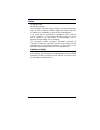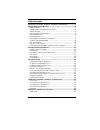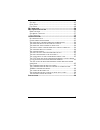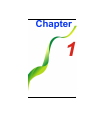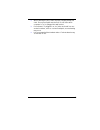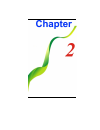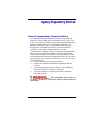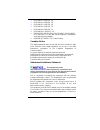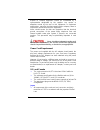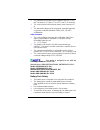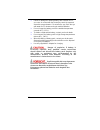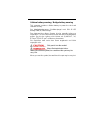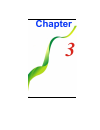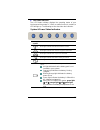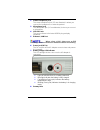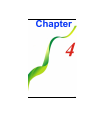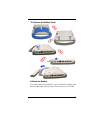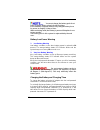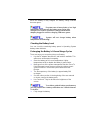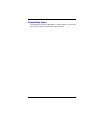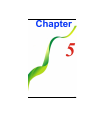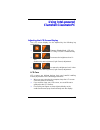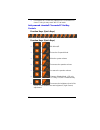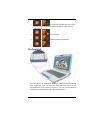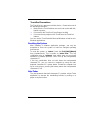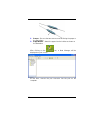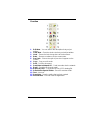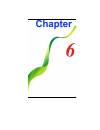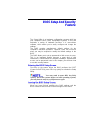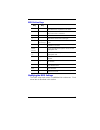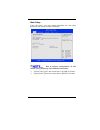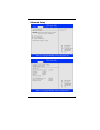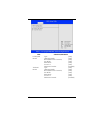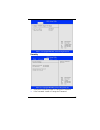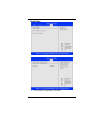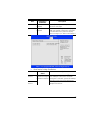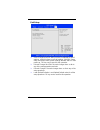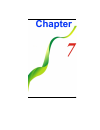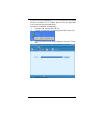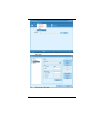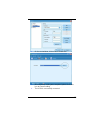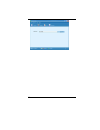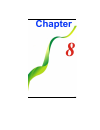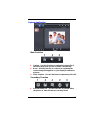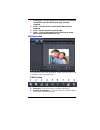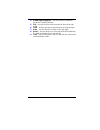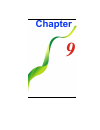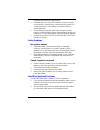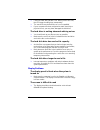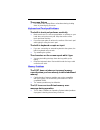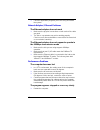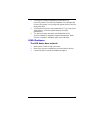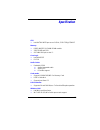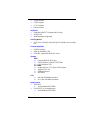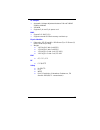- DL manuals
- ECS
- Laptop
- E10IL1
- User Manual
ECS E10IL1 User Manual
Summary of E10IL1
Page 1
I.
Page 2
I preface copyright 2009 all rights reserved. The information in this document is subject to change without prior notice in order to improve reliability, design and function and does not represent a commitment on the part of the manufacturer. In no event will the manufacturer be liable for direct, ...
Page 3
Ii table of content a ttention : t eachers , p arents and a dult s upervisors ................. 2 a gency r egulatory n otices ............................................................. 5 m odifications ................................................................................... 6 c onnect...
Page 4
Iii a dvanced s etup ............................................................................. 43 s ecurity ......................................................................................... 45 b oot s etup .....................................................................................
Page 5
1.
Page 6
2 a a t t t t e e n n t t i i o o n n : : t t e e a a c c h h e e r r s s , , p p a a r r e e n n t t s s a a n n d d a a d d u u l l t t s s u u p p e e r r v v i i s s o o r r s s p p l l e e a a s s e e e e n n s s u u r r e e t t h h a a t t s s t t u u d d e e n n t t s s u u n n d d e e r r s ...
Page 7
3 when cleaning the unit, clean only with a slightly damp soft cloth. Do not pour liquid onto the unit. Do not clean while computer is “on” or plugged into wall socket. Do not leave pc plugged in or “on” when enclosed in a non- vented container, such as a school backpack, as overheating may occur. I...
Page 8
4.
Page 9
5 a a g g e e n n c c y y r r e e g g u u l l a a t t o o r r y y n n o o t t i i c c e e s s f f e e d d e e r r a a l l c c o o m m m m u u n n i i c c a a t t i i o o n n s s c c o o m m m m i i s s s s i i o o n n n n o o t t i i c c e e this equipment has been tested and found to comply with th...
Page 10
6 modifications the fcc requires the user to be notified that any changes or modifications made to this device that are not expressly approved by the manufacture may void the user’s authority to operate the equipment. Connections to peripheral devices connections to this device must be made with shi...
Page 11
7 iec61000-4-3: 2006 ed. 3.0 iec61000-4-4: 2004 ed. 2.0 iec61000-4-5: 2005 ed. 2.0 iec61000-4-6: 2006 ed. 2.2 iec61000-4-8: 2001 ed. 1.1 iec61000-4-11: 2004 ed. 2.0 en 300 328-2, en 300 328-1, en 301 489-1, en 301 489-17 (etsi 300 328, etsi 301 489) electro-magnetic compatibility and radio spectrum ...
Page 12
8 repairs to certified equipment should be coordinated by a representative designated by the supplier. Any repairs or alterations made by the user to this equipment, or equipment malfunctions, may give the telecommunications company cause to request the user to disconnect the equipment. Users should...
Page 13
9 the minimum specifications for the flexible cord are: (1) 0.75 mm 2 conductors, (2) type vct or vctf, and (3) 3-conductor. The cord set must have minimum rated current capacity of 7 a. The attachment plug must be a two-pole, grounded type with a japanese industrial standard c8303 (15 a, 125 vac) c...
Page 14
10 handle a damaged or leaking battery with extreme care. If you come in contact with the electrolyte, wash the exposed area with soap and water. If it contacts the eye, flush the eye with water for 15 minutes and seek medical attention. Do not charge the battery pack if the ambient temperature exce...
Page 15
11 lithium battery warning / bridge battery warning this computer contains a lithium battery to power the clock and calendar circuitry. Der arbeitsplatzbezogene schalldruckpegel nach din 45 635 betragt 70db (a) oder weniger. Zum netzanschlua dieses gerates ist eine geprufte leitung zu verwenden. Fur...
Page 16
12.
Page 17
13 g g e e t t t t i i n n g g t t o o k k n n o o w w t t h h e e b b a a s s i i c c s s w w e e l l c c o o m m e e t t o o t t h h e e i i n n t t e e l l - - p p o o w w e e r r e e d d c c l l a a m m s s h h e e l l l l c c l l a a s s s s m m a a t t e e p p c c congratulations on your purch...
Page 18
14 to avoid damage to the display panel: 1. Try not to slam the display upon closing it. 2. Try not to place any object on top when it is closed or open. 3. Be sure the system is turned off or in suspend mode before you close the display panel. With the lcd screen open, you will see several features...
Page 19
15 4. Led status indicator the led status indicator displays the operating status of your intel-powered classmate pc. When a certain function is enabled, a led will light up. The following section describes the indication. System & power status indicators led graphic symbol indication blue light ind...
Page 20
16 5. Keyboard the keyboard is used to enter data. 6. Touch pad the touch pad is a built-in pointing device with functions similar to a mouse. The touchpad is also equipped with a scroll bar so you can move around in a large document. Scrolling bar - sliding a vertical presentation of content, such ...
Page 21
17 9. Light sensor the system provides a light-to-voltage converter module which is a sensor directly proportional to the light intensity of your surrounding working environment. It will affect the backlight intensity (bright/dark) of your screen display. This mode will then function once the osd (o...
Page 22
18 2. Crt port use to connect an external monitor. 3. 4 in 1 card reader the 4-in-1 card reader supports sd/mmc/ms/ms pro card. You need to remove the outer jacket to access the card reader slot on the right side of the computer. 4. Usb 2.0 port this port conforms to the latest usb2.0 plug-and-play ...
Page 23
19 2. Stereo headphone jack the stereo headphone jack (3.5 mm diameter) is where you connect the headphones or external speakers. 3. Microphone jack the microphone jack (3.5 mm diameter) is where you connect a microphone. 4. Usb 2.0 ports this port conforms to the latest usb2.0 plug-and-play standar...
Page 24
20 bottom view 1. Battery release latch slide this latch to release the battery from its compartment. 2. Battery compartment this compartment contains the battery pack of your system. 3. Battery lock/unlock latch slide this lock to lock or unlock the battery into its compartment..
Page 25
21.
Page 26
22 g g e e t t t t i i n n g g s s t t a a r r t t e e d d c c o o n n n n e e c c t t i i n n g g t t o o a a p p o o w w e e r r s s o o u u r r c c e e connecting the ac adapter a universal ac adapter is provided to supply your computer with power and also charge the computer’s battery pack. The ...
Page 27
23 whenever possible, keep the ac adapter plugged into the intel- powered classmate pc and an electrical outlet to recharge the battery. Never turn off or reset your intel- powered classmate pc while the hard disk is in use; doing so can result in loss or destruction of your data. Always wait at lea...
Page 28
24 explisionsgefahr bei unsachgernazen austausch der batterie. Ersatz nur durch denselben oder einem vom hersteller empfohlenem ahnlichen typ. Entsorgung gebrauchter batterien navh angaben des herstellers. T t h h e e b b a a t t t t e e r r y y p p a a c c k k to install the battery pack:.
Page 29
25 to remove the battery pack: lithium-ion battery your intel-powered classmate pc uses a lithium-ion battery pack that provides power when you don’t have access to an ac outlet..
Page 30
26 you must charge the battery pack for at least six hours before using it for the first time. In the standby suspend mode, a fully charged battery loses its power in roughly 1/2 day or less. When not being used, the battery’s power will deplete in one to two months. The battery pack in this system ...
Page 31
27 when the battery is fully charged, the battery charge indicator becomes green. If system runs at heavy loads or in a high temperature environment, the battery may not be fully charged. You need to continue to charge it with the ac adapter plugged in until the charging led turns green. System will...
Page 32
28 then discharge the battery by entering the bios setup screen. (press del key as soon as you turn on the computer. And let it remain at the setup screen until the battery runs out. Fully charge the battery again. U u s s i i n n g g p p o o w w e e r r o o p p t t i i o o n n s s operating system ...
Page 33
29 p p o o w w e e r r b b u u t t t t o o n n a a c c t t i i o o n n intel-powered clamshell classmate pc power button can be set to turn off the system or activate the suspend mode..
Page 34
30
Page 35
31 u u s s i i n n g g i i n n t t e e l l - - p p o o w w e e r r e e d d c c l l a a m m s s h h e e l l l l c c l l a a s s s s m m a a t t e e p p c c a a d d j j u u s s t t i i n n g g t t h h e e l l c c d d s s c c r r e e e e n n d d i i s s p p l l a a y y the lcd screen display can be adj...
Page 36
32 do not press on, or store any objects on the cover when it is closed. Doing so may cause the lcd to break. I i n n t t e e l l - - p p o o w w e e r r e e d d c c l l a a m m s s h h e e l l l l c c l l a a s s s s m m a a t t e e p p c c h h o o t t k k e e y y c c o o n n t t r r o o l l s s fu...
Page 37
33 + - increases the brightness level of the screen. It also disables the auto brightness (light sensor) adjustment. + - hspa on/off + - auto brightness adjustment + t t h h e e t t o o u u c c h h p p a a d d the touchpad is a rectangular electronic panel located just below your keyboard. You can u...
Page 38
34 touchpad precautions the touchpad is a pressure sensitive device. Please take note of the following precautions. Make sure the touchpad does not come into contact with dirt, liquids or grease. Do not touch the touchpad if your fingers are dirty. Do not rest heavy objects on the touchpad or the to...
Page 39
35 when using the digital pen, please refrain your child from biting or putting the pen into the mouth. Take an a4 size paper and attach it into the pen holder as shown on the illustration..
Page 40
36 1. Sensor – be sure the two sensors must be facing the paper or the flat surface. 2. Paper holder – attach the paper into the holder as shown on the illustration. After clicking on the icon, a note manager will be displayed on your screen. At this time, connect the pen connector into the port on ...
Page 41
37 after the digital pen is attached into the connector on the computer, the note manager is shown on your screen..
Page 42
38 function 1. Edit note – you can edit on the description that you just written. 2. Clear note – clear the whole note that you had just written. 3. Undo – erases the last change done to the document. 4. Redo – reverse or advance to the current state. 5. Pen style – choose the style of pen when it a...
Page 43
39.
Page 44
40 b b i i o o s s s s e e t t u u p p a a n n d d s s e e c c u u r r i i t t y y f f e e a a t t u u r r e e the setup utility is a hardware configuration program built into your computer’s bios (basic input/output system). It runs and maintains a variety of hardware functions. It is menu-driven s...
Page 45
41 b b i i o o s s a a c c t t i i o o n n k k e e y y s s legend key alternate key function f1 displays the general help window. It can be enabled from anywhere in the bios. Esc jumps to the exit menu or returns to the main menu from a submenu. Selects the menu item to the left. Selects the menu it...
Page 46
42 main setup under this menu, you may change time/date and view basic processor and system memory information. Due to various configurations on this model, your system may show different information. System time: type in the current time, in hh:mm:ss format. System date: type in the current date, i...
Page 47
43 advanced setup.
Page 48
44 item selections/sub-menu primary ide master type lba/large mode block (multi-sector transfer) pio mode dma mode s.M.A.R.T 32bit date transfer [auto] [auto] [auto] [auto] [auto] [auto] [enabled] third ide master type lba/large mode block (multi-sector transfer) pio mode dma mode s.M.A.R.T 32bit da...
Page 49
45 security supervisor password: install or change the password. User password: install or change the password..
Page 50
46 boot setup boot settings configuration: see below..
Page 51
47 item selections / sub-menu description quick boot disabled enabled [enabled]: the system will quick boot in the post messages. Quiet boot disabled enabled when enabled, the system will display oem logo instead of the post messages. When disabled, the system will display post messages (i.E. Device...
Page 52
48 exit setup save changes and exit: after you have completed the bios settings, select this item to save all settings, exit bios setup utility, and reboot. New system settings will take effect on next power-up. F10 key can be used for this operation. Discard changes and exit: discards changes done ...
Page 53
49.
Page 54
50 3 3 g g c c o o n n n n e e c c t t i i o o n n 3g is the third generation of mobile phone standards and technology. 3g enable users a wide range of more advanced service while achieving greater network capacity through improved spectral efficiency..
Page 55
51 press the hot key combination of fn + f9 to verify 3g card status (enable or disable?) if it is enable, then click the 3g application icon to start executing the application. Procedures in installing the application insert the sim card into the sim slot. Execute the application by pressing the mo...
Page 56
52 double click on the “profile management” and click on the “new” tab click on the “ok” tab..
Page 57
53 on the next window, click on the “connect” tab. All configuration setting was completed, please click save icon to save all setting. The hspa is successfully connected.
Page 58
54.
Page 59
55.
Page 60
56 w w e e b b c c a a m m e e r r a a a a p p p p l l i i c c a a t t i i o o n n this application offers video conferencing capabilities to work and communicate in real-time with one or more participants through streaming video, from any location. Press the “camera” icon key to display the “webcam...
Page 61
57 c c a a p p t t u u r r e e a a p p p p l l i i c c a a t t i i o o n n main function 1. Capture - use this function to captured the image file of the other party when you are on video conferencing. 2. Burst – use this function to continue on capturing the current image that appears on your displ...
Page 62
58 preview window for video file preview window for photo file all the photos that you captured will be displayed alternately..
Page 63
59 2. Find target – use this function to locate the drive that you would like to save the file that you have currently captured. 3. Email – use this functio to mail the file that you have captured. 4. Print – use this function to print the file. 5. Trash – click on the image or video file that you w...
Page 64
60 4. Rotate right 90 degrees – use this function to rotate the photo into clockwise direction. 5. Flip – use this function to flip the photo file from left to right angle. 6. Undo – use this function to switch back to the original angle. 7. Redo – use this function to switch to the new angle. 8. Re...
Page 65
61.
Page 66
62 t t r r o o u u b b l l e e s s h h o o o o t t i i n n g g t t h h e e t t r r o o u u b b l l e e s s h h o o o o t t i i n n g g a a c c t t i i v v i i t t y y s s h h o o u u l l d d o o n n l l y y b b e e p p e e r r f f o o r r m m e e d d b b y y a a n n a a d d u u l l t t . . Your comp...
Page 67
63 speakers and microphone will not work. If external devices such as usb camera, scanner or printer do not function correctly when connected to the system, it is usually the device’s own problem. Consult the device’s manufacturer first. Some software programs, which have not gone through rigorous c...
Page 68
64 check the hard disk indicator led. When you access a file, the led lamp should light up momentarily. The new hdd may be defective or is not compatible. If your computer has been subjected to static electricity or physical shock, you may have damaged the disk drive. The hard drive is making abnorm...
Page 69
65 the screen flickers it is normal if the display flickers a few times during shutting down or powering up processes. K k e e y y b b o o a a r r d d a a n n d d t t o o u u c c h h p p a a d d p p r r o o b b l l e e m m s s the built-in touch pad performs errotically make sure there is no excess ...
Page 70
66 close the application programs you’re not using and restart the system. N n e e t t w w o o r r k k a a d d a a p p t t e e r r / / e e t t h h e e r r n n e e t t p p r r o o b b l l e e m m s s the ethernet adapter does not work make sure the physical connections on both ends of the cable are g...
Page 71
67 this may be normal for operating system when it is processing other cpu-intensive programs in the background or when the system is accessing slow-speed devices such the floppy disk drive. You may be running too many applications. Try to close some applications or increase system memory for higher...
Page 72
68.
Page 73
69 s s p p e e c c i i f f i i c c a a t t i i o o n n cpu intel® atom n270 processor 1.6ghz, 512k fsb@533mhz memory ddr2 400/533 so-dimm dram module 256/512 mb and 1gb so dimm 200-pin socket * 1 core logic intel® 945gse ich7-m audio codec realtek alc269 azalia integrated audio analog 2.1 d3 mode su...
Page 74
70 single antenna c3/c4 support pci-e interface ralink solution keyboard integrated qwerty keyboard w/ hot key 84 key k/b multi-languages supported pointing device ps/2 touch pad with left and right click button and scrolling bar camera (optional) usb2.0 interface 30fps @ 640x480, 0.3m driver/ap sup...
Page 75
71 ac-adapter automatics voltage adjustment between 100 and 240vac 50/60hz, 40watts 20v/40w supports 2 pin and 3 pin power cord bios support pnp & acpi 2.0 support external usb flash memory card boot up. Physical outline dimension: 262.50 mm(w) x 260.90 mm (d) x 42.30 mm (h) (with handle and pu bag)...