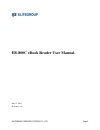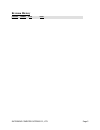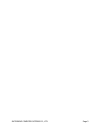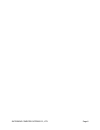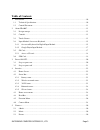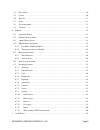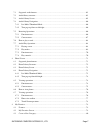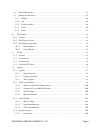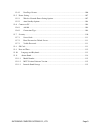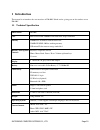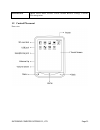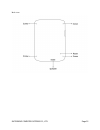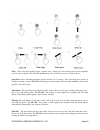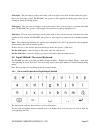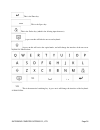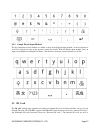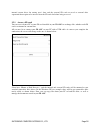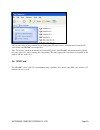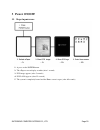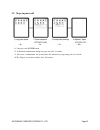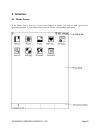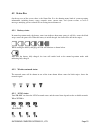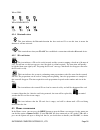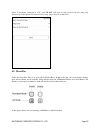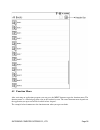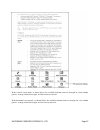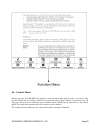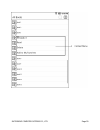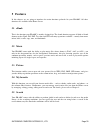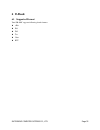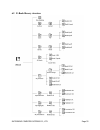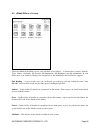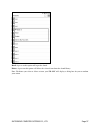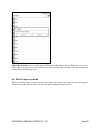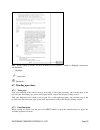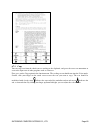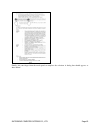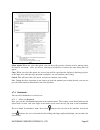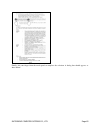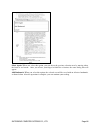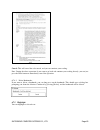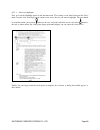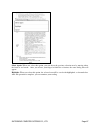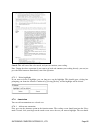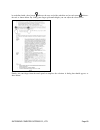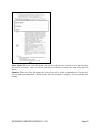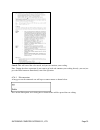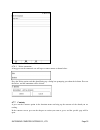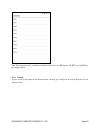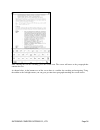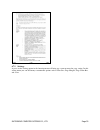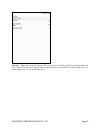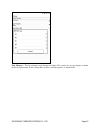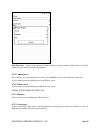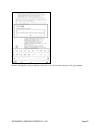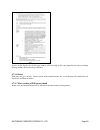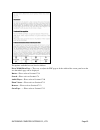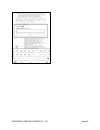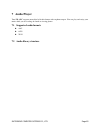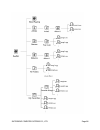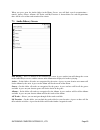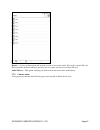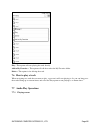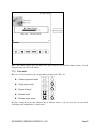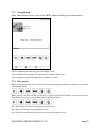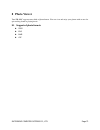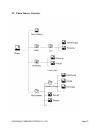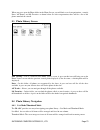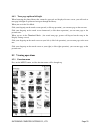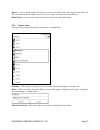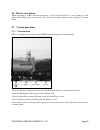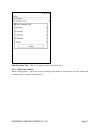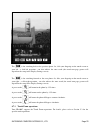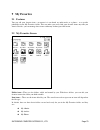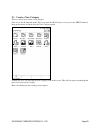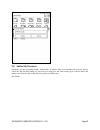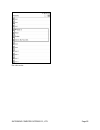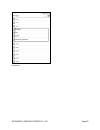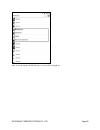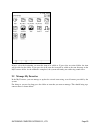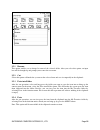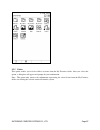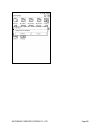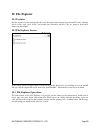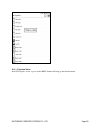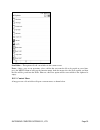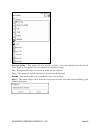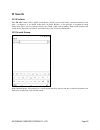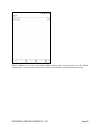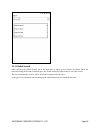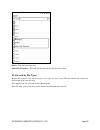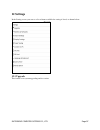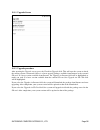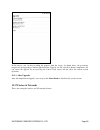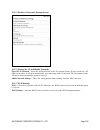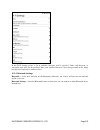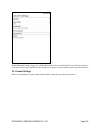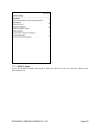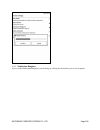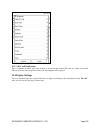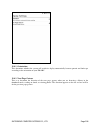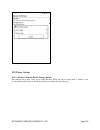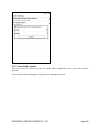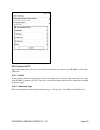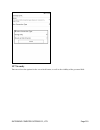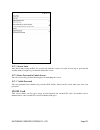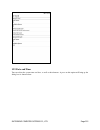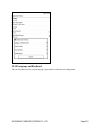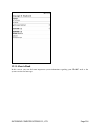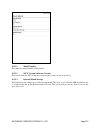- DL manuals
- ECS
- eBook Reader
- EB-800C
- User Manual
ECS EB-800C User Manual - Revision History
Summary of EB-800C
Page 1
Elitegroup computer systems co., ltd. Page 1 eb-800c ebook reader user manual. May 11, 2011 revision 1.8.6.
Page 2: Revision History
Elitegroup computer systems co., ltd. Page 2 revision history version author date notes.
Page 3
Elitegroup computer systems co., ltd. Page 3.
Page 4
Elitegroup computer systems co., ltd. Page 4.
Page 5: Table Of Contents
Elitegroup computer systems co., ltd. Page 5 table of contents 1 introduction ......................................................................................................................................... 10 1.1 technical specification ........................................................
Page 6
Elitegroup computer systems co., ltd. Page 6 5.4 my favorite .................................................................................................................................. 30 5.5 search .................................................................................................
Page 7
Elitegroup computer systems co., ltd. Page 7 7.1 supported audio formats ............................................................................................................. 63 7.2 audio library structure .........................................................................................
Page 8
Elitegroup computer systems co., ltd. Page 8 9.4 add to my favorites ................................................................................................................... 81 9.5 manage my favorites ...........................................................................................
Page 9
Elitegroup computer systems co., ltd. Page 9 12.4.2 next page gesture .......................................................................................................... 106 12.5 power saving ........................................................................................................
Page 10: Introduction
Elitegroup computer systems co., ltd. Page 10 1 introduction this manual is to introduce the user interface of eb-800c ebook reader, giving you an idea on how to use eb-800c. 1.1 technical specification model name eb-800c cpu marvell pxa166e, 800mhz with embedded epaper controller memory 256mb slc n...
Page 11
Elitegroup computer systems co., ltd. Page 11 preloaded s/w ebook, audio, photo, favorite, search, android browser, settings, calendar, file management 1.2 control placement front view:.
Page 12
Elitegroup computer systems co., ltd. Page 12 back view :.
Page 13: About Eb-800C
Elitegroup computer systems co., ltd. Page 13 2 about eb-800c 2.1 design concept the eb-800c is an ebook reader running on android 2.1. 2.2 controls the eb-800c provides seven control buttons, which are “power”, “home”, “back”, “menu”, “volume up”, “volume down”, and “reset”. Power: pressing and hol...
Page 14
Elitegroup computer systems co., ltd. Page 14 press : this is the most useful gesture, requires only a single tap on the touch panel, and is frequently used to select an option. The detectible minimum area for an effective press is 1.0 cm x1.0 cm. Long press: press and hold your finger on the panel ...
Page 15
Elitegroup computer systems co., ltd. Page 15 slide-right : put your fingers on the panel softly, slide it to right at least 2cm, and lift it from the panel – this is one slide-right gesture. For eb-800c, this gesture is often applied for turning page when you are reading an ebook or viewing photos ...
Page 16
Elitegroup computer systems co., ltd. Page 16 this is the enter key. This is the space key. This is the delete key (which is for deleting input character). A press on this will hide the on-screen keyboard. A press on this will active the capital mode, and will change the interface of the on-screen k...
Page 17
Elitegroup computer systems co., ltd. Page 17 2.4.2 google pinyin input method the key functions for this method are similar to that of the english input method, so the description is saved here and please refer to the previous section for details. With the pinyin input method, you can input text in...
Page 18
Elitegroup computer systems co., ltd. Page 18 internal system drives for storing user’s data, and the external sd cards are used as external drive expansions that require to be inserted in to the sd card slot before being accessed. 2.5.1 access a sd card you can access from a pc to your sd card inst...
Page 19
Elitegroup computer systems co., ltd. Page 19 you can store files in your external sd card using other sd card devices, and then insert it into the sd card slot on your eb-800c to read the files. Note: to the files stored in the internal and external sd cards, your eb-800c will automatically perform...
Page 20: Power On/off
Elitegroup computer systems co., ltd. Page 20 3 power on/off 3.1 steps to power on: 1. A press on the power button. 2. The epapaer screen display to white (after 1 second) 3. Ecs image appears (after 5 seconds) 4. Ecs logo appears (after 35 seconds) 5. The system is completely booted and the home sc...
Page 21
Elitegroup computer systems co., ltd. Page 21 3.2 steps to power off 1. Long press the power button 2. A shutdown confirmation dialog box pops out (after 2 seconds) 3. After user’s confirmation, the system shows the shutdown is progressing (after 2 seconds) 4. The epapaer screen turn to white (after...
Page 22: Interface
Elitegroup computer systems co., ltd. Page 22 4 interface 4.1 home screen in the home screen, there are several icons arranged in matrix, and each of them represents an application program. A press on one of the icon will start the corresponding application..
Page 23
Elitegroup computer systems co., ltd. Page 23 4.2 status bar on the top area of the screen, there is the status bar. It is for showing many kind of system operating information, including battery status, network status, current time, and system version, as well as messages notifying you an external ...
Page 24
Elitegroup computer systems co., ltd. Page 24 when gprs: when hsdpa/hsupa: 4.2.4 bluetooth status this icon indicates the bluetooth function has been activated. If see no this icon, it means the function is still not activated. This icon indicates that your eb-800c has established a connection with ...
Page 25
Elitegroup computer systems co., ltd. Page 25 below. If not being connected to a pc, your eb-800c will open a setup screen to let you setup your default way for the option. For details of this setup, please refer to section 12.6. 4.4 head bar under the status bar, there is an area called . In this h...
Page 26
Elitegroup computer systems co., ltd. Page 26 4.5 function menu after activating an application program, you can press the menu button to open the function menu. The function menu is a standard pop menu seen in the android system. The actual function menu depends on the application you open and will...
Page 27
Elitegroup computer systems co., ltd. Page 27 in the vertical screen mode, as shown above, the available function icons are arranged in a four-column pattern: arranged from left to right, and four icons in each row. In the horizontal screen mode, as shown below, the available function icons are arra...
Page 28
Elitegroup computer systems co., ltd. Page 28 4.6 context menu besides pressing, your eb-800c also supports a menu operation other than pressing – we called it long pressing. When you are viewing a database or list and you want to apply action to a certain item, you can long press the item and a men...
Page 29
Elitegroup computer systems co., ltd. Page 29.
Page 30: Features
Elitegroup computer systems co., ltd. Page 30 5 features in this chapter, we are going to introduce the main functions preloaded in your eb-800c. All these functions are available in the home screen. 5.1 ebook this is the function your eb-800c is mainly designed for. The ebook function supports all ...
Page 31
Elitegroup computer systems co., ltd. Page 31 5.6 browser your eb-800c can access to the internet through 3g and wifi. The default browser used here is an android one. 5.7 setup the system of your eb-800c is upgrade-ready, and will automatically detect if there is any upgrade available. The upgrade ...
Page 32: E-Book
Elitegroup computer systems co., ltd. Page 32 6 e-book 6.1 supported format your eb-800c supports following ebook formats: epub pdf fb2 txt chm rtf.
Page 33
Elitegroup computer systems co., ltd. Page 33 6.2 e-book library structure.
Page 34
Elitegroup computer systems co., ltd. Page 34 6.3 ebook library screen select the ebook in the home screen, your will find several folders – as shown above, namely, authors, types, genres, all books, my favorite, my bookmarks, my highlights, and my annotations. In each folder, there is an ebook list...
Page 35
Elitegroup computer systems co., ltd. Page 35 my favorites - - in this folder, all the ebooks or folders you have added as your favorite will be listed under here. A press on the listed folder will make it expand and list out the ebooks in it. My bookmarks - - in this folder, all the ebooks you have...
Page 36
Elitegroup computer systems co., ltd. Page 36 6.5.1 function menu press the menu button, the option menu will appear. Rescan : a press on this option will start the system to rescan the media files in the external sd card. This can ensure the listed content is the latest one. Ebook library : a press...
Page 37
Elitegroup computer systems co., ltd. Page 37 read : a press on this option will open the ebook. Delete : a press on this option will delete the selected item from the ebook library. Note: each time you select to delete an item, your eb-800c will display a dialog box for you to confirm your action..
Page 38
Elitegroup computer systems co., ltd. Page 38 add to my favorites: a press on this option will open the [my favorite] folder. Right here, you select a folder where you want to store the selected item. Once you finish the selection, you will automatically switch back to the browsing screen. 6.6 how t...
Page 39
Elitegroup computer systems co., ltd. Page 39 note: when reading an ebook, you may encounter several symbols – which are highlight, annotation, and bookmark. ___: highlight : annotation : bookmark 6.7 reading operations 6.7.1 turn page slide your fingertip on the touch screen to your right (a slide-...
Page 40
Elitegroup computer systems co., ltd. Page 40 6.7.3 copy you can copy text form the ebook you are reading to the clipboard, and paste the text as an annotation or even to the input area of other programs such as a browser. First, press on the copy option in the function menu. The reading screen shou...
Page 41
Elitegroup computer systems co., ltd. Page 41 finally, lift your finger from the touch panel to complete the selection. A dialog box should appear, as show below:.
Page 42
Elitegroup computer systems co., ltd. Page 42 select again: when you select this option, you can adjust the previous selection area by moving either the head or end cursor. After you release your finger to finish the selection, the same dialog box will appear. Copy: when you select this option, the ...
Page 43
Elitegroup computer systems co., ltd. Page 43 finally, lift your finger from the touch panel to complete the selection. A dialog box should appear, as show below:.
Page 44
Elitegroup computer systems co., ltd. Page 44 select again: when you select this option, you can adjust the previous selection area by moving either the head or end cursor. After you release your finger to finish the selection, the same dialog box will appear. Add bookmark: when you select this opti...
Page 45
Elitegroup computer systems co., ltd. Page 45 cancel: this will cancel the select mode, and you can continue your reading. Note: during the above operation, if you want to go back and continue your reading directly, you can just press the enter button to immediately cancel the operation. 6.7.4.2 del...
Page 46
Elitegroup computer systems co., ltd. Page 46 6.7.5.1 add a new highlight first, press on the highlight option in the function menu. The reading screen should turn into the select mode. Second, slide your finger on the touch screen across the text you want to highlight. The text should be underlined...
Page 47
Elitegroup computer systems co., ltd. Page 47 select again: when you select this option, you can adjust the previous selection area by moving either the head or end cursor. After you release your finger to finish the selection, the same dialog box will appear. Highlight: when you select this option,...
Page 48
Elitegroup computer systems co., ltd. Page 48 cancel: this will cancel the select mode, and you can continue your reading. Note: during the above operation, if you want to go back and continue your reading directly, you can just press the enter button to immediately cancel the operation. 6.7.5.2 del...
Page 49
Elitegroup computer systems co., ltd. Page 49 be underlined with a head cursor indicates the start end of the underline and an end cursor indicates the end, as shown below. By sliding your finger up/down/left/right, you can adjust the selected area. Finally, lift your finger from the touch panel to ...
Page 50
Elitegroup computer systems co., ltd. Page 50 select again: when you select this option, you can adjust the previous selection area by moving either the head or end cursor. After you release your finger to finish the selection, the same dialog box will appear. Annotate: when you select this option, ...
Page 51
Elitegroup computer systems co., ltd. Page 51 cancel: this will cancel the select mode, and you can continue your reading. Note: during the above operation, if you want to go back and continue your reading directly, you can just press the enter button to immediately cancel the operation. 6.7.6.2 edi...
Page 52
Elitegroup computer systems co., ltd. Page 52 6.7.6.3 delete annotation a long-press on the annotated text will open a context menu as shown below: press the delete option, and this should bring up a dialog box prompting you about the deletion. Press on the delete, and the annotation will be deleted...
Page 53
Elitegroup computer systems co., ltd. Page 53 note: this function is only available for ebooks in epub, fb2, or chm format. The rtf, txt, and pdf are not supported here. 6.7.8 search a press on the search option in the function menu can bring up a dialog box for you to input the text you want to sea...
Page 54
Elitegroup computer systems co., ltd. Page 54 after entering the text for searching, press the search icon. The screen will move to the paragraph that contains the text. As shown below, in the bottom area of the screen there is a toolbar for searching and navigating. Using the toolbar or the left/ri...
Page 55
Elitegroup computer systems co., ltd. Page 55 6.7.9 settings a press on the setting option in the function menu will bring up a context menu for page setting. In this setting menu you can find many customizable options such as font size, page margins, page status bar, and so on..
Page 56
Elitegroup computer systems co., ltd. Page 56 font size -- this is for setting the font size. The font size set here will be applied to the ebook when you read it. The current font size is shown below the option name (as shown above, the current font size is 15). In this setting, there are 5 availab...
Page 57
Elitegroup computer systems co., ltd. Page 57 page margins -- this for setting the page margins of ebooks. The current size of page margins is shown below the option name. In this setting, there are three available options, as shown below..
Page 58
Elitegroup computer systems co., ltd. Page 58 page status bar - - in here you can turn on/off the display of the page number. When you set it off, the ebook you open will not show the page number. 6.7.10 audio player for easing the way switching between screens, your eb-800c provides some shortcuts ...
Page 59
Elitegroup computer systems co., ltd. Page 59 besides, through the setting in the page status bar, you can turn on the display of the page number..
Page 60
Elitegroup computer systems co., ltd. Page 60 a press on the display area of the page number will also bring up the same input box for you to entering the page number that you want to switch to. 6.7.14 rotate each time you press on this rotate option in the function menu, the screen display will swi...
Page 61
Elitegroup computer systems co., ltd. Page 61 the options available here are listed as follows: fit to width/fit to page -- these are to adjust the pdf page to fit the width of the screen panel or to the size that whole page can be displayed. Rotate -- please refer to section 6.7.14 search -- please...
Page 62
Elitegroup computer systems co., ltd. Page 62.
Page 63: Audio Player
Elitegroup computer systems co., ltd. Page 63 7 audio player your eb-800c supports many kind of audio format with earphone output. You can play and enjoy your music while you are reading an ebook or viewing photos. 7.1 supported audio formats aac ogg wav 7.2 audio library structure.
Page 64
Elitegroup computer systems co., ltd. Page 64.
Page 65
Elitegroup computer systems co., ltd. Page 65 when you press open the audio folder in the home screen, you will find several categorizations – namely, artists, genres, albums, all tracks, and my favorites as shown below. In each categorization, there will be a list of the tracks matched the criteria...
Page 66
Elitegroup computer systems co., ltd. Page 66 7.4 audio library navigation 7.4.1 list mode/ thumbnail mode the eb-800c provides two way of navigating your audio library – list mode and thumbnail mode. List mod : the text titles of all items will be arranged and listed in one column. Thumbnail mode: ...
Page 67
Elitegroup computer systems co., ltd. Page 67 rescan -- a press on this option will start the system to rescan the media files in the external sd card. This can ensure the listed content is the latest one every time you insert an external sd card. Audio library - - this option can bring you back to ...
Page 68
Elitegroup computer systems co., ltd. Page 68 play - -this option will start playing the track directly. Add to my favorites -- this option will add the track to the my favorites folder. Delete -- this option is for deleting the track. 7.6 how to play a track when navigating to a track that you want...
Page 69
Elitegroup computer systems co., ltd. Page 69 note: the volume control box will show itself only you press and hold the volume button, and will disappear once you release the button. 7.7.2 play modes here are several play modes you can apply while playing tracks. They are: normal sequential mode sin...
Page 70
Elitegroup computer systems co., ltd. Page 70 7.7.3 function menu in the audio playing screen, a press on the menu button will bring up the function menu. Select the ebook option will bring you to the ebook screen. Select the photo viewer option will bring you to the photo viewer screen. Select the ...
Page 71: Photo Viewer
Elitegroup computer systems co., ltd. Page 71 8 photo viewer your eb-800c supports many kind of photo format. You can view and enjoy your photos with no need to quit reading ebook or playing music. 8.1 supported photo formats jpeg png bmp gif.
Page 72
Elitegroup computer systems co., ltd. Page 72 8.2 photo library structure.
Page 73
Elitegroup computer systems co., ltd. Page 73 when you press open the photo folder in the home screen, you will find several categorizations – namely, dates, all photos, and my favorites as shown below. In each categorization, there will be a list of the photos matched the criteria. 8.3 photo librar...
Page 74
Elitegroup computer systems co., ltd. Page 74 8.4.2 turn page up/down/left/right when browsing the photo library that cannot be squeezed and displayed in one screen, you will need to turn page left/right or up/down to navigate through the library. When you are in the list mode: slide your fingertip ...
Page 75
Elitegroup computer systems co., ltd. Page 75 rescan -- a press on this option will start the system to rescan the media files in the external sd card. This can ensure the listed content is the latest one every time you insert an external sd card. Photo library : a press on this option will go back ...
Page 76
Elitegroup computer systems co., ltd. Page 76 8.6 how to view photos when navigating to a photo that you want to play, a press on it will open it. Or, you can long-press the photo item to bring up its context menu, and select the slideshow option to start viewing it, as shown above. 8.7 viewing oper...
Page 77
Elitegroup computer systems co., ltd. Page 77 slide transition time -- this is for setting the interval between slides. 8.7.2 photo view toolbar when viewing photos, a tap on the screen can bring up the toolbar as shown below, and the toolbar will be hidden after 4 seconds if not being used..
Page 78
Elitegroup computer systems co., ltd. Page 78 the is for switching back to the previous photo. Or, slide your fingertip on the touch screen to your left - a slide-left operation - can also achieve the same result (the actual turn page gesture will depend on the setup in the display settings screen)....
Page 79: My Favorites
Elitegroup computer systems co., ltd. Page 79 9 my favorites 9.1 features you can add your favorite item – no matter it is an ebook, an audio track, or a photo – to a specific path/folder in the my favorites folder. This can make you easily find your favorite items any time you want it. Besides, you...
Page 80
Elitegroup computer systems co., ltd. Page 80 9.3 create a new category there are two ways to create a new category. First way is by the function menu. After you open the my favorites screen, press the menu button to bring up the menu, and then select the new category option. Second way is by just p...
Page 81
Elitegroup computer systems co., ltd. Page 81 9.4 add to my favorites no matter you are navigating ebooks, audio tracks, or photos, when you encounter an item you want to add to the my favorites folder, all you need is to long-press the item to bring up its context menu, and from it you select the a...
Page 82
Elitegroup computer systems co., ltd. Page 82 for audio tracks:.
Page 83
Elitegroup computer systems co., ltd. Page 83 for photos :.
Page 84
Elitegroup computer systems co., ltd. Page 84 after select the option, the my favorites screen will be brought up..
Page 85
Elitegroup computer systems co., ltd. Page 85 in here, select the destination you want the item to be added to. If you select an existed folder, the item will be added to the folder. If you press the add icon, the item will be added to the root directory in the my favorites folder. As the addition i...
Page 86
Elitegroup computer systems co., ltd. Page 86 9.5.1 rename this option enables you to change he name of the selected folder. After you select this option, an input box will be brought up and prompt you to enter the new name. 9.5.2 cut select this option will make the system cut the selected item and...
Page 87
Elitegroup computer systems co., ltd. Page 87 9.5.5 delete this option enables you to delete folders or items from the my favorites folder. After you select this option, a dialog box will appear and prompt for your confirmation. Note : this option only removes the information representing the select...
Page 88
Elitegroup computer systems co., ltd. Page 88.
Page 89: File Explorer
Elitegroup computer systems co., ltd. Page 89 10 file explorer 10.1 features the file explorer are for managing the files and directories in the internal and external sd cards, allowing you to create, copy, paste, delete, and rename any directories and files. We are going to detail these features in...
Page 90
Elitegroup computer systems co., ltd. Page 90 10.3.1 function menu in the file explore screen, a press on the menu button will bring up the function menu..
Page 91
Elitegroup computer systems co., ltd. Page 91 new folder -- this option will add a new folder in the current screen. Paste -- after a copy or cut operation, select a folder that you want the file to be copied or pasted into, press the menu button to bring up the function menu, from the menu select t...
Page 92
Elitegroup computer systems co., ltd. Page 92 paste into folder -- this option will paste any file or folder saved in the clipboard into the selected folder. However, this option will be unavailable if the clipboard is empty. Cut -- this option will cut the selected file or folder into the clipboard...
Page 93: Search
Elitegroup computer systems co., ltd. Page 93 11 search 11.1 features your eb-800c comes with a global search feature enable you to search entire system for whatever you want – no matter it is an ebook, audio track, or photo. Besides, it also provides a categorized search feature that allows you to ...
Page 94
Elitegroup computer systems co., ltd. Page 94 there is another way to select search option. Before entering your search keywords, press the [global search] on the screen to open a context menu, and then select another search option from the menu..
Page 95
Elitegroup computer systems co., ltd. Page 95 11.3 global search after selecting the global search, press the input box to bring up the software keyboard. Enter the keywords using the keyword, and then press the search icon in the right corner to start your search. The successful matches, if any, wi...
Page 96
Elitegroup computer systems co., ltd. Page 96 delete --this will delete the item. Add to my favorites -- this will add the item into the my favorites folder. 11.4 search by file types besides the keywords, you can also specify a file type for your search. This can narrow your search area to the item...
Page 97: Settings
Elitegroup computer systems co., ltd. Page 97 12 settings in the setting screen, you can see a list of items available for setting is listed, as shown below : 12.1 upgrade this feature is for system upgrading and its version..
Page 98
Elitegroup computer systems co., ltd. Page 98 12.1.1 upgrade screen 12.1.2 upgrade procedure after opening the upgrade screen, press the check for upgrade field. This will start the system to check the current system version and if there is a latest upgrade package available from internet or the ext...
Page 99
Elitegroup computer systems co., ltd. Page 99 in the process, you can keep tracking the progress from the screen. As shown above, the percentage progress of the upgrading is shown right below the upgrade via sd card filed. Before completion, you can cancel the upgrade by just pressing the cancel. Su...
Page 100
Elitegroup computer systems co., ltd. Page 100 12.2.1 wireless & networks settings screen 12.2.2 settings for 3g and mobile networks turn on 3g network – select this option will turn on the 3g network feature. If your system has a 3g sim card installed, it will then automatically start connecting to...
Page 101
Elitegroup computer systems co., ltd. Page 101 in the wi-fi setting screen, a list of available hot-spots will be provided. Under each hot-spot, its encryption style will also be provided. Press your preferred hot-spot, enter your password in the dialog box appeared, and you are connected to it. 12....
Page 102
Elitegroup computer systems co., ltd. Page 102 in this bluetooth setting screen, all available bluetooth devices searched will be listed. Choose and press your desired one, enter your pin into the dialog box if appears, and you will be paired and connected to it. 12.3 sound settings this is for adju...
Page 103
Elitegroup computer systems co., ltd. Page 103 12.3.1 media volume a press on the media volume will pop-out a dialog box. In the box, you can adjust the volume to suit your comfort level..
Page 104
Elitegroup computer systems co., ltd. Page 104 12.3.2 notification ringtone a press on the notification ringtone item can bring up a dialog box that allows you to select ringtone..
Page 105
Elitegroup computer systems co., ltd. Page 105 12.3.3 sd card notification this is a ringtone to notify you if any change is detected in the external sd card slot. When an external sd card is inserted into or pull out of the slot, this ringtone will be played. 12.4 display settings you can determine...
Page 106
Elitegroup computer systems co., ltd. Page 106 12.4.1 orientation this determines whether the system will switch its display automatically between portrait and landscape according to the orientation of your eb-800c. 12.4.2 next page gesture this is to determine the direction of the next page gesture...
Page 107
Elitegroup computer systems co., ltd. Page 107 12.5 power saving 12.5.1 wireless network power saving options this manages the power saving of the wifi function. When the power saving mode is enabled, your system will automatically turn on/off the function according the network usage..
Page 108
Elitegroup computer systems co., ltd. Page 108 12.5.2 auto standby options you can set here the system to go into its standby mode automatically after a preset time with no operation. A press on this option will bring up a dialog box for setting the preset time..
Page 109
Elitegroup computer systems co., ltd. Page 109 12.6 connect to pc you can determine here how your system will respond when you connect your eb-800c to a pc with a usb cable. 12.6.1 ask me if you check to enable this option, the system will prompt you to select the connection type every time your eb-...
Page 110
Elitegroup computer systems co., ltd. Page 110 12.7 security you can set here the options for the screen lock feature, as well as the visibility of the password field..
Page 111
Elitegroup computer systems co., ltd. Page 111 12.7.1 screen lock after this feature being enabled, the system will lock the screen every time it boots up or goes into the standby mode. It requires a password to unlock the screen. 12.7.2 enter password to unlock screen you can set here the password ...
Page 112
Elitegroup computer systems co., ltd. Page 112 12.9 date and time you can adjust the system time and date, as well as their formats. A press on this option will bring up the dialog box as shown below..
Page 113
Elitegroup computer systems co., ltd. Page 113 12.10 language and keyboard you can determine here the system language, input method, and keyboard configuration..
Page 114
Elitegroup computer systems co., ltd. Page 114 12.11 about ebook in this screen, you can find some important system information regarding your eb-800c such as the system version and messages..
Page 115
Elitegroup computer systems co., ltd. Page 115 12.11.1 model number this shows the model number of this product. 12.11.2 mcu version/ software version these fields show the mcu firmware version and the system version respectively. 12.11.3 internal ebook storage this field shows the storage space of ...