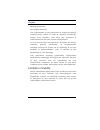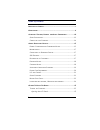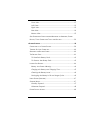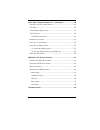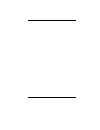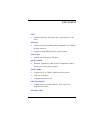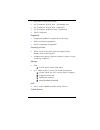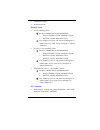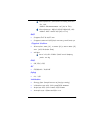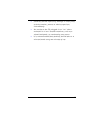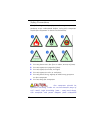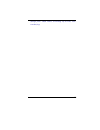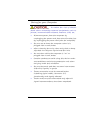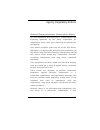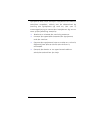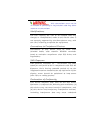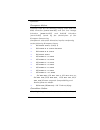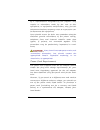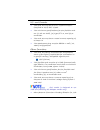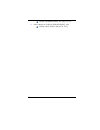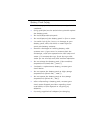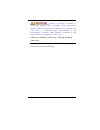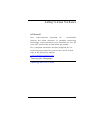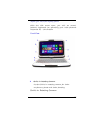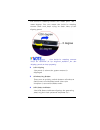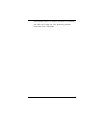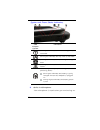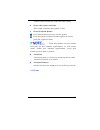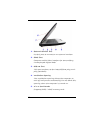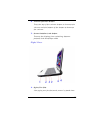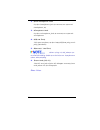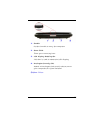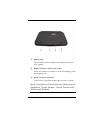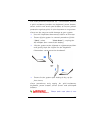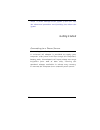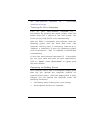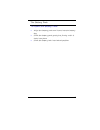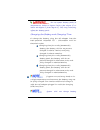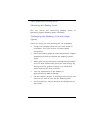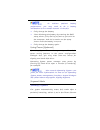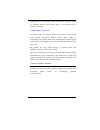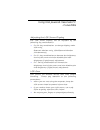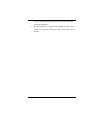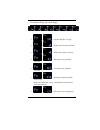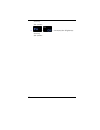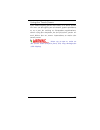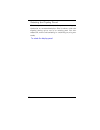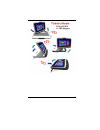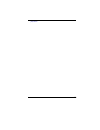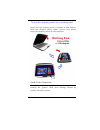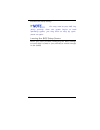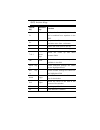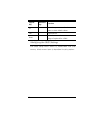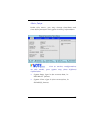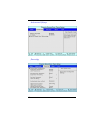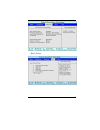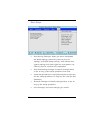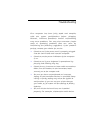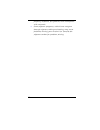- DL manuals
- ECS
- Laptop
- EC10II2
- User Manual
ECS EC10II2 User Manual
Summary of EC10II2
Page 3
I preface @ @copyright 2013 all rights reserved. The information in this document is subject to change without prior notice in order to improve reliability, design and function and does not represent a commitment on the part of the manufacturer. In no event will the manufacturer be liable for direct...
Page 4
Ii table of content l imitation of l iability .............................................................................. I s pecification ............................................................................................ 6 a ttention : t eachers , p arents and a dult s upervisors ........
Page 5
Iii front view .......................................................................................................... 27 left views ............................................................................................................ 31 right view ............................................
Page 6
Iv u sing i ntel powered classmate pc - c onvertible ........................... 49 a djusting the lcd s creen d isplay ................................................................. 49 lcd c are ........................................................................................................
Page 7
V.
Page 8
6 specification cpu intel® celeron® processor 847 (2m cache, 1.10 ghz) memory single-channel ddr3 1066/1333mhz so-dimm dram module supports 1gb/2gb/4gb of system ram core logic intel® nm70 express chipset audio codec realtek alc269q-vb6 azalia integrated audio analog 2.1 d3 mode support card reader ...
Page 9
7 half mini-card form factor wi-fi 802.11 b/g/n 1x1 + bluetooth 4.0 wi-fi 802.11 b/g/n 1x1 (optional) wi-fi 802.11 a/b/g/n 2x2 (optional) pci-e interface keyboard integrated qwerty keyboard w/ hot key spill-resistance keyboard multi-languages supported pointing device ps/2 touch pad with left and ri...
Page 10
8 capacitive type 5 point touch battery pack 3 cell battery pack 10.8v/ 2600mah, 3.6v/2600mah gallopwire, ec10-3s2600-g1l5 simplo, ec10-3s2600-s1l5 the battery will be 70 percent charged in about 75mins and fully charged in about 165mins 6 cell li-ion battery pack 10.8v/ 4400mah, 3.6v/2200mah gallop...
Page 11
9 manufacturer: shenzhen huntkey electric co., ltd. Model: hka03619021-8c (ac 2 pin) manufacturer: delta electronics, inc. Model: adp-40ph ab (ac 2 pin) bios support pnp & acpi 2.0 support external usb flash memory card boot up. Physical outline dimension: 269 (w) x 210.4 (d) x 24.6~34.2 (h) mm (w/o...
Page 12
10 attention: teachers, parents and adult supervisors this product is an educational tool designed for school children, ages 6 and up. There must be supervision by an adult on school children under 10 when using this intel-powered classmate pc - convertible. It is a must to have a thorough explanati...
Page 13
11 students should report any damage or loose parts to their teacher, parent or adult supervisor, immediately. Do not leave the pc plugged in or “on” when enclosed in a non-vented container, such as a school backpack, as overheating may occur. It is recommended that students should take a 5 minute b...
Page 14
12 safety precautions the following are lists of precautionary measure the students must understand before using this computer inside the classroom or home environment: 1. Do not place near the fire or other sources of heat. 2. Do not expose to magnetic fields. 3. Do not expose to direct sunlight. 4...
Page 15
13 storage from -20to +60°c, humidity up to 95%, non- condensing..
Page 16
14 caring for your computer to reduce the risk of electric shock when connecting external peripherals such as printer, communication network, antenna, lan, etc.,. Disconnect power from the computer by unplugging the power cord from the ac outlet (not by unplugging the power cord from the computer). ...
Page 17
15 agency regulatory notices federal communications commission notice you are cautioned that changes or modifications not expressly approved by the party responsible for compliance could void your authority to operate the equipment. This device complies with part 15 of the fcc rules. Operation is su...
Page 18
16 equipment does cause harmful interference to radio or television reception, which can be determined by turning the equipment off and on, the user is encouraged to try to correct the interference by one or more of the following measures: reorient or relocate the receiving antenna. Increase the sep...
Page 19
17 this transmitter must not be co-located or operating in conjunction with any other antenna or transmitter. Modifications the fcc requires the user to be notified that any changes or modifications made to this device that is not expressly approved by the manufacture may void the user’s authority t...
Page 20
18 operation. European notice products with the ce marking comply with both the emc directive (2004/108/ec) and the low voltage directive (2006/95/ec) and r&tte directive (1999/5/ec) issued by the commission of the european community. Compliance with these directives implies conformity to the follow...
Page 21
19 limits for radio noise emissions from digital apparatus as set out in the radio interference regulations of the canadian department of communications. Le present appareil numerique nemet pas de bruits radioelectriques depassant les limites applicables aux appareils numeriques de classe b prescrit...
Page 22
20 by a representative designated by the supplier. Any repairs or alterations made by the user to this equipment, or equipment malfunctions, may give the telecommunications company cause to request the user to disconnect the equipment. Users should ensure for their own protection that the electrical...
Page 23
21 u.S. And canada the cord set must be ul/etl-listed and csa- certified or ul/c-etl listed. The minimum specifications for the flexible cord are (1) no. 18 awg, (2) type spt-2, and (3) 2- conductor. The cord set must have a rated current capacity of at least 7a. The attachment plug must be nema 1-1...
Page 24
22 model: hka03619021-8c (ac 2 pin) manufacturer: delta electronics, inc. Model: adp-40ph ab (ac 2 pin).
Page 25
23 battery pack safety the battery pack is intended to use only with this notebook. Only qualified service technicians should replace the battery pack. Do not disassemble the pack. Do not dispose of the battery pack in fire or water. To avoid risk of fire, burns, or damage to your battery pack, does...
Page 26
24 danger of explosion if battery is incorrectly replaced. Only qualified service technicians should replace and discard the battery pack. Replace only with same or equivalent type recommended by the manufacturer. Discard used batteries according to the manufacturer’s instructions or local laws. Lit...
Page 27
25 getting to know the basics welcome! Your intel-powered classmate pc - convertible features the latest advances in portable computing technology. These procedures are intended for new pc users like school kids to help them get started. For a complete education solution designed for 1:1 elearning a...
Page 28
26 never try to use this computer with the battery removed thus exposing the battery compartment which might cause hazardous accidents to kids if it is only powered by an ac adapter. The intel-powered classmate pc - convertible also features a rugged design that helps protect the computer from scrat...
Page 29
27 before you close the display panel. With the lcd screen open, you will see several features important for operating your intel-powered classmate pc - convertible. Front view 1. Built-in rotating camera use the built-in rotating camera for video conference, photo and video shooting. Built-in rotat...
Page 30
28 the built-in rotating camera can rotate from -35 ~ +200 degrees. You can rotate the built-in rotating camera back and forth using on both sides of the display panel. The built-in rotating camera must be returned to its original position for the display panel to close properly. 2. Lcd display the ...
Page 31
29 convertible. When a certain function is enabled, the led will light up. The following section describes each indicator..
Page 32
30 system and power status indicators led graphic symbol indication blue light indicates the numeric keypad is activated. Blue light indicates the cap-lock is activated. Blue light indicates the is reading/writing data. Blue light indicates the wlan module is active. The battery led reflects accordi...
Page 33
31 audio/video conference with the other party. 6. Power led status indicator blue light indicates the system is on. 7. Power/suspend button press momentarily to turn on the system. Press the power/suspend button again to return from the suspend mode. Press this button once to enable and pop up the ...
Page 34
32 1. External monitor port use this port to connect to an external monitor. 2. Hdmi port compact audio/video interface for transmitting uncompressed digital data. 3. Usb 2.0 port this port conforms to the latest usb2.0 plug-and- play standards. 4. Ventilation opening the ventilation opening allows ...
Page 35
33 6. Volume up/down button press the top of the volume button to increase the volume and the bottom of the button to decrease the volume. 7. Screen rotation lock button prevent the display from switching between portrait and landscape mode. Right view 1. Stylus pen slot the stylus pen for the touch...
Page 36
34 2. Stereo headphone jack use the headphone jack to connect an external headphone set. 3. Microphone jack use the microphone jack to connect an external microphone. 4. Usb 2.0 ports this port conforms to the latest usb2.0 plug-and- play standards. 5. Ethernet / lan port when using a lan, please us...
Page 37
35 1. Handle use the handle to carry the computer. 2. Name field place your name tag here. 3. Lcd display rotating bar this bar is used to rotate the lcd display. 4. Kensington security slot attach a kensington lock to this slot to secure your computer to a fixed location. Bottom view.
Page 38
36 1. Battery bay this compartment contains the battery pack for your system. 2. Battery release latch/lock latch slide this latch to release or lock the battery from the battery bay. 3. Built-in stereo speakers the built-in speaker output the sound in stereo. Spill-resistances precautionary measure...
Page 39
37 the intel-powered classmate pc - convertible features a spill-resistance function on keyboard, power button, touch screen and touch pad buttons to ensure greater protection against spills in the classroom or anywhere. These are the ways to avoid damage to your system: save all important documents...
Page 40
38 cause a severe damage to the system if the user uses the abnormal procedure and forcibly shut down the system. Getting started connecting to a power source connecting the ac adapter a universal ac adapter is provided to supply your computer with power and also charge the computer’s battery pack. ...
Page 41
39 do not use inferior extension cords as this may result in damage to your intel- powered classmate pc - convertible. Intel-powered classmate pc - convertible comes with its own ac adapter. Do not use a different adapter to power the computer and other electrical devices. Whenever possible, keep th...
Page 42
40 the intel-powered classmate pc - convertible electrical circuitry. Turning on your computer turn on your intel-powered classmate pc - convertible by pressing the power button. Hold the button down for a second or two and release. The power-on self test (post) runs automatically. After the post is...
Page 43
41 the battery pack to install the battery pack: align the battery pack and insert into the battery bay. Slide the battery pack gently but firmly until it locks into place. Slide the battery lock into locked position..
Page 44
42 to remove the battery pack: slide the battery lock switch left into unlocked position. The battery pack will pump up from the battery bay..
Page 45
43 slide and hold the battery release latch then slide the battery pack up. Lift up the battery pack from the battery bay..
Page 46
44 lithium-ion battery your intel-powered classmate pc - convertible uses a lithium-ion battery pack that provides power when you don’t have access to an ac outlet. You must charge the battery pack for at least six hours before using it for the first time. In the standby suspend mode, a fully charge...
Page 47
45 do not expose battery packs to temperatures below 0 degree celsius (32 degree f) or above 60 degree c (140 degree f). This may adversely affect the battery pack. Charging the battery and charging time to charge the battery, plug the ac adapter into the intel-powered classmate pc - convertible and...
Page 48
46 when temperature exceeds 45 c. Checking the battery level you can check the remaining battery power in operating system battery status indicator. Prolonging the battery’s life and usage cycles there are ways you can prolong the use of battery. Use the ac adapter wherever ac wall outlet is availab...
Page 49
47 to achieve optimal battery performance, you may need to do a battery calibration at a 3-month interval. To do this: fully charge the battery. Then discharge the battery by entering the bios setup screen. (press f2 key as soon as you turn on the computer. And let it remain on the setup screen unti...
Page 50
48 dialog box. In standby mode, hardware devices, such as display panel and hard disk, are turned off to conserve energy. Hibernate suspend in this mode, all system data are saved in the hard disk before powering down. When this mode is activated, all system state and contents are saved to the hard ...
Page 51
49 using intel powered classmate pc - convertible adjusting the lcd screen display the lcd screen display can be adjusted by the following key combinations. Fn+ f6 key combination to change display mode: lcd-only, external monitor-only, lcd/external monitor simultaneously fn+ f7 key combination to d...
Page 52
50 on the surface and never spray cleaner directly onto the display. Do not press on, or store any objects on the cover when it is closed. Doing so may cause the lcd to break..
Page 53
51 function keys (quick keys) + - wlan/3g/bt on/off. + - enters the suspend mode. + - mute the system volume + - decreases the speaker volume. + - increases the speaker volume. + - changes display mode: lcd-only, external monitor-only, lcd/external monitor simultaneously + - decreases the brightness.
Page 54
52 level of the screen. + - increases the brightness level of the screen..
Page 55
53 the touchpad the touchpad is a rectangular electronic panel located just below your keyboard. You can use the static-sensitive panel of the touchpad and slit it to move the cursor. You can use the buttons below the touchpad as left and right mouse buttons. Move the tip of your finger across the t...
Page 56
54 and move your finger on the touch pad to the desired location. Touchpad precautions the touchpad is a pressure sensitive device. Please take note of the following precautions. Make sure the touchpad does not come into contact with dirt, liquids or grease. Do not touch the touchpad if your fingers...
Page 57
55 using the touch screen this model display panel also works as a touch screen. You can use the stylus pen to control system operations or as a pen for writing or illustration applications. When using the computer for the first time, power on and follow the on screen instructions to active the touc...
Page 58
56 rotating the display panel your computer can be rotated up to 180 degrees, clockwise or counterclockwise. Fold it down with the display facing up to use it as writing pad. You can rotate the screen horizontally or vertically to suit your needs. To rotate the display panel.
Page 59
57.
Page 60
58 do not try to turn the display panel more than 180 degrees. If you start to rotate the display panel in clockwise position. To return to its original position or vice versa, turn it in counterclockwise.
Page 61
59 position..
Page 62
60 to use the display panel as a writing pad make sure the display panel is rotated to 180 degrees. Hold the display panel upper corners and gently lower the display panel to close position. Hard disk protection the hard-disk drive (hdd) protection application protects the system’s hdd from damage c...
Page 63
61 it monitors system movements that exceed the defined shock threshold. Once a shock is detected, the application instructs the hdd to temporarily park its heads which protects against potential damage the drive. Bios setup and security feature the setup utility is a hardware configuration program ...
Page 64
62 activate the setup utility. You may need to press del key fairly quickly. Once the system begins to load operating system, you may have to retry by cycle- power on again leaving the bios setup screen when you have finished modifying the bios settings, exit the bios. It takes a few seconds to reco...
Page 65
63 bios action keys legend key alternate key function f1 displays the general help window. It can be enabled from anywhere in the bios. Esc jumps to the exit menu or returns to the main menu from a submenu. Selects the menu item to the left. Selects the menu item to the right. Or keypad arrow keys m...
Page 66
64 legend key alternate key function f9 sets the parameters for the current menu to their default values. F10 save and exit. Enter will select a sub menu or show a range of optional for a field. Modifying the bios settings the bios setup main menu is subdivided into sub- menus. Each menu item is des...
Page 67
65 main setup under this menu, you may change time/date and view basic processor and system memory information. Due to various configurations on this model, your system may show different information. System date: type in the current date, in mm/dd/yy format. System time: type in the current time, i...
Page 68
66 advanced setup security.
Page 69
67 boot setup.
Page 70
68 exit setup exit saving changes: after you have completed the bios settings, select this item to save all settings, exit bios setup utility, and reboot. New system settings will take effect on next power-up. F10 key can be used for this operation. Exit discarding changes: discards changes done so ...
Page 71
69 troubleshooting your computer has been fully tested and complies with the system specifications before shipping. However, incorrect operations and/or mishandling may cause problems. You may also encounter simple setup or operating problems that can solve by considering the following suggestions. ...
Page 72
70 properly installed, the speakers and microphone will not work. Some software programs, which have not gone through rigorous coding and testing, may cause problems during your routine use. Consult the software vendor for problem solving..