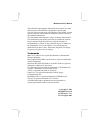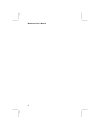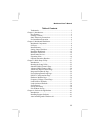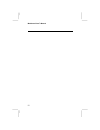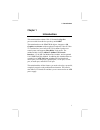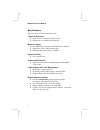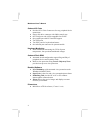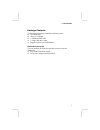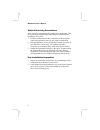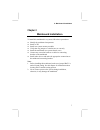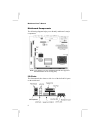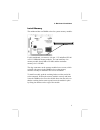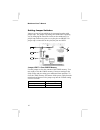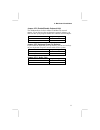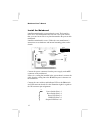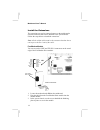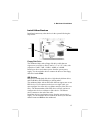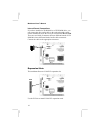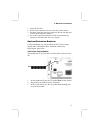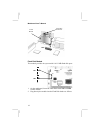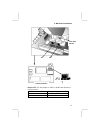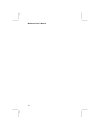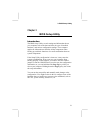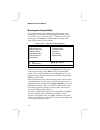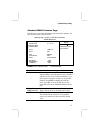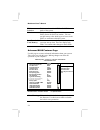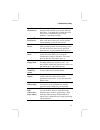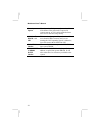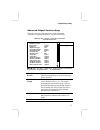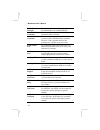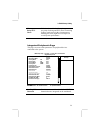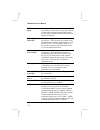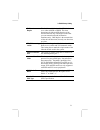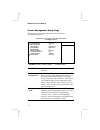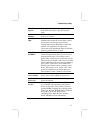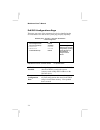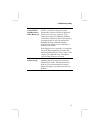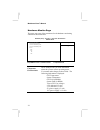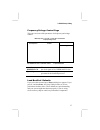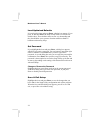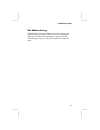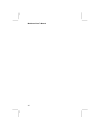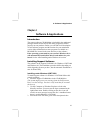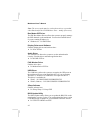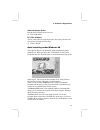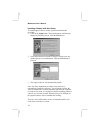- DL manuals
- ECS
- Motherboard
- EVEm Series
- User Manual
ECS EVEm Series User Manual - Chapter 1
1: Introduction
1
Chapter 1
Introduction
This mainboard has onboard VIA C3 Samuel2 1Giga Pro
processor with front-side bus speeds up to 133MHz.
This mainboard uses the VIA VT133 chipset, integrates a 3D
Graphics Accelerator with an optional Composite Video/S-Video
TV-Out interface, has a built-in PCI 3D 4 channel speaker-out
sound system, and supports Ultra DMA 33/66 modes. The
mainboard has a built-in 10BaseT/ 100BaseTX Network
Interface, a V.90 56K Fax/Modem DAA module, and an optional
8/16/32MB Flash Disk Module. In addition, this mainboard has an
extended set of ATX I/O Ports including PS/2 keyboard and
mouse ports, two USB ports, a parallel port, a VGA port, a serial
port, an audio port, and a RJ45 LAN port.
This mainboard has all the features you need to develop a powerful,
completely network-ready multimedia workstation. The board is
mini Micro ATX board size and has a power connector for an ATX
power supply.
Summary of EVEm Series
Page 1
Mainboard user’s manual this publication, photographs, illustrations and software are under the protection of international copyright laws and all rights reserved. It does not allow any reproduction of this manual, content and any materials contained herein without the written consent of the authent...
Page 2
Mainboard user’s manual ii.
Page 3
Mainboard user’s manual iii table of contents trademarks .............................................................................. I chapter 1: introduction....................................................................1 key features............................................................
Page 4
Mainboard user’s manual iv.
Page 5: Chapter 1
1: introduction 1 chapter 1 introduction this mainboard has onboard via c3 samuel2 1giga pro processor with front-side bus speeds up to 133mhz. This mainboard uses the via vt133 chipset, integrates a 3d graphics accelerator with an optional composite video/s-video tv-out interface, has a built-in pc...
Page 6
Mainboard user’s manual 2 key features the key features of this mainboard include: 1giga pro processor ♦ built-in via c3 samuel2 1giga pro cpu ♦ supports up to 133mhz front-side bus memory support ♦ one dimm slot for 168-pin sdram memory modules ♦ support for 100/133 mhz memory bus ♦ maximum install...
Page 7
1: introduction 3 3d sound system ♦ complies with the pc98 audio specification ♦ 16-bit codec for full-duplex playback and recording ♦ hrtf 3d professional audio support both direct sound 3d ® and a3d ® -compatible interfaces plus support for 4- channel speakers ♦ driver support for ms-dos, microsof...
Page 8
Mainboard user’s manual 4 onboard i/o ports ♦ provides pc99 color connectors for easy peripheral device connections ♦ floppy disk drive connector with 1mb/s transfer rate ♦ one serial ports with 16550-compatible fast uart ♦ one parallel port with ecp and epp support ♦ two usb ports ♦ two ps/2 ports ...
Page 9
1: introduction 5 package contents your mainboard package contains the following items: the mainboard the user’s manual 1 udma/66 ide cable 1 floppy disk drive cable support software on cd-rom disk optional accessories you can purchase the following optional accessories for this mainboard. 8/16/32mb...
Page 10
Mainboard user’s manual 6 static electricity precautions static electricity may damage this mainboard’s components. Take the following precautions while unpacking the mainboard and installing it in a system. 1. Keep the mainboard and other components in their original static-proof packaging until yo...
Page 11: Chapter 2
2: mainboard installation 7 chapter 2 mainboard installation to install this mainboard in a system, follow these procedures: identify the mainboard components install a cpu install one system memory modules verify that any jumpers or switches are set correctly install the mainboard in a system chass...
Page 12
Mainboard user’s manual 8 mainboard components the following diagram helps you to identify mainboard’s major components. Note: any jumpers on your mainboard that do not appear in this illustration are for testing only. I/o ports the illustration below shows a side view of the built-in i/o ports on t...
Page 13
2: mainboard installation 9 dimm1 install memory the mainboard has one dimm socket for system memory modules. For this mainboard, you must use 168-pin, 3.3v unbuffered pc100 or pc133 sdram memory modules. You can install any size memory module from 8 mb to 256 mb, and the maximum memory size is 256 ...
Page 14
Mainboard user’s manual 10 setting jumper switches jumpers are sets of pins which can be connected together with jumper caps. The jumper caps change the mainboard’s operating way by changing the electronic circuits on the mainboard. If a jumper cap connects two pins, we say the pins are short. If a ...
Page 15
2: mainboard installation 11 jumper jp3: enable/disable onboard lan the mainboard has a built-in 10baset/100basetx network adapter. If you plan on using an alternative network adapter, you must use this 3-pin jumper to disable the onboard network adapter. Function jumper setting disable onboard lan ...
Page 16
Mainboard user’s manual 12 install the mainboard install the mainboard in a system chassis (case). The board is a micro atx size mainboard with a twin-tier of i/o ports. Ensure that your case has an i/o cover plate that matches the ports on this mainboard. Install the mainboard in a case. Follow the...
Page 17
2: mainboard installation 13 jp9: front usb/ir/keyboard/mouse header this mainboard provides an usb/infrared/keyboard and mouse header, giving the second option of installing usb, keyboard and mouse ports on the front panel. If you want to use the rear-mounted ps/2 ports (default settings), you have...
Page 18
Mainboard user’s manual 14 install the extensions the extensions are used to connect features on the mainboard to external connectors that can be attached to the system chassis. Follow the steps below to install the extensions. Note: all the ribbon cables used on the extension brackets have a red st...
Page 19
2: mainboard installation 15 1 install other devices install and connect any other devices in the system following the steps below. Floppy disk drive the mainboard ships with a floppy disk drive cable that can support one or two drives. Drives can be 3.5” or 5.25” wide, with capacities of 360k, 720k...
Page 20
Mainboard user’s manual 16 internal sound connections if you have installed a cd-rom drive or dvd-rom drive, you can connect the drive audio cable to the onboard sound system. On the mainboard, locate the two 4-pin connectors cd1 and cd2. There are two kinds of connector because different brands of ...
Page 21
2: mainboard installation 17 1. Select the pci slot. 2. Remove the expansion slot cover from the system chassis. 3. Insert the expansion card edge connector into the slot and press it firmly down until fully inserted. 4. Secure the expansion card bracket in the system chassis by using the screw that...
Page 22
Mainboard user’s manual 18 flash disk module this module provides the system with 8/16/32 mb flash disk space. 1. On the mainboard, locate the flash disk header jp7 and jp8 for this module. 2. Plug directly the module into the flash disk header as follows. Av/s-video connectors jp10 jp7 jp8 tv-out m...
Page 23
2: mainboard installation 19 jumper jp2: use this jumper to enable or disable the function of write protection. Function jumper setting disable short pins 1-2 enable short pins 2-3 jp7 jp8 flash disk module flash disk module.
Page 24
Mainboard user’s manual 20
Page 25: Chapter 3
3: bios setup utility 21 chapter 3 bios setup utility introduction the bios setup utility records settings and information about your computer such as the date and time, the type of installed hardware, and various configuration settings. Your computer applies the information to initialize all the co...
Page 26
Mainboard user’s manual 22 running the setup utility every time you start your computer, a message appears on the screen before the operating system loading that prompts you to “hit if you want to run setup”. Whenever you see this message, press the delete key and the main menu page of the setup uti...
Page 27
3: bios setup utility 23 standard cmos features page use this page to set basic information such as the date and time, the ide devices, and the diskette drives. Cmos setup utility – copyright ( c ) 1984—2001 award software standard cmos features item help date (mm:dd:yy) thu, july 26 2001 time (hh:m...
Page 28
Mainboard user’s manual 24 tv-out selection this item selects either ntsc or pal tv-out mode of the system. Halt on this item defines the operation of the system post (power on self test) routine. You can use this item to select which types of errors in the post are sufficient to halt the system. Ba...
Page 29
3: bios setup utility 25 quick power on self test you can enable this item to shorten the power on testing (post) and have your system start up a little faster. You might like to enable this item after you are confident that your system hardware is operating smoothly. 1st/2nd/3 rd boot device use th...
Page 30
Mainboard user’s manual 26 security option if you have installed password protection, this item defines if the password is required at system start up, or if it is only required when a user tries to enter the setup utility. Os select for dram > 64 mb this item is only required if you have installed ...
Page 31
3: bios setup utility 27 advanced chipset features page this page sets some of the parameters of the mainboard components including the memory, and the system logic. Cmos setup utility – copyright ( c ) 1984—2001 award software advanced chipset features item help dram timing by spd disabled sdram cy...
Page 32
Mainboard user’s manual 28 dram drive strength this option determines the signal strength from the mainboard for the installed dram. System bios cacheable when enabled, the system bios will be cached for faster execution. Video ram cacheable when enabled, the graphics card’s local memory will be cac...
Page 33
3: bios setup utility 29 memory parity/ecc check if this item is enabled it allows the system to use parity checking and ecc (error correcting code) to catch errors in the system memory. Enabling this item might have an impact on overall system performance. Integrated peripherals page this page sets...
Page 34
Mainboard user’s manual 30 ide prefetch mode the onboard ide drive interfaces supports ide prefetching, for faster drive access. If you install a primary and secondary add-in ide interface, set this field to disabled if the interface does not support prefetching. Primary master/ slave pio each chann...
Page 35
3: bios setup utility 31 ir function duplex this field is available when uart 2 mode is set to either askir or hpsir. This item determines the infrared (ir) function of the onboard infrared chip. Full-duplex means that you can transmit and send information simultaneously. Half duplex is the transmis...
Page 36
Mainboard user’s manual 32 power management setup page this page sets some of the parameters for system power management operation. Cmos setup utility – copyright ( c ) 1984—2001 award software power management setup item help acpi function disabled power management press enter pm control by apm yes...
Page 37
3: bios setup utility 33 video off option this option defines if the video is powered down when the system is put into suspend mode. Video off method this item defines how the video is powered down to save power. Modem use irq if you want an incoming call on a modem to automatically resume the syste...
Page 38
Mainboard user’s manual 34 pnp/pci configurations page this page sets some of the parameters for devices installed on the pci bus and devices that use the system plug and play capability. Cmos setup utility – copyright ( c ) 1984—2001 award software pnp/pci configurations item help pnp os installed ...
Page 39
3: bios setup utility 35 resources controlled by irq resources/ dma resources you should leave this item at the default auto (escd). Under this setting, the system dynamically allocates resources to plug and play devices as they are required. If you cannot get a legacy isa (industry standard archite...
Page 40
Mainboard user’s manual 36 hardware monitor page this page sets some of the parameters for the hardware monitoring function of this mainboard. Cmos setup utility – copyright ( c ) 1984—2001 award software hardware monitor item help current cpu temp. Current system temp. Current cpufan1 speed current...
Page 41
3: bios setup utility 37 frequency/voltage control page this page sets some of the parameters for frequency and voltage control. Cmos setup utility – copyright ( c ) 1984—2001 award software frequency/voltage control item help auto detect dimm/pci clk enabled spread spectrum disabled menu level ↑↓→←...
Page 42
Mainboard user’s manual 38 load optimized defaults if you select this item and press enter, a dialog box appears. If you press y, and then enter, the setup utility loads a set of fail-safe default values. These default values are not very demanding and they should allow your system to function with ...
Page 43
3: bios setup utility 39 exit without saving highlight this item and press enter to discard any changes that you have made in the setup utility and exit the setup program. When the exit without saving dialog box appears, press y to discard changes and exit, or press n to return to the setup main men...
Page 44
Mainboard user’s manual 40
Page 45: Chapter 4
4: software & applications 41 chapter 4 software & applications introduction the support software cd-rom that is included in the mainboard package contains all the drivers and utility programs needed to properly run our products. Below you can find a brief description of each software program, and t...
Page 46
Mainboard user’s manual 42 note: the correct path name for each software driver is provided, where d: identifies the cd-rom drive letter – modify if necessary. Bus master ide driver the ide bus master drivers allows the system to properly manage the ide channels on the mainboard. You need to install...
Page 47
4: software & applications 43 network adapter driver find the network interface driver here: ♦ d:\lan\realtek\ pc-cillin software the pc-cillin software program provides anti-virus protection for your system. Find the software here: ♦ d:\pc-cillin\ auto-installing under windows 98 the support softwa...
Page 48
Mainboard user’s manual 44 installing software with auto setup to install support software for the system board follow this procedure: 1. Click on the setup button. The install program will load and display the following screen. Click the next button. 2. Select the items that you want to setup by cl...