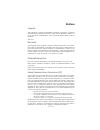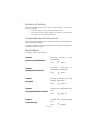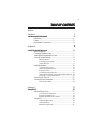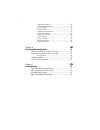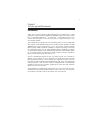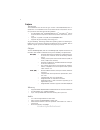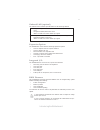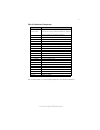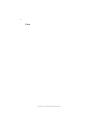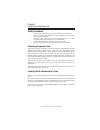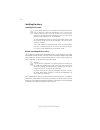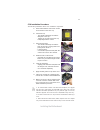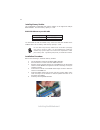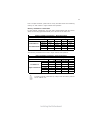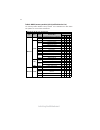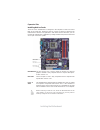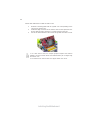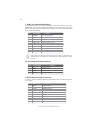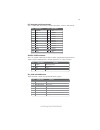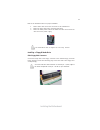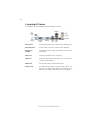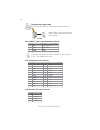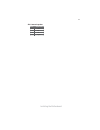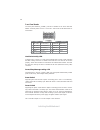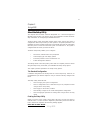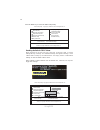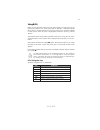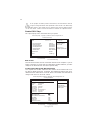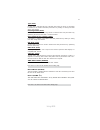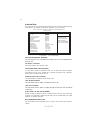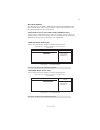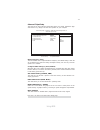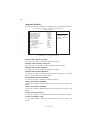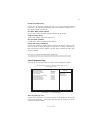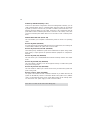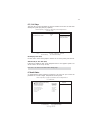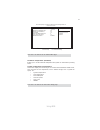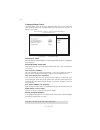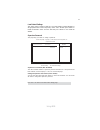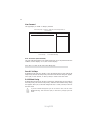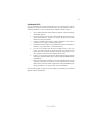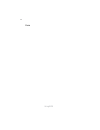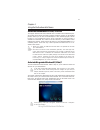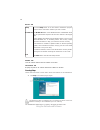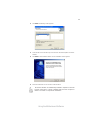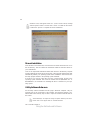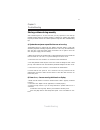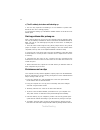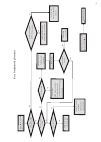Preface preface copyright this publication, including all photographs, illustrations and software, is protected under international copyright laws, with all rights reserved. Neither this manual, nor any of the material contained herein, may be reproduced without written consent of the author. Versio...
Ii preface declaration of conformity this device complies with part 15 of the fcc rules. Operation is subject to the following conditions: • this device may not cause harmful interference, and • this device must accept any interference received, including interfer- ence that may cause undesired oper...
Iii tttttable of contents able of contents able of contents able of contents able of contents preface i chapter 1 1 introducing the motherboard 1 introduction......................................................................................1 feature..................................................
I v integrated peripherals.......................................................36 power management setup.................................................37 pci/pnp setup...................................................................39 pc health status..............................................
1 introducing the motherboard chapter 1 introducing the motherboard introduction thank you for choosing the g31t-m3 motherboard. This motherboard is a high performance, enhanced function motherboard designed to support the lga775 socket intel ® yorkfield/wolfdale/core tm 2 quad/core tm 2 duo/pentium...
2 introducing the motherboard feature • accommodates intel ® yorkfield/wolfdale/core tm 2 quad/core tm 2 duo/ pentium ® dual-core/celeron ® dual-core/celeron ® 4xx series proces- sors • supports a system bus (fsb) of 1333/1066/800 mhz • supports “hyper-threading” technology cpu the motherboard uses ...
3 introducing the motherboard the motherboard comes with the following expansion options: • one pci express slot for graphic interface • one pci express x1 slot • two 32-bit pci v2.3 compliant slots • one ide connector that supports two ide devices • one floppy disk drive interface • four 7-pin sata...
4 introducing the motherboard motherboard components.
5 introducing the motherboard table of motherboard components this concludes chapter 1. The next chapter explains how to install the motherboard. Label components 1. Cpu socket lga775 socket intel ® yorkfield/wolfdale/core tm 2 quad/core tm 2 duo/pentium ® dual-core/celeron ® dual-core/celeron ® 4xx...
6 introducing the motherboard memo.
7 installing the motherboard chapter 2 installing the motherboard safety precautions • follow these safety precautions when installing the motherboard • wear a grounding strap attached to a grounded device to avoid dam- age from static electricity • discharge static electricity by touching the metal...
8 installing the motherboard checking jumper settings this section explains how to set jumpers for correct configuration of the motherboard. Setting jumpers use the motherboard jumpers to set system configuration options. Jumpers with more than one pin are numbered. When setting the jumpers, ensure ...
9 installing the motherboard checking jumper settings the following illustration shows the location of the motherboard jumpers. Pin 1 is labeled. Jumper settings usbpwr_f usbpwr_r jumper type description setting (default) clr_cmos 3-pin clear cmos 1-2: normal 2-3: clear cmos before clearing the cmos...
10 installing the motherboard installing hardware installing the processor caution: when installing a cpu heatsink and cooling fan make sure that you do not scratch the motherboard or any of the surface- mount resistors with the clip of the cooling fan. If the clip of the cooling fan scrapes across ...
11 installing the motherboard a. Read and follow the instructions shown on the sticker on the cpu cap. B. Unload the cap · use thumb & forefinger to hold the lifting tab of the cap. · lift the cap up and remove the cap completely from the socket. C. Open the load plate · use thumb & forefinger to ho...
12 installing the motherboard installing memory modules this motherboard accommodates four memory modules. It can support four 240-pin ddr2 800/667. The total memory capacity is 4 gb. You must install at least one module in any of the four slots. Each module can be installed with 1 gb of memory; tot...
13 installing the motherboard dimm1 dimm2 dimm3 dimm4 2 module ds/ss x ds/ss x com bination for 2 module ds/ss x x ds/ss 2 module x ds/ss ds/ss x dual channel mode 2 module x ds/ss x ds/ss 4 module ss ss ss ss ds => double side, ss => single side, x => none installed mem ory mem ory installation com...
14 installing the motherboard table a: ddr2 (memory module) qvl (qualified vendor list) the following ddr2 800/667 memory modules and combination have been tested and qualified for use with this motherboard. 1 2 3 4 infineon hys64t325001hu-3-a hyb18t256 ss 0 ss 0 ramaxel 5nb31 d9dcg ss 0 ss 0 a-data...
15 installing the motherboard before installing an add-on card, check the documentation for the card carefully. If the card is not plug and play, you may have to manually configure the card before installation. This motherboard is equipped with two standard pci slots. Pci stands for peripheral compo...
16 installing the motherboard follow these instructions to install an add-on card: 1 remove a blanking plate from the system case corresponding to the slot you are going to use. 2 install the edge connector of the add-on card into the expansion slot. Ensure that the edge connector is correctly seate...
17 installing the motherboard connecting optional devices refer to the following for information on connecting the motherboard’s optional devices: f_audio: front panel audio header this header allows the user to install auxiliary front-oriented microphone and line- out ports for easier access. 1 por...
18 installing the motherboard f_usb1~2: front panel usb headers the motherboard has four usb ports installed on the rear edge i/o port array. Additionally, some computer cases have usb ports at the front of the case. If you have this kind of case, use auxiliary usb connector to connect the front-mou...
19 installing the motherboard lpt: onboard parallel port header this is a header that can be used to connect to the printer, scanner or other devices. 1 strobe 14 alf 2 pd0 15 error 3 pd1 16 init 4 pd2 17 slctin 5 pd3 18 ground 6 pd4 19 ground 7 pd5 20 ground pin signal name pin signal name 8 pd6 21...
20 installing the motherboard sata cable (optional) sata power cable (optional) ide devices enclose jumpers or switches used to set the ide device as master or slave. Refer to the ide device user’s manual. Installing two ide devices on one cable, ensure that one device is set to master and the other...
21 installing the motherboard refer to the illustration below for proper installation: this motherboard does not support the “hot-plug” function. 1 attach either cable end to the connector on the motherboard. 2 attach the other cable end to the sata hard drive. 3 attach the sata power cable to the s...
22 installing the motherboard connecting i/o devices the backplane of the motherboard has the following i/o ports: use the three audio ports to connect audio devices. The first jack is for stereo line-in signal. The second jack is for stereo line-out signal. The third jack is for microphone. Ps2 mou...
23 installing the motherboard connecting case components after you have installed the motherboard into a case, you can begin connecting the motherboard components. Refer to the following: 1 connect the cpu cooling fan cable to cpu_fan. 2 connect the system cooling fan connector to sys_fan. 3 connect...
24 installing the motherboard when installing 4-pin power cable, the latches of power cable and the atx12v match perfectly. 4-pin power cable connecting 4-pin power cable the atx12v power connector is used to provide power to the cpu. Atx12v: atx 12v power connector users please note that the fan co...
25 installing the motherboard spk: internal speaker pin signal name 1 vcc 2 key 3 nc 4 signal.
26 installing the motherboard power/sleep/message waiting led connecting pins 2 and 4 to a single or dual-color, front panel mounted led provides power on/off, sleep, and message waiting indication. Front panel header the front panel header (f_panel) provides a standard set of switch and led headers...
27 using bios chapter 3 using bios about the setup utility the computer uses the latest “american megatrends inc. ” bios with support for windows plug and play. The cmos chip on the motherboard contains the rom setup instructions for configuring the motherboard bios. The bios (basic input and output...
28 using bios press the delete key to access the bios setup utility. Cmos setup utility -- copyright (c) 1985-2005, american megatrends, inc. F f f f v02.59 (c)copyright 1985-2005, american mega trends, inc. F : move f10: save esc: exit +/-/: value enter : select f9: load default settings f1:general...
29 using bios using bios when you start the setup utility, the main menu appears. The main menu of the setup utility displays a list of the options that are available. A highlight indicates which option is currently selected. Use the cursor arrow keys to move the highlight to other options. When an ...
30 using bios standard cmos setup this option displays basic information about your system. Date fri 01/18/2008 time 00 : 03 : 07 f primary ide master hard disk primary ide slave not detected secondary ide master not detected secondary ide slave not detected third ide master not detected third ide s...
31 using bios lba/large mode (auto) use this item to set the lba/large mode to enhance hard disk performance by optimizing the area the hard disk is visited each time. Block (multi-sector transfer) (auto) if the feature is enabled, it will enhance hard disk performance by reading or writing more dat...
32 using bios advanced setup this page sets up more advanced information about your system. Handle this page with caution. Any changes can affect the operation of your computer. Cmos setup utility - copyright (c) 1985-2005, american megatrends, inc. Advanced setup thermal management enabled tm statu...
33 using bios 1st/2nd/3rd boot device (1st flpooy drive/cd/dvd/hard drive) use this item to determine the device order the computer used to look for an operating system to load at start-up time. The devices showed here will be different depending on the exact devices installed on your motherboard. A...
34 using bios fcd/dvd drives (press enter) scroll to this item and press to view the following screen: boot other device (yes) when enabled, the system searches all other possible locations for an operating system if it fails to find one in the devices specified under the first, second and third boo...
35 using bios advanced chipset setup this page sets up more advanced information about your system. Handle this page with caution. Any changes can affect the operation of your computer. Configure dram timing by spd (enabled) when this item is set to enable, the ddr timing is configured using spd. Sp...
36 using bios integrated peripherals this page sets up some parameters for peripheral devices connected to the system. Cmos setup utility - copyright (c) 1985-2005, american megatrends, inc. Integrated peripherals onboard ide controller enabled onboard sata controller enhanced onboard lan function e...
37 using bios press to return to the main menu setting page. Parallel port mode (ecp) use this item to select the parallel port mode. You can select normal (standard parallel port), ecp (extended capabilities port), epp (enhanced parallel port), or bpp (bi-directional parallel port). Ecp mode dma ch...
38 using bios resume by pci/pci-e/lan pme (disabled) these items specify whether the system will be awakened from power saving modes when activity or input signal of the specified hardware peripheral or component is detected. Resume by usb (s3) (disabled) this item allows you to enable/disable the u...
39 using bios init display first (pci) use this item to select which graphics controller to use as the primary boot devices. Allocate irq to pci vga (yes) if this item is enabled, an irq will be assigned to the pci vga graphics system. You set this value to no to free up an irq. Press to return to t...
40 using bios smart fan control (disabled) this item allows you to enable/disable the control of the system fan speed by chang- ing the fan voltage. Smart fan2 control (disabled) this item allows you to enable/disable the control of the system fan2 speed by changing the fan voltage. Cmos setup utili...
41 using bios press to return to the pc health status page. Cmos setup utility - copyright (c) 1985-2005, american megatrends, inc. Smart fan function help item smart fan control enabled smart fan start pwm value 28 smart fan start offset (-) 30 cpu deltat +3 fan1 slope pwm value/1 unit 5 fan1 full ...
42 using bios press to return to the main menu setting page. Frequency/voltage control this page enables you to set the clock speed and system bus for your system. The clock speed and system bus are determined by the kind of processor you have in- stalled in your system. Cmos setup utility - copyrig...
43 using bios supervisor password (not installed) this item indicates whether a supervisor password has been set. If the password has been installed, installed displays. If not, not installed displays. Change supervisor password (press enter) you can select this option and press to access the sub me...
44 using bios save & exit setup highlight this item and press to save the changes that you have made in the setup utility and exit the setup utility. When the save and exit dialog box appears, select [ok] to save and exit, or select [cancel] to return to the main menu. Exit without saving highlight ...
45 using bios updating the bios you can download and install updated bios for this motherboard from the manufacturer’s web site. New bios provides support for new peripherals, improve- ments in performance, or fixes for known bugs. Install new bios as follows: 1 if your motherboard has a bios protec...
46 using bios memo.
47 using the motherboard software chapter 4 using the motherboard software auto-installing under windows xp/vista/7 the support software dvd-rom/cd-rom disc loads automatically under windows xp/vista/7. When you insert the dvd-rom/cd-rom disc in the dvd-rom/cd- rom drive, the autorun feature will au...
48 using the motherboard software drivers tab setup click the setup button to run the software installation program. Select from the menu which software you want to install. Browse cd the browse cd button is the standard windows command that allows you to open windows explorer and show the contents ...
49 using the motherboard software 2. Click next. The following screen appears: 3. Check the box next to the items you want to install. The default options are recom- mended. 4. Click next run the installation wizard. An item installation screen appears: 5. Follow the instructions on the screen to in...
50 using the motherboard software these software(s) are subject to change at anytime without prior notice. Please refer to the support disk for available software. This concludes chapter 4. Utility software reference all the utility software available from this page is windows compliant. They are pr...
51 trouble shooting chapter 5 trouble shooting start up problems during assembly after assembling the pc for the first time you may experience some start up problems. Before calling for technical support or returning for warranty, this chapter may help to address some of the common questions using s...
52 trouble shooting c) the pc suddenly shuts down while booting up. 1. The cpu may experience overheating so it will shutdown to protect itself. Ensure the cpu fan is working properly. 2. From the bios setting, try to disable the smartfan function to let the fan run at default speed. Maintenance and...
Po w er bu on is pr es se d but pc fai ls to st art. Ye s che ck if p ow er s uppl y unit (p su ) i s w or ki ng no no an y be ep sound ? no cl r cm o s an d ch ec k if cpu 12v p ow er is c on ne ct ed ar t t he pc st re pr oblem wi th psu or boar d? If boar d pr oble m -> con tact rma ac po w er co...
54 trouble shooting memo.