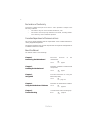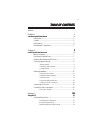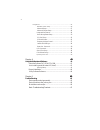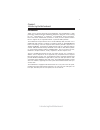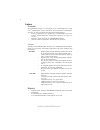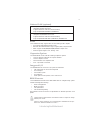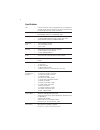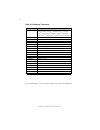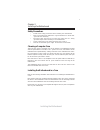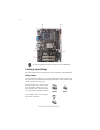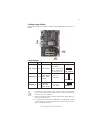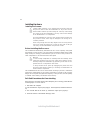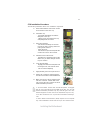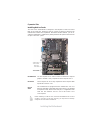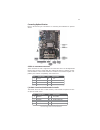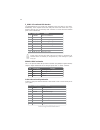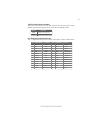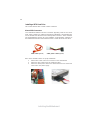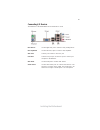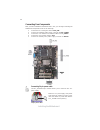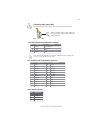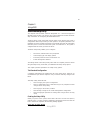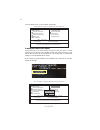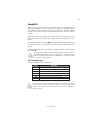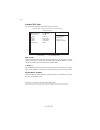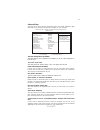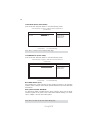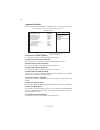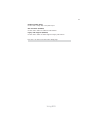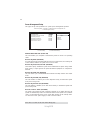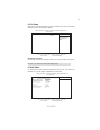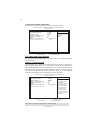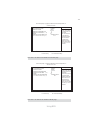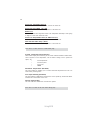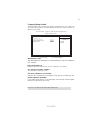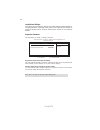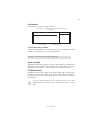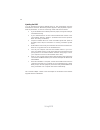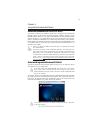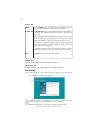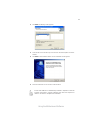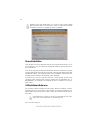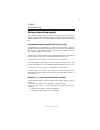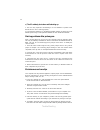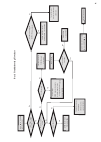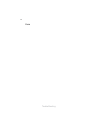Preface preface copyright this publication, including all photographs, illustrations and software, is protected under international copyright laws, with all rights reserved. Neither this manual, nor any of the material contained herein, may be reproduced without written consent of the author. Versio...
Ii preface declaration of conformity this device complies with part 15 of the fcc rules. Operation is subject to the following conditions: • this device may not cause harmful interference, and • this device must accept any interference received, including interfer- ence that may cause undesired oper...
Iii tttttable of contents able of contents able of contents able of contents able of contents preface i chapter 1 1 introducing the motherboard 1 introduction......................................................................................1 feature..................................................
I v using bios......................................................................................25 standard cmos setup..........................................................26 advanced setup..................................................................27 advanced chipset setup...............
1 introducing the motherboard chapter 1 introducing the motherboard introduction thank you for choosing the g41t-m13 motherboard. This motherboard is a high performance, enhanced function motherboard designed to support the lga775 socket for core tm 2 extreme/core tm 2 quad/core tm 2 duo/pentium ® d...
2 introducing the motherboard feature the motherboard uses an lga775 type of core tm 2 extreme/core tm 2 quad/ core tm 2 duo/pentium ® dual core/celeron ® dual core/celeron ® 400/pentium ® 4/celeron ® d series processors that carries the following features: processor • core tm 2 extreme/core tm 2 qu...
3 introducing the motherboard onboard lan (optional) the motherboard comes with the following expansion options: • one pci express x16 slots for graphic interface • one pci express x1 slot • two 32-bit pci v2.3 compliant slots • four 7-pin sata connectors expansion options • two ps/2 ports for mouse...
4 introducing the motherboard • intel g41 & ich7 express chipset north bridge: intel g41 south bridge: ich7 • lga775 socket for core tm 2 extreme/core tm 2 quad/core tm 2 duo/pentium ® dual core/celeron ® dual core/celeron ® 400/ pentium ® 4/celeron ® d series processors • dual-channel ddr3 memory a...
5 introducing the motherboard motherboard components.
6 introducing the motherboard table of motherboard components this concludes chapter 1. The next chapter explains how to install the motherboard. Label components 1. Cpu socket lga775 socket for core tm 2 extreme/core tm 2 quad/ core tm 2 duo/pentium ® dual core/celeron ® dual core/ core/celeron ® 4...
7 installing the motherboard chapter 2 installing the motherboard safety precautions • follow these safety precautions when installing the motherboard • wear a grounding strap attached to a grounded device to avoid dam- age from static electricity • discharge static electricity by touching the metal...
8 installing the motherboard checking jumper settings this section explains how to set jumpers for correct configuration of the motherboard. Setting jumpers use the motherboard jumpers to set system configuration options. Jumpers with more than one pin are numbered. When setting the jumpers, ensure ...
9 installing the motherboard checking jumper settings the following illustration shows the location of the motherboard jumpers. Pin 1 is labeled. Jumper settings jumper type description setting (default) clr_cmos 3-pin clear cmos 1-2: normal 2-3: clear before clearing the cmos, make sure to turn the...
10 installing the motherboard installing hardware caution: when installing a cpu heatsink and cooling fan make sure that you do not scratch the motherboard or any of the surface- mount resistors with the clip of the cooling fan. If the clip of the cooling fan scrapes across the motherboard, you may ...
11 installing the motherboard a. Read and follow the instructions shown on the sticker on the cpu cap. B. Unload the cap · use thumb & forefinger to hold the lifting tab of the cap. · lift the cap up and remove the cap completely from the socket. C. Open the load plate · use thumb & forefinger to ho...
12 installing the motherboard installing memory modules this motherboard accommodates two memory modules. It runs at dual-channel ddr3 1333(oc)/1066/800mhz memory speed. The total memory capacity is 8 gb. You must install at least one module in any of the two slots. Do not remove any memory module f...
13 installing the motherboard installing add-on cards the slots on this motherboard are designed to hold expansion cards and connect them to the system bus. Expansion slots are a means of adding or enhancing the motherboard’s features and capabilities. With these efficient facilities, you can in- cr...
14 installing the motherboard follow these instructions to install an add-on card: 1 remove a blanking plate from the system case corresponding to the slot you are going to use. 2 install the edge connector of the add-on card into the expansion slot. Ensure that the edge connector is correctly seate...
15 installing the motherboard connecting optional devices refer to the following for information on connecting the motherboard’s optional devices: sata1~4: serial ata connectors these connectors are used to support the new serial ata devices for the highest data transfer rates (3.0 gb/s), simpler di...
16 installing the motherboard f_usb1~2: front panel usb headers the motherboard has four usb ports installed on the rear edge i/o port array. Additionally, some computer cases have usb ports at the front of the case. If you have this kind of case, use auxiliary usb connector to connect the front-mou...
17 installing the motherboard case: chassis intrusion header this detects if the chassis cover has been removed. This function needs a chassis equipped with instrusion detection switch and needs to be enabled in bios. Lpt: onboard parallel port header pin signal name 1 stb# strobe 2 d0 data 0 3 d1 d...
18 installing the motherboard refer to the illustration below for proper installation: 1 attach either cable end to the connector on the motherboard. 2 attach the other cable end to the sata hard drive. 3 attach the sata power cable to the sata hard drive and connect the other end to the power suppl...
19 installing the motherboard connecting i/o devices the backplane of the motherboard has the following i/o ports: ps2 mouse use the upper ps/2 port to connect a ps/2 pointing device. Ps2 keyboard use the lower ps/2 port to connect a ps/2 keyboard. Lan port connect an rj-45 jack to the lan port to c...
20 installing the motherboard connecting case components after you have installed the motherboard into a case, you can begin connecting the motherboard components. Refer to the following: 1 connect the cpu cooling fan cable to cpu_fan. 2 connect the standard power supply connector to atx_power. 3 co...
21 installing the motherboard atx_power: atx 24-pin power connector pin signal name pin signal name 1 +3.3v 13 +3.3v 3 ground 15 ground 4 +5v 16 ps_on 5 ground 17 ground 6 +5v 18 ground 7 ground 19 ground 8 pwrgd 20 -5v 9 +5vsb 21 +5v 10 +12v 22 +5v 11 +12v 23 +5v 12 +3.3v 24 ground 2 +3.3v 14 -12v ...
22 installing the motherboard power/sleep/message waiting led connecting pins 2 and 4 to a single or dual-color, front panel mounted led provides power on/off, sleep, and message waiting indication. Front panel header the front panel header (f_panel) provides a standard set of switch and led headers...
23 using bios about the setup utility the computer uses the latest “american megatrends inc. ” bios with support for windows plug and play. The cmos chip on the motherboard contains the rom setup instructions for configuring the motherboard bios. The bios (basic input and output system) setup utilit...
24 using bios press the delete key to access the bios setup utility. Resetting the default cmos values when powering on for the first time, the post screen may show a “cmos settings wrong” message. This standard message will appear following a clear cmos data at factory by the manufacturer. You simp...
25 using bios for the purpose of better product maintenance, we reserve the right to change the bios items presented in the manual. The bios setup screens shown in this chapter are for reference only. Please visit our website for updated manual. Using bios when you start the setup utility, the main ...
26 using bios standard cmos setup this option displays basic information about your system. Help item cmos setup utility - copyright (c) 1985-2005, american megatrends, inc. Use [enter], [tab] or [shift-tab] to select a field. Use [+] or [-] to configure system date. Standard cmos setup date & time ...
27 using bios 1st/2nd/3rd boot device (st3320620as/optiarc dvd rw ad-7/removable dev.) use this item to determine the device order the computer used to look for an operating system to load at start-up time. The devices showed here will be different depending on the exact devices installed on your mo...
28 using bios boot other device (yes) when enabled, the system searches all other possible locations for an operating system if it fails to find one in the devices specified under the first, second and third boot devices. Press to return to the main menu setting page. Ecs ejiffy function (disabled) ...
29 using bios share memory size (64mb) this item lets you allocate a portion of the main memory for the onboard vga display application. Dvmt memory (256mb) when set to fixed mode, the graphics driver will reserve a fixed portion of the system memory as graphics memory, according to system and graph...
30 using bios integrated peripherals this page sets up some parameters for peripheral devices connected to the system. Cmos setup utility - copyright (c) 1985-2005, american megatrends, inc. Integrated peripherals onboard ide controller enabled onboard sata controller enhanced onboard audio function...
31 using bios press to return to the main menu setting page. Usb functions (enabled) use this item to enable or disable the usb function. Legacy usb support (enabled) use this item to enable or disable support for legacy usb devices. Parallel port irq (irq7) use this item to assign irq to the parall...
32 using bios press to return to the main menu setting page. Resume by usb (s3) (disabled) this item allows you to enable/disable the usb device wakeup function from s3/s4 mode. Resume by ps2 kb (s3) (disabled) this item enables or disables you to allow keyboard activity to awaken the system from po...
33 using bios init display first (pci) use this item to select which graphics controller to use as the primary boot devices. Pci/pnp setup this page sets up some parameters for devices installed on the pci bus and those utilizing the system plug and play capability. Help item init display first pci ...
34 using bios smart fan function (press enter) f scroll to this item and press to view the following screen: cpu smart fan control (enabled) this item allows you to enable/disable the control of the cpu fan speed by changing the fan voltage. Smart fan mode (normal) this item allows you to select the...
35 using bios press to return to the smart fan function page. Cmos setup utility - copyright (c) 1985-2005, american megatrends, inc. Smart fan function help item f10: save esc: exit +/-/: value enter : select f9: load default settings f1:general help : move mnlk cpu smart fan control enabled smart ...
36 using bios system component characteristics these items display the monitoring of the overall inboard hardware health events, such as system & cpu temperature, cpu & dimm voltage, cpu & system fan speed,...Etc. • cpu temperature • cpu fan speed • cpu vcore • vdimm press to return to the main menu...
37 using bios frequency/voltage control this page enables you to set the clock speed and system bus for your system. The clock speed and system bus are determined by the kind of processor you have in- stalled in your system. Cmos setup utility - copyright (c) 1985-2005, american megatrends, inc. Fre...
38 using bios supervisor password (not installed) this item indicates whether a supervisor password has been set. If the password has been installed, installed displays. If not, not installed displays. Press to return to the main menu setting page. Supervisor password this page helps you install or ...
39 using bios save & exit setup highlight this item and press to save the changes that you have made in the setup utility and exit the setup utility. When the save and exit dialog box appears, select [ok] to save and exit, or select [cancel] to return to the main menu. Exit without saving highlight ...
40 using bios updating the bios you can download and install updated bios for this motherboard from the manufacturer’s web site. New bios provides support for new peripherals, improve- ments in performance, or fixes for known bugs. Install new bios as follows: this concludes chapter 3. Refer to the ...
41 using the motherboard software chapter 4 using the motherboard software auto-installing under windows xp/vista/7 the support software dvd-rom/cd-rom disk loads automatically under windows xp/vista/7. When you insert the dvd-rom/cd-rom disk in the dvd-rom/cd- rom drive, the autorun feature will au...
42 using the motherboard software drivers tab setup click the setup button to run the software installation program. Select from the menu which software you want to install. Browse cd the browse cd button is the standard windows command that al- lows you to open windows explorer and show the content...
43 using the motherboard software 2. Click next. The following screen appears: 3. Check the box next to the items you want to install. The default options are recom- mended. 4. Click next run the installation wizard. An item installation screen appears: 5. Follow the instructions on the screen to in...
44 using the motherboard software manual installation insert the disk in the dvd-rom/cd-rom drive and locate the path.Doc file in the root directory. This file contains the information needed to locate the drivers for your motherboard. Look for the chipset and motherboard model; then browse to the d...
45 trouble shooting chapter 5 trouble shooting start up problems during assembly after assembling the pc for the first time you may experience some start up problems. Before calling for technical support or returning for warranty, this chapter may help to address some of the common questions using s...
46 trouble shooting c) the pc suddenly shuts down while booting up. 1. The cpu may experience overheating so it will shutdown to protect itself. Ensure the cpu fan is working properly. 2. From the bios setting, try to disable the smartfan function to let the fan run at default speed. Doing a load op...
Po w er bu on is pr es se d but pc fai ls to st art. Ye s che ck if p ow er s uppl y unit (p su ) i s w or ki ng no no an y be ep sound ? no cl r cm o s an d ch ec k if cpu 12v p ow er is c on ne ct ed ar t t he pc st re pr oblem wi th psu or boar d? If boar d pr oble m -> con tact rma ac po w er co...
48 trouble shooting memo.