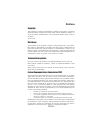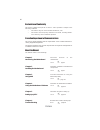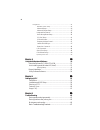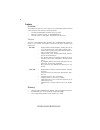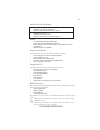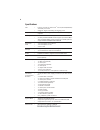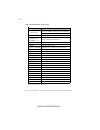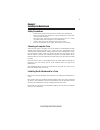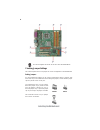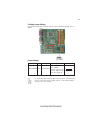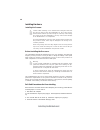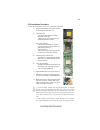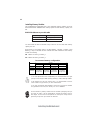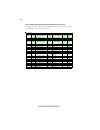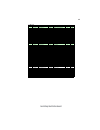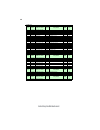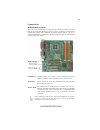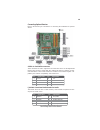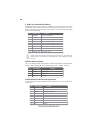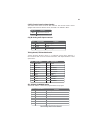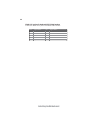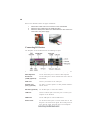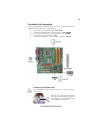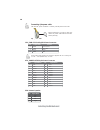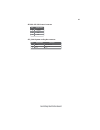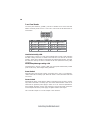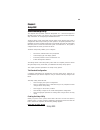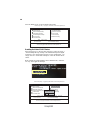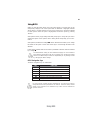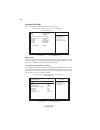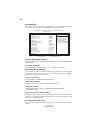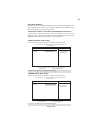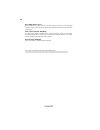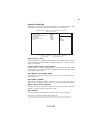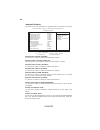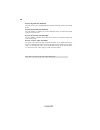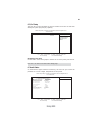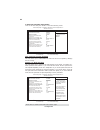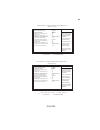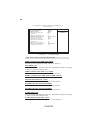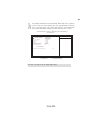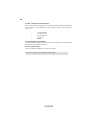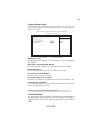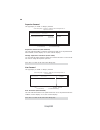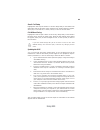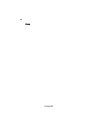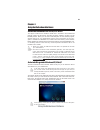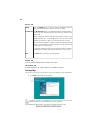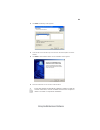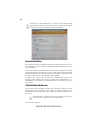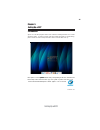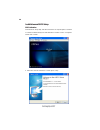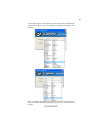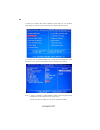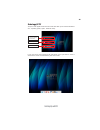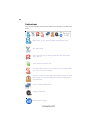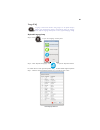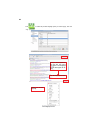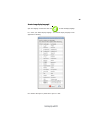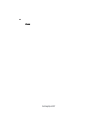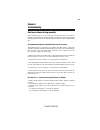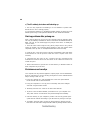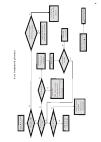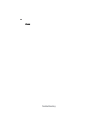Preface
Preface
Copyright
This publication, including all photographs, illustrations and software, is protected
under international copyright laws, with all rights reserved. Neither this manual, nor
any of the material contained herein, may be reproduced without written consent of
the author.
Version 1.0B
Disclaimer
The information in this document is subject to change without notice. The manufac-
turer makes no representations or warranties with respect to the contents hereof and
specifically disclaims any implied warranties of merchantability or fitness for any
particular purpose. The manufacturer reserves the right to revise this publication and
to make changes from time to time in the content hereof without obligation of the
manufacturer to notify any person of such revision or changes.
Trademark Recognition
Microsoft, MS-DOS and Windows are registered trademarks of Microsoft Corp.
MMX, Pentium, Pentium-II, Pentium-III, Celeron are registered trademarks of Intel
Corporation.
Other product names used in this manual are the properties of their respective
owners and are acknowledged.
Federal Communications Commission (FCC)
This equipment has been tested and found to comply with the limits for a Class B
digital device, pursuant to Part 15 of the FCC Rules. These limits are designed to
provide reasonable protection against harmful interference in a residential installa-
tion. This equipment generates, uses, and can radiate radio frequency energy and, if
not installed and used in accordance with the instructions, may cause harmful inter-
ference to radio communications. However, there is no guarantee that interference
will not occur in a particular installation. If this equipment does cause harmful
interference to radio or television reception, which can be determined by turning the
equipment off and on, the user is encouraged to try to correct the interference by one
or more of the following measures:
•
Reorient or relocate the receiving antenna
•
Increase the separation between the equipment and the receiver
•
Connect the equipment onto an outlet on a circuit different from that to
which the receiver is connected
•
Consult the dealer or an experienced radio/TV technician for help
Shielded interconnect cables and a shielded AC power cable must be employed with
this equipment to ensure compliance with the pertinent RF emission limits govern-
ing this device. Changes or modifications not expressly approved by the system’s
manufacturer could void the user’s authority to operate the equipment.
Summary of G41T-M9
Page 1
Preface preface copyright this publication, including all photographs, illustrations and software, is protected under international copyright laws, with all rights reserved. Neither this manual, nor any of the material contained herein, may be reproduced without written consent of the author. Versio...
Page 2
Ii preface declaration of conformity this device complies with part 15 of the fcc rules. Operation is subject to the following conditions: • this device may not cause harmful interference, and • this device must accept any interference received, including interfer- ence that may cause undesired oper...
Page 3
Iii tttttable of contents able of contents able of contents able of contents able of contents preface i chapter 1 1 introducing the motherboard 1 introduction......................................................................................1 feature..................................................
Page 4
Iv using bios......................................................................................31 standard cmos setup..........................................................32 advanced setup..................................................................34 advanced chipset setup................
Page 5
1 introducing the motherboard chapter 1 introducing the motherboard introduction thank you for choosing the g41t-m9 motherboard. This motherboard is a high performance, enhanced function motherboard designed to support the lga775 socket for conroe/presler/wolfdale/yorkfireld series processors for hi...
Page 6
2 introducing the motherboard feature the motherboard uses an lga775 type of conroe/presler/wolfdale/yorkfireld series processors that carries the following features: processor • conroe/presler/wolfdale/yorkfireld series processors • supports a system bus (fsb) of 1333/1066/800 mhz • lga775 socket f...
Page 7
3 introducing the motherboard onboard lan (optional) the motherboard comes with the following expansion options: • one pci express x16 slots for graphic interface • one pci express x1 slot • two 32-bit pci v2.2 compliant slots • one ide connector that supports two ide devices • four 7-pin sata conne...
Page 8
4 introducing the motherboard • intel ® g41 northbridge (nb) and intel ® ich7 southbridge (sb) chipsets • lga775 socket for latest intel ® conroe/presler/wolfdale/ yorkfield processors • supports “hyper-threading” technology cpu • dual-channel ddr3 memory architecture • 4 x 240-pin ddr3 dimm sockets...
Page 9
5 introducing the motherboard motherboard components.
Page 10
6 introducing the motherboard table of motherboard components this concludes chapter 1. The next chapter explains how to install the motherboard. Label components lga775 socket for intel ® conroe/presler/ wolfdale/yorkfield processors 2. Cpu_fan cpu cooling fan connector 3. Ddr3_1~4 (or ddr3 1~3)* 2...
Page 11
7 installing the motherboard chapter 2 installing the motherboard safety precautions • follow these safety precautions when installing the motherboard • wear a grounding strap attached to a grounded device to avoid dam- age from static electricity • discharge static electricity by touching the metal...
Page 12
8 installing the motherboard checking jumper settings this section explains how to set jumpers for correct configuration of the motherboard. Setting jumpers use the motherboard jumpers to set system configuration options. Jumpers with more than one pin are numbered. When setting the jumpers, ensure ...
Page 13
9 installing the motherboard checking jumper settings the following illustration shows the location of the motherboard jumpers. Pin 1 is labeled. Jumper settings jumper type description setting (default) clr_cmos 3-pin clear cmos 1-2: normal 2-3: clear before clearing the cmos, make sure to turn the...
Page 14
10 installing the motherboard installing hardware installing the processor caution: when installing a cpu heatsink and cooling fan make sure that you do not scratch the motherboard or any of the surface- mount resistors with the clip of the cooling fan. If the clip of the cooling fan scrapes across ...
Page 15
11 installing the motherboard a. Read and follow the instructions shown on the sticker on the cpu cap. B. Unload the cap · use thumb & forefinger to hold the lifting tab of the cap. · lift the cap up and remove the cap completely from the socket. C. Open the load plate · use thumb & forefinger to ho...
Page 16
12 installing the motherboard installing memory modules this motherboard accommodates two or four (optional) memory modules. It runs at dual-channel ddr3 1066/800 mhz memory speed. The total memory capacity is 8 gb. You must install at least one module in any of the two or four slots, total memory c...
Page 17
13 installing the motherboard installation procedure refer to the following to install the memory modules. 1 this motherboard supports unbuffered ddr3 sdram . 2 push the latches on each side of the dimm slot down. 3 align the memory module with the slot. The dimm slots are keyed with notches and the...
Page 18
14 installing the motherboard table: ddr3 (memory module) qvl (qualified vendor list) the following ddr3 1800/1600/1333/1066/800 memory modules have been tested and qualified for use with this motherboard. 1 qimonda imsh51u03a1f1c-08e qimonda idsh51-03a1f1c-obe ss 512mb 1 elixir m2y2g64cb8hc9n-be ds...
Page 19
15 installing the motherboard 1.3 ddr3 1066 1 kingston kvr1066d3n7/512 elpida j5308base-ae-e 07340w065 ss 512mb 2 qimonda imsh1gu03a1f1c-10f qimonda idsh1g-03a1f1c-10f fss15085 ss 1gb 3 qimonda imsh1gu03a1f1c-10g qimonda idsh1g-03a1f1c-10g fss14526 ss 1gb 4 qimonda imsh2gu13a1f1c-10f qimonda idsh1g-...
Page 20
16 installing the motherboard 1.5 ddr3 1333 1 aeneon axh760ud00-13ga98x ss 1gb 2 corsair cm3x1024-1333c9dhx ss 1gb 3 kingsmax flfd45f-b8kg9 naus kingsmax kfb8fngxf-anx-15u ss 1gb 4 kingsmax flfe85f-b8kg9 neus kingsmax kfb8fngxf-anx-15u ds 2gb 5 kingston kvr1333d3n9 micron 8cd22 d9jnm ss 1gb 6 kingst...
Page 21
17 installing the motherboard installing add-on cards the slots on this motherboard are designed to hold expansion cards and connect them to the system bus. Expansion slots are a means of adding or enhancing the motherboard’s features and capabilities. With these efficient facilities, you can in- cr...
Page 22
18 installing the motherboard follow these instructions to install an add-on card: 1 remove a blanking plate from the system case corresponding to the slot you are going to use. 2 install the edge connector of the add-on card into the expansion slot. Ensure that the edge connector is correctly seate...
Page 23
19 installing the motherboard connecting optional devices refer to the following for information on connecting the motherboard’s optional devices: sata1~4: serial ata connectors these connectors are used to support the new serial ata devices for the highest data transfer rates (3.0 gb/s), simpler di...
Page 24
20 installing the motherboard f_usb1~2: front panel usb headers the motherboard has four usb ports installed on the rear edge i/o port array. Additionally, some computer cases have usb ports at the front of the case. If you have this kind of case, use auxiliary usb connector to connect the front-mou...
Page 25
21 installing the motherboard case: chassis intrusion detect header this detects if the chassis cover has been removed. This function needs a chassis equipped with instrusion detection switch and needs to be enabled in bios. Pin 1-2 function short chassis cover is removed open chassis cover is close...
Page 26
22 installing the motherboard connect this header to any device with ieee 1394a interface. 1394a1~2 (optional): onboard ieee 1394a headers 5 xtpb1p 6 xtpb1m pin signal name function 1 xtpa1p 2 xtpa1m 3 gnd 4 gnd 7 pwr 8 pwr pin signal name pin signal name 9 key 10 gnd.
Page 27
23 installing the motherboard sata cable (optional) sata power cable (optional) ide: ide connector this motherboard supports four high data transfer sata ports with each runs up to 3.0 gb/s. To get better system performance, we recommend users connect the cd- rom to the ide channel, and set up the h...
Page 28
24 installing the motherboard connecting i/o devices the backplane of the motherboard has the following i/o ports: ps2 mouse use the upper ps/2 port to connect a ps/2 pointing device. Ps2 keyboard use the lower ps/2 port to connect a ps/2 keyboard. Lan port connect an rj-45 jack to the lan port to c...
Page 29
25 installing the motherboard connecting case components after you have installed the motherboard into a case, you can begin connecting the motherboard components. Refer to the following: 1 connect the cpu cooling fan cable to cpu_fan. 2 connect the standard power supply connector to atx_power. 3 co...
Page 30
26 installing the motherboard atx_power: atx 24-pin power connector pin signal name pin signal name 1 +3.3v 13 +3.3v 3 ground 15 ground 4 +5v 16 ps_on 5 ground 17 ground 6 +5v 18 ground 7 ground 19 ground 8 pwrgd 20 -5v 9 +5vsb 21 +5v 10 +12v 22 +5v 11 +12v 23 +5v 12 +3.3v 24 ground 2 +3.3v 14 -12v ...
Page 31
27 installing the motherboard atx12v: atx 12v power connector pin signal name 4 +12v 3 +12v 2 ground 1 ground pin signal name function 1 gnd system ground 2 +12v power +12v 3 sense sensor sys_fan: system cooling fan connector.
Page 32
28 installing the motherboard power/sleep/message waiting led connecting pins 2 and 4 to a single or dual-color, front panel mounted led provides power on/off, sleep, and message waiting indication. Front panel header the front panel header (f_panel) provides a standard set of switch and led headers...
Page 33
29 using bios about the setup utility the computer uses the latest “american megatrends inc. ” bios with support for windows plug and play. The cmos chip on the motherboard contains the rom setup instructions for configuring the motherboard bios. The bios (basic input and output system) setup utilit...
Page 34
30 using bios press the delete key to access the bios setup utility. Resetting the default cmos values when powering on for the first time, the post screen may show a “cmos settings wrong” message. This standard message will appear following a clear cmos data at factory by the manufacturer. You simp...
Page 35
31 using bios for the purpose of better product maintenance, we reserve the right to change the bios items presented in the manual. The bios setup screens shown in this chapter are for reference only. Please visit our website for updated manual. Using bios when you start the setup utility, the main ...
Page 36
32 using bios standard cmos setup this option displays basic information about your system. Help item cmos setup utility - copyright (c) 1985-2005, american megatrends, inc. Use [enter], [tab] or [shift-tab] to select a field. Use [+] or [-] to configure system date. Standard cmos setup date & time ...
Page 37
33 using bios press to return to the standard cmos setup page. Ide busmaster (enabled) this item enables or disables the dma under dos mode. We recommend you to leave this item at the default value. Press to return to the main menu setting page. Block (multi-sector transfer) (auto) if the feature is...
Page 38
34 using bios boot up numlock status (on) this item defines if the keyboard num lock key is active when your system is started. Advanced setup this page sets up more advanced information about your system. Handle this page with caution. Any changes can affect the operation of your computer. Cmos set...
Page 39
35 using bios 1st/2nd/3rd boot device (hard disk drive/cd/dvd/removable dev.) use this item to determine the device order the computer used to look for an operating system to load at start-up time. The devices showed here will be different depending on the exact devices installed on your motherboard...
Page 40
36 using bios boot other device (yes) when enabled, the system searches all other possible locations for an operating system if it fails to find one in the devices specified under the first, second and third boot devices. Press to return to the main menu setting page. Ecs ejiffy function (disabled) ...
Page 41
37 using bios share memory size (enabled, 64mb) this item lets you allocate a portion of the main memory for the onboard vga display application. Dvmt memory (256mb) when set to fixed mode, the graphics driver will reserve a fixed portion of the system memory as graphics memory, according to system ...
Page 42
38 using bios integrated peripherals this page sets up some parameters for peripheral devices connected to the system. Cmos setup utility - copyright (c) 1985-2005, american megatrends, inc. Integrated peripherals onboard ide controller enabled onboard sata controller enhanced onboard audio function...
Page 43
39 using bios press to return to the main menu setting page. Ecp mode dma channel (dma3) use this item to assign a dma channel to the parallel port. Parallel port irq (irq7) use this item to assign irq to the parallel port. Usb functions (enabled) use this item to enable or disable the usb function....
Page 44
40 using bios press to return to the main menu setting page. Resume by usb (s3) (disabled) this item allows you to enable/disable the usb device wakeup function from s3/s4 mode. Resume by ps2 kb (s3) (disabled) this item enables or disables you to allow keyboard activity to awaken the system from po...
Page 45
41 using bios init display first (pci) use this item to select which graphics controller to use as the primary boot devices. Pci/pnp setup this page sets up some parameters for devices installed on the pci bus and those utilizing the system plug and play capability. Help item init display first pci ...
Page 46
42 using bios smart fan function (press enter) f scroll to this item and press to view the following screen: cpu smart fan control (enabled) this item allows you to enable/disable the control of the cpu fan speed by changing the fan voltage. Smart fan mode (normal) this item allows you to select the...
Page 47
43 using bios cmos setup utility - copyright (c) 1985-2005, american megatrends, inc. Smart fan function help item f10: save esc: exit +/-/: value enter : select f9: load default settings f1:general help : move mnlk options normal: auto adjusts depending on the cpu temperature. Quiet: auto minimizes...
Page 48
44 using bios cmos setup utility - copyright (c) 1985-2005, american megatrends, inc. Smart fan function help item f10: save esc: exit +/-/: value enter : select f9: load default settings f1:general help : move mnlk options press to return to the smart fan mode page. Cpu smart fan function enabled s...
Page 49
45 using bios press to return to the pc health status page. Ecs supports the latest peci host technology. While using core tm 2 quad or core tm 2 duo cpu which supports peci, the original images of the bios item “pc health status” and “smart fan function” will be replaced by peci mode and negative n...
Page 50
46 using bios system component characteristics these items display the monitoring of the overall inboard hardware health events, such as system & cpu temperature, cpu & dimm voltage, cpu & system fan speed,...Etc. • cpu temperature • cpu fan speed • sys fan speed • cpu vcore • vdimm press to return ...
Page 51
47 using bios load default settings this option opens a dialog box that lets you install stability-oriented defaults for all appropriate items in the setup utility. Select and then press to install the defaults. Select and then press to not install the defaults. Frequency/voltage control this page e...
Page 52
48 using bios supervisor password (not installed) this item indicates whether a supervisor password has been set. If the password has been installed, installed displays. If not, not installed displays. Press to return to the main menu setting page. Supervisor password this page helps you install or ...
Page 53
49 using bios updating the bios you can download and install updated bios for this motherboard from the manufacturer’s web site. New bios provides support for new peripherals, improve- ments in performance, or fixes for known bugs. Install new bios as follows: this concludes chapter 3. Refer to the ...
Page 54
50 using bios memo.
Page 55
51 using the motherboard software chapter 4 using the motherboard software auto-installing under windows xp/vista/7 the support software dvd-rom/cd-rom disk loads automatically under windows xp/vista/7. When you insert the dvd-rom/cd-rom disk in the dvd-rom/cd- rom drive, the autorun feature will au...
Page 56
52 using the motherboard software drivers tab setup click the setup button to run the software installation program. Select from the menu which software you want to install. Browse cd the browse cd button is the standard windows command that al- lows you to open windows explorer and show the content...
Page 57
53 using the motherboard software 2. Click next. The following screen appears: 3. Check the box next to the items you want to install. The default options are recom- mended. 4. Click next run the installation wizard. An item installation screen appears: 5. Follow the instructions on the screen to in...
Page 58
54 using the motherboard software manual installation insert the disk in the dvd-rom/cd-rom drive and locate the path.Doc file in the root directory. This file contains the information needed to locate the drivers for your motherboard. Look for the chipset and motherboard model; then browse to the d...
Page 59
Setting up ejiffy 55 introduction ejiffy is a fast boot program under linux. Instead of waiting windows o.S to start execution, ejiffy is ready to provide users the instant enjoyment on web browsing, photo review and online chat just within several seconds after boot up. Version: 5.0 note: ejiffy is...
Page 60
Setting up ejiffy 56 installation and bios setup dvd activation finish the dvd utility setup, and then set the bios to complete ejiffy activation. 1. Insert ecs software utility dvd and enter below “utilities” screen. Click ejiffy feature item to install. 2. Follow the onscreen instructions to finis...
Page 61
Setting up ejiffy 57 3. After setting up ejiffy under windows, you can switch ejiffy display/keyboard language from english to your local language. The changes will be applied after rebooting. Note: the keyboard language selection list offers several more regional keyboard setups to switch with the ...
Page 62
Setting up ejiffy 58 4. Restart your computer after ejiffy installation. Press or click the bios setup button on the post screen to enter the bios setup page after boot up. 5. And then enter the advanced setup page to enable the item ecs ejiffy func- tion. Press f10 to save the configuration and exi...
Page 63
Setting up ejiffy 59 entering ejiffy the post screen appears within several seconds after boot up and it has three buttons on it, operating system, ejiffy and bios setup. If you click ejiffy, the following screen will appear. And if you make no choice it will enter the normal os automatically after ...
Page 64
Setting up ejiffy 60 feature icons the following illustration shows the main feature icons that ejiffy provides on the menu. Epix: photo viewing. Eweb: firefox for web browsing/webmail and watching flash video. Shows epal on-line connection status. Shut down/restart: ends your session and turns off ...
Page 65
Setting up ejiffy 61 to open the language control panel. Keyboard language setup usage faq language control panel: besides setting english as the default interface, ejiffy offers multi-language displays and keyboard settings for language- switch. Open the language control panel to select a preferabl...
Page 66
Setting up ejiffy 62 click the language bar here. Move your mouse pointer on the text box and press ctrl+space. The language bar will then appear as fol- lows. Select your desired language click to enable all possible language inputs you want to apply, and click “apply”:.
Page 67
Setting up ejiffy 63 how to change display language? Open the language control panel and click to show the display language list. Check your desired display language. Your selected display language will be applied after rebooting. Note: details about ejiffy please refer to ejiffy in disk..
Page 68
Setting up ejiffy 64 memo.
Page 69
65 trouble shooting chapter 6 trouble shooting start up problems during assembly after assembling the pc for the first time you may experience some start up problems. Before calling for technical support or returning for warranty, this chapter may help to address some of the common questions using s...
Page 70
66 trouble shooting c) the pc suddenly shuts down while booting up. 1. The cpu may experience overheating so it will shutdown to protect itself. Ensure the cpu fan is working properly. 2. From the bios setting, try to disable the smartfan function to let the fan run at default speed. Doing a load op...
Page 71
Po w er bu on is pr es se d but pc fai ls to st art. Ye s che ck if p ow er s uppl y unit (p su ) i s w or ki ng no no an y be ep sound ? no cl r cm o s an d ch ec k if cpu 12v p ow er is c on ne ct ed ar t t he pc st re pr oblem wi th psu or boar d? If boar d pr oble m -> con tact rma ac po w er co...
Page 72
68 trouble shooting memo.