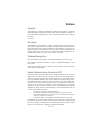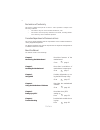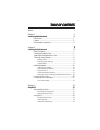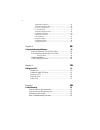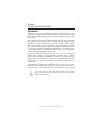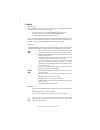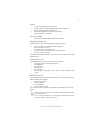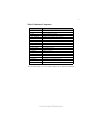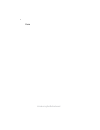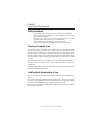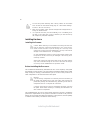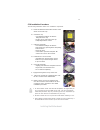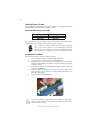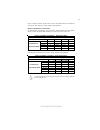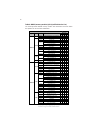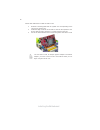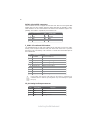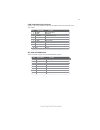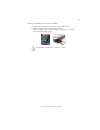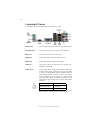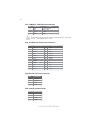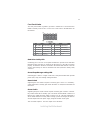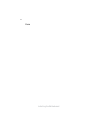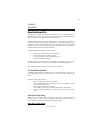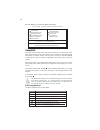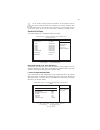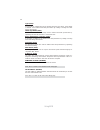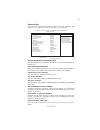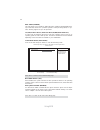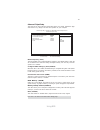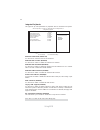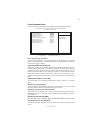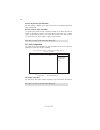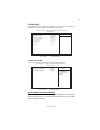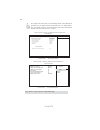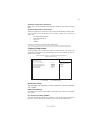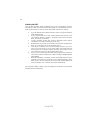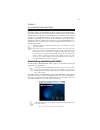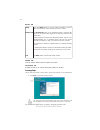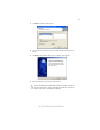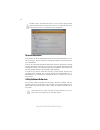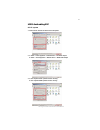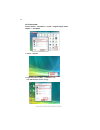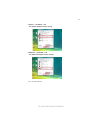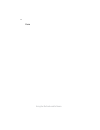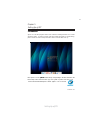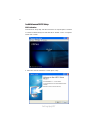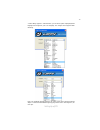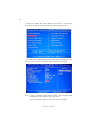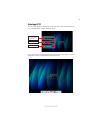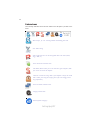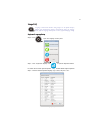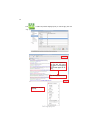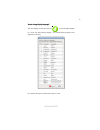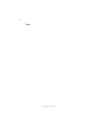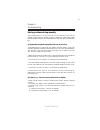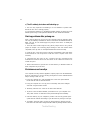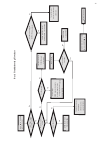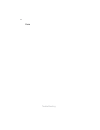Preface
Preface
Copyright
This publication, including all photographs, illustrations and software, is protected
under international copyright laws, with all rights reserved. Neither this manual, nor
any of the material contained herein, may be reproduced without written consent of
the author.
Version 2.0
Disclaimer
The information in this document is subject to change without notice. The manufac-
turer makes no representations or warranties with respect to the contents hereof and
specifically disclaims any implied warranties of merchantability or fitness for any
particular purpose. The manufacturer reserves the right to revise this publication and
to make changes from time to time in the content hereof without obligation of the
manufacturer to notify any person of such revision or changes.
Trademark Recognition
Microsoft, MS-DOS and Windows are registered trademarks of Microsoft Corp.
MMX, Pentium, Pentium-II, Pentium-III, Celeron are registered trademarks of Intel
Corporation.
Other product names used in this manual are the properties of their respective
owners and are acknowledged.
Federal Communications Commission (FCC)
This equipment has been tested and found to comply with the limits for a Class B
digital device, pursuant to Part 15 of the FCC Rules. These limits are designed to
provide reasonable protection against harmful interference in a residential installa-
tion. This equipment generates, uses, and can radiate radio frequency energy and, if
not installed and used in accordance with the instructions, may cause harmful inter-
ference to radio communications. However, there is no guarantee that interference
will not occur in a particular installation. If this equipment does cause harmful
interference to radio or television reception, which can be determined by turning the
equipment off and on, the user is encouraged to try to correct the interference by one
or more of the following measures:
•
Reorient or relocate the receiving antenna
•
Increase the separation between the equipment and the receiver
•
Connect the equipment onto an outlet on a circuit different from that to
which the receiver is connected
•
Consult the dealer or an experienced radio/TV technician for help
Shielded interconnect cables and a shielded AC power cable must be employed with
this equipment to ensure compliance with the pertinent RF emission limits governing
this device. Changes or modifications not expressly approved by the system’s manu-
facturer could void the user’s authority to operate the equipment.
Summary of G43T-M
Page 1
Preface preface copyright this publication, including all photographs, illustrations and software, is protected under international copyright laws, with all rights reserved. Neither this manual, nor any of the material contained herein, may be reproduced without written consent of the author. Versio...
Page 2
Ii preface declaration of conformity this device complies with part 15 of the fcc rules. Operation is subject to the following conditions: • this device may not cause harmful interference, and • this device must accept any interference received, including interfer- ence that may cause undesired oper...
Page 3
Iii tttttable of contents able of contents able of contents able of contents able of contents preface i chapter 1 1 introducing the motherboard 1 introduction......................................................................................1 feature..................................................
Page 4
Iv integrated peripherals.............................................................34 power management setup.......................................................35 pci/pnp configuration............................................................36 pc health status..................................
Page 5
1 introducing the motherboard chapter 1 introducing the motherboard introduction thank you for choosing the g43t-m motherboard. This motherboard is a high performance, enhanced function motherboard designed to support the lga775 socket intel ® yorkfield/wolfdale family processors for high-end busine...
Page 6
2 introducing the motherboard feature • accommodates intel ® yorkfield/wolfdale family processors • supports a system bus (fsb) of 1333/1066/800 mhz • supports “hyper-threading” technology cpu the motherboard uses an lga775 type of intel ® yorkfield/wolfdale family processors that carries the follow...
Page 7
3 introducing the motherboard the motherboard comes with the following expansion options: expansion options • one hdmi port • one vga port • six usb ports • one lan port • audio jacks for microphone, line-in and 8-ch high definition audio output the motherboard has a full set of i/o ports and connec...
Page 8
4 introducing the motherboard motherboard components.
Page 9
5 introducing the motherboard table of motherboard components this concludes chapter 1. The next chapter explains how to install the motherboard. Label components 1. Cpu socket lga775 socket for intel ® yorkfield/wolfdale cpus 2. Cpu_fan cpu cooling fan connector 3. Com onboard serial port header 4....
Page 10
6 introducing the motherboard memo.
Page 11
7 installing the motherboard chapter 2 installing the motherboard safety precautions • follow these safety precautions when installing the motherboard • wear a grounding strap attached to a grounded device to avoid dam- age from static electricity • discharge static electricity by touching the metal...
Page 12
8 installing the motherboard checking jumper settings this section explains how to set jumpers for correct configuration of the motherboard. Setting jumpers use the motherboard jumpers to set system configuration options. Jumpers with more than one pin are numbered. When setting the jumpers, ensure ...
Page 13
9 installing the motherboard checking jumper settings the following illustration shows the location of the motherboard jumpers. Pin 1 is labeled. Jumper settings jumper type description setting (default) clr_cmos 3-pin clear cmos 1-2: normal 2-3: clear before clearing the cmos, make sure to turn the...
Page 14
10 installing the motherboard to avoid the system instability after clearing cmos, we recommend users to enter the main bios setting page to “load default settings” and then “save & exit setup”. 1. 2. Make sure the power supply provides enough 5vsb voltage before se- lecting the 5vsb function. 3. It...
Page 15
11 installing the motherboard a. Read and follow the instructions shown on the sticker on the cpu cap. B. Unload the cap · use thumb & forefinger to hold the lifting tab of the cap. · lift the cap up and remove the cap completely from the socket. C. Open the load plate · use thumb & forefinger to ho...
Page 16
12 installing the motherboard installing memory modules this motherboard accommodates four memory modules. It can support four 240-pin ddr2 800/667. The total memory capacity is 8 gb*. You must install at least one module in any of the four slots. Each module can be installed with 4 gb of memory; to...
Page 17
13 installing the motherboard dimm1 dimm2 dimm3 dimm4 2 module ds/ss x ds/ss x com bination for 2 module ds/ss x x ds/ss 2 module x ds/ss ds/ss x dual channel mode 2 module x ds/ss x ds/ss 4 module ss ss ss ss ds => double side, ss => single side, x => none installed mem ory mem ory installation com...
Page 18
14 installing the motherboard table a: ddr2 (memory module) qvl (qualified vendor list) the following ddr2 800/667 memory modules and combination have been tested and qualified for use with this motherboard. 1 2 3 4 inf ineon hys64t325001hu-3-a hyb18t256 ss 0 ss 0 ramaxel 5nb31 d9dcg 0 ss 0 ss a-dat...
Page 19
15 installing the motherboard before installing an add-on card, check the documentation for the card carefully. If the card is not plug and play, you may have to manually configure the card before installation. This motherboard is equipped with one standard pci slot. Pci stands for peripheral compon...
Page 20
16 installing the motherboard follow these instructions to install an add-on card: 1 remove a blanking plate from the system case corresponding to the slot you are going to use. 2 install the edge connector of the add-on card into the expansion slot. Ensure that the edge connector is correctly seate...
Page 21
17 installing the motherboard connecting optional devices refer to the following for information on connecting the motherboard’s optional devices: f_audio: front panel audio header this header allows the user to install auxiliary front-oriented microphone and line- out ports for easier access. Spdif...
Page 22
18 installing the motherboard sata1~6: serial ata connectors these connectors are use to support the new serial ata devices for the highest date transfer rates (3.0 gb/s), simpler disk drive cabling and easier pc assembly. It elimi- nates limitations of the current parallel ata interface. But mainta...
Page 23
19 installing the motherboard com: onboard serial port header connect a serial port extension bracket to this header to add a second serial port to your system. 1 dcdb data carrier detect 2 sinb serial input 3 soutb uart b serial output 4 dtrb uart b data terminal ready 5 gnd ground 6 dsrb data set ...
Page 24
20 installing the motherboard sata cable (optional) sata power cable (optional) ide devices enclose jumpers or switches used to set the ide device as master or slave. Refer to the ide device user’s manual. Installing two ide devices on one cable, ensure that one device is set to master and the other...
Page 25
21 installing the motherboard refer to the illustration below for proper installation: this motherboard supports the “hot-plug” function. 1 attach either cable end to the connector on the motherboard. 2 attach the other cable end to the sata hard drive. 3 attach the sata power cable to the sata hard...
Page 26
22 installing the motherboard connecting i/o devices the backplane of the motherboard has the following i/o ports: ps2 mouse use the upper ps/2 port to connect a ps/2 pointing device. Ps2 keyboard use the lower ps/2 port to connect a ps/2 keyboard. Vga port connect your monitor to the vga port. Usb ...
Page 27
23 installing the motherboard connecting case components after you have installed the motherboard into a case, you can begin connecting the motherboard components. Refer to the following: 1 connect the cpu cooling fan cable to cpu_fan. 2 connect the system cooling fan connector to sys_fan. 3 connect...
Page 28
24 installing the motherboard atx12v: atx 12v power connector pin signal name 4 +12v 3 +12v 2 ground 1 ground users please note that the fan connector supports the cpu cooling fan of 1.1a ~ 2.2a (26.4w max) at +12v. Atx_ power: atx 24-pin power connector pin signal name pin signal name 1 +3.3v 13 +3...
Page 29
25 installing the motherboard front panel header the front panel header (f_panel) provides a standard set of switch and led headers commonly found on atx or micro atx cases. Refer to the table below for information: pin signal function pin signal function 1 hd_led_p hard disk led(+) 2 fp pwr/slp *ms...
Page 30
26 installing the motherboard memo.
Page 31
27 using bios chapter 3 using bios about the setup utility the computer uses the latest “american megatrends inc.” bios with support for windows plug and play. The cmos chip on the motherboard contains the rom setup instructions for configuring the motherboard bios. The bios (basic input and output ...
Page 32
28 using bios press the delete key to access the bios setup utility. Cmos setup utility -- copyright (c) 1985-2008, american megatrends, inc. F f f f v02.61 (c)copyright 1985-2008, american mega trends, inc. F : move f10: save esc: exit +/-/: value enter : select f9: load default settings f1:general...
Page 33
29 using bios sata 1~6/pata master/slave f cmos setup utility - copyright (c) 1985-2008, american megatrends, inc. Sata1 sata1 type auto lba/large mode auto block (multi-sector transfer auto pio mode auto dma mode auto s.M.A.R.T auto 32bit data transfer enabled help item select the type of device co...
Page 34
30 using bios lba/large mode (auto) use this item to set the lab/large mode to enhance hard disk performance by optimizing the area the hard disk is visited each time. Block (multi-sector transfer) (auto) if the feature is enabled, it will enhance hard disk performance by reading or writing more dat...
Page 35
31 using bios limit cpuid maxval (disabled) this item can support prescott cpus for old os. Users please note that under nt 4.0, it must be set “enabled”, while under winxp, it must be set “disabled”. Advanced setup this page sets up more advanced information about your system. Handle this page with...
Page 36
32 using bios fhard disk drives (press enter) scroll to this item and press to view the following screen: hard disk drives 1st drive maxtor 6l060j3 help item specifies the boot sequence from the available devices. Cmos setup utility - copyright (c) 1985-2008, american megatrends, inc. Hard disk driv...
Page 37
33 using bios advanced chipset setup this page sets up more advanced information about your system. Handle this page with caution. Any changes can affect the operation of your computer. Configure dram timing by spd (enabled) press to return to the main menu setting page. Cmos setup utility - copyrig...
Page 38
34 using bios integrated peripherals this page sets up some parameters for peripheral devices connected to the system. Cmos setup utility - copyright (c) 1985-2008, american megatrends, inc. Integrated peripherals onboard sata mode enhanced onboard lan function enabled onboard lan boot rom disabled ...
Page 39
35 using bios power management setup this page sets up some parameters for system power management operation. Select the acpi state used for system suspend. Help item cmos setup utility - copyright (c) 1985-2008, american megatrends, inc. Power management setup acpi suspend type s3 (str) soft-off by...
Page 40
36 using bios press to return to the main menu setting page. Resume on rtc alarm (disabled) the system can be turned off with a software command. If you enable this item, the system can automatically resume at a fixed time based on the system’s rtc (realtime clock). Use the items below this one to s...
Page 41
37 using bios pc health status on motherboards support hardware monitoring, this item lets you monitor the parameters for critical voltages, temperatures and fan speeds. -=- system hardware monitor-=- smart fan function press enter shutdown temperature disabled cpu temperature : 31°c/87°f system tem...
Page 42
38 using bios ecs supports the latest peci host technology. While using wolfdale or yorkfield cpu, the original images of the bios item “pc health status” and “smart fan function” will be replaced by peci mode and negative number. (the max data from peci is zero.) press to return to the pc health st...
Page 43
39 using bios press to return to the main menu setting page. Frequency/voltage control this page enables you to set the clock speed and system bus for your system. The clock speed and system bus are determined by the kind of processor you have in- stalled in your system. Cmos setup utility - copyrig...
Page 44
40 using bios supervisor password (not installed) this item indicates whether a supervisor password has been set. If the password has been installed, installed displays. If not, not installed displays. Change supervisor password (press enter) you can select this option and press to access the sub me...
Page 45
41 using bios save & exit setup highlight this item and press to save the changes that you have made in the setup utility and exit the setup utility. When the save and exit dialog box appears, select [ok] to save and exit, or select [cancel] to return to the main menu. User password (not installed) ...
Page 46
42 using bios this concludes chapter 3. Refer to the next chapter for information on the software supplied with the motherboard. Updating the bios you can download and install updated bios for this motherboard from the manufacturer’s web site. New bios provides support for new peripherals, improve- ...
Page 47
43 using the motherboard software chapter 4 using the motherboard software auto-installing under windows xp/vista/7 if the auto-install cd-rom/dvd-rom does not work on your system, you can still install drivers through the file manager for your os (for example, windows explorer). Refer to the utilit...
Page 48
44 using the motherboard software drivers tab setup click the setup button to run the software installation program. Select from the menu which software you want to install. Browse cd the browse cd button is the standard windows command that allows you to open windows explorer and show the contents ...
Page 49
45 using the motherboard software 2. Click next. The following screen appears: 3. 4. Click next run the installation wizard. An item installation screen appears: 5. Follow the instructions on the screen to install the items. Drivers and software are automatically installed in sequence. Follow the on...
Page 50
46 using the motherboard software manual installation insert the disk in the cd-rom/dvd-rom drive and locate the path.Doc file in the root directory. This file contains the information needed to locate the drivers for your motherboard. Look for the chipset and motherboard model; then browse to the d...
Page 51
47 using the motherboard software hdmi audio setting sop os: xp system 1. Control panel-->sound and audio device properties 2. B. Audio--> sound playback--> default device--> hdmi auido output a. Audio--> sound playback--> default device--> hd auido output 3 . B. User playback hdmi speaker function ...
Page 52
48 using the motherboard software os: vista system control panel--> soundback--> sound--> digital output device (hdmi) --> set default 1. Volume --> playback 2. Digital output device (hdmi) --> set default --> ok user hdmi playback function working.
Page 53
49 using the motherboard software 3. Speaker --> set default --> ok user speaker palyback function working 4. Spdif-out --> set default --> ok user spdif-out playback function working this concludes chapter 4..
Page 54
50 using the motherboard software memo.
Page 55
Setting up ejiffy 51 introduction ejiffy is a fast boot program under linux. Instead of waiting windows o.S to start execution, ejiffy is ready to provide users the instant enjoyment on web browsing, photo review and online chat just within several seconds after boot up. Version: 5.0 note: ejiffy is...
Page 56
Setting up ejiffy 52 installation and bios setup dvd activation finish the dvd utility setup, and then set the bios to complete ejiffy activation. 1. Insert ecs software utility dvd and enter below “utilities” screen. Click ejiffy feature item to install. 2. Follow the onscreen instructions to finis...
Page 57
Setting up ejiffy 53 3. After setting up ejiffy under windows, you can switch ejiffy display/keyboard language from english to your local language. The changes will be applied after rebooting. Note: the keyboard language selection list offers several more regional keyboard setups to switch with the ...
Page 58
Setting up ejiffy 54 4. Restart your computer after ejiffy installation. Press or click the bios setup button on the post screen to enter the bios setup page after boot up. 5. And then enter the advanced setup page to enable the item ecs ejiffy func- tion. Press f10 to save the configuration and exi...
Page 59
Setting up ejiffy 55 entering ejiffy the post screen appears within several seconds after boot up and it has three buttons on it, operating system, ejiffy and bios setup. If you click ejiffy, the following screen will appear. And if you make no choice it will enter the normal os automatically after ...
Page 60
Setting up ejiffy 56 feature icons the following illustration shows the main feature icons that ejiffy provides on the menu. Epix: photo viewing. Eweb: firefox for web browsing/webmail and watching flash video. Shows epal on-line connection status. Shut down/restart: ends your session and turns off ...
Page 61
Setting up ejiffy 57 to open the language control panel. Keyboard language setup usage faq language control panel: besides setting english as the default interface, ejiffy offers multi-language displays and keyboard settings for language- switch. Open the language control panel to select a preferabl...
Page 62
Setting up ejiffy 58 click the language bar here. Move your mouse pointer on the text box and press ctrl+space. The language bar will then appear as fol- lows. Select your desired language click to enable all possible language inputs you want to apply, and click “apply”:.
Page 63
Setting up ejiffy 59 how to change display language? Open the language control panel and click to show the display language list. Check your desired display language. Your selected display language will be applied after rebooting. Note: details about ejiffy please refer to ejiffy in disk..
Page 64
Setting up ejiffy 60 memo.
Page 65
61 trouble shooting chapter 6 trouble shooting start up problems during assembly after assembling the pc for the first time you may experience some start up problems. Before calling for technical support or returning for warranty, this chapter may help to address some of the common questions using s...
Page 66
62 trouble shooting c) the pc suddenly shuts down while booting up. 1. The cpu may experience overheating so it will shutdown to protect itself. Ensure the cpu fan is working properly. 2. From the bios setting, try to disable the smartfan function to let the fan run at default speed. Doing a load op...
Page 67
Po w er bu on is pr es se d but pc fai ls to st art. Ye s che ck if p ow er s uppl y unit (p su ) i s w or ki ng no no an y be ep sound ? no cl r cm o s an d ch ec k if cpu 12v p ow er is c on ne ct ed ar t t he pc st re pr oblem wi th psu or boar d? If boar d pr oble m -> con tact rma ac po w er co...
Page 68
64 trouble shooting memo.