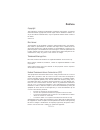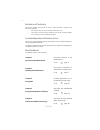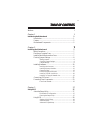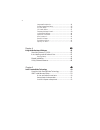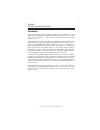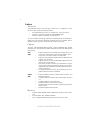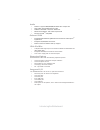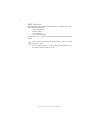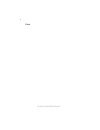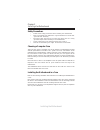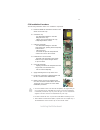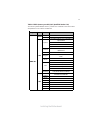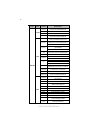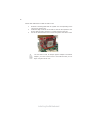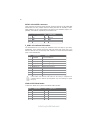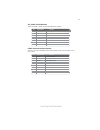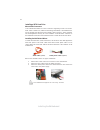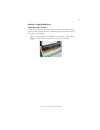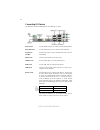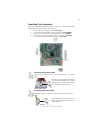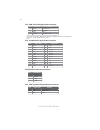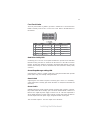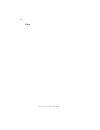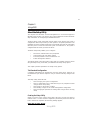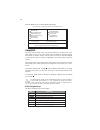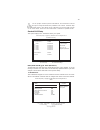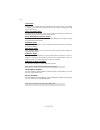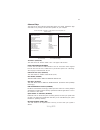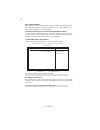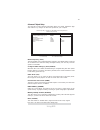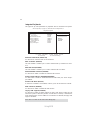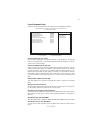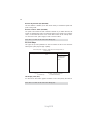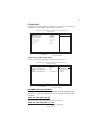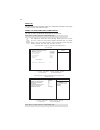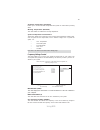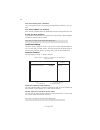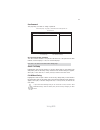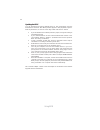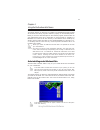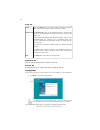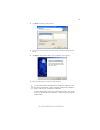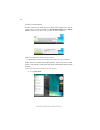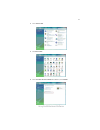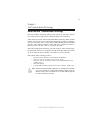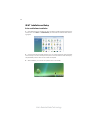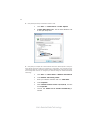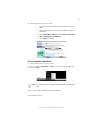Summary of G43T-WM
Page 3
Preface preface copyright this publication, including all photographs, illustrations and software, is protected under international copyright laws, with all rights reserved. Neither this manual, nor any of the material contained herein, may be reproduced without written consent of the author. Versio...
Page 4
Ii preface declaration of conformity this device complies with part 15 of the fcc rules. Operation is subject to the following conditions: • this device may not cause harmful interference, and • this device must accept any interference received, including interfer- ence that may cause undesired oper...
Page 5
Iii tttttable of contents able of contents able of contents able of contents able of contents preface i chapter 1 1 introducing the motherboard 1 introduction......................................................................................1 feature..................................................
Page 6
Iv integrated peripherals.......................................................34 power management setup.................................................35 pci/pnp setup...................................................................36 pc health status...............................................
Page 7
1 introducing the motherboard chapter 1 introducing the motherboard introduction thank you for choosing the g43t-wm motherboard. This motherboard is a high performance, enhanced function motherboard designed to support the lga775 socket intel ® core tm 2 quad/core tm 2 duo processors for high-end bu...
Page 8
2 introducing the motherboard feature • accommodates intel ® core tm 2 quad/core tm 2 duo processors • supports a system bus (fsb) of 1333/1066/800 mhz • supports “hyper-threading” technology cpu the motherboard uses an lga775 type of intel ® core tm 2 quad/core tm 2 duo processors that carries the ...
Page 9
3 introducing the motherboard audio • all dacs support 192k/96k/48k/44.1khz dac sample rate • high-quality analog differential cd input • software selectable 2.5v/3.75v vrefout • meets microsoft wlp 3.08 audio requirements • direct sound 3d tm compatible onboard lan • integrated intel 82567v gigabit...
Page 10
4 introducing the motherboard • power management • wake-up alarms • cpu parameters • cpu and memory timing bios firmware this motherboard uses ami bios that enables users to configure many system features including the following: 1. Some hardware specifications and software items are subject to chan...
Page 11
5 introducing the motherboard motherboard components table of motherboard components this concludes chapter 1. The next chapter explains how to install the motherboard. Label components 1. Cpu socket intel ® core tm 2 quad/core tm 2 duo processors cpus 2. Cpu_fan cpu cooling fan connector 3. Dimm1/3...
Page 12
6 introducing the motherboard memo.
Page 13
7 installing the motherboard chapter 2 installing the motherboard safety precautions • follow these safety precautions when installing the motherboard • wear a grounding strap attached to a grounded device to avoid dam- age from static electricity • discharge static electricity by touching the metal...
Page 14
8 installing the motherboard checking jumper settings this section explains how to set jumpers for correct configuration of the motherboard. Setting jumpers use the motherboard jumpers to set system configuration options. Jumpers with more than one pin are numbered. When setting the jumpers, ensure ...
Page 15
9 installing the motherboard checking jumper settings the following illustration shows the location of the motherboard jumpers. Pin 1 is labeled. Jumper settings jumper type description setting (default) clr_cmos 3-pin clear cmos 1-2: normal 2-3: clear 1-2: disable 2-3: enable 3-pin med1 before clea...
Page 16
10 installing the motherboard installing hardware installing the processor caution: when installing a cpu heatsink and cooling fan make sure that you do not scratch the motherboard or any of the surface- mount resistors with the clip of the cooling fan. If the clip of the cooling fan scrapes across ...
Page 17
11 installing the motherboard a. Read and follow the instructions shown on the sticker on the cpu cap. B. Unload the cap · use thumb & forefinger to hold the lifting tab of the cap. · lift the cap up and remove the cap completely from the socket. C. Open the load plate · use thumb & forefinger to ho...
Page 18
12 installing the motherboard installing memory modules this motherboard accommodates two memory modules. It can support two 240-pin ddr2 800/667. The total memory capacity is 4 gb. You must install at least one module in any of the two slots. Each module can be installed with 2 gb of memory; total ...
Page 19
13 installing the motherboard table a: ddr2 (memory module) qvl (qualified vendor list) the following ddr2 800/667 memory modules and combination have been tested and qualified for use with this motherboard. Ramxel rml1520m38d6f-667 samsung k4t51083qc au01ge667c5kbgc/apacer/am4b5708 cpjs7e0810c 78.9...
Page 20
14 installing the motherboard infineon hys64t64020hu-2.5- a/inf ineon/hyb18t256 800af25 kingston kvr800d2n5/512 micron mt8htf6464ay-80ed4 qimonda hys72t64000hu-2.5- b/qimonda/hyb18t512800bf25 a-data m2gvd6g3i41p0u1e5e/a- data/vd29608a8d-25eg-e0722 aet760ud00- 30db97x/aeneon/aet93r250b 0725 aet760ud0...
Page 21
15 installing the motherboard the slots on this motherboard are designed to hold expansion cards and connect them to the system bus. Expansion slots are a means of adding or enhancing the motherboard’s features and capabilities. With these efficient facilities, you can increase the motherboard’s cap...
Page 22
16 installing the motherboard follow these instructions to install an add-on card: 1 remove a blanking plate from the system case corresponding to the slot you are going to use. 2 install the edge connector of the add-on card into the expansion slot. Ensure that the edge connector is correctly seate...
Page 23
17 installing the motherboard connecting optional devices refer to the following for information on connecting the motherboard’s optional devices: f_audio: front panel audio header this header allows the user to install auxiliary front-oriented microphone and line- out ports for easier access. 1 por...
Page 24
18 installing the motherboard sata1~6: serial ata connectors these connectors are used to support the new serial ata devices for the highest date transfer rates (3.0 gb/s), simpler disk drive cabling and easier pc assembly. It elimi- nates limitations of the current parallel ata interface. But maint...
Page 25
19 installing the motherboard com2: onboard serial port header connect a serial port extension bracket to this header to add a second serial port to your system. 1 dcdb data carrier detect 2 sinb serial input 3 soutb uart b serial output 4 dtrb uart b data terminal ready 5 gnd ground 6 dsrb data set...
Page 26
20 installing the motherboard installing a sata hard drive sata cable (optional) sata power cable (optional) about sata connectors your motherboard features six sata connectors supporting a total of six drives. Sata refers to serial ata (advanced technology attachment) is the standard inter- face fo...
Page 27
21 installing the motherboard installing a floppy diskette drive you must orient the cable connector so that the pin 1 (color) edge of the cable corresponds to the pin 1 of the i/o port connector. Fdd: floppy disk connector connect the single end of the of the floppy connector to the onboard floppy ...
Page 28
22 installing the motherboard connecting i/o devices the backplane of the motherboard has the following i/o ports: ps2 mouse use the upper ps/2 port to connect a ps/2 pointing device. Ps2 keyboard use the lower ps/2 port to connect a ps/2 keyboard. Usb ports use the usb ports to connect usb devices....
Page 29
23 installing the motherboard connecting case components after you have installed the motherboard into a case, you can begin connecting the motherboard components. Refer to the following: 1 connect the cpu cooling fan cable to cpu_fan. 2 connect the standard power supply connector to atx_power1. 3 c...
Page 30
24 installing the motherboard cpu_fan: cpu cooling fan power connector atx_ power1: atx 24-pin power connector users please note that the fan connector supports the cpu cooling fan of 1.1a ~ 2.2a (26.4w max) at +12v. Pin signal name pin signal name 1 +3.3v 13 +3.3v 2 +3.3v 14 -12v 3 ground 15 ground...
Page 31
25 installing the motherboard front panel header the front panel header (f_panel) provides a standard set of switch and led headers commonly found on atx or micro atx cases. Refer to the table below for information: pin signal function pin signal function 1 hd_led_p hard disk led(+) 2 fp pwr/slp *ms...
Page 32
26 installing the motherboard memo.
Page 33
27 using bios chapter 3 using bios about the setup utility the computer uses the latest “american megatrends inc.” bios with support for windows plug and play. The cmos chip on the motherboard contains the rom setup instructions for configuring the motherboard bios. The bios (basic input and output ...
Page 34
28 using bios press the delete key to access the bios setup utility. Cmos setup utility - copyright (c) 1985-2008, american megatrends, inc. F f f f v02.61 (c)copyright 1985-2008, american megatrends, inc. F : move f10: save esc: exit +/-/: value enter : select f9: load default settings f1:general h...
Page 35
29 using bios standard cmos setup this option displays basic information about your system. Help item cmos setup utility - copyright (c) 1985-2008, american megatrends, inc. Use [enter], [tab] or [shift-tab] to select a field. Use [+] or [-] to configure system date. Standard cmos setup date (www mm...
Page 36
30 using bios lba/large mode (auto) use this item to set the lba/large mode to enhance hard disk performance by optimizing the area the hard disk is visited each time. Block (multi-sector transfer) (auto) if the feature is enabled, it will enhance hard disk performance by reading or writing more dat...
Page 37
31 using bios advanced setup this page sets up more advanced information about your system. Handle this page with caution. Any changes can affect the operation of your computer. Cmos setup utility - copyright (c) 1985-2008, american megatrends, inc. Advanced setup tm status tm1/tm2 limit cpuid maxva...
Page 38
32 using bios 1st/2nd/3rd boot device (1st flpooy drive/cd/dvd/hard drive) use this item to determine the device order the computer used to look for an operating system to load at start-up time. The devices showed here will be different depending on the exact devices installed on your motherboard. A...
Page 39
33 using bios advanced chipset setup this page sets up more advanced information about your system. Handle this page with caution. Any changes can affect the operation of your computer. Cmos setup utility - copyright (c) 1985-2008, american megatrends, inc. Advanced chipset setup dram frequency auto...
Page 40
34 using bios integrated peripherals this page sets up some parameters for peripheral devices connected to the system. Onboard sata mode (enhanced) use this item to select the mode of the serial ata. Cmos setup utility - copyright (c) 1985-2008, american megatrends, inc. Integrated peripherals help ...
Page 41
35 using bios power management setup this page sets up some parameters for system power management operation. Select the acpi state used for system suspend. Help item cmos setup utility - copyright (c) 1985-2008, american megatrends, inc. Power management setup acpi suspend type s3 (str) soft-off by...
Page 42
36 using bios press to return to the main menu setting page. Resume on rtc alarm (disabled) the system can be turned off with a software command. If you enable this item, the system can automatically resume at a fixed time based on the system’s rtc (realtime clock). Use the items below this one to s...
Page 43
37 using bios pc health status on motherboards support hardware monitoring, this item lets you monitor the parameters for critical voltages, temperatures and fan speeds. Help item cmos setup utility - copyright (c) 1985-2008, american megatrends, inc. Pc health status smart fan function (press enter...
Page 44
38 using bios deltat (+2) smart fan slope pwm value (3 pwm value/°c) this item specifies the range that controls cpu temperature and keeps it from going so high or so low when smart fan works. This item is used to set the slope select pwm of the smart fan. Press to return to the pc health status pag...
Page 45
39 using bios shutdown temperature (disabled) enable you to set the maximum temperature the system can reach before powering down. Warning temperature (disabled) this item enables or disables the warning temperature. Press to return to the main menu setting page. System component characteristics the...
Page 46
40 using bios auto detect dimm/pci clk (enabled) when this item is enabled, bios will disable the clock signal of free dimm/pci slots. Spread spectrum (enabled) if you enable spread spectrum, it can significantly reduce the emi (electro-magnetic interference) generated by the system. Press to return...
Page 47
41 using bios user password (not installed) this item indicates whether a user password has been set. If the password has been installed, installed displays. If not, not installed displays. User password this page helps you install or change a password. Help item cmos setup utility - copyright (c) 1...
Page 48
42 using bios this concludes chapter 3. Refer to the next chapter for information on the software supplied with the motherboard. Updating the bios you can download and install updated bios for this motherboard from the manufacturer’s web site. New bios provides support for new peripherals, improve- ...
Page 49
43 using the motherboard software chapter 4 using the motherboard software auto-installing under windows vista if the auto-install cd-rom does not work on your system, you can still install drivers through the file manager for your os (for example, win- dows explorer). Refer to the utility folder in...
Page 50
44 using the motherboard software setup tab setup click the setup button to run the software installation program. Select from the menu which software you want to install. Browse cd the browse cd button is the standard windows command that allows you to open windows explorer and show the contents of...
Page 51
45 using the motherboard software 2. Click next. The following screen appears: 3. 4. Click next run the installation wizard. An item installation screen appears: 5. Follow the instructions on the screen to install the items. 1. Drivers and software are automatically installed in sequence. Follow the...
Page 52
46 using the motherboard software follow these instructions to disable vista uac function: 1. Go to control panel. Method 1. Run reboot setup windows vista will block startup programs by default when installing drivers after the system restart. You must select taskbar icon run blocked program and ru...
Page 53
47 using the motherboard software 2. Select classic view. 3. Set user account. 4. Select turn user account control on or off and press continue..
Page 54
48 using the motherboard software manual installation insert the cd in the cd-rom drive and locate the path.Doc file in the root directory. This file contains the information needed to locate the drivers for your motherboard. Look for the chipset and motherboard model; then browse to the directory a...
Page 55
49 intel ® remote wake technology chapter 5 intel ® remote wake technology about the intel ® remote wake technology intel ® remote wake technology enables remote wake up of your home computer from energy efficient sleep mode by enabled programs over the internet. While outside your home, with an int...
Page 56
50 intel ® remote wake technology irwt installation and setup driver and software installation 1. Install irwt driver from bundled cd. When complete, an irwt applet will appear in the control panel. Click start --> control panel, you will find the intel remote wake technol- ogy applet. 2. Connect to...
Page 57
51 intel ® remote wake technology getting ready for remote wake 1. Verify that intel remote wake technology is turned on: a. Click start --> control panel --> network and internet. B. Double-click the intel remote wake technology applet. C. On the general tab, select on, then click ok. D. Ensure als...
Page 58
52 intel ® remote wake technology 2. Verify that hybrid sleep is disabled in windows vista. A. Click start --> control panel --> power options b. Set allow hybrid sleep to off . This will allows windows vista to enter pure sleep mode. 3. Verify that your computer has a wired internet connection. Irw...
Page 59
53 intel ® remote wake technology 4. Verify that cyberlink live is ready for irwt. A. Connect to internet and ensure the cyberlink live icon is ready. B. Click on the cyberlink live icon in the taskbar to start the application. C. Select remote wake settingand check enable intel remote wake technolo...
Page 60
54 intel ® remote wake technology memo.