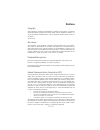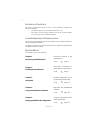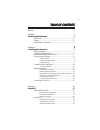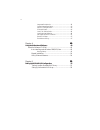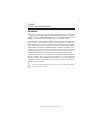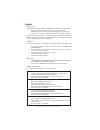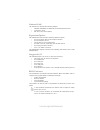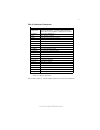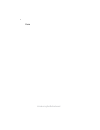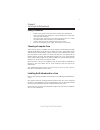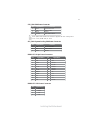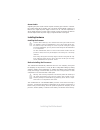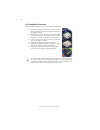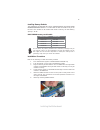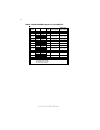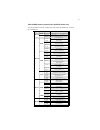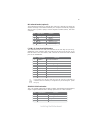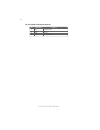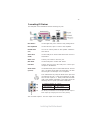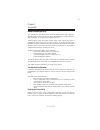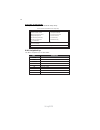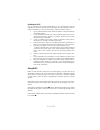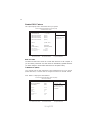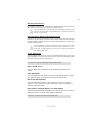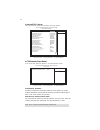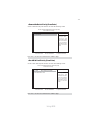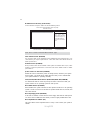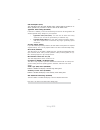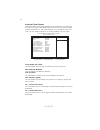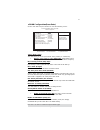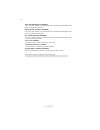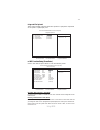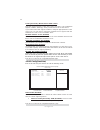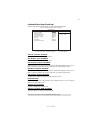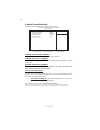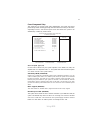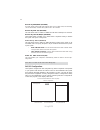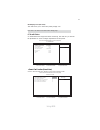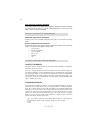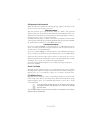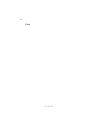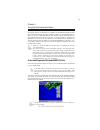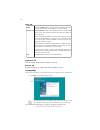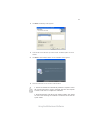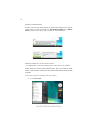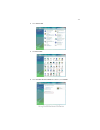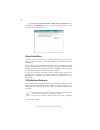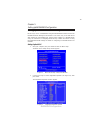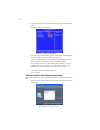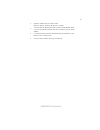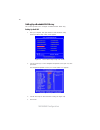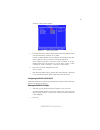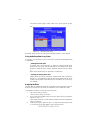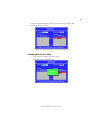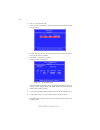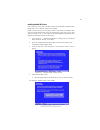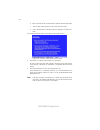ECS GeForce 6100PM-M2 Manual
Summary of GeForce 6100PM-M2
Page 3
Preface preface copyright this publication, including all photographs, illustrations and software, is protected under international copyright laws, with all rights reserved. Neither this manual, nor any of the material contained herein, may be reproduced without written consent of the author. Versio...
Page 4
Ii preface declaration of conformity this device complies with part 15 of the fcc rules. Operation is subject to the following conditions: • this device may not cause harmful interference, and • this device must accept any interference received, including interfer- ence that may cause undesired oper...
Page 5
Iii tttttable of contents able of contents able of contents able of contents able of contents preface i chapter 1 1 introducing the motherboard 1 introduction......................................................................................1 feature..................................................
Page 6
Iv integrated peripherals.......................................................39 power management setup.................................................43 pnp/pci configurations...................................................44 pc health status......................................................
Page 7
1 introducing the motherboard chapter 1 introducing the motherboard introduction thank you for choosing the geforce6100pm-m2 motherboard. This motherboard is a high performance, enhanced function motherboard that supports socket for amd phenom tm processor (socket am2+)/amd athlon tm 64 x2 dual-core...
Page 8
2 introducing the motherboard feature processor hypertransport tm technology is a point-to-point link between two devices, it enables integrated circuits to exchange information at much higher speeds than currently available interconnect technologies. • accommodates amd phenom tm processor (socket a...
Page 9
3 introducing the motherboard onboard lan this motherboard supports ultra dma bus mastering with transfer rates of 133/ 100/66/33 mb/s. : • one pci express x16 slot for graphics interface • one pci express x1 slot • two 32-bit pci v2.3 compliant slots • one ide connector supporting up to two ide dev...
Page 10
4 introducing the motherboard motherboard components.
Page 11
5 introducing the motherboard table of motherboard components this concludes chapter 1. The next chapter explains how to install the motherboard. * stands for optional components label c o mpo nents 1. Cpu socket socket for amd phenom tm processor (socket am2+)/amd athlon tm 64 x2 dual-core/athlon t...
Page 12
6 introducing the motherboard memo.
Page 13
7 installing the motherboard chapter 2 installing the motherboard safety precautions • follow these safety precautions when installing the motherboard • wear a grounding strap attached to a grounded device to avoid dam- age from static electricity • discharge static electricity by touching the metal...
Page 14
8 installing the motherboard checking jumper settings this section explains how to set jumpers for correct configuration of the motherboard. Setting jumpers use the motherboard jumpers to set system configuration options. Jumpers with more than one pin are numbered. When setting the jumpers, ensure ...
Page 15
9 installing the motherboard checking jumper settings the following illustration shows the location of the motherboard jumpers. Pin 1 is labeled. Jumper settings to avoid the system instability after clearing cmos, we recommend users to enter the main bios setting page to “load optimized defaults” a...
Page 16
10 installing the motherboard connecting case components after you have installed the motherboard into a case, you can begin connecting the motherboard components. Refer to the following: 1 connect the cpu cooling fan cable to cpu_fan. 2 connect the system cooling fan connector to sys_fan. 3 connect...
Page 17
11 installing the motherboard pwr2: atx 12v power connector users please note that the fan connector supports the cpu cooling fan of 1.1a ~ 2.2a (26.4w max) at +12v. Pwr1: atx 24-pin power connector pin signal name pin signal name 1 +3.3v 13 +3.3v 2 +3.3v 14 -12v 3 ground 15 ground 4 +5v 16 ps_on 5 ...
Page 18
12 installing the motherboard front panel header the front panel header (panel1) provides a standard set of switch and led headers commonly found on atx or micro atx cases. Refer to the table below for informa- tion: reset switch supporting the reset function requires connecting pin 5 and 7 to a mom...
Page 19
13 installing the motherboard installing hardware installing the processor caution: when installing a cpu heatsink and cooling fan make sure that you do not scratch the motherboard or any of the surface-mount resis- tors with the clip of the cooling fan. If the clip of the cooling fan scrapes across...
Page 20
14 installing the motherboard cpu installation procedure the following illustration shows cpu installation components. To achieve better airflow rates and heat dissipation, we suggest that you use a high quality fan with 4800 rpm at least. Cpu fan and heatsink installation procedures may vary with t...
Page 21
15 installing the motherboard installation procedure refer to the following to install the memory modules. 1 this motherboard supports unbuffered ddr2 sdram only. 2 push the latches on each side of the dimm slot down. 3 align the memory module with the slot. The dimm slots are keyed with notches and...
Page 22
16 installing the motherboard table a: unbuffered dimm support for socket am2 cpu dram speed dimm1 1 dimm2 1 timing mode address timing control register output driver compensation control register ddr2-400 - any 1t 002f_2f2fh x011_1222h ddr2-400 any any 2t 002f_2f2fh x011_1322h ddr2-533 - any 1t 002...
Page 23
17 installing the motherboard table b: ddr2 (memory module) qvl (qualified vendor list) the following ddr2 memory modules have been tested and qualified for use with this motherboard. Type size vendor module name 256 mb samsung m378t3354bz 0-ccc k4t51163qb- zccc samsung m378t3354bz0-c cc k4t 51183qb...
Page 24
18 installing the motherboard ide devices enclose jumpers or switches used to set the ide device as master or slave. Refer to the ide device user’s manual. Installing two ide devices on one cable, ensure that one device is set to master and the other device is set to slave. The documentation of your...
Page 25
19 installing the motherboard refer to the illustration below for proper installation: this motherboard does not support the “hot-plug” function. 1 attach either cable end to the connector on the motherboard. 2 attach the other cable end to the sata hard drive. 3 attach the sata power cable to the s...
Page 26
20 installing the motherboard installing add-on cards the slots on this motherboard are designed to hold expansion cards and connect them to the system bus. Expansion slots are a means of adding or enhancing the motherboard’s features and capabilities. With these efficient facilities, you can increa...
Page 27
21 installing the motherboard follow these instructions to install an add-on card: 1 remove a blanking plate from the system case corresponding to the slot you are going to use. 2 install the edge connector of the add-on card into the expansion slot. Ensure that the edge connector is correctly seate...
Page 28
22 installing the motherboard connecting optional devices refer to the following for information on connecting the motherboard’s optional devices: f_audio: front panel audio header this header allows the user to install auxiliary front-oriented microphone and line- out ports for easier access. Pin s...
Page 29
23 installing the motherboard ir1: infrared header (optional) the motherboard supports an infrared (ir1) data port. Infrared ports allow the wireless exchange of information between your computer and similarly equipped devices such as printers, laptops, personal digital assistants (pdas), and other ...
Page 30
24 installing the motherboard cd_in: analog audio input connector pin signal name function 1 cd_l cd in left channel 2 gnd ground 3 gnd ground 4 cd_r cd in right channel.
Page 31
25 installing the motherboard connecting i/o devices the backplane of the motherboard has the following i/o ports: ps2 mouse use the upper ps/2 port to connect a ps/2 pointing device. Ps2 keyboard use the lower ps/2 port to connect a ps/2 keyboard. Parallel port (lpt) serial port use the com port to...
Page 32
26 installing the motherboard memo.
Page 33
27 using bios about the setup utility the computer uses the latest phoenix-award workstation bios with support for windows plug and play. The cmos chip on the motherboard contains the rom setup instructions for configuring the motherboard bios. The bios (basic input and output system) setup utility ...
Page 34
28 using bios press del to enter setup pressing the delete key accesses the bios setup utility: advanced chipset features bios navigation keys the bios navigation keys are listed below: pc health status phoenix-award workstationbios cmos setup utility: esc: quit : select item f10: save & exit setup ...
Page 35
29 using bios updating the bios you can download and install updated bios for this motherboard from the manufacturer’s web site. New bios provides support for new peripherals, improve- ments in performance, or fixes for known bugs. Install new bios as follows: 1 if your motherboard has a bios protec...
Page 36
30 using bios standard cmos features this option displays basic information about your system. Date and time the date and time items show the current date and time on the computer. If you are running a windows os, these items are automatically updated whenever you make changes to the windows date an...
Page 37
31 using bios if you are setting up a new hard disk drive that supports lba mode, more than one line will appear in the parameter box. Choose the line that lists lba for an lba drive. Ide hdd auto-detection press while this item is highlighted to prompt the setup utility to automati- cally detect an...
Page 38
32 using bios advanced bios features this option defines advanced information about your system. Item help menu level phoenix-award workstationbios cmos setup utility advanced bios features cpu internal cache [enabled] external cache [enabled] quick power on self test [enabled] first boot device [re...
Page 39
33 using bios removable device priority (press enter) scroll to this item and press to view the following screen: phoenix-award workstationbios cmos setup utility removable device priority item help menu level use or to select a device, then press to move it up, or to move it down the list. Press to...
Page 40
34 using bios quick power on self test (enabled) enable this item to shorten the power on testing (post) and have your system start up faster. You might like to enable this item after you are confident that your system hardware is operating smoothly. Cpu internal cache (enabled) all processors that ...
Page 41
35 using bios typematic rate setting (disabled) if this item is enabled, you can use the following two items to set the typematic rate and the typematic delay settings for your keyboard. • typematic rate (chars/sec): use this item to define how many characters per second are generated by a held-down...
Page 42
36 using bios advanced chipset features these items define critical timing parameters of the motherboard. You should leave the items on this page at their default values unless you are very familiar with the technical specifications of your system hardware. If you change the values incor- rectly, yo...
Page 43
37 using bios dram configuration scroll to this item and press to view the following screen: n (press enter) timing mode [auto] item help menu level phoenix-awardbios cmos setup utility dram configuration x memclock index value or limi ddr2 400 dqs training control [skip dqs] dcts mode [ganged] cke ...
Page 44
38 using bios pcie spread spectrum (disabled) this item, when enabled, can significantly reduce the emi (electromagnetic inter- ference) generated by the pcie. Sata spread spectrum (disabled) this item, when enabled, can significantly reduce the emi (electromagnetic inter- ference) generated by the ...
Page 45
39 using bios integrated peripherals these options display items that define the operation of peripheral components on the system’s input/output ports. Phoenix-award workstationbios cmos setup utility integrated peripherals item help menu level ide function setup [press enter] raid config [press ent...
Page 46
40 using bios press to return to the integrated peripherals page. Ide dma transfer access (enabled) this item allows you to enable the transfer access of the ide dma then burst onto the pci bus and nonburstable transactions do not. Serial-ata controller (all enabled) this item allows you to enable o...
Page 47
41 using bios usb 2.0 controller (enabled) enable this item if want to use the usb 2.0. Onboard device setup (press enter) scroll to this item and press to view the following screen: phoenix-award workstationbios cmos setup utility onboard device item help menu level usb 2.0 controller [enabled] usb...
Page 48
42 using bios superio device (press enter) scroll to this item and press to view the following screen: phoenix-award workstationbios cmos setup utility super io device onboard fdc controller (enabled) this option enables the onboard floppy disk drive controller. Onboard serial port 1 (3f8/irq4) this...
Page 49
43 using bios power management setup this option lets you control system power management. The system has various power-saving modes including powering down the hard disk, turning off the video, suspending to ram, and software power down that allows the system to be automatically resumed by certain ...
Page 50
44 using bios power-on by alarm (disabled) this item allows users to enable or disable the alarm to wake up the system. If set to enabled, users can specify the specific day of month and the exact time to power up the system. • date of month alarm: use this item to define the date of month when usin...
Page 51
45 using bios init display first (pci slot) this item allows you to choose the primary display card. Press to return to the main menu setting page. Pc health status on motherboards that support hardware monitoring, this item lets you monitor the parameters for critical voltages, temperatures and fan...
Page 52
46 using bios shutdown temperature (disabled) enables you to set the maximum temperature the system can reach before powering down. System component characteristics these fields provide you with information about the systems current operating status. You cannot make changes to these fields. • cpu tc...
Page 53
47 using bios set supervisor/user password when this function is selected, the following message appears at the center of the screen to assist you in creating a password. Enter password type the password, up to eight characters, and press . The password typed now will clear any previously entered pa...
Page 54
48 using bios memo.
Page 55
49 using the motherboard software chapter 4 using the motherboard software if the opening screen does not appear; double-click the file “setup.Exe” in the root directory. About the software cd-rom the support software cd-rom that is included in the motherboard package contains all the drivers and ut...
Page 56
50 using the motherboard software setup tab setup click the setup button to run the software installation program. Select from the menu which software you want to install. Browse cd exit the exit button closes the auto setup window. Application tab lists the software utilities that are available on ...
Page 57
51 using the motherboard software 2. Click next. The following screen appears: 3. Check the box next to the items you want to install. The default options are recom 4. Click next run the installation wizard. An item installation screen appears: 5. Follow the instructions on the screen to install the...
Page 58
52 using the motherboard software method 1. Run reboot setup windows vista will block startup programs by default when installing drivers after the system restart. You must select taskbar icon run blocked program and run reboot setup to install the next driver, until you finish all drivers installat...
Page 59
53 using the motherboard software 2. Select classic view. 3. Set user account. 4. Select turn user account control on or off and press continue..
Page 60
54 using the motherboard software manual installation insert the cd in the cd-rom drive and locate the path.Doc file in the root directory. This file contains the information needed to locate the drivers for your motherboard. Look for the chipset and motherboard model; then browse to the directory a...
Page 61
55 nvidia raid configuration chapter 5 setting up nvidia raid configuration setting up a non-bootable raid array raid arrays can be created/deleted using both mediashield raid bios and the mediashield raid manager from windows. This section only covers basic bios setup required for non-bootable arra...
Page 62
56 nvidia raid configuration use the arrow keys to select the raid config (see figure 2.2), then press enter. The raid config window appears. Figure 2.3 raid config window from the raid config window, globally enable raid, then enable the sata ports with disks that you want to use for raid. If raid ...
Page 63
57 nvidia raid configuration 2 select the modules that you want to install. Make sure that the “nvidia ide driver” is selected. You must install the nvidia ide driver in order to enable nvidia raid. If you do not install the nvidia ide driver, nvidia raid will not be enabled. Click next and then fol...
Page 64
58 nvidia raid configuration setting up a bootable raid array this section explains how to configure a bootable nvidia raid array. Setting up the bios use the arrow keys to select integrated peripherals (see figure 2.5), then press enter. The integrated peripherals screen (or a screen similar to it)...
Page 65
59 nvidia raid configuration the raid config window appears. Figure 2.7 raid config screen from the raid config window, globally enable raid, then enable the sata ports with disks that you want to use for raid. If raid is enabled globally but not enabled on the individual sata port, disks on that po...
Page 66
60 nvidia raid configuration the nvidia raid utility—define a new array screen appears (figure 2.8). Figure 2.8 nvidia raid utility by default, raid mode is set to mirroring and striping block is set to optimal. Using the define a new array screen if necessary, press the tab key to move from field t...
Page 67
61 nvidia raid configuration figure 2.9 illustrates the define a new array screen after two disks have been assigned as raid1 array disks. Figure 2.9 mediashield utility—array disks assigned completing the raid bios setup figure 2.10 clear disk data prompt after assigning your raid array disks, pres...
Page 68
62 nvidia raid configuration figure 2.11 array list window press y to clear the disk data. The array list screen appears, where you can review the raid arrays that you have set up. The array detail screen shows various information about the array that you selected, such as striping block used, raid ...
Page 69
63 nvidia raid configuration 1 copy all files in "…\ide\winxp\sataraid" to a floppy disk. (for windows 2000, substitute "win2k" in the path.) after you complete the raid bios setup, boot from the windows cd. Figure 2.13 windows setup—specify devices installing the raid drivers your system may come w...
Page 70
64 nvidia raid configuration b select “nvidia raid class driver (required)” and then press enter. C press s again at the specify devices screen, then press enter. D select “nvidia nforce storage controller (required)” and then press enter. The following windows setup screen appears listing both driv...