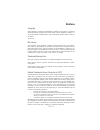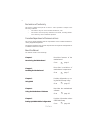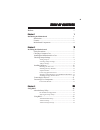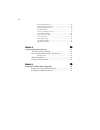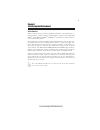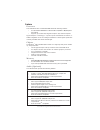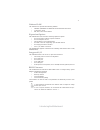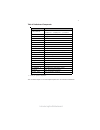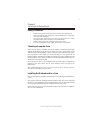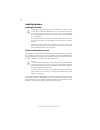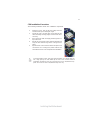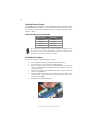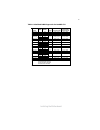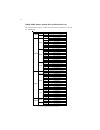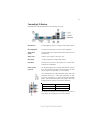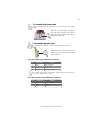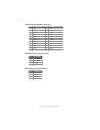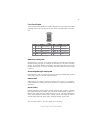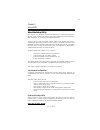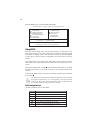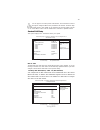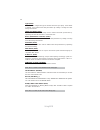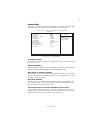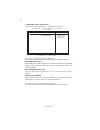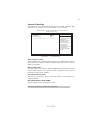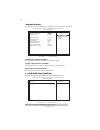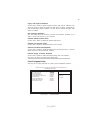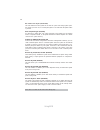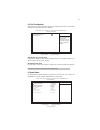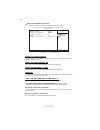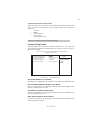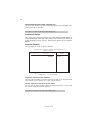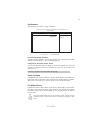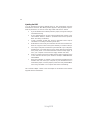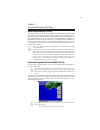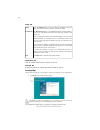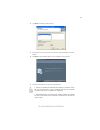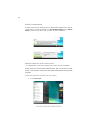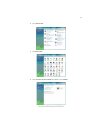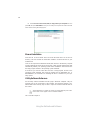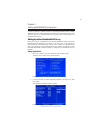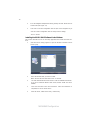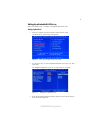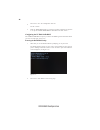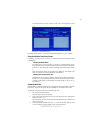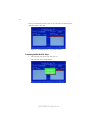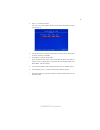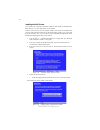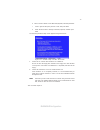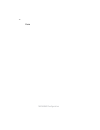- DL manuals
- ECS
- Motherboard
- GeForce 7050M-M
- Manual
ECS GeForce 7050M-M Manual
Summary of GeForce 7050M-M
Page 3
Preface i preface copyright this publication, including all photographs, illustrations and software, is protected under international copyright laws, with all rights reserved. Neither this manual, nor any of the material contained herein, may be reproduced without written consent of the author. Vers...
Page 4
Ii preface declaration of conformity this device complies with part 15 of the fcc rules. Operation is subject to the following conditions: • this device may not cause harmful interference, and • this device must accept any interference received, including interfer- ence that may cause undesired oper...
Page 5
Iii chapter 2 7 7 7 7 7 installing the motherboard 7 safety precautions...........................................................................7 choosing a computer case............................................................7 installing the motherboard in a case.................................
Page 6
Iv integrated peripherals.......................................................34 power management setup.................................................35 pci/pnp configuration.....................................................37 pc health status.....................................................
Page 7
1 introducing the motherboard chapter 1 introducing the motherboard introduction thank you for choosing the geforce7050m-m motherboard. This motherboard is a high performance, enhanced function motherboard that supports socket am2 amd athlon tm 64 x2 dual-core/athlon tm 64/sempron tm processors for ...
Page 8
2 introducing the motherboard feature processor the nvidia ® geforce7050pv/geforce7025 is a single-chip with proven reliabil- ity and performance. • 1 ghz hypertransport x16 up and down links to the am2 cpus • pci express 16-lane link interface for external graphics processors • pci 2.3 interface at...
Page 9
3 introducing the motherboard onboard lan this motherboard supports ultra dma bus mastering with transfer rates of 133/ 100/66/33 mb/s. : • one pci express x16 for graphics interface • one pci express x1 slot • two 32-bit pci v2.3 compliant slots • one ide connector supporting up to two ide devices ...
Page 10
4 introducing the motherboard motherboard components.
Page 11
5 introducing the motherboard table of motherboard components this concludes chapter 1. The next chapter explains how to install the motherboard. Lab el c o mpo nents 1 . Cp u so ck et so ck et am 2 fo r am d at h lo n ™ 6 4 x2 dual- co re/at h lo n ™ 6 4 /sem p ro n ™ p ro cesso rs 2 . Dim m 1 ~2 2...
Page 12
6 introducing the motherboard memo.
Page 13
7 installing the motherboard chapter 2 installing the motherboard safety precautions • follow these safety precautions when installing the motherboard • wear a grounding strap attached to a grounded device to avoid dam- age from static electricity • discharge static electricity by touching the metal...
Page 14
8 installing the motherboard checking jumper settings this section explains how to set jumpers for correct configuration of the motherboard. Setting jumpers use the motherboard jumpers to set system configuration options. Jumpers with more than one pin are numbered. When setting the jumpers, ensure ...
Page 15
9 installing the motherboard checking jumper settings the following illustration shows the location of the motherboard jumpers. Pin 1 is labeled. Jumper settings to avoid the system instability after clearing cmos, we recommend users to enter the main bios setting page to “load default settings” and...
Page 16
10 installing the motherboard installing hardware installing the processor caution: when installing a cpu heatsink and cooling fan make sure that you do not scratch the motherboard or any of the surface-mount resis- tors with the clip of the cooling fan. If the clip of the cooling fan scrapes across...
Page 17
11 installing the motherboard 1 install your cpu. Pull up the lever away from the socket and lift up to 90-degree angle. 2 locate the cpu cut edge (the corner with the pin hold noticeably missing). Align and insert the cpu correctly. 3 press the lever down and apply thermal grease on top of the cpu....
Page 18
12 installing the motherboard installation procedure refer to the following to install the memory modules. 1 this motherboard supports unbuffered ddr2 sdram only. 2 push the latches on each side of the dimm slot down. 3 align the memory module with the slot. The dimm slots are keyed with notches and...
Page 19
13 installing the motherboard table a: unbuffered dimm support for socket am2 cpu dram speed dimm1 1 dimm2 1 timing mode address timing control register output driver compensation control register ddr2-400 - any 1t 002f_2f2fh x011_1222h ddr2-400 any any 2t 002f_2f2fh x011_1322h ddr2-533 - any 1t 002...
Page 20
14 installing the motherboard table b: ddr2 (memory module) qvl (qualified vendor list) the following ddr2 memory modules have been tested and qualified for use with this motherboard. Type size vendor module name 256 mb samsung m378t3354bz0-ccc k4t51163qb-zccc samsung m378t3354bz0-ccc k4t51083qb-gcc...
Page 21
15 installing the motherboard pciex16 slot the pci express x16 slot is used to install an external pci express graphics card that is fully compliant to the pci express base specification revision 1.1. Pci1~2 slots this motherboard is equipped with two standard pci slots. Pci stands for peripheral co...
Page 22
16 installing the motherboard follow these instructions to install an add-on card: 1 remove a blanking plate from the system case corresponding to the slot you are going to use. 2 install the edge connector of the add-on card into the expansion slot. Ensure that the edge connector is correctly seate...
Page 23
17 installing the motherboard connecting optional devices refer to the following for information on connecting the motherboard’s optional devices: f_audio: front panel audio header this header allows the user to install auxiliary front-oriented microphone and line- out ports for easier access. Pin s...
Page 24
18 installing the motherboard sata1~4: serial ata connectors these connectors are used to support the new serial ata devices for the highest data transfer rates (3.0 gb/s ), simpler disk drive cabling and easier pc assembly. It eliminates limitations of the current parallel ata interface. But mainta...
Page 25
19 installing the motherboard ide devices enclose jumpers or switches used to set the ide device as master or slave. Refer to the ide device user’s manual. Installing two ide devices on one cable, ensure that one device is set to master and the other device is set to slave. The documentation of your...
Page 26
20 installing the motherboard refer to the illustration below for proper installation: this motherboard supports the “hot-plug” function. 1 attach either cable end to the connector on the motherboard. 2 attach the other cable end to the sata hard drive. 3 attach the sata power cable to the sata hard...
Page 27
21 installing the motherboard connecting i/o devices the backplane of the motherboard has the following i/o ports: this motherboard may adopt 8-channel audio ports that correspond to the a,b, c, and e port respectively. In addi- tion, all of the 3 ports, b, c, and e provide users with both right & l...
Page 28
22 installing the motherboard connecting case components after you have installed the motherboard into a case, you can begin connecting the motherboard components. Refer to the following: 1 connect the cpu cooling fan cable to cpu_fan. 2 connect the system cooling fan connector to sys_fan. 3 connect...
Page 29
23 installing the motherboard users please note that the fan connector supports the cpu cooling fan of 1.1a ~ 2.2a (26.4w max) at +12v. Sys_fan: system cooling fan power connector pin signal name function 1 gnd system ground 2 +12v power +12v 3 sense sensor cpu_fan: cpu cooling fan power connector 1...
Page 30
24 installing the motherboard spk1: internal speaker header pwr2: atx 12v power connector pwr1: atx 24-pin power connector pin signal name pin signal name 1 +3.3v 13 +3.3v 2 +3.3v 14 -12v 3 ground 15 ground 4 +5v 16 ps_on 5 ground 17 ground 6 +5v 18 ground 7 ground 19 ground 8 pwrgd 20 -5v 9 +5vsb 2...
Page 31
25 installing the motherboard power switch supporting the power on/off function requires connecting pins 6 and 8 to a momen- tary-contact switch that is normally open. The switch should maintain contact for at least 50 ms to signal the power supply to switch on or off. The time requirement is due to...
Page 32
26 installing the motherboard memo.
Page 33
27 using bios chapter 3 using bios about the setup utility the computer uses the latest “american megatrends inc.” bios with support for windows plug and play. The cmos chip on the motherboard contains the rom setup instructions for configuring the motherboard bios. The bios (basic input and output ...
Page 34
28 using bios press the delete key to access the bios setup utility. Cmos setup utility -- copyright (c) 1985-2005, american megatrends, inc. F v02.58 (c)copyright 1985-2006, american mega trends, inc. F : move f10: save esc: exit +/-/: value enter : select f9: optimized defaults f1:general help sta...
Page 35
29 using bios standard cmos setup this option displays basic information about your system. Date & time the date and time items show the current date and time on the computer. If you are running a windows os, these items are automatically updated whenever you make changes to the windows date and tim...
Page 36
30 using bios lba/large mode (auto) use this item to set the lba/large mode to enhance hard disk performance by optimizing the area the hard disk is visited each time. Press to return to the standard cmos setup page. Type (auto) use this item to configure the type of the ide device that you specify....
Page 37
31 using bios advanced setup this page sets up more advanced information about your system. Handle this page with caution. Any changes can affect the operation of your computer. Cmos setup utility - copyright (c) 1985-2005, american megatrends, inc. Advanced setup southbridge to k8(cpu) frequency se...
Page 38
32 using bios f removable drives (press enter) scroll to this item and press to view the following screen: removable drives 1st drive 1st floppy drive help item specifies the boot sequence from the available devices. F10: save esc: exit +/-/: value enter : select f9: optimized defaults f1:general he...
Page 39
33 using bios advanced chipset setup this page sets up more advanced information about your system. Handle this page with caution. Any changes can affect the operation of your computer. Vga share memory (auto) this item lets you allocate a portion of the main memory for the onboard vga display appli...
Page 40
34 using bios integrated peripherals this page sets up some parameters for peripheral devices connected to the system. Cmos setup utility - copyright (c) 1985-2005, american megatrends, inc. Integrated peripherals help item f10: save esc: exit +/-/: value enter : select f9: optimized defaults f1:gen...
Page 41
35 using bios power management setup this page sets up some parameters for system power management operation. Power off power on last state help item cmos setup utility - copyright (c) 1985-2005, american megatrends, inc. Power management setup press to return to the main menu setting page. F10: sav...
Page 42
36 using bios press to return to the main menu setting page. Soft-off by pwr-bttn (instant off) under acpi (advanced configuration and power management interface) you can create a software power down. In a software power down, the system can be resumed by wake up alarms. This item lets you install a...
Page 43
37 using bios init display first (pci) use this item to select which graphics controller to use as the primary boot devices. Press to return to the main menu setting page. Pci/pnp configuration this page sets up some parameters for devices installed on the pci bus and those utilizing the system plug...
Page 44
38 using bios cmos setup utility - copyright (c) 1985-2005, american megatrends, inc. Smart fan function help item smart fan function ( press enter) f scroll to this item and press to view the following screen: f10: save esc: exit +/-/: value enter : select f9: optimized defaults f1:general help : m...
Page 45
39 using bios press to return to the main menu setting page. Frequency/voltage control this page enables you to set the clock speed and system bus for your system. The clock speed and system bus are determined by the kind of processor you have in- stalled in your system. Cmos setup utility - copyrig...
Page 46
40 using bios supervisor password (not installed) this item indicates whether a supervisor password has been set. If the password has been installed, installed displays. If not, not installed displays. Press to return to the main menu setting page. Supervisor password this page helps you install or ...
Page 47
41 using bios save & exit setup highlight this item and press to save the changes that you have made in the setup utility and exit the setup utility. When the save and exit dialog box appears, select [ok] to save and exit, or select [cancel] to return to the main menu. Exit without saving highlight ...
Page 48
42 using bios this concludes chapter 3. Refer to the next chapter for information on the software supplied with the motherboard. Updating the bios you can download and install updated bios for this motherboard from the manufacturer’s web site. New bios provides support for new peripherals, improve- ...
Page 49
43 using the motherboard software chapter 4 using the motherboard software auto-installing under windows 2000/xp/vista the support software cd-rom disc loads automatically under windows 2000/xp/ vista. When you insert the cd-rom disc in the cd-rom drive, the autorun feature will automatically bring ...
Page 50
44 using the motherboard software setup tab setup click the setup button to run the software installation program. Select from the menu which software you want to install. Browse cd the browse cd button is the standard windows command that al- lows you to open windows explorer and show the contents ...
Page 51
45 using the motherboard software 2. Click next. The following screen appears: 3. Check the box next to the items you want to install. The default options are recom- mended. 4. Click next run the installation wizard. An item installation screen appears: 5. Follow the instructions on the screen to in...
Page 52
46 using the motherboard software method 1. Run reboot setup windows vista will block startup programs by default when installing drivers after the system restart. You must select taskbar icon run blocked program and run reboot setup to install the next driver, until you finish all drivers installat...
Page 53
47 using the motherboard software 2. Select classic view. 3. Set user account. 4. Select turn user account control on or off and press continue..
Page 54
48 using the motherboard software manual installation insert the cd in the cd-rom drive and locate the path.Doc file in the root directory. This file contains the information needed to locate the drivers for your motherboard. Look for the chipset and motherboard model; then browse to the directory a...
Page 55
49 nvidia raid configuration chapter 5 setting up nvidia raid configuration setting up a non-bootable raid array setting up the bios use the arrow keys to select integrated peripherals (see figure 1.1), then press enter. The integrated peripherals window appears. Figure 1.2 integrated peripherals wi...
Page 56
50 nvidia raid configuration from the integrated peripherals window, globally set sata mode select to raid mode (see figure 1.2). Installing the nvidia raid software under windows this section describes how to run the setup application and install the raid soft- ware. Start the nforce setup program ...
Page 57
51 nvidia raid configuration setting up a bootable raid array this section explains how to configure a bootable nvidia raid array. Setting up the bios use the arrow keys to select integrated peripherals (see figure 1.4), then press enter. The integrated peripherals screen (or a screen similar to it)...
Page 58
52 nvidia raid configuration configuring the nvidia raid bios the nvidia raid bios set up lets you choose the raid type and which hard drives you want to make part of the array. Entering the raid bios setup: 1 wait until you see the raid software prompting you to press f10. The raid prompt appears a...
Page 59
53 nvidia raid configuration the nvidia raid utility—define a new array screen appears (figure 1.7). Figure 1.7 mediashield bios by default, raid mode is set to mirroring and striping block is set to optimal. Using the define a new array screen if necessary, press the tab key to move from field to f...
Page 60
54 nvidia raid configuration figure 1.8 illustrates the define a new array screen after one disk have been assigned as raid 0 array disk. Figure 1.8 mediashield bios—array disks assigned completing the raid bios setup figure 1.9 clear disk data prompt after assigning your raid array disk, press f7. ...
Page 61
55 nvidia raid configuration figure 1.10 array list window press y to clear the disk data. The array list screen appears, where you can review the raid arrays that you have set up. The array detail screen shows various information about the array that you selected, such as striping block used, raid ...
Page 62
56 nvidia raid configuration 1 copy all files in "…\ide\winxp\sataraid" to a floppy disk. (for windows 2000, substitute "win2k" in the path.) after you complete the raid bios setup, boot from the windows cd. Figure 1.11 windows setup—specify devices installing the raid drivers your system may come w...
Page 63
57 nvidia raid configuration b select “nvidia raid class driver (required)” and then press enter. C press s again at the specify devices screen, then press enter. D select “nvidia nforce storage controller (required)” and then press enter. The following windows setup screen appears listing both driv...
Page 64
58 nvidia raid configuration memo.