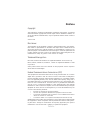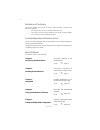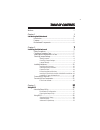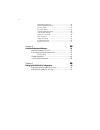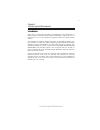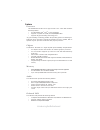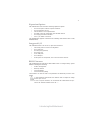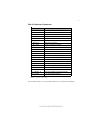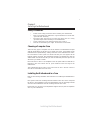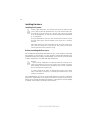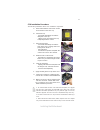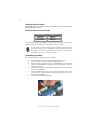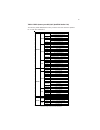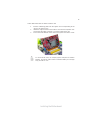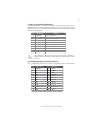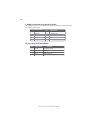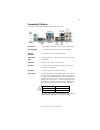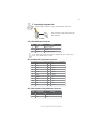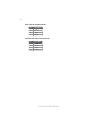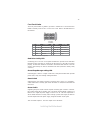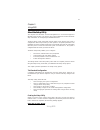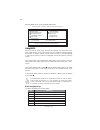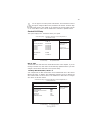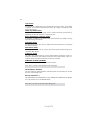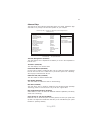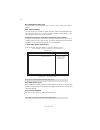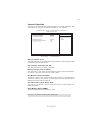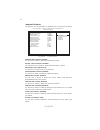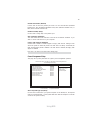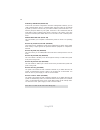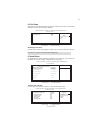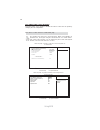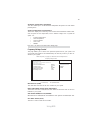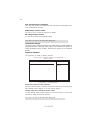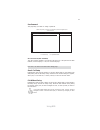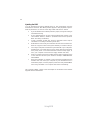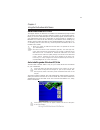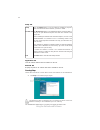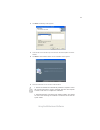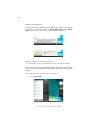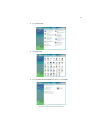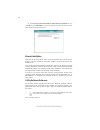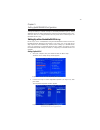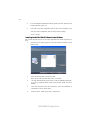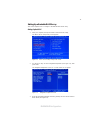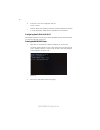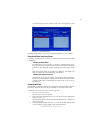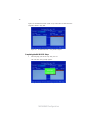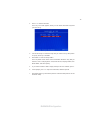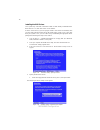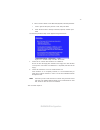Summary of GF7100PVT-M3
Page 3
Preface preface copyright this publication, including all photographs, illustrations and software, is protected under international copyright laws, with all rights reserved. Neither this manual, nor any of the material contained herein, may be reproduced without written consent of the author. Versio...
Page 4
Ii preface declaration of conformity this device complies with part 15 of the fcc rules. Operation is subject to the following conditions: • this device may not cause harmful interference, and • this device must accept any interference received, including interfer- ence that may cause undesired oper...
Page 5
Iii tttttable of contents able of contents able of contents able of contents able of contents preface i chapter 1 1 introducing the motherboard 1 introduction......................................................................................1 features.................................................
Page 6
Iv integrated peripherals.......................................................34 power management setup.................................................35 pci/pnp setup ..................................................................37 pc health status...............................................
Page 7
1 introducing the motherboard chapter 1 introducing the motherboard introduction thank you for choosing the gf7100pvt-m3 motherboard. This motherboard is a high performance, enhanced function motherboard designed to support the lga775 socket intel ® core ™ 2 duo processors for high-end business or p...
Page 8
2 introducing the motherboard feature processor • accommodates intel ® core tm 2 duo processors • supports a system bus (fsb) of 1333/1066/800 mhz • supports “hyper-threading” technology cpu this motherboard uses an lga775 type of intel ® core tm 2 duo that carries the following features: “hyper-thr...
Page 9
3 introducing the motherboard this motherboard supports ultra dma bus mastering with transfer rates of 133/ 100/66/33 mb/s. : • one pci express x16 for graphics interface • one pci express x1 slot • two 32-bit pci v2.3 compliant slots • one ide connector supporting up to two ide devices • one floppy...
Page 10
4 introducing the motherboard motherboard components.
Page 11
5 introducing the motherboard table of motherboard components this concludes chapter 1. The next chapter explains how to install the motherboard. Label c o mpo nents 1. Cpu socket lga775 socket for intel ® core ™ 2 duo cpus 2. Cpu_fan cpu cooling fan connector 3. Ddr2_1~2 240-pin ddr2 sdram slots 4....
Page 12
6 introducing the motherboard memo.
Page 13
7 installing the motherboard chapter 2 installing the motherboard safety precautions • follow these safety precautions when installing the motherboard • wear a grounding strap attached to a grounded device to avoid dam- age from static electricity • discharge static electricity by touching the metal...
Page 14
8 installing the motherboard checking jumper settings this section explains how to set jumpers for correct configuration of the motherboard. Setting jumpers use the motherboard jumpers to set system configuration options. Jumpers with more than one pin are numbered. When setting the jumpers, ensure ...
Page 15
9 installing the motherboard checking jumper settings the following illustration shows the location of the motherboard jumpers. Pin 1 is labeled. Jumper settings to avoid the system instability after clearing cmos, we recommend users to enter the main bios setting page to “load default settings” and...
Page 16
10 installing the motherboard installing hardware installing the processor caution: when installing a cpu heatsink and cooling fan make sure that you do not scratch the motherboard or any of the surface-mount resis- tors with the clip of the cooling fan. If the clip of the cooling fan scrapes across...
Page 17
11 installing the motherboard a. Read and follow the instructions shown on the sticker on the cpu cap. B. Unload the cap · use thumb & forefinger to hold the lifting tab of the cap. · lift the cap up and remove the cap completely from the socket. C. Open the load plate · use thumb & forefinger to ho...
Page 18
12 installing the motherboard installation procedure refer to the following to install the memory modules. 1 this motherboard supports unbuffered ddr2 sdram only. 2 push the latches on each side of the dimm slot down. 3 align the memory module with the slot. The dimm slots are keyed with notches and...
Page 19
13 installing the motherboard table a: ddr2 (memory module) qvl (qualified vendor list) the following ddr2 800/667/533memory modules have been tested and qualified for use with this motherboard. Type size vendor module name aeneon aet94f-370 corsair vc256mb533d2 4pb11d9chm eipida e2508aa-df-e kingma...
Page 20
14 installing the motherboard installing add-on cards expansion slots the slots on this motherboard are designed to hold expansion cards and connect them to the system bus. Expansion slots are a means of adding or enhancing the motherboard’s features and capabilities. With these efficient facilities...
Page 21
15 installing the motherboard follow these instructions to install an add-on card: 1 remove a blanking plate from the system case corresponding to the slot you are going to use. 2 install the edge connector of the add-on card into the expansion slot. Ensure that the edge connector is correctly seate...
Page 22
16 installing the motherboard connecting optional devices refer to the following for information on connecting the motherboard’s optional devices: sata1~4: serial ata connectors these connectors are used to support the new serial ata devices for the highest data transfer rates (3.0 gb/s), simpler di...
Page 23
17 installing the motherboard f_usb1~3: front panel usb headers the motherboard has four usb ports installed on the rear edge i/o port array. Additionally, some computer cases have usb ports at the front of the case. If you have this kind of case, use auxiliary usb connector to connect the front-mou...
Page 24
18 installing the motherboard f_audio: front panel audio header for azalia this header allows the user to install auxiliary front-oriented microphone and line- out ports for easier access. 1 port 1l 2 aud_gnd 3 port 1r 4 presence# 5 port 2r 6 sense1_return 7 sense_send 8 key pin signal name pin sign...
Page 25
19 installing the motherboard ide devices enclose jumpers or switches used to set the ide device as master or slave. Refer to the ide device user’s manual. Installing two ide devices on one cable, ensure that one device is set to master and the other device is set to slave. The documentation of your...
Page 26
20 installing the motherboard refer to the illustration below for proper installation: this motherboard supports the “hot-plug” function. 1 attach either cable end to the connector on the motherboard. 2 attach the other cable end to the sata hard drive. 3 attach the sata power cable to the sata hard...
Page 27
21 installing the motherboard connecting i/o devices the backplane of the motherboard has the following i/o ports: ps2 mouse use the upper ps/2 port to connect a ps/2 pointing device. Ps2 keyboard use the lower ps/2 port to connect a ps/2 keyboard. Dvi port use the dvi port to connect the monitor. (...
Page 28
22 installing the motherboard connecting case components after you have installed the motherboard into a case, you can begin connecting the motherboard components. Refer to the following: 24-pin power cable with atx v2.X power supply, users please note that when installing 24-pin power cable, the la...
Page 29
23 installing the motherboard users please note that the fan connector supports the cpu cooling fan of 1.1a ~ 2.2a (26.4w max) at +12v. Cpu_fan: fan power connector 1 gnd system ground 3 sense sensor 4 control cpu fan control pin signal name function 2 +12v power +12v when installing 4-pin power cab...
Page 30
24 installing the motherboard spk: internal speaker header atx12v: atx 12v power connector pin signal name 4 +12v 3 +12v 2 ground 1 ground 4 signal 3 gnd 2 key 1 vcc pin signal name.
Page 31
25 installing the motherboard hard drive activity led connecting pins 1 and 3 to a front panel mounted led provides visual indication that data is being read from or written to the hard drive. For the led to function properly, an ide drive should be connected to the onboard ide interface. The led wi...
Page 32
26 installing the motherboard memo.
Page 33
27 using bios chapter 3 using bios about the setup utility the computer uses the latest “american megatrends inc.” bios with support for windows plug and play. The cmos chip on the motherboard contains the rom setup instructions for configuring the motherboard bios. The bios (basic input and output ...
Page 34
28 using bios press the delete key to access the bios setup utility. Bios navigation keys the bios navigation keys are listed below: using bios when you start the setup utility, the main menu appears. The main menu of the setup utility displays a list of the options that are available. A highlight i...
Page 35
29 using bios date & time the date and time items show the current date and time on the computer. If you are running a windows os, these items are automatically updated whenever you make changes to the windows date and time properties utility. Cmos setup utility - copyright (c) 1985-2007, american m...
Page 36
30 using bios lba/large mode (auto) use this item to set the lba/large mode to enhance hard disk performance by optimizing the area the hard disk is visited each time. Block (multi-sector transfer) (auto) if the feature is enabled, it will enhance hard disk performance by reading or writing more dat...
Page 37
31 using bios advanced setup this page sets up more advanced information about your system. Handle this page with caution. Any changes can affect the operation of your computer. Cmos setup utility - copyright (c) 1985-2007, american megatrends, inc. Advanced setup thermal management enabled tm statu...
Page 38
32 using bios f removable drives (press enter) scroll to this item and press to view the following screen: removable drives 1st drive 1st floppy drive help item specifies the boot sequence from the available devices. F10: save esc: exit +/-/: value enter : select f9: optimized defaults f1:general he...
Page 39
33 using bios advanced chipset setup this page sets up more advanced information about your system. Handle this page with caution. Any changes can affect the operation of your computer. Cmos setup utility - copyright (c) 1985-2007, american megatrends, inc. Advanced chipset setup memory timings auto...
Page 40
34 using bios integrated peripherals this page sets up some parameters for peripheral devices connected to the system. Cmos setup utility - copyright (c) 1985-2007, american megatrends, inc. Integrated peripherals help item f10: save esc: exit +/-/: value enter : select f9: optimized defaults f1:gen...
Page 41
35 using bios power management setup this page sets up some parameters for system power management operation. Select the acpi state used for system suspend. Help item cmos setup utility - copyright (c) 1985-2007, american megatrends, inc. Power management setup acpi suspend type s3 (str) soft-off by...
Page 42
36 using bios soft-off by pwr-bttn (instant off) under acpi (advanced configuration and power management interface) you can create a software power down. In a software power down, the system can be resumed by wake up alarms. This item lets you install a software power down that is con- trolled by th...
Page 43
37 using bios init display first (pci) use this item to select which graphics controller to use as the primary boot devices. Press to return to the main menu setting page. Pci/pnp setup this page sets up some parameters for devices installed on the pci bus and those utilizing the system plug and pla...
Page 44
38 using bios cpu smart fan control (enabled) this item allows you to enable or disable the control of the cpu fan speed by changing the cpu temperature. Press to return to the pc health status page. Ecs supports the latest peci host technology. While using wolfdale or yorkfield cpu, the original im...
Page 45
39 using bios frequency/voltage control this page enables you to set the clock speed and system bus for your system. The clock speed and system bus are determined by the kind of processor you have in- stalled in your system. Cmos setup utility - copyright (c) 1985-2007, american megatrends, inc. Fre...
Page 46
40 using bios supervisor password (not installed) this item indicates whether a supervisor password has been set. If the password has been installed, installed displays. If not, not installed displays. Press to return to the main menu setting page. Supervisor password this page helps you install or ...
Page 47
41 using bios save & exit setup highlight this item and press to save the changes that you have made in the setup utility and exit the setup utility. When the save and exit dialog box appears, select [ok] to save and exit, or select [cancel] to return to the main menu. Exit without saving highlight ...
Page 48
42 using bios this concludes chapter 3. Refer to the next chapter for information on the software supplied with the motherboard. Updating the bios you can download and install updated bios for this motherboard from the manufacturer’s web site. New bios provides support for new peripherals, improve- ...
Page 49
43 using the motherboard software chapter 4 using the motherboard software auto-installing under windows xp/vista the support software cd-rom disc loads automatically under windows xp/vista. When you insert the cd-rom disc in the cd-rom drive, the autorun feature will automatically bring up the inst...
Page 50
44 using the motherboard software setup tab setup click the setup button to run the software installation program. Select from the menu which software you want to install. Browse cd the browse cd button is the standard windows command that al- lows you to open windows explorer and show the contents ...
Page 51
45 using the motherboard software 2. Click next. The following screen appears: 3. Check the box next to the items you want to install. The default options are recom- mended. 4. Click next run the installation wizard. An item installation screen appears: 5. Follow the instructions on the screen to in...
Page 52
46 using the motherboard software method 1. Run reboot setup windows vista will block startup programs by default when installing drivers after the system restart. You must select taskbar icon run blocked program and run reboot setup to install the next driver, until you finish all drivers installat...
Page 53
47 using the motherboard software 2. Select classic view. 3. Set user account. 4. Select turn user account control on or off and press continue..
Page 54
48 using the motherboard software 5. Disable user account control (uac) to help protect your computer item and press ok,then press restart now. Then you can restart your computer and continue to install drivers without running blocked programs. Manual installation insert the cd in the cd-rom drive a...
Page 55
49 nvidia raid configuration chapter 5 setting up nvidia raid configuration setting up a non-bootable raid array setting up the bios use the arrow keys to select integrated peripherals (see figure 1.1), then press enter. The integrated peripherals window appears. Figure 1.2 integrated peripherals wi...
Page 56
50 nvidia raid configuration from the integrated peripherals window, globally set sata mode select to raid mode (see figure 1.2). Press f10 to save the configuration and exit (f10 is the navigation key to installing the nvidia raid software under windows this section describes how to run the setup a...
Page 57
51 nvidia raid configuration setting up a bootable raid array this section explains how to configure a bootable nvidia raid array. Setting up the bios use the arrow keys to select integrated peripherals (see figure 1.4), then press enter. The integrated peripherals screen (or a screen similar to it)...
Page 58
52 nvidia raid configuration 7 enter the raid bios setup by pressing f10 when prompted, and proceed to set up the nvidia raid bios as described in the next section. The pc reboots. Press f10 to save the configuration and exit. Configuring the nvidia raid bios the nvidia raid bios set up lets you cho...
Page 59
53 nvidia raid configuration the nvidia raid utility—define a new array screen appears (figure 1.7). Figure 1.7 mediashield bios by default, raid mode is set to mirroring and striping block is set to optimal. Using the define a new array screen if necessary, press the tab key to move from field to f...
Page 60
54 nvidia raid configuration figure 1.8 illustrates the define a new array screen after one disk have been assigned as raid 0 array disk. Figure 1.8 mediashield bios—array disks assigned completing the raid bios setup figure 1.9 clear disk data prompt after assigning your raid array disk, press f7. ...
Page 61
55 nvidia raid configuration figure 1.10 array list window press y to clear the disk data. The array list screen appears, where you can review the raid arrays that you have set up. The array detail screen shows various information about the array that you selected, such as striping block used, raid ...
Page 62
56 nvidia raid configuration 1 copy all files in "…\ide\winxp\sataraid" to a floppy disk. (for windows 2000, substitute "win2k" in the path.) after you complete the raid bios setup, boot from the windows cd. Figure 1.11 windows setup—specify devices installing the raid drivers your system may come w...
Page 63
57 nvidia raid configuration b select “nvidia raid class driver (required)” and then press enter. C press s again at the specify devices screen, then press enter. D select “nvidia nforce storage controller (required)” and then press enter. The following windows setup screen appears listing both driv...
Page 64
58 nvidia raid configuration memo.