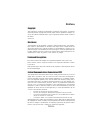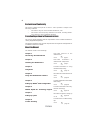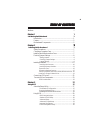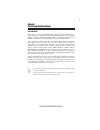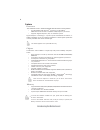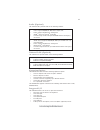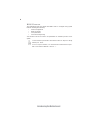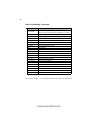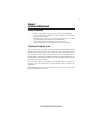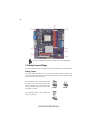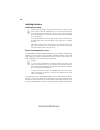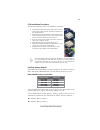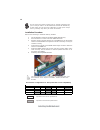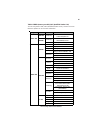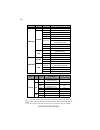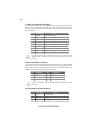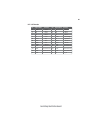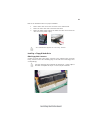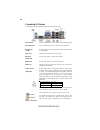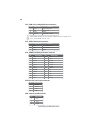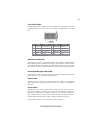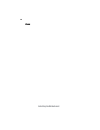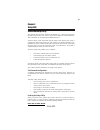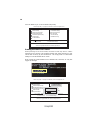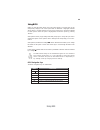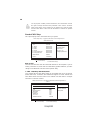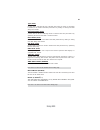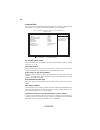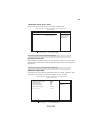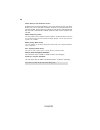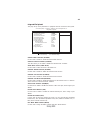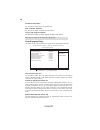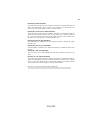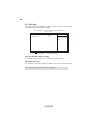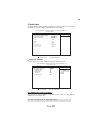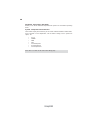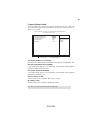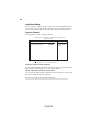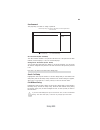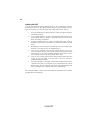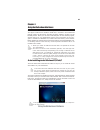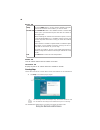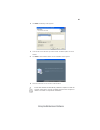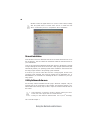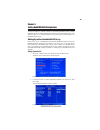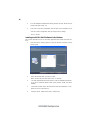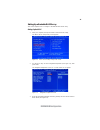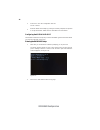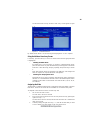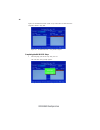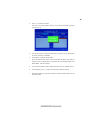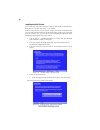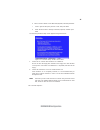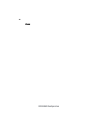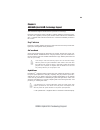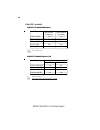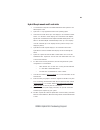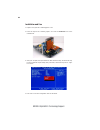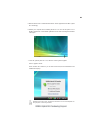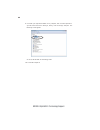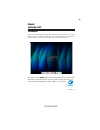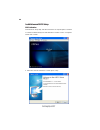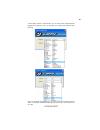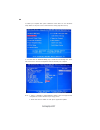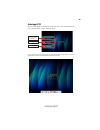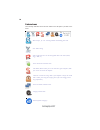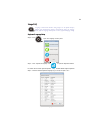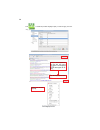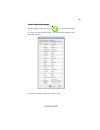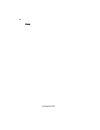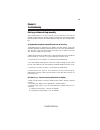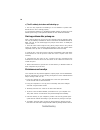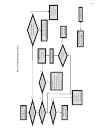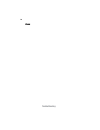- DL manuals
- ECS
- Motherboard
- GF8200SM-M3
- User Manual
ECS GF8200SM-M3 User Manual
Preface
Preface
Copyright
This publication, including all photographs, illustrations and software, is protected
under international copyright laws, with all rights reserved. Neither this manual, nor
any of the material contained herein, may be reproduced without written consent of
the author.
Version 2.0
Disclaimer
The information in this document is subject to change without notice. The manufac-
turer makes no representations or warranties with respect to the contents hereof and
specifically disclaims any implied warranties of merchantability or fitness for any
particular purpose. The manufacturer reserves the right to revise this publication and
to make changes from time to time in the content hereof without obligation of the
manufacturer to notify any person of such revision or changes.
Federal Communications Commission (FCC)
This equipment has been tested and found to comply with the limits for a Class B
digital device, pursuant to Part 15 of the FCC Rules. These limits are designed to
provide reasonable protection against harmful interference in a residential installa-
tion. This equipment generates, uses, and can radiate radio frequency energy and, if
not installed and used in accordance with the instructions, may cause harmful inter-
ference to radio communications. However, there is no guarantee that interference
will not occur in a particular installation. If this equipment does cause harmful
interference to radio or television reception, which can be determined by turning the
equipment off and on, the user is encouraged to try to correct the interference by one
or more of the following measures:
•
Reorient or relocate the receiving antenna
•
Increase the separation between the equipment and the receiver
•
Connect the equipment onto an outlet on a circuit different from that to
which the receiver is connected
•
Consult the dealer or an experienced radio/TV technician for help
Shielded interconnect cables and a shielded AC power cable must be employed with
this equipment to ensure compliance with the pertinent RF emission limits governing
this device. Changes or modifications not expressly approved by the system’s manu-
facturer could void the user’s authority to operate the equipment.
Trademark Recognition
Microsoft, MS-DOS and Windows are registered trademarks of Microsoft Corp.
AMD, Phenom, Athlon, Sempron and Duron are registered trademarks of AMD
Corporation.
Other product names used in this manual are the properties of their respective owners
and are acknowledged.
Summary of GF8200SM-M3
Page 1
Preface preface copyright this publication, including all photographs, illustrations and software, is protected under international copyright laws, with all rights reserved. Neither this manual, nor any of the material contained herein, may be reproduced without written consent of the author. Versio...
Page 2
Ii preface declaration of conformity this device complies with part 15 of the fcc rules. Operation is subject to the following conditions: • this device may not cause harmful interference, and • this device must accept any interference received, including interfer- ence that may cause undesired oper...
Page 3
Iii tttttable of contents able of contents able of contents able of contents able of contents preface i chapter 1 1 introducing the motherboard 1 introduction......................................................................................1 feature .................................................
Page 4
Iv pci/pnp configuration.....................................................38 pc health status................................................................39 frequency/voltage control................................................41 load default settings...........................................
Page 5
1 introducing the motherboard chapter 1 introducing the motherboard introduction thank you for choosing the gf8200sm-m3 motherboard. This motherboard is a high performance, enhanced function motherboard that supports socket for amd phenom tm processor (socket am2+)/amd athlon tm 64 x2 dual-core/athl...
Page 6
2 introducing the motherboard feature processor hypertransport tm technology is a point-to-point link between two devices, it enables integrated circuits to exchange information at much higher speeds than currently available interconnect technologies. • accommodates amd phenom tm processor (socket a...
Page 7
3 introducing the motherboard this motherboard supports ultra dma bus mastering with transfer rates of 133/ 100/66/33 mb/s. • one pci express x16 slot for graphics interface • two pci express x1 slots • one 32-bit pci v2.3 compliant slot • one ide connector supporting up to two ide devices • one flo...
Page 8
4 introducing the motherboard bios firmware • power management • wake-up alarms • cpu parameters • cpu and memory timing 1. Some hardware specifications and software items are subject to change without prior notice. The motherboard uses ami bios that enables users to configure many system features i...
Page 9
5 introducing the motherboard motherboard components.
Page 10
6 introducing the motherboard table of motherboard components this concludes chapter 1. The next chapter explains how to install the motherboard. Label c o mpo nents 1. Cpu socket socket for amd phenom tm processor (socket am2+)/amd athlon tm 64 x2 dual-core/athlon tm 64/sempron tm processors 2. Cpu...
Page 11
7 installing the motherboard chapter 2 installing the motherboard safety precautions • follow these safety precautions when installing the motherboard • wear a grounding strap attached to a grounded device to avoid dam- age from static electricity • discharge static electricity by touching the metal...
Page 12
8 installing the motherboard checking jumper settings this section explains how to set jumpers for correct configuration of the motherboard. Setting jumpers use the motherboard jumpers to set system configuration options. Jumpers with more than one pin are numbered. When setting the jumpers, ensure ...
Page 13
9 installing the motherboard checking jumper settings the following illustration shows the location of the motherboard jumpers. Pin 1 is labeled. Jumper settings to avoid the system instability after clearing cmos, we recommend users to enter the main bios setting page to “load optimized defaults” a...
Page 14
10 installing the motherboard installing hardware installing the processor caution: when installing a cpu heatsink and cooling fan make sure that you do not scratch the motherboard or any of the surface-mount resis- tors with the clip of the cooling fan. If the clip of the cooling fan scrapes across...
Page 15
11 installing the motherboard cpu installation procedure the following illustration shows cpu installation components. To achieve better airflow rates and heat dissipation, we suggest that you use a high quality fan with 4800 rpm at least. Cpu fan and heatsink installation procedures may vary with t...
Page 16
12 installing the motherboard installation procedure refer to the following to install the memory modules. 1 this motherboard supports unbuffered ddr2 sdram only. 2 push the latches on each side of the dimm slot down. 3 align the memory module with the slot. The dimm slots are keyed with notches and...
Page 17
13 installing the motherboard table a: ddr2 (memory module) qvl (qualified vendor list) the following ddr2 1066 (am2+)/800/667/533/400 memory modules have been tested and qualified for use with this motherboard. Type siz e ve ndor module name 256 mb samsung m378t3354bz0-ccc k4t51163qb-zccc samsung m...
Page 18
14 installing the motherboard mem ory recom m end volt kvr1066d2n7/512 1.8v / 9905315-094.A00lf apacer 78.0ag9s.9k4 1.9 v kvr1066d2n7/1g 1.8v / 9905316-106.A01lf micron mt8htf12864ay-1gae1 1.9 v ocz ocz2rpr10662gk 1.9 v ~ 2.3 v qimonda hys64t128020eu-19f-c 1.9 v apacer 78.Aagal.9kf 1.9v micron mt16h...
Page 19
15 installing the motherboard expansion slots installing add-on cards the slots on this motherboard are designed to hold expansion cards and connect them to the system bus. Expansion slots are a means of adding or enhancing the motherboard’s features and capabilities. With these efficient facilities...
Page 20
16 installing the motherboard follow these instructions to install an add-on card: 1 remove a blanking plate from the system case corresponding to the slot you are going to use. 2 install the edge connector of the add-on card into the expansion slot. Ensure that the edge connector is correctly seate...
Page 21
17 installing the motherboard connecting optional devices refer to the following for information on connecting the motherboard’s optional devices: f_audio: front panel audio header this header allows the user to install auxiliary front-oriented microphone and line- out ports for easier access. Spdif...
Page 22
18 installing the motherboard f_usb1~3: front panel usb headers the motherboard has six usb ports installed on the rear edge i/o port array. Addi- tionally, some computer cases have usb ports at the front of the case. If you have this kind of case, use auxiliary usb connector to connect the front-mo...
Page 23
19 installing the motherboard lpt: lpt header pin signal name 1 stb# strobe 2 d0 data 0 3 d1 data 1 4 d2 data 2 5 d3 data 3 6 d4 data 4 7 d5 data 5 8 d6 data 6 9 d7 data 7 10 ack# acknowledge pin signal name function pin signal name function 11 busy busy 12 pe paper end 13 slct select 14 afd# auto f...
Page 24
20 installing the motherboard ide devices enclose jumpers or switches used to set the ide device as master or slave. Refer to the ide device user’s manual. Installing two ide devices on one cable, ensure that one device is set to master and the other device is set to slave. The documentation of your...
Page 25
21 installing the motherboard refer to the illustration below for proper installation: this motherboard supports the “hot-plug” function. 1 attach either cable end to the connector on the motherboard. 2 attach the other cable end to the sata hard drive. 3 attach the sata power cable to the sata hard...
Page 26
22 installing the motherboard connecting i/o devices the backplane of the motherboard has the following i/o ports: ps2 mouse use the upper ps/2 port to connect a ps/2 pointing device. Ps2 keyboard use the lower ps/2 port to connect a ps/2 keyboard. Vga port connect your monitor to the vga port. Usb ...
Page 27
23 installing the motherboard connecting case components after you have installed the motherboard into a case, you can begin connecting the motherboard components. Refer to the following: 1 connect the cpu cooling fan cable to cpu_fan. 2 connect the system cooling fan connector to sys_fan. 3 connect...
Page 28
24 installing the motherboard users please note that the fan connector supports the cpu cooling fan of 1.1a ~ 2.2a (26.4w max) at +12v. Cpu_fan: cpu cooling fan power connector 1 gnd system ground 3 sense sensor 4 control cpu fan control pin signal name function 2 +12v power +12v sys_fan: fan power ...
Page 29
25 installing the motherboard power switch supporting the power on/off function requires connecting pins 6 and 8 to a momen- tary-contact switch that is normally open. The switch should maintain contact for at least 50 ms to signal the power supply to switch on or off. The time requirement is due to...
Page 30
26 installing the motherboard memo.
Page 31
27 using bios chapter 3 using bios about the setup utility the computer uses the latest “american megatrends inc. ” bios with support for windows plug and play. The cmos chip on the motherboard contains the rom setup instructions for configuring the motherboard bios. The bios (basic input and output...
Page 32
28 using bios press the delete key to access the bios setup utility. Cmos setup utility -- copyright (c) 1985-2007, american megatrends, inc. F f f f v02.61 (c)copyright 1985-2007, american mega trends, inc. F : move f10: save esc: exit +/-/: value enter : select f9: load default settings f1:general...
Page 33
29 using bios bios navigation keys the bios navigation keys are listed below: enter select key function scrolls through the items on a menu +/- modifies the selected field’s values f10 saves the current configuration and exits setup f1 displays a screen that describes all key functions f9 load a def...
Page 34
30 using bios date & time the date and time items show the current date and time on the computer. If you are running a windows os, these items are automatically updated whenever you make changes to the windows date and time properties utility. Sata 1~4/primary ide master/slave f cmos setup utility -...
Page 35
31 using bios ide busmaster (enabled) this item enables or disables the dma under dos mode. We recommend you to leave this item at the default value. Press to return to the main menu setting page. Block mode (auto) if the feature is enabled, it will enhance hard disk performance by reading or writin...
Page 36
32 using bios boot up numlock status (on) this item defines if the keyboard num lock key is active when your system is started. Quick power on self test (enabled) enable this item to shorten the power on testing (post) and have your system start up faster. You might like to enable this item after yo...
Page 37
33 using bios advanced chipset setup this page sets up more advanced information about your system. Handle this page with caution. Any changes can affect the operation of your computer. Cmos setup utility - copyright (c) 1985-2007, american megatrends, inc. Advanced chipset setup share memory auto d...
Page 38
34 using bios press to return to the main menu setting page. Dram frequency (auto) this item enables users to adjust the dram frequency. The default setting is auto and we recommend users leave the setting unchanged. Modify it at will may cause the system to be unstable. Dram timing mode (auto) this...
Page 39
35 using bios integrated peripherals this page sets up some parameters for peripheral devices connected to the system. Cmos setup utility - copyright (c) 1985-2007, american megatrends, inc. Integrated peripherals onboard ide controller enabled onchip s-ata controller enabled sata mode select sata m...
Page 40
36 using bios acpi suspend type (s3) use this item to define how your system suspends. In the default, s3, the suspend mode is a suspend to ram, i.E, the system shuts down with the exception of a refresh current to the system memory. Power management setup this page sets up some parameters for syste...
Page 41
37 using bios resume by ring (disabled) the system can be turned off with a software command. If you enable this item, the system can automatically resume if there is an incoming call on the modem. You must use an atx power supply in order to use this feature. Resume by pci/pci-e/lan pme (disabled) ...
Page 42
38 using bios pci / pnp setup this page sets up some parameters for devices installed on the pci bus and those utilizing the system plug and play capability. Help item cmos setup utility - copyright (c) 1985-2007, american megatrends, inc. Pci / pnp setup igpu and ext-vga selection single init displ...
Page 43
39 using bios pc health status on motherboards support hardware monitoring, this item lets you monitor the parameters for critical voltages, temperatures and fan speeds. Smart fan function press enter shutdown temperature disabled vcore : 1.248v vdimm : 1.872v vnb : 1.080v vht : 1.184v cpu fan speed...
Page 44
40 using bios shutdown temperature (disabled) enable you to set the maximum temperature the system can reach before powering down. Press to return to the main menu setting page. System component characteristics these items display the monitoring of the overall inboard hardware health events, such as...
Page 45
41 using bios frequency/voltage control this page enables you to set the clock speed and system bus for your system. The clock speed and system bus are determined by the kind of processor you have in- stalled in your system. Cmos setup utility - copyright (c) 1985-2007, american megatrends, inc. Fre...
Page 46
42 using bios supervisor password (not installed) this item indicates whether a supervisor password has been set. If the password has been installed, installed displays. If not, not installed displays. Change supervisor password (press enter) you can select this option and press to access the sub me...
Page 47
43 using bios save & exit setup highlight this item and press to save the changes that you have made in the setup utility and exit the setup utility. When the save and exit dialog box appears, select [ok] to save and exit, or select [cancel] to return to the main menu. Exit without saving highlight ...
Page 48
44 using bios this concludes chapter 3. Refer to the next chapter for information on the software supplied with the motherboard. Updating the bios you can download and install updated bios for this motherboard from the manufacturer’s web site. New bios provides support for new peripherals, improve- ...
Page 49
45 using the motherboard software chapter 4 using the motherboard software if the opening screen does not appear; double-click the file “setup.Exe” in the root directory. About the software dvd-rom/cd-rom the support software dvd-rom/cd-rom that is included in the motherboard package contains all th...
Page 50
46 using the motherboard software drivers tab setup click the setup button to run the software installation program. Select from the menu which software you want to install. Browse cd exit the exit button closes the auto setup window. Utilities tab lists the software utilities that are available on ...
Page 51
47 using the motherboard software 2. Click next. The following screen appears: 3. Check the box next to the items you want to install. The default options are recom 4. Click next run the installation wizard. An item installation screen appears: 5. Follow the instructions on the screen to install the...
Page 52
48 using the motherboard software manual installation insert the disk in the dvd-rom/cd-rom drive and locate the path.Doc file in the root directory. This file contains the information needed to locate the drivers for your motherboard. Look for the chipset and motherboard model; then browse to the d...
Page 53
49 nvidia raid configuration chapter 5 setting up nvidia raid configuration setting up a non-bootable raid array setting up the bios use the arrow keys to select integrated peripherals (see figure 1.1), then press enter. The integrated peripherals window appears. Figure 1.2 integrated peripherals wi...
Page 54
50 nvidia raid configuration from the integrated peripherals window, globally set sata mode select to raid mode (see figure 1.2). Press f10 to save the configuration and exit (f10 is the navigation key to installing the nvidia raid software under windows this section describes how to run the setup a...
Page 55
51 nvidia raid configuration setting up a bootable raid array this section explains how to configure a bootable nvidia raid array. Setting up the bios use the arrow keys to select integrated peripherals (see figure 1.4), then press enter. The integrated peripherals screen (or a screen similar to it)...
Page 56
52 nvidia raid configuration 5 enter the raid bios setup by pressing f10 when prompted, and proceed to set up the nvidia raid bios as described in the next section. The pc reboots. Press f10 to save the configuration and exit. Configuring the nvidia raid bios the nvidia raid bios set up lets you cho...
Page 57
53 nvidia raid configuration the nvidia raid utility—define a new array screen appears (figure 1.7). Figure 1.7 mediashield bios by default, raid mode is set to mirroring and striping block is set to optimal. Using the define a new array screen if necessary, press the tab key to move from field to f...
Page 58
54 nvidia raid configuration figure 1.8 illustrates the define a new array screen after one disk have been assigned as raid 0 array disk. Figure 1.8 mediashield bios—array disks assigned completing the raid bios setup figure 1.9 clear disk data prompt after assigning your raid array disk, press f7. ...
Page 59
55 nvidia raid configuration figure 1.10 array list window press y to clear the disk data. The array list screen appears, where you can review the raid arrays that you have set up. The array detail screen shows various information about the array that you selected, such as striping block used, raid ...
Page 60
56 nvidia raid configuration 1 copy all files in "…\ide\winxp\sataraid" to a floppy disk. (for windows 2000, substitute "win2k" in the path.) after you complete the raid bios setup, boot from the windows cd. Figure 1.11 windows setup—specify devices installing the raid drivers your system may come w...
Page 61
57 nvidia raid configuration b select “nvidia raid class driver (required)” and then press enter. C press s again at the specify devices screen, then press enter. D select “nvidia nforce storage controller (required)” and then press enter. The following windows setup screen appears listing both driv...
Page 62
58 nvidia raid configuration memo.
Page 63
59 nvidia® hybrid sli® technology support chapter 6 nvidia ® ® ® ® ® hybrid sli ® ® ® ® ® technology support this motherboard supports the nvidia ® hybrid sli ® technology. Hybrid sli ® technology, based on nvidia’s industry-leading sli technology, deliv- ers multi-gpu (graphics processing unit) ben...
Page 64
60 nvidia® hybrid sli® technology support hybrid sli products hybrid sli enabled graphics card hybrid sli technology gpus hybrid power geforce boost geforce 9800 gx2 yes no geforce 9800 gtx yes no geforce 8500 gt no yes geforce 8400 gs no yes hybrid sli enabled motherboard reference website http://w...
Page 65
61 nvidia® hybrid sli® technology support hybrid requirements and constraints 1 you should have a hybrid sli enabled motherboard and hybrid sli en- abled graphics card. 2 hybrid sli is only supported with the vista operating system. 3 geforce boost mode allows up to two displays to be connected to e...
Page 66
62 nvidia® hybrid sli® technology support installation and use 1. Prepare one hybrid sli enabled graphics card. 3 . Insert the hybrid sli enabled graphics card into the pciex16 slot on the motherboard. 2 . Start your computer, then press delete to enter the bios setup; use the arrow keys to select a...
Page 67
63 nvidia® hybrid sli® technology support enter window vista to install the latest driver which supports the nvidia hybrid sli technology. 5. Restart your computer after installing the driver. You can see the green icon of nvidia hybrid sli in the bottom right-hand corner while accessing the windows...
Page 68
64 nvidia® hybrid sli® technology support click with your right mouse button on my computer, then click the option man- age and choose the device manager, finally, click the display adapters. The following screen appears. 8. All in all, the nvidia sli technology works. This concludes chapter 6..
Page 69
Setting up ejiffy 65 introduction ejiffy is a fast boot program under linux. Instead of waiting windows o.S to start execution, ejiffy is ready to provide users the instant enjoyment on web browsing, photo review and online chat just within several seconds after boot up. Version: 5.0 note: ejiffy is...
Page 70
Setting up ejiffy 66 installation and bios setup dvd activation finish the dvd utility setup, and then set the bios to complete ejiffy activation. 1. Insert ecs software utility dvd and enter below “utilities” screen. Click ejiffy feature item to install. 2. Follow the onscreen instructions to finis...
Page 71
Setting up ejiffy 67 3. After setting up ejiffy under windows, you can switch ejiffy display/keyboard language from english to your local language. The changes will be applied after rebooting. Note: the keyboard language selection list offers several more regional keyboard setups to switch with the ...
Page 72
Setting up ejiffy 68 4. Restart your computer after ejiffy installation. Press or click the bios setup button on the post screen to enter the bios setup page after boot up. 5. And then enter the advanced setup page to enable the item ecs ejiffy func- tion. Press f10 to save the configuration and exi...
Page 73
Setting up ejiffy 69 entering ejiffy the post screen appears within several seconds after boot up and it has three buttons on it, operating system, ejiffy and bios setup. If you click ejiffy, the following screen will appear. And if you make no choice it will enter the normal os automatically after ...
Page 74
Setting up ejiffy 70 feature icons the following illustration shows the main feature icons that ejiffy provides on the menu. Epix: photo viewing. Eweb: firefox for web browsing/webmail and watching flash video. Shows epal on-line connection status. Shut down/restart: ends your session and turns off ...
Page 75
Setting up ejiffy 71 to open the language control panel. Keyboard language setup usage faq language control panel: besides setting english as the default interface, ejiffy offers multi-language displays and keyboard settings for language- switch. Open the language control panel to select a preferabl...
Page 76
Setting up ejiffy 72 click the language bar here. Move your mouse pointer on the text box and press ctrl+space. The language bar will then appear as fol- lows. Select your desired language click to enable all possible language inputs you want to apply, and click “ a p p l y ” :.
Page 77
Setting up ejiffy 73 how to change display language? Open the language control panel and click to show the display language list. Check your desired display language. Your selected display language will be applied after rebooting. Note: details about ejiffy please refer to ejiffy in disk..
Page 78
Setting up ejiffy 74 memo.
Page 79
75 trouble shooting chapter 8 trouble shooting start up problems during assembly after assembling the pc for the first time you may experience some start up problems. Before calling for technical support or returning for warranty, this chapter may help to address some of the common questions using s...
Page 80
76 trouble shooting c) the pc suddenly shuts down while booting up. 1. The cpu may experience overheating so it will shutdown to protect itself. Ensure the cpu fan is working properly. 2. From the bios setting, try to disable the smartfan function to let the fan run at default speed. Doing a load op...
Page 81
Po w er bu on is pr es se d but pc fai ls to st art. Ye s che ck if p ow er s uppl y unit (p su ) i s w or ki ng no no an y be ep sound ? no cl r cm o s an d ch ec k if cpu 12v p ow er is c on ne ct ed ar t t he pc st re pr oblem wi th psu or boar d? If boar d pr oble m -> con tact rma ac po w er co...
Page 82
78 trouble shooting memo.