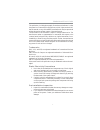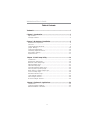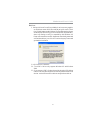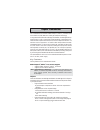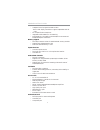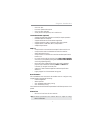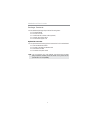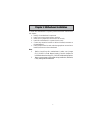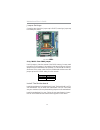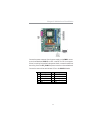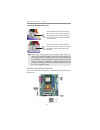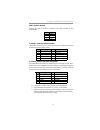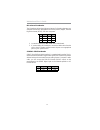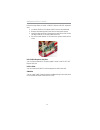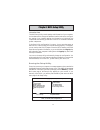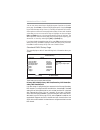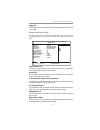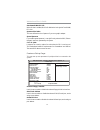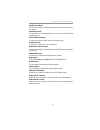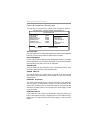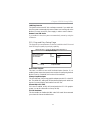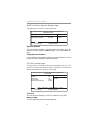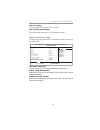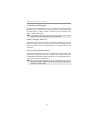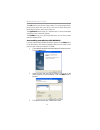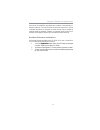I motherboard user’s guide this publication, including photographs, illustrations and software, is under the protection of international copyright laws, with all rights reserved. Nei- ther this manual, nor any of the material contained herein, may be reproduced without the express written consent of...
Ii motherboard user’s guide table of contents trademark.....................................................................................................................I chapter 1: introduction............................................................................1 key features................
Iii motherboard user’s guide notice: 1. Owing to microsoft’s certifying schedule is various to every supplier, we might have some drivers not certified yet by microsoft. There- fore, it might happen under windows xp that a dialogue box (shown as below) pops out warning you this software has not pass...
1 motherboard user’s guide chapter 1 introduction this motherboard has onboard amd sempron ™ /athlon ™ processors with front side bus (fsb) 800 mhz and hypertransport technology. It integrates the sis761gx northbridge and sis965l southbridgethat sup- ports the built-in usb 2.0 providing higher bandw...
2 motherboard user’s guide memory support • two 184-pin dimm sockets for ddr sdram memory modules • supports ddr 333/266 memory bus • maximum installed memory is 2 gb expansion slots • one pci express x16 slot • two 32-bit pci slots for pci 2.3-compliant bus interface • one cnr slot onboard ide chan...
3 chapter 1: introduction usb 2.0 • compliant with universal serial bus specification revision 2.0 • compliant with intel’s enhanced host controller interface specification revision 1.0 • compliant with universal host controller interface specification revision 1.1 • pci multi-function device consis...
4 motherboard user’s guide package contents your motherboard package ships with the following items: the motherboard the user’s guide one diskette drive ribbon cable (optional) one ide drive ribbon cable the software support cd optional accessories you can purchase the following optional accessories...
5 chapter 2: motherboard installation chapter 2 motherboard installation to install this motherboard in a system, please follow these instructions in this chapter: identify the motherboard components install one or more system memory modules make sure all jumpers and switches are set correctly insta...
6 motherboard user’s guide motherboard components item label components 1 ddr1/2 184-pin ddr sdram sockets 2 ir1 infrared header 3 pwr1 standard 24-pin at x power connector 4 fdd1 floppy disk drive connector 5 ide1 primary ide connector 6 ide2 secondary ide connector 7 sat a1/2 serial at a connector...
7 chapter 2: motherboard installation ps/2 mouse use the upper ps/2 port to connect a ps/2 pointing device. Ps/2 keyboard use the low er ps/2 port to connect a ps/2 keyboard. Parallel port (lpt1) use the parallel port to connect printers or other parallel communications devices. Serial port (com1) u...
8 motherboard user’s guide installing memory modules this motherboard accommodates two 184-pin dimm sockets (dual inline memory module) for unbuffered ddr333/266 memory modules (double data rate sdram), and maximum 2 gb installed memory. Ddr sdram is a type of sdram that supports data transfers on b...
9 chapter 2: motherboard installation memory module installation procedure these modules can be installed with up to 2 gb system memory. Refer to the following to install the memory module. 1. Push down the latches on both sides of the dimm socket. 2. Align the memory module with the socket. There i...
10 motherboard user’s guide jumper settings connecting two pins with a jumper cap is short; removing a jumper cap from these pins, open. Install the motherboard install the motherboard in a system chassis (case). The board is a micro atx size motherboard. You can install this motherboard in an atx c...
11 chapter 2: motherboard installation connect the power connector from the power supply to the pwr1 connec- tor on the motherboard. Pwr2 is a +12v connector for cpu vcore power. If there is a cooling fan installed in the system chassis, connect the cable from the cooling fan to the sys_fan1 fan pow...
12 motherboard user’s guide connecting 20/24-pin power cable note: users please note that the 20-pin and 24-pin power cables can both be connected to the pwr1 connector. While connceting the 20-pin power cable, just align the 20-pin power cable with the pin 1 of the pwr1 connector. However, using 20...
13 chapter 2: motherboard installation spk1: speaker header connect the cable from the pc speaker to the spk1 header on the motherboard. F_audio1: front panel audio header this header allows the user to install auxiliary front-oriented microphone and line-out ports for easier access. Pin signal 1 sp...
14 motherboard user’s guide ir1: infrared port header the infrared port allows the wireless exchange of information between your computer and similarly equipped devices such as printers, laptops, personal digital assistants (pdas), and other computers. 1. Locate the infrared port-ir1 header on the m...
15 chapter 2: motherboard installation install other devices install and connect any other devices in the system following the steps below. Floppy disk drive the motherboard ships with a floppy disk drive cable that can support one or two drives. Drives can be 3.5" or 5.25" wide, with capacities of ...
16 motherboard user’s guide if you want to install more ide devices, you can purchase a second ide cable and connect one or two devices to the secondary ide channel connec- tor ide2 on the motherboard. If you have two devices on the cable, one must be master and one must be slave. Serial ata devices...
17 chapter 2: motherboard installation pin signal 1 cd in l 2 gnd 3 gnd 4 cd in r when you first start up your system, the bios should automatically detect your cd-rom/dvd drive. If it doesn’t, enter the setup utility and config- ure the cd-rom/dvd drive that you have installed. On the motherboard, ...
18 motherboard user’s guide follow the steps below to install a cnr/pci express x16/ pci expansion card. 1. Locate the cnr or pci express x16/pci slots on the mainboard. 2. Remove the blanking plate of the slot from the system chassis. 3. Install the edge connector of the expansion card into the slo...
19 chapter 3: bios setup utility chapter 3 bios setup utility introduction the bios setup utility records settings and information of your computer, such as date and time, the type of hardware installed, and various configura- tion settings. Your computer applies the information to initialize all th...
20 motherboard user’s guide you can use cursor arrow keys to highlight anyone of options on the main menu page. Press enter to select the highlighted option. Press the escape key to leave the setup utility. Press +/-/ to modify the selected field’s values. Some options on the main menu page lead to ...
21 chapter 3: bios setup utility advanced setup page this page sets up more advanced information about your system. Handle this page with caution. Any changes can affect the operation of your com- puter. Share memory size this item lets you allocate a portion of the main memory for the onboard vga d...
22 motherboard user’s guide auto detect dimm/pci clk when this item is enabled, bios will disable the clock signal of free dimm/ pci slots. Aperture size select this item defines the size of aperture if you use a graphic adapter. Spread spectrum if you enable spread spertrum, it can significantly re...
23 chapter 3: bios setup utility parallel port address use this item to enable or disable the onboard parallel port, and to assign a port address. Parallel port mode use this item to set the parallel port mode. You can select ecp (extended capabilities port). Ecp mode dma channel use this item to as...
24 motherboard user’s guide power management setup page this page sets some parameters for system power management operation. Acpi aware o/s this item supports acpi (advanced configuration and power management interface). Use this item to enable or disable the acpi feature. Power management use this...
25 chapter 3: bios setup utility lan/ring power on the system can be turned off with a software command. If you enable this item, the system can automatically resume if there is an incoming call on the modem. You must use an atx power supply in order to use this feature. Resume from usb device if yo...
26 motherboard user’s guide cpu pnp setup page this page helps you manually configure the mainboard for the cpu. The system will automatically detect the type of installed cpu and make the appropriate adjustments to the items on this page. Bios security features setup page this page helps you instal...
27 chapter 3: bios setup utility cpu vcore voltage this item enables users to adjust the cpu voltage. H/w thermal protect shutdown this item provides the function of cpu temperature protect. Hardware monitor page this page sets up some parameters for the hardware monitoring function of this motherbo...
28 motherboard user’s guide load optimal defaults this option opens a dialog box to ask if you are sure to install optimized defaults or not. You select [ok], and then , the setup utility loads all default values; or select [cancel], and then , the setup utility does not load default values. Note: i...
29 chapter 4: software & applications chapter 4 software & applications introduction this chapter describes the contents of the support cd-rom that comes with the motherboard package. The support cd-rom contains all useful software, necessary drivers and utility programs to properly run our products...
30 motherboard user’s guide the exit button closes the auto setup window. To run the program again, reinsert the cd-rom disc in the drive; or click the cd-rom driver from the windows explorer, and click the setup icon. The application button brings up a software menu. It shows the bundled software t...
31 chapter 4: software & applications once any of the installation procedures start, software is automatically in- stalled in sequence. You need to follow the onscreen instructions, confirm commands and allow the computer to restart as few times as needed to complete installing whatever software you...
32 motherboard user’s guide warranty notice our company warrants the cpu and motherboard against all defects in material and workmanship for the warranty period. The implied warranty on cpu is limited to one year from the date of manufacture, while the warranty applied to the motherboard is two year...