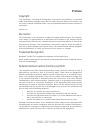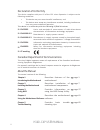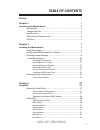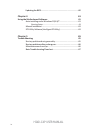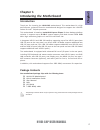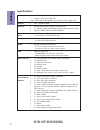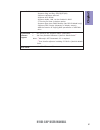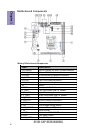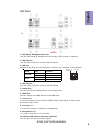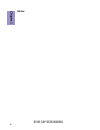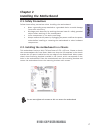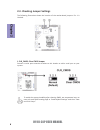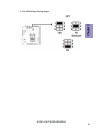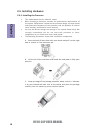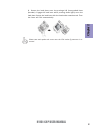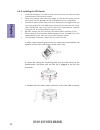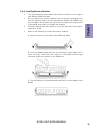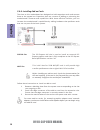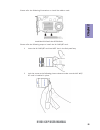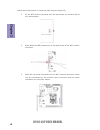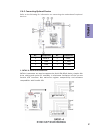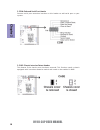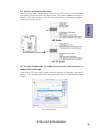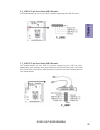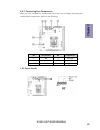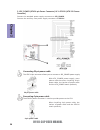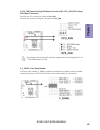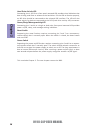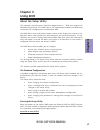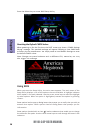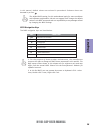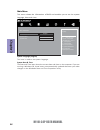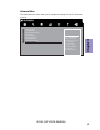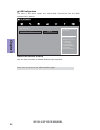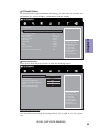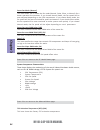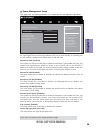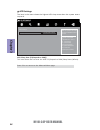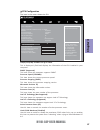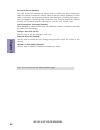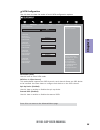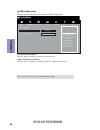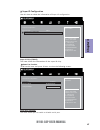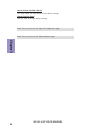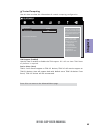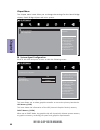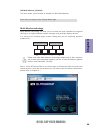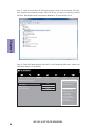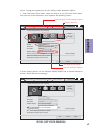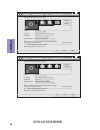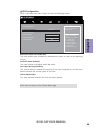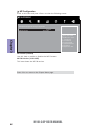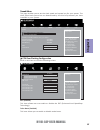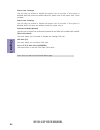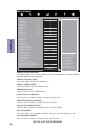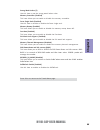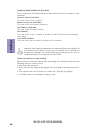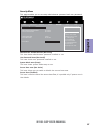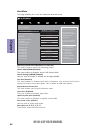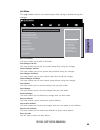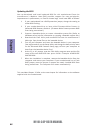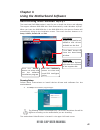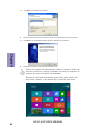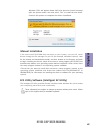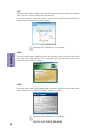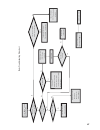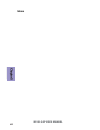- DL manuals
- ECS
- Motherboard
- H110I-C4P
- User Manual
ECS H110I-C4P User Manual
H110I-C4P USER MANUAL
Preface
Copyright
This publication, including all photographs, illustrations and software, is protected
under international copyright laws, with all rights reserved. Neither this manual, nor
any of the material contained herein, may be reproduced without written consent of
the author.
Version 1.0
Disclaimer
The information in this document is subject to change without notice. The manufac-
turer makes no representations or warranties with respect to the contents hereof
and specifically disclaims any implied warranties of merchantability or fitness for
any particular purpose. The manufacturer reserves the right to revise this publica-
tion and to make changes from time to time in the content hereof without obligation
of the manufacturer to notify any person of such revision or changes.
Trademark Recognition
Windows
®
10/8.1/7 are registered trademarks of Microsoft Corp.
Other product names used in this manual are the properties of their respective owners
and are acknowledged.
Federal Communications Commission (FCC)
This equipment has been tested and found to comply with the limits for a Class B
digital device, pursuant to Part 15 of the FCC Rules. These limits are designed to
provide reasonable protection against harmful interference in a residential instal-
lation. This equipment generates, uses, and can radiate radio frequency energy and,
if not installed and used in accordance with the instructions, may cause harmful
interference to radio communications. However, there is no guarantee that interfer-
ence will not occur in a particular installation. If this equipment does cause harmful
interference to radio or television reception, which can be determined by turning
the equipment off and on, the user is encouraged to try to correct the interference by
one or more of the following measures:
•
Reorient or relocate the receiving antenna
•
Increase the separation between the equipment and the receiver
•
Connect the equipment onto an outlet on a circuit different from that to
which the receiver is connected
•
Consult the dealer or an experienced radio/TV technician for help
Shielded interconnect cables and a shielded AC power cable must be employed with
this equipment to ensure compliance with the pertinent RF emission limits govern-
ing this device. Changes or modifications not expressly approved by the system’s
manufacturer could void the user’s authority to operate the equipment.
Summary of H110I-C4P
Page 1
H110i-c4p user manual preface copyright this publication, including all photographs, illustrations and software, is protected under international copyright laws, with all rights reserved. Neither this manual, nor any of the material contained herein, may be reproduced without written consent of the ...
Page 2
Ii h110i-c4p user manual declaration of conformity this device complies with part 15 of the fcc rules. Operation is subject to the following conditions: • this device may not cause harmful interference, and • this device must accept any interference received, including interference that may cause un...
Page 3: Chapter 2
Iii h110i-c4p user manual chapter 2 7 installing the motherboard 7 safety precautions.............................................................................7 installing the motherboard in a chassis......................................7 checking jumper settings....................................
Page 4: Chapter 4
Iv h110i-c4p user manual chapter 4 61 using the motherboard software 61 auto-installing under windows 10/8.1/7.....................................61 running setup.............................................. ...... .....................61 manual installation...........................................
Page 5: Chapter 1
1 h110i-c4p user manual chapter 1 chapter 1 introducing the motherboard introduction thank you for choosing the h110i-c4p motherboard. This motherboard is a high performance, enhanced function motherboard designed to support the lga1151 socket for intel ® skylake processor. This motherboard is based...
Page 6: Chapter 1
Chapter 1 2 h110i-c4p user manual specifications cpu • intel ® h110 chipset chipset • dual-channel ddr4 memory architecture • 2 x 288-pin ddr4 long-dimm sockets support up to 32 gb • supports ddr4 2133 mhz ddr4 sdram memory • supported by intel ® h110 express chipset - 4 x serial ata 6gb/s devices s...
Page 7: Chapter 1
3 h110i-c4p user manual chapter 1 • ami bios with 64mb spi flash rom - supports plug and play, str(s3)/std(s4) - supports hardware monitor - supports acpi & dmi - supports audio, lan, can be disabled in bios - f7 hot key for boot up devices option - supports dual display (depends on display output) ...
Page 8: Chapter 1
Chapter 1 4 h110i-c4p user manual motherboard components table of motherboard components label components 1. Cpu socket lga1151 socket for intel® skylake processor 2. Dimm_1~2 288-pin ddr4 module slots 3. Pciex16 pci express slot for graphics interface 4. F_audio front panel audio header 5. Atx12v 4...
Page 9: Chapter 1
5 h110i-c4p user manual chapter 1 i/o ports 1. Ps/2 mouse & keyboard como port use the ps/2 mouse & keyboard port to connect a ps/2 mouse or keyboard. 2. Usb 2.0 ports use the usb 2.0 ports to connect usb 2.0 devices. 3. Lan port connect an rj-45 jack to the lan port to connect your computer to the ...
Page 10: Chapter 1
Chapter 1 6 h110i-c4p user manual memo.
Page 11: Chapter 2
Chapter 2 7 h110i-c4p user manual chapter 2 installing the motherboard 2-1. Safety precautions 2-2. Installing the motherboard in a chassis this motherboard carries a mini itx form factor of 170 x 170 mm. Choose a chassis that accommodates this from factor. Make sure that the i/o template in the cha...
Page 12: Chapter 2
Chapter 2 8 h110i-c4p user manual the following illustration shows the location of the motherboard jumpers. Pin 1 is labeled. To avoid the system instability after clearing cmos, we recommend users to enter the main bios setting page to “load default settings” and then “save and exit setup”. 2-3. Ch...
Page 13: Chapter 2
Chapter 2 9 h110i-c4p user manual 2. Jp1: com voltage setting jumper.
Page 14: Chapter 2
Chapter 2 10 h110i-c4p user manual 2-4. Installing hardware 2-4-1. Installing the processor • this motherboard has an lga1151 socket. • when choosing a processor, consider the performance requirements of the system. Performance is based on the processor design, the clock speed and system bus frequen...
Page 15: Chapter 2
Chapter 2 11 h110i-c4p user manual d. Rotate the load plate onto the package ihs (intergraded heat spreader). Engage the load lever while pressing down lightly onto the load plate. Secure the load lever with the hook under retention tab. Then the cover will flick automatically. Please save and repla...
Page 16: Chapter 2
Chapter 2 12 h110i-c4p user manual a. Apply some thermal grease onto the contacted area between the heatsink and the cpu, and make it to be a thin layer. B. Fasten the cooling fan supporting base onto the cpu socket on the motherboard. And make sure the cpu fan is plugged to the cpu fan connector. C...
Page 17: Chapter 2
Chapter 2 13 h110i-c4p user manual 2-4-3. Installing memory modules • this motherboard accommodates two memory modules. It can support two 288-pin ddr4 2133 mhz. • do not remove any memory module from its antistatic packaging until you are ready to install it on the motherboard. Handle the modules o...
Page 18: Chapter 2
Chapter 2 14 h110i-c4p user manual 2-4-4. Installing add-on cards the slots on this motherboard are designed to hold expansion cards and connect them to the system bus. Expansion slots are a means of adding or enhancing the motherboard’s features and capabilities. With these efficient facilities, yo...
Page 19: Chapter 2
Chapter 2 15 h110i-c4p user manual install the vga card in the pcie x16 slot please refer the following illustrations to install the add-on card: please refer the following steps to install the m.2 wifi/bt card: 1 insert the m.2 wifi/bt card into ngff slot in the fool-proof way. 2 lock the screw as ...
Page 20: Chapter 2
Chapter 2 16 h110i-c4p user manual follow these instructions to install the wifi antenna (optional): 1 fix the wifi antenna connector with the two screws on the back side of the motherboard. 2 screw down the wifi antennas on to the gold screws of the wifi antenna connector. 3 press the two metal con...
Page 21: Chapter 2
Chapter 2 17 h110i-c4p user manual 2-4-5. Connecting optional devices refer to the following for information on connecting the motherboard’s optional devices: no. Components no. Components 1 sata1~4 5 usb3f 2 com 6 f_usb2 3 case 7 f_usb1 4 f_audio ~ ~ sata1~4 connectors are used to support the seria...
Page 22: Chapter 2
Chapter 2 18 h110i-c4p user manual 2. Com: onboard serial port header connect serial port extension brackets to this header to add serial port to your system. 3. Case: chassis intrusion detect header this detects if the chassis cover has been removed. This function needs a chassis equipped with inst...
Page 23: Chapter 2
Chapter 2 19 h110i-c4p user manual if you use ac ’ 97 front panel, please t ick off the option of “ disabled front panel detect ”. If you use hd audio front panel, please don ’ t t ick off “ disabled front panel detect ” . * for reference only ac ’ 97 audio configuration: to enable the front panel a...
Page 24: Chapter 2
Chapter 2 20 h110i-c4p user manual if you use ac ’ 9 7 front panel, please don ’ t t ick off “ using front jack detect ” . If you use hd audio front panel, please t ick off the option of “ using front jack detect ”. * for reference only please make sure that the usb cable has the same pin assignment...
Page 25: Chapter 2
Chapter 2 21 h110i-c4p user manual the motherboard has one 5-pin usb 2.0 header supporting one usb 2.0 ports. 6. F_usb2: 1*5-pin front panel usb 2.0 header the motherboard has one usb 2.0 header supporting two usb 2.0 ports. Additionally, some comuter cases have usb ports at the front of the case. I...
Page 26: Chapter 2
Chapter 2 22 h110i-c4p user manual 2-4-6. Installing a sata hard drive about sata connectors your motherboard features four sata connectors supporting a total of four drives. Sata refers to serial ata (advanced technology attachment) is the standard interface for the ide hard drives which are curren...
Page 27: Chapter 2
Chapter 2 23 h110i-c4p user manual no. Components no. Components 1 bz 4 sys_fan 2 atx_power 5 cpu_fan 3 atx12v 6 f_panel after you have installed the motherboard into a case, you can begin connecting the motherboard components. Refer to the following: 2-4-7. Connecting case components 1. Bz: buzzer ...
Page 28: Chapter 2
Chapter 2 24 h110i-c4p user manual 2. Atx_power (atx 24-pin power connector) & 3. Atx12v (atx 12v power connector) connect the standard power supply connector to atx_power. Connect the auxiliary case power supply connector to atx12v. The atx 24-pin connector allows you to connect to atx_power power ...
Page 29: Chapter 2
Chapter 2 25 h110i-c4p user manual 6. F_panel: front panel header the front panel header (f_panel) provides a standard set of switch and led headers commonly found on mini itx case. Refer to the table below for information: 4. Sys_fan (system cooling fan power connector) & 5. Cpu_fan (cpu cooling fa...
Page 30: Chapter 2
Chapter 2 26 h110i-c4p user manual this concludes chapter 2. The next chapter covers the bios. Hard drive activity led connecting pins 1 and 3 to a front panel mounted led provides visual indication that data is being read from or written to the hard drive. For the led to function properly, an ide d...
Page 31: Chapter 3
Chapter 3 h110i-c4p user manual 27 • hard drives, diskette drives and peripherals • video display type and display options • password protection from unauthorized use • power management features about the setup utility the computer uses the latest “american megatrends inc. ” bios with support for wi...
Page 32: Chapter 3
Chapter 3 h110i-c4p user manual 28 press the delete key to access bios setup utility. Resetting the default cmos values when powering on for the first time, the post screen may show a “cmos settings wrong” message. This standard message will appear following a clear cmos data at factory by the manuf...
Page 33: Chapter 3
Chapter 3 h110i-c4p user manual 29 the default bios setting for this motherboard apply for most conditions with optimum performance. We do not suggest users change the default values in the bios setup and take no responsibility to any damage caused by changing the bios settings. Bios navigation keys...
Page 34: Chapter 3
Chapter 3 h110i-c4p user manual 30 main menu system date & time the date and time items show the current date and time on the computer. If you are running a windows os, these items are automatically updated whenever you make changes to the windows date and time properties utility. System language (e...
Page 35: Chapter 3
Chapter 3 h110i-c4p user manual 31 the advanced menu items allow you to change the settings for the cpu and other system. Advanced menu trusted computing settings main advanced chipset tweak security boot exit lan configuration pc health status power management setup acpi settings cpu configuration ...
Page 36: Chapter 3
Chapter 3 h110i-c4p user manual 32 lan configuration the item in the menu shows the lan-related information that the bios automatically detects. Onboard lan controller (enabled) use this item to enable or disable onboard lan controller. Press to return to the advanced menu page. Main advanced chipse...
Page 37: Chapter 3
Chapter 3 h110i-c4p user manual 33 pc health status on motherboards support hardware monitoring, this item lets you monitor the parameters for critical voltages, temperatures and fan speeds. Scroll to this item and press to view the following screen: smart fan function main advanced chipset tweak ...
Page 38: Chapter 3
Chapter 3 h110i-c4p user manual 34 smart fan mode (normal) this item allows you to select the fan mode (normal, quiet, silent, or manual) for a better operation environment. If you choose normal mode, the fan speed will be auto adjusted depending on the cpu temperature. If you choose quite mode, the...
Page 39: Chapter 3
Chapter 3 h110i-c4p user manual 35 power management setup this page sets up some parameters for system power management operation. Resume by pme (disabled) the system can be turned off with a software command. If you enable this item, the system can automatically resume if there is an incoming call ...
Page 40: Chapter 3
Chapter 3 h110i-c4p user manual 36 acpi settings the item in the menu shows the highest acpi sleep state when the system enters suspend. Acpi sleep state [s3(suspend to ram)] this item allows user to enter the acpi s3 (suspend to ram) sleep state (default). Press to return to the advanced menu page....
Page 41: Chapter 3
Chapter 3 h110i-c4p user manual 37 cpu configuration the item in the menu shows the cpu. Intel(r) core(tm) i5-6600t cpu @ 2.70ghz this is display-only field and displays the information of the cpu installed in your computer. Em64t (supported) this item shows the computer supports em64t. Processor sp...
Page 42: Chapter 3
Chapter 3 h110i-c4p user manual 38 execute disable bit (enabled) this item allows the processor to classify areas in memory by where application code can execute and where it cannot. When a malicious worm attempts to insert code in the buffer, the processor disables code execution, preventing damage...
Page 43: Chapter 3
Chapter 3 h110i-c4p user manual 39 sata configuration use this item to show the mode of serial sata configuration options. Sata mode (ahci) use this item to select sata mode. Determines how sata controller(s) operate. Main advanced chipset tweak security boot exit sata port 1~4 (not present) this mo...
Page 44: Chapter 3
Chapter 3 h110i-c4p user manual 40 all usb devices (enabled) use this item to enable or disable all usb devices. Usb configuration use this item to show the information of usb configuration. Legacy usb support (enabled) use this item to enable or disable support for legacy usb devices. Main advanced...
Page 45: Chapter 3
Chapter 3 h110i-c4p user manual 41 use this item to show the information of super io configuration. Super io configuration super io chip (it8613 ) this item shows the information of the super io chip. Scroll to this item and press to view the following screen: smart fan function main advanced chip...
Page 46: Chapter 3
Chapter 3 h110i-c4p user manual 42 device settings (io=3f8h; irq=4;) this item shows the information of the device settings. Change settings (auto) use this item to change device settings. Press to return to the super io configuration page. Press to return to the advanced menu page..
Page 47: Chapter 3
Chapter 3 h110i-c4p user manual 43 use this item to show the information of trusted computing configuration. Trusted computing press to return to the advanced menu page. Tpm support (en abled) use this item to enable or disable the tpm support. O.S. Will not show tpm. Reset of platform is required. ...
Page 48: Chapter 3
Chapter 3 h110i-c4p user manual 44 the chipset menu items allow you to change the settings for the north bridge chipset, south bridge chipset and other system. Chipset menu dvmt memory (256m) when set to dvmt mode, the graphics chip will dynamically allocate system memory as graphics memory, accordi...
Page 49: Chapter 3
Chapter 3 h110i-c4p user manual 45 igd multi-monitor (disabled) this item allows you to enable or disable the igd multi-monitor. Press to return to the chipset menu page. Multi-monitor technology please note that multi-monitor technology supports up to four monitors: one or two intel integrated grap...
Page 50: Chapter 3
Chapter 3 h110i-c4p user manual 46 step 3. Enable igd multi-monitor from bios. In the following bios screen, please set igd multi-monitor to [enabled]. Step 2. Install all the drivers of pci-express graphic cards. Click the browse cd item, then appears the following screen. Select the driver you wan...
Page 51: Chapter 3
Chapter 3 h110i-c4p user manual 47 2.Select display devices, set the multiple displays option and to extend destop for display “multi-monitor technology”. Change the apprearance of your displays control panel all control panel items display screen resolution search control panel 1 3 4 detect identif...
Page 52: Chapter 3
Chapter 3 h110i-c4p user manual 48 change the apprearance of your displays control panel all control panel items display screen resolution search control panel 1 detect identify 4. Al1717 display: resolution: 1920 x 1200 (recommended) orientation: landscape disconnect this display multiple displays:...
Page 53: Chapter 3
Chapter 3 h110i-c4p user manual 49 pch configuration scroll to this item and press to view the following screen: restore ac power loss (power off) this item enables your computer to automatically restart or return to its operating status. Azalia hd audio (enabled) this item enables or disables azali...
Page 54: Chapter 3
Chapter 3 h110i-c4p user manual 50 me configuration scroll to this item and press to view the following screen: me control (enabled) use this item to enable or disable the me firmware. Main advanced chipset tweak security boot exit enable/disable me firmware press to return to the chipset menu page....
Page 55: Chapter 3
Chapter 3 h110i-c4p user manual 51 this page enables you to set the clock speed and system bus for your system. The clock speed and system bus are determined by the kind of processor you have installed in your system. Tweak menu cpu overclocking configuration scroll to this item to view the followin...
Page 56: Chapter 3
Chapter 3 h110i-c4p user manual 52 peformance mode (normal) use this item to select the performance state that the bios will set before os handoff. Tdp lock (enabled) this item allows you to enable or disable the package tdp lock. Cpu ratio (27) this item allows you to control cpu ratio. Core 1 /2 /...
Page 57: Chapter 3
Chapter 3 h110i-c4p user manual 53 main advanced chipset tweak security boot exit memory configuration scroll to this item to view the following screen: the selection of memory profiles which impacts memory sizing behavior. +/- : change opt. Enter/dbl click : select : select screen /click: select it...
Page 58: Chapter 3
Chapter 3 h110i-c4p user manual 54 dllbwen [0/1/2/3] (0/1/2/2) use these items to set the dllbwen value . Memory frequency (2133) this item shows the memory frequency. Main advanced chipset tweak boot security exit enable, disable (enable= def) +/- : change opt. Enter/dbl click : select : select scr...
Page 59: Chapter 3
Chapter 3 h110i-c4p user manual 55 strong weak leaker (7) use this item to set the strong weak leaker value. Force single rank (disabled) use this item to enable or disable the force single rank. Selfrefresh enable (enabled) use this item to enable or disable the selfrefresh. Memory scrambler (enabl...
Page 60: Chapter 3
Chapter 3 h110i-c4p user manual 56 processor speed (2700 mhz) this item shows the cpu speed. Memory frequency (2133 mhz) this item shows the memory frequency. Total memory (4096 mb) this item shows the total memory. When end-users encounter failure after attempting over-clocking, please take the fol...
Page 61: Chapter 3
Chapter 3 h110i-c4p user manual 57 this page enables you to set setup administrator password and user password. Security menu main advanced chipset tweak security boot exit set administrator password administrator password administrator password status not install user password status not install sy...
Page 62: Chapter 3
Chapter 3 h110i-c4p user manual 58 main advanced chipset tweak security boot exit this page enables you to set the keyboard numlock state. Boot menu operating system select (windows 7 or other os) this item is used to select the operating system. Launch pxe oprom (disabled) the item enables or disab...
Page 63: Chapter 3
Chapter 3 h110i-c4p user manual 59 boot override use this item to select the boot device. Save options this item enables you to save the options that you have made. Save changes this item enables you to save the changes that you have made. Discard changes this item enables you to discard any changes...
Page 64: Chapter 3
Chapter 3 h110i-c4p user manual 60 updating the bios you can download and install updated bios for this motherboard from the manufacturer’s website. New bios provides support for new peripherals, improvements in performance, or fixes for known bugs. Install new bios as follows: this concludes chapte...
Page 65: Chapter 4
61 h110i-c4p user manual chapter 4 chapter 4 using the motherboard software the auto-install dvd-rom makes it easy for you to install the drivers and software. The support software dvd-rom disc loads automatically under windows 10/8.1/7. When you insert the dvd-rom disc in the dvd-rom drive, the aut...
Page 66: Chapter 4
62 h110i-c4p user manual chapter 4 2. Click next. The following screen appears: 3. Check the box next to the items you want to install. The default options are recommended. 5. Follow the instructions on the screen to install the items. 4. Click next to run the installation wizard. An item installati...
Page 67: Chapter 4
63 h110i-c4p user manual chapter 4 if the auto-install dvd-rom does not work on your system, you can still install drivers through the file manager for your os (for example, windows explorer). Look for the chipset and motherboard model, and then browse to the directory and path to begin installing t...
Page 68: Chapter 4
64 h110i-c4p user manual chapter 4 eblu ecs eblu utility makes bios update faster and easier. Eblu will list the latest bios with a default check-mark. Click”install” button to install. Edlu ecs edlu utility makes updating drivers fast and easy. Edlu saves time and hassle by listing all the latest d...
Page 69: Chapter 5
65 h110i-c4p user manual chapter 5 chapter 5 trouble shooting start up problems during assembly after assembling the pc for the first time you may experience some start up problems. Before calling for technical support or returning for warranty, this chapter may help to address some of the common qu...
Page 70: Chapter 5
66 h110i-c4p user manual chapter 5 your computer, like any electrical appliance, requires proper care and maintenance. Here are some basic pc care tips to help prolong the life of the motherboard and keep it running as best as it can. 1. Keep your computer in a well ventilated area. Leave some space...
Page 71
Ub re wo p d ess er p si n o .Tr ats ot s liaf c p t ub s ey yl pp us re wo p fi kc eh c tin u gni kr o w si )u sp( on on dn uos p ee b y na on kc eh c d na so mc rl c r e wo p v2 1 up c fi d etc en no c si c p e ht t rat se r ?Dr ao b r o us p h ti w mel bor p a mr tc at noc >- mel bor p d ra ob fi...
Page 72: Chapter 5
68 h110i-c4p user manual chapter 5 memo.