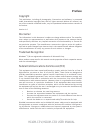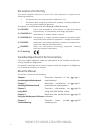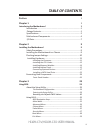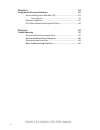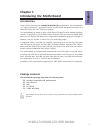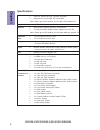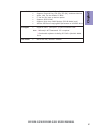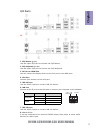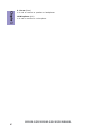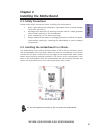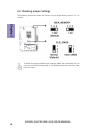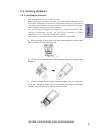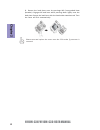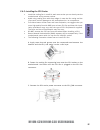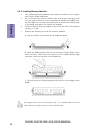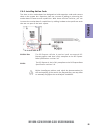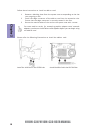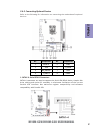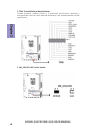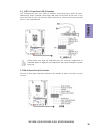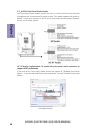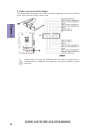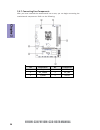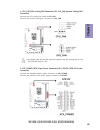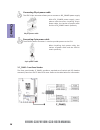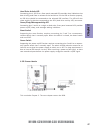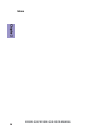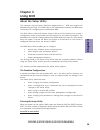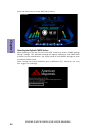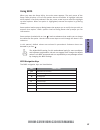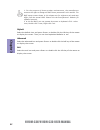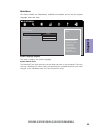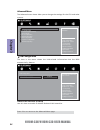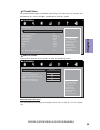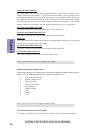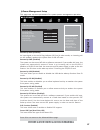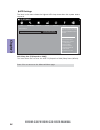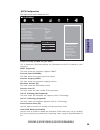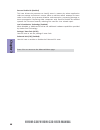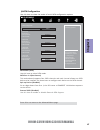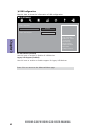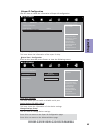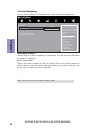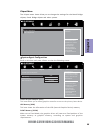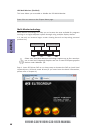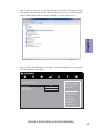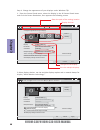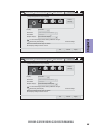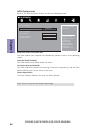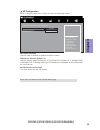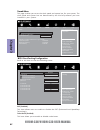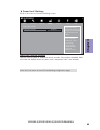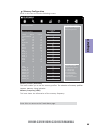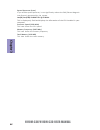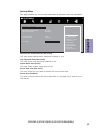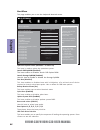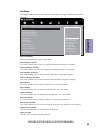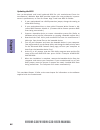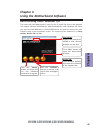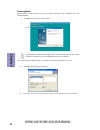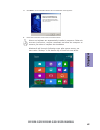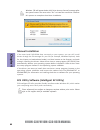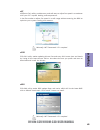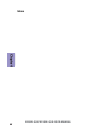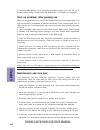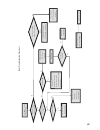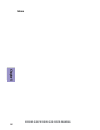- DL manuals
- ECS
- Motherboard
- H110M-C3D
- User Manual
ECS H110M-C3D User Manual
H110M-C3V/H110M-C3D USER MANUAL
Preface
Copyright
This publication, including all photographs, illustrations and software, is protected
under international copyright laws, with all rights reserved. Neither this manual, nor
any of the material contained herein, may be reproduced without written consent of
the author.
Version 1.0
Disclaimer
The information in this document is subject to change without notice. The manufac-
turer makes no representations or warranties with respect to the contents hereof
and specifically disclaims any implied warranties of merchantability or fitness for
any particular purpose. The manufacturer reserves the right to revise this publica-
tion and to make changes from time to time in the content hereof without obligation
of the manufacturer to notify any person of such revision or changes.
Trademark Recognition
Windows
®
7/8 are registered trademarks of Microsoft Corp.
Other product names used in this manual are the properties of their respective owners
and are acknowledged.
Federal Communications Commission (FCC)
This equipment has been tested and found to comply with the limits for a Class B
digital device, pursuant to Part 15 of the FCC Rules. These limits are designed to
provide reasonable protection against harmful interference in a residential instal-
lation. This equipment generates, uses, and can radiate radio frequency energy and,
if not installed and used in accordance with the instructions, may cause harmful
interference to radio communications. However, there is no guarantee that interfer-
ence will not occur in a particular installation. If this equipment does cause harmful
interference to radio or television reception, which can be determined by turning
the equipment off and on, the user is encouraged to try to correct the interference by
one or more of the following measures:
•
Reorient or relocate the receiving antenna
•
Increase the separation between the equipment and the receiver
•
Connect the equipment onto an outlet on a circuit different from that to
which the receiver is connected
•
Consult the dealer or an experienced radio/TV technician for help
Shielded interconnect cables and a shielded AC power cable must be employed with
this equipment to ensure compliance with the pertinent RF emission limits govern-
ing this device. Changes or modifications not expressly approved by the system’s
manufacturer could void the user’s authority to operate the equipment.
Summary of H110M-C3D
Page 1
H110m-c3v/h110m-c3d user manual preface copyright this publication, including all photographs, illustrations and software, is protected under international copyright laws, with all rights reserved. Neither this manual, nor any of the material contained herein, may be reproduced without written conse...
Page 2
Ii h110m-c3v/h110m-c3d user manual declaration of conformity this device complies with part 15 of the fcc rules. Operation is subject to the following conditions: • this device may not cause harmful interference, and • this device must accept any interference received, including interference that ma...
Page 3: Chapter 2
Iii h110m-c3v/h110m-c3d user manual chapter 2 9 installing the motherboard 9 safety precautions.............................................................................9 installing the motherboard in a chassis......................................9 checking jumper settings..........................
Page 4: Chapter 4
Iv h110m-c3v/h110m-c3d user manual chapter 4 61 using the motherboard software 61 auto-installing under windows 7/8..............................................61 running setup.............................................. ...... .....................62 manual installation.............................
Page 5: Chapter 1
1 h110m-c3v/h110m-c3d user manual chapter 1 chapter 1 introducing the motherboard introduction thank you for choosing the h110m-c3v/h110m-c3d motherboard. This motherboard is a high performance, enhanced function motherboard designed to support the lga1151 socket for intel ® skylake processor. This ...
Page 6: Chapter 1
Chapter 1 2 h110m-c3v/h110m-c3d user manual cpu specifications • intel ® h110 chipset chipset • supported by intel ® h110 express chipset - 4 x serial ata 6gb/s devices storage • lga1151 socket for intel ® skylake processor • supports cpu up to 95w, tdp up to 95w note: please go to ecs website for t...
Page 7: Chapter 1
3 h110m-c3v/h110m-c3d user manual chapter 1 • ami bios with 64mb spi flash rom • supports plug and play, str (s3)/ std (s4), hardware monitor • audio, lan, can be disabled in bios • f7 hot key for boot up devices option • supports acpi & dmi • supports pgup clear cmos hotkey (ps2 kb model only) • ad...
Page 8: Chapter 1
Chapter 1 4 h110m-c3v/h110m-c3d user manual motherboard components h110m-c3v.
Page 9: Chapter 1
5 h110m-c3v/h110m-c3d user manual chapter 1 h110m-c3d.
Page 10: Chapter 1
Chapter 1 6 h110m-c3v/h110m-c3d user manual table of motherboard components label components 1. Cpu socket lga1151 socket for intel ® skylake processor 2. Cpu_fan 4-pin cpu cooling fan connector 3. Idea_memory idea memory jumper 4. Dimm1~2 240-pin ddr3l module slots 5. Atx_power standard 24-pin atx ...
Page 11: Chapter 1
7 h110m-c3v/h110m-c3d user manual chapter 1 i/o ports 1. Ps/2 mouse (green) use the upper ps/2 port to connect the ps/2 mouse. 2. Ps/2 keyboard (purple) use the upper ps/2 port to connect the ps/2 keyboard. 3. Dvi port or hdmi port you can connect the display device to the dvi port or the hdmi port....
Page 12: Chapter 1
Chapter 1 8 h110m-c3v/h110m-c3d user manual 9. Line-out (lime) it is used to connect to speakers or headphones. 10.Microphone (pink) it is used to connect to a microphone..
Page 13: Chapter 2
Chapter 2 9 h110m-c3v/h110m-c3d user manual chapter 2 installing the motherboard 2-1. Safety precautions 2-2. Installing the motherboard in a chassis this motherboard carries a micro atx form factor of 225 x 170 mm. Choose a chassis that accommodates this from factor. Make sure that the i/o template...
Page 14: Chapter 2
Chapter 2 10 h110m-c3v/h110m-c3d user manual the following illustration shows the location of the motherboard jumpers. Pin 1 is labeled. To avoid the system instability after clearing cmos, we recommend users to enter the main bios setting page to “load default settings” and then “save and exit setu...
Page 15: Chapter 2
Chapter 2 11 h110m-c3v/h110m-c3d user manual 2-4. Installing hardware 2-4-1. Installing the processor • this motherboard has an lga1151 socket. • when choosing a processor, consider the performance requirements of the system. Performance is based on the processor design, the clock speed and system b...
Page 16: Chapter 2
Chapter 2 12 h110m-c3v/h110m-c3d user manual d. Rotate the load plate onto the package ihs (intergraded heat spreader). Engage the load lever while pressing down lightly onto the load plate. Secure the load lever with the hook under retention tab. Then the cover will flick automatically. Please save...
Page 17: Chapter 2
Chapter 2 13 h110m-c3v/h110m-c3d user manual a. Apply some thermal grease onto the contacted area between the heatsink and the cpu, and make it to be a thin layer. B. Fasten the cooling fan supporting base onto the cpu socket on the motherboard. And make sure the cpu fan is plugged to the cpu fan co...
Page 18: Chapter 2
Chapter 2 14 h110m-c3v/h110m-c3d user manual 2-4-3. Installing memory modules • this motherboard accommodates two memory modules. It can support two 240-pin ddr3l 1600 mhz. • do not remove any memory module from its antistatic packaging until you are ready to install it on the motherboard. Handle th...
Page 19: Chapter 2
Chapter 2 15 h110m-c3v/h110m-c3d user manual 2-4-4. Installing add-on cards the slots on this motherboard are designed to hold expansion cards and connect them to the system bus. Expansion slots are a means of adding or enhancing the motherboard’s features and capabilities. With these efficient faci...
Page 20: Chapter 2
Chapter 2 16 h110m-c3v/h110m-c3d user manual install the vga card in the pcie x16 slot 1 remove a blanking plate from the system case corresponding to the slot you are going to use. 2 install the edge connector of the add-on card into the expansion slot. Ensure that the edge connector is correctly s...
Page 21: Chapter 2
Chapter 2 17 h110m-c3v/h110m-c3d user manual 2-4-5. Connecting optional devices refer to the following for information on connecting the motherboard’s optional devices: no. Components no. Components 1 sata1~4 5 com 2 tpm 6 f_audio 3 me_unlock 7 case 4 f_usb1~2 8 usb3f sata1~4 connectors are used to ...
Page 22: Chapter 2
Chapter 2 18 h110m-c3v/h110m-c3d user manual 2. Tpm: trusted platform module header trusted platform module (tpm) is a published specification detailing a microcontroller that can store secured information, and implementations of that specification. 3. Me_unlock: me unlock header.
Page 23: Chapter 2
Chapter 2 19 h110m-c3v/h110m-c3d user manual the motherboard has two usb 2.0 headers supporting four usb 2.0 ports. Additionally, some computer cases have usb ports at the front of the case. If you have this kind of case, use auxiliary usb connector to connect the front-mounted ports to the motherbo...
Page 24: Chapter 2
Chapter 2 20 h110m-c3v/h110m-c3d user manual if you use ac ’ 97 front panel, please t ick off the option of “ disabled front panel detect ”. If you use hd audio front panel, please don ’ t t ick off “ disabled front panel detect ” . * for reference only ac ’ 97 audio configuration: to enable the fro...
Page 25: Chapter 2
Chapter 2 21 h110m-c3v/h110m-c3d user manual if you use ac ’ 9 7 front panel, please don ’ t t ick off “ using front jack detect ” . If you use hd audio front panel, please t ick off the option of “ using front jack detect ”. * for reference only 7. Case: chassis intrusion detect header this detects...
Page 26: Chapter 2
Chapter 2 22 h110m-c3v/h110m-c3d user manual please make sure that the usb cable has the same pin assignment as indicated above. A different pin assignment may cause damage or system hang-up. This motherboard implements one usb 3.0 header supporting 2 extra front usb 3.0 ports, which delivers 5gb/s ...
Page 27: Chapter 2
Chapter 2 23 h110m-c3v/h110m-c3d user manual 2-4-6. Installing a sata hard drive about sata connectors your motherboard features four sata connectors supporting a total of four drives. Sata refers to serial ata (advanced technology attachment) is the standard interface for the ide hard drives which ...
Page 28: Chapter 2
Chapter 2 24 h110m-c3v/h110m-c3d user manual no. Components no. Components 1 cpu_fan 4 bz 2 atx_power 5 sys_fan 3 f_panel 6 atx12v after you have installed the motherboard into a case, you can begin connecting the motherboard components. Refer to the following: 2-4-7. Connecting case components.
Page 29: Chapter 2
Chapter 2 25 h110m-c3v/h110m-c3d user manual 2. Atx_power (atx 24-pin power connector) & 6. Atx12v (atx 12v power connector) connect the standard power supply connector to atx_power. Connect the auxiliary case power supply connector to atx12v. 1. Cpu_fan (cpu cooling fan connector) & 5. Sys_fan (sys...
Page 30: Chapter 2
Chapter 2 26 h110m-c3v/h110m-c3d user manual 3. F_panel: front panel header the front panel header (f_panel) provides a standard set of switch and led headers commonly found on atx or micro atx cases. Refer to the table below for information: the atx 24-pin connector allows you to connect to atx_pow...
Page 31: Chapter 2
Chapter 2 27 h110m-c3v/h110m-c3d user manual this concludes chapter 2. The next chapter covers the bios. Hard drive activity led connecting pins 1 and 3 to a front panel mounted led provides visual indication that data is being read from or written to the hard drive. For the led to function properly...
Page 32: Chapter 2
Chapter 2 28 h110m-c3v/h110m-c3d user manual memo.
Page 33: Chapter 3
Chapter 3 h110m-c3v/h110m-c3d user manual 29 • hard drives, diskette drives and peripherals • video display type and display options • password protection from unauthorized use • power management features about the setup utility the computer uses the latest “american megatrends inc. ” bios with supp...
Page 34: Chapter 3
Chapter 3 h110m-c3v/h110m-c3d user manual 30 press the delete key to access bios setup utility. Resetting the default cmos values when powering on for the first time, the post screen may show a “cmos settings wrong” message. This standard message will appear following a clear cmos data at factory by...
Page 35: Chapter 3
Chapter 3 h110m-c3v/h110m-c3d user manual 31 the default bios setting for this motherboard apply for most conditions with optimum performance. We do not suggest users change the default values in the bios setup and take no responsibility to any damage caused by changing the bios settings. Bios navig...
Page 36: Chapter 3
Chapter 3 h110m-c3v/h110m-c3d user manual 32 1. For the purpose of better product maintenance, the manufacture reserves the right to change the bios items presented in this manual. The bios setup screens shown in this chapter are for reference only and may differ from the actual bios. Please visit t...
Page 37: Chapter 3
Chapter 3 h110m-c3v/h110m-c3d user manual 33 main menu system date & time the date and time items show the current date and time on the computer. If you are running a windows os, these items are automatically updated whenever you make changes to the windows date and time properties utility. System l...
Page 38: Chapter 3
Chapter 3 h110m-c3v/h110m-c3d user manual 34 the advanced menu items allow you to change the settings for the cpu and other system. Advanced menu lan configuration parameters main advanced chipset tweak security boot exit +/- : change opt. Enter/dbl click : select : select screen /click: select item...
Page 39: Chapter 3
Chapter 3 h110m-c3v/h110m-c3d user manual 35 pc health status on motherboards support hardware monitoring, this item lets you monitor the parameters for critical voltages, temperatures and fan speeds. Scroll to this item and press to view the following screen: smart fan function main advanced chip...
Page 40: Chapter 3
Chapter 3 h110m-c3v/h110m-c3d user manual 36 smart fan mode (normal) this item allows you to select the fan mode (normal, quiet, silent, or manual) for a better operation environment. If you choose normal mode, the fan speed will be auto adjusted depending on the cpu temperature. If you choose quite...
Page 41: Chapter 3
Chapter 3 h110m-c3v/h110m-c3d user manual 37 power management setup this page sets up some parameters for system power management operation. Resume by pme (disabled) the system can be turned off with a software command. If you enable this item, the system can automatically resume if there is an inco...
Page 42: Chapter 3
Chapter 3 h110m-c3v/h110m-c3d user manual 38 acpi settings the item in the menu shows the highest acpi sleep state when the system enters suspend. Acpi sleep state [s3(suspend to ram)] this item allows user to enter the acpi s3 (suspend to ram) sleep state (default). Press to return to the advanced ...
Page 43: Chapter 3
Chapter 3 h110m-c3v/h110m-c3d user manual 39 cpu configuration the item in the menu shows the cpu. Intel(r) core(tm) i5-6400k cpu @ 2.20ghz this is display-only field and displays the information of the cpu installed in your computer. Em64t (supported) this item shows the computer supports em64t. Pr...
Page 44: Chapter 3
Chapter 3 h110m-c3v/h110m-c3d user manual 40 press to return to the advanced menu page. Execute disable bit (enabled) this item allows the processor to classify areas in memory by where application code can execute and where it cannot. When a malicious worm attempts to insert code in the buffer, the...
Page 45: Chapter 3
Chapter 3 h110m-c3v/h110m-c3d user manual 41 sata configuration use this item to show the mode of serial sata configuration options. Sata mode (ahci) use this item to select sata mode. Press to return to the advanced menu page. Sata port 1~4 (not present) this motherboard supports four sata channels...
Page 46: Chapter 3
Chapter 3 h110m-c3v/h110m-c3d user manual 42 all usb devices (enabled) use this item to enable or disable all usb devices. Usb configuration use this item to show the information of usb configuration. Legacy usb support (enabled) use this item to enable or disable support for legacy usb devices. Pre...
Page 47: Chapter 3
Chapter 3 h110m-c3v/h110m-c3d user manual 43 super io configuration use this item to show the information of super io configuration. Super io chip (it8613) this item shows the information of the super io chip. Serial port (enabled) this item allows you to enable or disable serial port. Device settin...
Page 48: Chapter 3
Chapter 3 h110m-c3v/h110m-c3d user manual 44 trusted computing use this item to show the information of trusted computing configuration. Enables or disables bios support for security device. O.S. Will not show security device. Tcg efi protocol and int1a interface will not be available. Main advanced...
Page 49: Chapter 3
Chapter 3 h110m-c3v/h110m-c3d user manual 45 igd memory (64m) this item shows the information of the igd (internal graphics device) memory. The chipset menu items allow you to change the settings for the north bridge chipset, south bridge chipset and other system. Chipset menu this item allows you t...
Page 50: Chapter 3
Chapter 3 h110m-c3v/h110m-c3d user manual 46 multi-monitor technology please note that multi-monitor technology supports up to four monitors: one or two intel integrated graphics and one or two pci-express graphics devices under windows 7/8. Multi-monitor technology can help you to increase the area...
Page 51: Chapter 3
Chapter 3 h110m-c3v/h110m-c3d user manual 47 step 2. Install all the drivers of pci-express graphic cards. Click the browse cd item, then appears the following screen. Select the driver you want to install(e.G nvidia geforce 8400 gs(microsoft corporation-wddm v1.1)) and double click it. Step 3. Enab...
Page 52: Chapter 3
Chapter 3 h110m-c3v/h110m-c3d user manual 48 step 4. Change the appearance of your displays under windows 7/8. Change the apprearance of your displays control panel all control panel items display screen resolution search control panel 1 2 3 4 detect identify 1. Dell u2410 display: resolution: 1920 ...
Page 53: Chapter 3
Chapter 3 h110m-c3v/h110m-c3d user manual 49 change the apprearance of your displays control panel all control panel items display screen resolution search control panel 1 detect identify 4. Al1717 display: resolution: 1920 x 1200 (recommended) orientation: landscape disconnect this display multiple...
Page 54: Chapter 3
Chapter 3 h110m-c3v/h110m-c3d user manual 50 pch configuration scroll to this item and press to view the following screen: restore ac power loss (power off) this item enables your computer to automatically restart or return to its operating status. Azalia hd audio (enabled) this item enables or disa...
Page 55: Chapter 3
Chapter 3 h110m-c3v/h110m-c3d user manual 51 me configuration scroll to this item and press to view the following screen: me control (enabled) use this item to enable or disable the me firmware. Main advanced chipset tweak security boot exit +/- : change opt. Enter/dbl click : select : select screen...
Page 56: Chapter 3
Chapter 3 h110m-c3v/h110m-c3d user manual 52 +/- : change opt. Enter/dbl click : select : select screen /click: select item f1: general help f2: previous values f3: optimized defaults esc/right click: exit f4: save & exit main advanced chipset tweak security boot exit +/- : change opt. Enter/dbl ...
Page 57: Chapter 3
Chapter 3 h110m-c3v/h110m-c3d user manual 53 main advanced chipset tweak security boot exit enable/disable limit 3 override. If this option is disabled, bios will leave the default values for power limit 3 and power limit 3 time window. +/- : change opt. Enter/dbl click : select : select screen /cli...
Page 58: Chapter 3
Chapter 3 h110m-c3v/h110m-c3d user manual 54 main advanced chipset tweak security boot exit enable/disable limit 4 override. If this option is disabled, bios will leave the default values for power limit 4 and power limit 4 time window. +/- : change opt. Enter/dbl click : select : select screen /cli...
Page 59: Chapter 3
Chapter 3 h110m-c3v/h110m-c3d user manual 55 main advanced chipset tweak security boot exit the selection of memory profiles which impacts memory sizing behavior. Press to return to the tweak menu page. Memory configuration scroll to this item to view the following screen: +/- : change opt. Enter/db...
Page 60: Chapter 3
Chapter 3 h110m-c3v/h110m-c3d user manual 56 processor speed (2500 mhz) this item shows the cpu speed. Memory frequency (1067 mhz) this item shows the memory frequency. Total memory (1024 mb) this item shows the total memory. Intel(r) core(tm) i5-6400t cpu @ 2.20ghz this is display-only field and di...
Page 61: Chapter 3
Chapter 3 h110m-c3v/h110m-c3d user manual 57 this page enables you to set setup administrator password and user password. Security menu administrator password status (not install) this item shows administrator password installed or not. User password status (not install) this item shows user passwor...
Page 62: Chapter 3
Chapter 3 h110m-c3v/h110m-c3d user manual 58 main advanced chipset tweak security boot exit +/- : change opt. Enter/dbl click : select : select screen /click: select item f1: general help f2: previous values f3: optimized defaults f4: save & exit esc/right click: exit this page enables you to set th...
Page 63: Chapter 3
Chapter 3 h110m-c3v/h110m-c3d user manual 59 boot override use this item to select the boot device. Save options this item enables you to save the options that you have made. Save changes this item enables you to save the changes that you have made. Discard changes this item enables you to discard a...
Page 64: Chapter 3
Chapter 3 h110m-c3v/h110m-c3d user manual 60 updating the bios you can download and install updated bios for this motherboard from the manufacturer’s website. New bios provides support for new peripherals, improve- ments in performance, or fixes for known bugs. Install new bios as follows: this conc...
Page 65: Chapter 4
61 h110m-c3v/h110m-c3d user manual chapter 4 chapter 4 using the motherboard software the auto-install dvd-rom makes it easy for you to install the drivers and software. The support software dvd-rom disc loads automatically under windows 7/8. When you insert the dvd-rom disc in the dvd-rom drive, th...
Page 66: Chapter 4
62 h110m-c3v/h110m-c3d user manual chapter 4 follow these instructions to install device drivers and software for the motherboard: the following screens are examples only. The screens and driver lists will be different according to the motherboard you are installing. 1. Click setup. The installation...
Page 67: Chapter 4
63 h110m-c3v/h110m-c3d user manual chapter 4 5. Follow the instructions on the screen to install the items. 4. Click next to run the installation wizard. An item installation screen appears: drivers and software are automatically installed in sequence. Follow the onscreen instructions, confirm comma...
Page 68: Chapter 4
64 h110m-c3v/h110m-c3d user manual chapter 4 if the auto-install dvd-rom does not work on your system, you can still install drivers through the file manager for your os (for example, windows explorer). Look for the chipset and motherboard model, and then browse to the directory and path to begin in...
Page 69: Chapter 4
65 h110m-c3v/h110m-c3d user manual chapter 4 eblu ecs eblu utility makes bios update faster and easier. Eblu will list the latest bios with a default check-mark. Click”install” button to install. Edlu ecs edlu utility makes updating drivers fast and easy. Edlu saves time and hassle by listing all th...
Page 70: Chapter 4
66 h110m-c3v/h110m-c3d user manual chapter 4 memo.
Page 71: Chapter 5
67 h110m-c3v/h110m-c3d user manual chapter 5 chapter 5 trouble shooting start up problems during assembly after assembling the pc for the first time you may experience some start up problems. Before calling for technical support or returning for warranty, this chapter may help to address some of the...
Page 72: Chapter 5
68 h110m-c3v/h110m-c3d user manual chapter 5 your computer, like any electrical appliance, requires proper care and maintenance. Here are some basic pc care tips to help prolong the life of the motherboard and keep it running as best as it can. 1. Keep your computer in a well ventilated area. Leave ...
Page 73
Ub re wo p d ess er p si n o .Tr ats ot s liaf c p t ub s ey yl pp us re wo p fi kc eh c tin u gni kr o w si )u sp( on on dn uos p ee b y na on kc eh c d na so mc rl c r e wo p v2 1 up c fi d etc en no c si c p e ht t rat se r ?Dr ao b r o us p h ti w mel bor p a mr tc at noc >- mel bor p d ra ob fi...
Page 74: Chapter 5
70 h110m-c3v/h110m-c3d user manual chapter 5 memo.