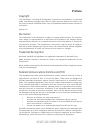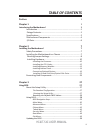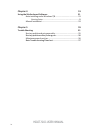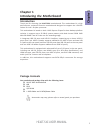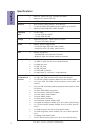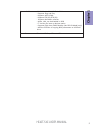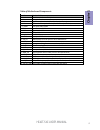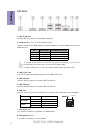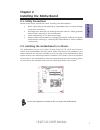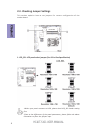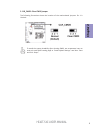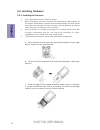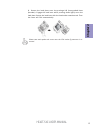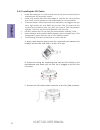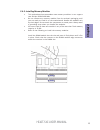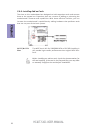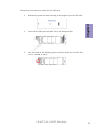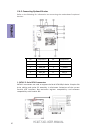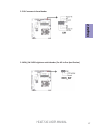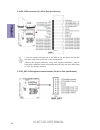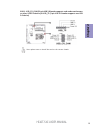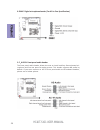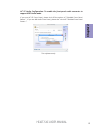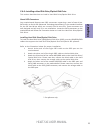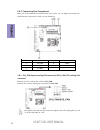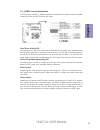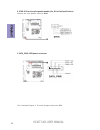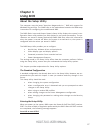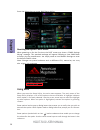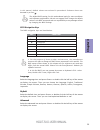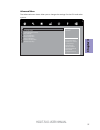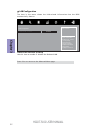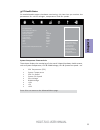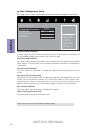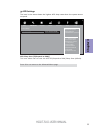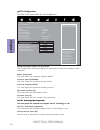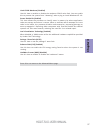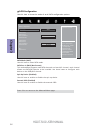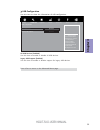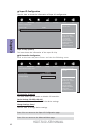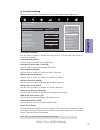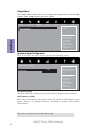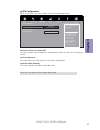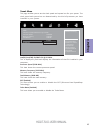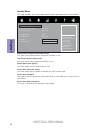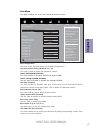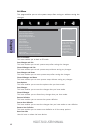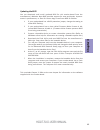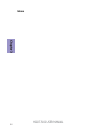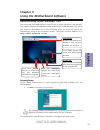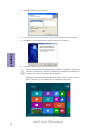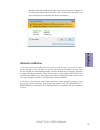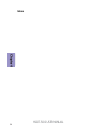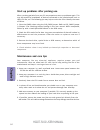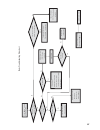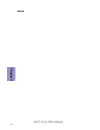- DL manuals
- ECS
- Motherboard
- H110T-SI01
- User Manual
ECS H110T-SI01 User Manual
Summary of H110T-SI01
Page 1
H110t-si01 intel ® skylake lga1151 soc user’s guide.
Page 2
Version:1.0 ®.
Page 3: Preface
H110t-si01 user manual preface copyright this publication, including all photographs, illustrations and software, is protected under international copyright laws, with all rights reserved. Neither this manual, nor any of the material contained herein, may be reproduced without written consent of the...
Page 4
Ii h110t-si01 user manual declaration of conformity this device complies with part 15 of the fcc rules. Operation is subject to the follow- ing conditions: • this device may not cause harmful interference. • this device must accept any interference received, including interference that may cause und...
Page 5: Chapter 2
Iii h110t-si01 user manual chapter 2 7 installing the motherboard 7 safety precautions.............................................................................7 installing the motherboard in a chassis......................................7 checking jumper settings...................................
Page 6: Chapter 4
Iv h110t-si01 user manual chapter 4 51 using the motherboard software 51 auto-installing under windows 7/8.............................................51 running setup.............................................. ...... .....................51 manual installation.......................................
Page 7: Chapter 1
1 h110t-si01 user manual chapter 1 chapter 1 introducing the motherboard introduction thank you for choosing the h110t-si01 motherboard. This motherboard is a high performance, enhanced function motherboard designed to support the lga1151 socket for intel ® skylake processor. This motherboard is bas...
Page 8: Chapter 1
Chapter 1 2 h110t-si01 user manual specifications • dual-channel ddr4 memory architecture • 2 x 260-pin ddr4 so-dimm sockets support up to 32 gb • supports ddr4 2400 mhz ddr4 sdram memory • 2 x m.2 slots - 1 x type 2230 for wifi/bt - 1 x type 2280 for ssd • supported by intel ® h110 express chipset ...
Page 9: Chapter 1
3 h110t-si01 user manual chapter 1 • ami bios with 64mb spi flash rom - supports plug and play - supports acpi & dmi - supports str (s3) /std (s4) - supports hardware monitor - audio, lan, can be disabled in bios - f7 hot key for boot up devices option - supports pgup clear cmos hotkey (has ps2 kb m...
Page 10: Chapter 1
Chapter 1 4 h110t-si01 user manual motherboard components.
Page 11: Chapter 1
5 h110t-si01 user manual chapter 1 table of motherboard components label components 1. Cpu socket lga1151 socket for intel® skylake processor 2. Ldc debug card header 3. Dmic digital microphone header (for all-in-one specification) 4. Spkr 2 channels audio speaker header (for all-in-one specificatio...
Page 12: Chapter 1
Chapter 1 6 h110t-si01 user manual i/o ports 1. 19v dc_in port connect the dc_in port to the power adapter. 2. Hdmi_in port (for all-in-one specification) y ou can connect the hdmi output of other computer or other hdmi source to the hdmi_in port. 3. Hdmi_out port y ou can connect the display device...
Page 13: Chapter 2
Chapter 2 7 h110t-si01 user manual chapter 2 installing the motherboard 2-1. Safety precautions 2-2. Installing the motherboard in a chassis this motherboard carries a thin mini itx form factor of 170 x 170 mm. Choose a chassis that accommodates this form factor. Make sure that the i/o template in t...
Page 14: Chapter 2
Chapter 2 8 h110t-si01 user manual this section explains how to set jumpers for correct configuration of the motherboard. 2-3. Checking jumper settings 1. Lcd_sel: lcd panel select jumper (for all-in-one specification) 1.When your panel connects to lvds, please check lcd_sel header setting first. 2....
Page 15: Chapter 2
Chapter 2 9 h110t-si01 user manual to avoid the system instability after clearing cmos, we recommend users to enter the main bios setting page to “load default settings” and then “save and exit setup”. The following illustration shows the location of the motherboard jumpers. Pin 1 is labeled. 2. Clr...
Page 16: Chapter 2
Chapter 2 10 h110t-si01 user manual 2-4. Installing hardware • this motherboard has an lga1151 socket. • when choosing a processor, consider the performance requirements of the system. Performance is based on the processor design, the clock speed and system bus frequency of the processor, and the qu...
Page 17: Chapter 2
Chapter 2 11 h110t-si01 user manual d. Rotate the load plate onto the package ihs (intergraded heat spreader). Engage the load lever while pressing down lightly onto the load plate. Secure the load lever with the hook under retention tab. Then the cover will flick automatically. Please save and repl...
Page 18: Chapter 2
Chapter 2 12 h110t-si01 user manual a. Apply some thermal grease onto the contacted area between the heatsink and the cpu, and make it to be a thin layer. B. Fasten the cooling fan supporting base onto the cpu socket on the motherboard. And make sure the cpu fan is plugged to the cpu fan connector. ...
Page 19: Chapter 2
Chapter 2 13 h110t-si01 user manual 2-4-3. Installing memory modules • this motherboard accommodates two memory modules. It can support two 204-pin ddr4 2400 mhz. • do not remove any memory module from its antistatic packaging until you are ready to install it on the motherboard. Handle the modules ...
Page 20: Chapter 2
Chapter 2 14 h110t-si01 user manual 2-4-4. Installing add-on cards the slots on this motherboard are designed to hold expansion cards and connect them to the system bus. Expansion slots are a means of adding or enhancing the motherboard’s features and capabilities. With these efficient facilities, y...
Page 21: Chapter 2
Chapter 2 15 h110t-si01 user manual follow these instructions to install the m.2 ssd card: 1 demount the screw not used according to the length of your m.2 ssd card. 2 insert the m.2 ssd card into ngff slot in the fool-proof way. 3 lock the screw as the following picture shows to make sure the m.2 s...
Page 22: Chapter 2
Chapter 2 16 h110t-si01 user manual 2-4-5. Connecting optional devices refer to the following for information on connecting the motherboard’s optional devices: no. Components no. Components 1 sata1~2 7 ldc 2 cir 8 dmic 3 mon_sw 9 f_audio 4 lvds 10 usb3f 5 disp_brt 11 usb_tp 6 usb_cr_cam sata1~2 conn...
Page 23: Chapter 2
Chapter 2 17 h110t-si01 user manual 2. Cir: consumer infrared header 3. Mon_sw: lvds brightness switch header (for all-in-one specification).
Page 24: Chapter 2
Chapter 2 18 h110t-si01 user manual 5. Disp_brt: lvds brightness control header (for all-in-one specification) 4. Lvds: lvds connector (for all-in-one specification) 1. You can connect the large end of the cable to the led panel, and connect the other small end to the slot on the motherboard. 2.Due ...
Page 25: Chapter 2
Chapter 2 19 h110t-si01 user manual 6 & 11. Usb_cr_cam (10-pin usb 2.0 header supports card reader and camera or other usb 2.0 devices) & usb_tp (5-pin usb 2.0 header supports one usb 2.0 device) users please note to install the card to the correct header..
Page 26: Chapter 2
Chapter 2 20 h110t-si01 user manual the front panel audio header allows the user to install auxiliary front-oriented mi- crophone and line-out ports for easier access. This header supports hd audio by default. If you want connect an ac ’ 97 front panel audio to hd onboard headers, please set as belo...
Page 27: Chapter 2
Chapter 2 21 h110t-si01 user manual if you use ac ’ 97 front panel, please t ick off the option of “ disabled front panel detect ”. If you use hd audio front panel, please don ’ t t ick off “ disabled front panel detect ” . * for reference only ac ’ 97 audio configuration: to enable the front panel ...
Page 28: Chapter 2
Chapter 2 22 h110t-si01 user manual 10. Usb3f: front usb 3.0 header this motherboard implements one usb 3.0 header supporting two extra front usb 3.0 ports, which delivers 5gb/s transfer rate. To avoid the system instability after clearing cmos, we recommend users to enter the main bios setting page...
Page 29: Chapter 2
Chapter 2 23 h110t-si01 user manual * for reference only 2-4-6. Installing a hard disk drive/optical disk drive this section describes how to install a hard disk drive/optical disk drive. About sata connectors your motherboard features two sata connectors supporting a total of two drives. Sata refer...
Page 30: Chapter 2
Chapter 2 24 h110t-si01 user manual after you have installed the motherboard into a case, you can begin connecting the motherboard components. Refer to the following: 2-4-7. Connecting case components no. Components no. Components 1 sys_fan 4 spkr 2 cpu_fan 5 sata_pwr 3 f_panel 1 & 2 . Sys_fan (syst...
Page 31: Chapter 2
Chapter 2 25 h110t-si01 user manual 3. F_panel: front panel header the front panel header (f_panel) provides a standard set of switch and led headers commonly found on atx or micro atx cases. Hard drive activity led connecting pins 1 and 3 to a front panel mounted led provides visual indication that...
Page 32: Chapter 2
Chapter 2 26 h110t-si01 user manual connect the case speaker cable to spkr. 4. Spkr: 2 channel audio speaker header (for all-in-one specification) this concludes chapter 2. The next chapter covers the bios. 5. Sata_pwr: sata power connector.
Page 33: Chapter 3
Chapter 3 h110t-si01 user manual 27 about the setup utility the computer uses the latest “american megatrends inc. ” bios with support for windows plug and play. The cmos chip on the motherboard contains the rom setup instructions for configuring the motherboard bios. The bios (basic input and outpu...
Page 34: Chapter 3
Chapter 3 h110t-si01 user manual 28 using bios when you start the setup utility, the main menu appears. The main menu of the setup utility displays a list of the options that are available. A highlight indicates which option is currently selected. Use the cursor arrow keys to move the highlight to o...
Page 35: Chapter 3
Chapter 3 h110t-si01 user manual 29 the default bios setting for this motherboard apply for most conditions with optimum performance. We do not suggest users change the default values in the bios setup and take no responsibility to any damage caused by changing the bios settings. In this manual, def...
Page 36: Chapter 3
Chapter 3 h110t-si01 user manual 30 main menu system date & time the date and time items show the current date and time on the computer. If you are running a windows os, these items are automatically updated whenever you make changes to the windows date and time properties utility. System language (...
Page 37: Chapter 3
Chapter 3 h110t-si01 user manual 31 the advanced menu items allow you to change the settings for the cpu and other system. Advanced menu lan configuration parameters main advanced chipset tweak security boot exit +/- : change opt. Enter/dbl click : select : select screen /click: select item f1: gene...
Page 38: Chapter 3
Chapter 3 h110t-si01 user manual 32 onboard lan controller (enabled) use this item to enable or disable the onboard lan. Lan configuration the item in the menu shows the lan-related information that the bios automatically detects. Press to return to the advanced menu page. Enabled/disabled onboard l...
Page 39: Chapter 3
Chapter 3 h110t-si01 user manual 33 pc health status on motherboards support hardware monitoring, this item lets you monitor the parameters for critical voltages, temperatures and fan speeds. Main advanced chipset tweak security boot exit cpu temperature (dts) 41 system temperature 34 o c cpu fan sp...
Page 40: Chapter 3
Chapter 3 h110t-si01 user manual 34 power management setup this page sets up some parameters for system power management operation. Resume by usb (disabled) this item allows you to enable or disable the usb device wakeup function from s3 mode. Eup function (enabled) this item allows user to enable o...
Page 41: Chapter 3
Chapter 3 h110t-si01 user manual 35 acpi settings the item in the menu shows the highest acpi sleep state when the system enters suspend. Acpi sleep state [s3(suspend to ram)] this item allows user to enter the acpi s3 (suspend to ram) sleep state (default). Press to return to the advanced menu page...
Page 42: Chapter 3
Chapter 3 h110t-si01 user manual 36 number of cores to enable in each processor package. Main advanced chipset tweak security boot exit intel(r) core(tm) i5-6500t cpu @ 2.50ghz this is display-only field and displays the information of the cpu installed in your computer. Em64t (supported) this item ...
Page 43: Chapter 3
Chapter 3 h110t-si01 user manual 37 limit cpuid maximum (disabled) use this item to enable or disable the maximum cpuid value limit. You can enable this to prevent the system from “rebooting” when trying to install windows nt 4.0. Excute disable bit (enabled) this item allows the processor to classi...
Page 44: Chapter 3
Chapter 3 h110t-si01 user manual 38 sata configuration use this item to show the mode of serial sata configuration options. Main advanced chipset tweak security boot exit +/- : change opt. Enter/dbl click : select : select screen /click: select item f1: general help f2: previous values f3: optimized...
Page 45: Chapter 3
Chapter 3 h110t-si01 user manual 39 all usb devices (enabled) use this item to enable or disable all usb devices. Usb configuration use this item to show the information of usb configuration. Legacy usb support (enabled) use this item to enable or disable support for legacy usb devices. Main advance...
Page 46: Chapter 3
Chapter 3 h110t-si01 user manual 40 cir controller (enabled) this item allows you to enable or disable cir controller. Scroll to this item and press and view the following screen: cir controller configuration enable or disable cir controller main advanced chipset tweak security boot exit super io co...
Page 47: Chapter 3
Chapter 3 h110t-si01 user manual 41 tpm support (enabled) use this item to enable or disable the tpm port. O.S. Will not show tpm. Reset of platform is required. Trusted computing use this item to show the information of trusted computing configuration. Active pcr banks (sha-1) use this item to show...
Page 48: Chapter 3
Chapter 3 h110t-si01 user manual 42 the chipset menu items allow you to change the settings for the north bridge chipset, south bridge chipset and other system. Chipset menu system agent (sa) parameters main advanced chipset tweak security boot exit +/- : change opt. Enter/dbl click : select : selec...
Page 49: Chapter 3
Chapter 3 h110t-si01 user manual 43 restore ac power loss (power off) this item enables your computer to automatically restart or return to its operating status. Audio configuration this item shows the information of the audio configuration. Azalia hd audio (enabled) this item enables or disables az...
Page 50: Chapter 3
Chapter 3 h110t-si01 user manual 44 me fw version (11.0.0.1205) this item shows the me fw version. Main advanced chipset tweak security boot exit +/- : change opt. Enter/dbl click : select : select screen /click: select item f1: general help f2: previous values f3: optimized defaults f4: save & exit...
Page 51: Chapter 3
Chapter 3 h110t-si01 user manual 45 total memory (4096 mb) this item shows the total memory. Processor speed (2500 mhz) this item shows the current processor speed. Intel(r) core(tm) i5-6500t cpu @ 2.50ghz this is display-only field and displays the information of the cpu installed in your computer....
Page 52: Chapter 3
Chapter 3 h110t-si01 user manual 46 this page enables you to set setup administrator password and user password. Security menu main advanced chipset tweak security boot exit +/- : change opt. Enter/dbl click : select : select screen /click: select item f1: general help f2: previous values set admini...
Page 53: Chapter 3
Chapter 3 h110t-si01 user manual 47 this page enables you to set the keyboard numlock state. Boot menu main advanced chipset tweak security boot exit +/- : change opt. Enter/dbl click : select : select screen /click: select item f1: general help f2: previous values f3: optimized defaults f4: save & ...
Page 54: Chapter 3
Chapter 3 h110t-si01 user manual 48 save options this item enables you to save the options that you have made. Save changes this item enables you to save the changes that you have made. Discard changes this item enables you to discard any changes that you have made. Restore defaults this item enable...
Page 55: Chapter 3
Chapter 3 h110t-si01 user manual 49 updating the bios you can download and install updated bios for this motherboard from the manufacturer’s website. New bios provides support for new peripherals, improve- ments in performance, or fixes for known bugs. Install new bios as follows: this concludes cha...
Page 56: Chapter 3
Chapter 3 h110t-si01 user manual 50 memo.
Page 57: Chapter 4
51 h110t-si01 user manual chapter 4 chapter 4 using the motherboard software the auto-install dvd-rom makes it easy for you to install the drivers and software. The support software dvd-rom disc loads automatically under windows 7/10. When you insert the dvd-rom disc in the dvd-rom drive, the auto-r...
Page 58: Chapter 4
52 h110t-si01 user manual chapter 4 2. Click next. The following screen appears: 3. Check the box next to the items you want to install. The default options are recommended. 5. Follow the instructions on the screen to install the items. 4. Click next to run the installation wizard. An item installat...
Page 59: Chapter 4
53 h110t-si01 user manual chapter 4 if the auto-install dvd-rom does not work on your system, you can still install drivers through the file manager for your os (for example, windows explorer). Look for the chipset and motherboard model, and then browse to the directory and path to begin installing ...
Page 60: Chapter 4
54 h110t-si01 user manual chapter 4 memo.
Page 61: Chapter 5
55 h110t-si01 user manual chapter 5 chapter 5 trouble shooting start up problems during assembly after assembling the pc for the first time you may experience some start up problems. Before calling for technical support or returning for warranty, this chapter may help to address some of the common q...
Page 62: Chapter 5
56 h110t-si01 user manual chapter 5 start up problems after prolong use after a prolong period of use your pc may experience start up problems again. This may be caused by breakdown of devices connected to the motherboard such as hdd, cpu fan, etc. The following tips may help to revive the pc or ide...
Page 63
Ub re wo p d ess er p si n o .Tr ats ot s liaf c p t ub s ey yl pp us re wo p fi kc eh c tin u gni kr o w si )u sp( on on dn uos p ee b y na on kc eh c d na so mc rl c r e wo p v2 1 up c fi d etc en no c si c p e ht t rat se r ?Dr ao b r o us p h ti w mel bor p a mr tc at noc >- mel bor p d ra ob fi...
Page 64: Chapter 5
58 h110t-si01 user manual chapter 5 memo.