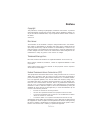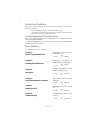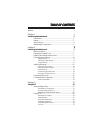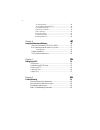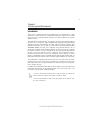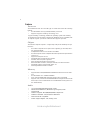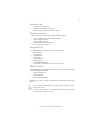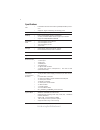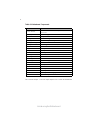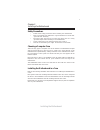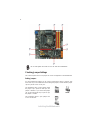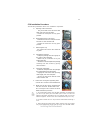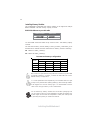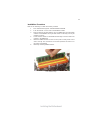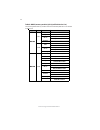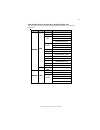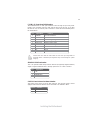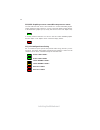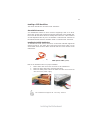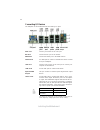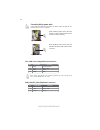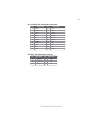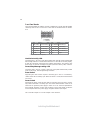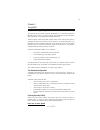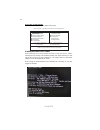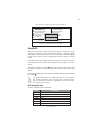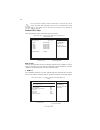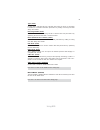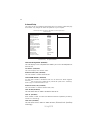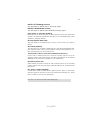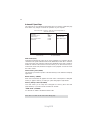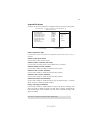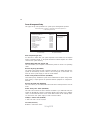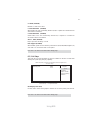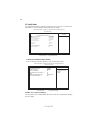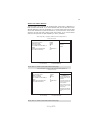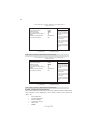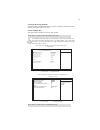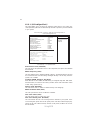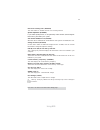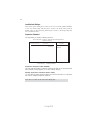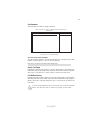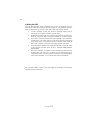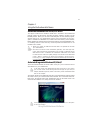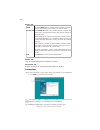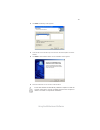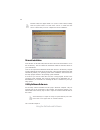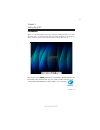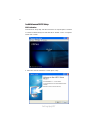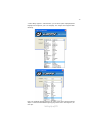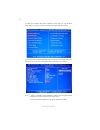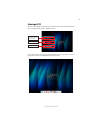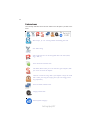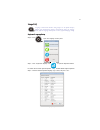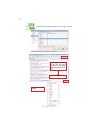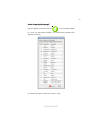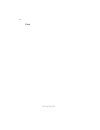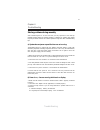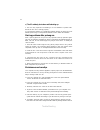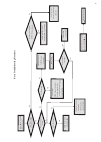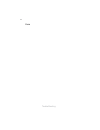- DL manuals
- ECS
- Motherboard
- H57H-M
- Manual
ECS H57H-M Manual
Preface
Preface
Copyright
This publication, including all photographs, illustrations and software, is protected
under international copyright laws, with all rights reserved. Neither this manual, nor
any of the material contained herein, may be reproduced without written consent of
the author.
Version 1.0
Disclaimer
The information in this document is subject to change without notice. The manufac-
turer makes no representations or warranties with respect to the contents hereof and
specifically disclaims any implied warranties of merchantability or fitness for any
particular purpose. The manufacturer reserves the right to revise this publication and
to make changes from time to time in the content hereof without obligation of the
manufacturer to notify any person of such revision or changes.
Trademark Recognition
Microsoft, MS-DOS and Windows are registered trademarks of Microsoft Corp.
MMX, Pentium, Pentium-II, Pentium-III, Celeron are registered trademarks of Intel
Corporation.
Other product names used in this manual are the properties of their respective
owners and are acknowledged.
Federal Communications Commission (FCC)
This equipment has been tested and found to comply with the limits for a Class B
digital device, pursuant to Part 15 of the FCC Rules. These limits are designed to
provide reasonable protection against harmful interference in a residential installa-
tion. This equipment generates, uses, and can radiate radio frequency energy and, if
not installed and used in accordance with the instructions, may cause harmful inter-
ference to radio communications. However, there is no guarantee that interference
will not occur in a particular installation. If this equipment does cause harmful
interference to radio or television reception, which can be determined by turning the
equipment off and on, the user is encouraged to try to correct the interference by one
or more of the following measures:
•
Reorient or relocate the receiving antenna
•
Increase the separation between the equipment and the receiver
•
Connect the equipment onto an outlet on a circuit different from that to
which the receiver is connected
•
Consult the dealer or an experienced radio/TV technician for help
Shielded interconnect cables and a shielded AC power cable must be employed with
this equipment to ensure compliance with the pertinent RF emission limits governing
this device. Changes or modifications not expressly approved by the system’s manu-
facturer could void the user’s authority to operate the equipment.
Summary of H57H-M
Page 1
Preface preface copyright this publication, including all photographs, illustrations and software, is protected under international copyright laws, with all rights reserved. Neither this manual, nor any of the material contained herein, may be reproduced without written consent of the author. Versio...
Page 2
Ii preface declaration of conformity this device complies with part 15 of the fcc rules. Operation is subject to the following conditions: • this device may not cause harmful interference, and • this device must accept any interference received, including interfer- ence that may cause undesired oper...
Page 3
Iii chapter 2 7 7 7 7 7 installing the motherboard 7 safety precautions............................................................................7 choosing a computer case.............................................................7 installing the motherboard in a case...............................
Page 4
Iv pc health status...................................................................38 m.I.B.Ii(mb intelligent bios ii).............................................42 load default settings.............................................................44 supervisor password..............................
Page 5
1 introducing the motherboard chapter 1 introducing the motherboard introduction thank you for choosing the h57h-m motherboard. This motherboard is a high performance, enhanced function motherboard designed to support the lga1156 socket for intel ® lynnfield/clarkdale processors for high-end busines...
Page 6
2 introducing the motherboard feature • accommodates intel ® lynnfield/clarkdale processors • supports “hyper-threading” technology cpu “hyper-threading” technology enables the operating system into thinking it’s hooked up to two processors, allowing two threads to be run in parallel, both on separa...
Page 7
3 introducing the motherboard the motherboard comes with the following expansion options: • one pci express x16 slot for graphic interface • one pci express x1 slot • one pci express x4 slot • one 32-bit pci v2.3 compliant slot • six 7-pin sata connectors expansion options the motherboard has a full...
Page 8
4 introducing the motherboard • intel h57 express chipset • lga1156 socket for latest intel ® lynnfield/clarkdale proces- sors • supports “hyper-threading” technology cpu • dual-channel ddr3 memory architecture • 4 x 240-pin ddr3 dimm sockets support up to 16 gb • supports 1333/1066 ddr3 sdram • 1 x...
Page 9
5 introducing the motherboard motherboard components.
Page 10
6 introducing the motherboard table of motherboard components label components lga1156 socket for intel?Lynnfield/clarkdale processors 2. Cpu_fan cpu cooling fan connector 3. Dimm1~4 240-pin ddr3 sdram slots 4. Sys_fan system cooling fan connector 5. Atx_power standard 24-pin atx power connector 6. ...
Page 11
7 installing the motherboard chapter 2 installing the motherboard safety precautions • follow these safety precautions when installing the motherboard • wear a grounding strap attached to a grounded device to avoid dam- age from static electricity • discharge static electricity by touching the metal...
Page 12
8 installing the motherboard checking jumper settings this section explains how to set jumpers for correct configuration of the motherboard. Setting jumpers use the motherboard jumpers to set system configuration options. Jumpers with more than one pin are numbered. When setting the jumpers, ensure ...
Page 13
9 installing the motherboard checking jumper settings the following illustration shows the location of the motherboard jumpers. Pin 1 is labeled. To avoid the system unstability after clearing cmos, we recommend users to enter the main bios setting page to “load default settings” and then “save chan...
Page 14
10 installing the motherboard installing hardware installing the processor caution: when installing a cpu heatsink and cooling fan make sure that you do not scratch the motherboard or any of the surface-mount resis- tors with the clip of the cooling fan. If the clip of the cooling fan scrapes across...
Page 15
11 installing the motherboard a. Opening of the load plate · put your thumb on the tail of the load plate and press the tail down. · rotate the load plate to fully open position. B. Disengaging of the load lever · hold the hook of lever and pull it to the left side to clear retention tab. · rotate t...
Page 16
12 installing the motherboard installing memory modules this motherboard accommodates four memory modules. It can support four 240-pin ddr3 1333/1066. The total memory capacity is 16 gb. You must install at least one module in any of the four slots. Total memory capacity is 16 gb. Ddr3 sdram memory ...
Page 17
13 installing the motherboard installation procedure refer to the following to install the memory modules. 1 this motherboard supports unbuffered ddr3 sdram . 2 push the latches on each side of the dimm slot down. 3 align the memory module with the slot. The dimm slots are keyed with notches and the...
Page 18
14 installing the motherboard table a: ddr3 (memory module) qvl (qualified vendor list) type size vendor module name hynix hmt112u6afp8c-g7n0 aa kingston kvr1066d3n7/1g mt8jtf12864ay-1g1d1 mt8jtf12864az-1g1f1 ramaxel rmr1810na48e7f-1066-lf m2y2g64cb8hc9n-be m2y2g64cb8hc5n-be mt16jtf25664ay-1g1d1 mt1...
Page 19
15 installing the motherboard table b: ddr3 (memory module) qvl (qualified vendor list) the following ddr3 memory modules have been tested and qualified for use with this motherboard. Type size vendor module name a-data ad3u1333b2g9-b apacer 78.A1gc6.9l1 m2f2g64cb8ha4n-cg 0903.Tw m2y2g64cb8ha9n-cg 0...
Page 20
16 installing the motherboard installing add-on cards the slots on this motherboard are designed to hold expansion cards and connect them to the system bus. Expansion slots are a means of adding or enhancing the motherboard’s features and capabilities. With these efficient facilities, you can in- cr...
Page 21
17 installing the motherboard follow these instructions to install an add-on card: 1 remove a blanking plate from the system case corresponding to the slot you are going to use. 2 install the edge connector of the add-on card into the expansion slot. Ensure that the edge connector is correctly seate...
Page 22
18 installing the motherboard connecting optional devices refer to the following for information on connecting the motherboard’s optional devices: sata1~6: serial ata connectors these connectors are used to support the serial ata devices for the highest data transfer rates (3.0 gb/s), simpler disk d...
Page 23
19 installing the motherboard f_usb1~3: front panel usb headers the motherboard has six usb ports installed on the rear edge i/o port array. Addi- tionally, some computer cases have usb ports at the front of the case. If you have this kind of case, use auxiliary usb connector to connect the front-mo...
Page 24
20 installing the motherboard gps/dps: graphics processor sensor/discrete processor sensor the gps indicator led shows if the installed cpu contains embedded graphics engine. When gps led is turned on, you may connect the display monitor directly to the mainboard’s graphics port. (you may also choos...
Page 25
21 installing the motherboard installing a sata hard drive this section describes how to install a sata hard drive. Sata cable (optional) sata power cable (optional) about sata connectors your motherboard features six sata connectors supporting a total of six drives. Sata refers to serial ata (advan...
Page 26
22 installing the motherboard connecting i/o devices the backplane of the motherboard has the following i/o ports: use the usb ports to connect usb devices. Lan port usb ports connect an rj-45 jack to the lan port to connect your computer to the network. Vga port connect your monitor to the vga port...
Page 27
23 installing the motherboard connecting case components after you have installed the motherboard into a case, you can begin connecting the motherboard components. Refer to the following: the atx 24-pin connector allows you to connect to atx v2.X power supply. With atx v2.X power supply, users pleas...
Page 28
24 installing the motherboard users please note that the fan connector supports the cpu cooling fan of 1.1a ~ 2.2a (26.4w max) at +12v. Cpu_fan: cpu cooling fan power connector 1 gnd system ground 3 sense sensor 4 pwm pwm pin signal name function 2 +12v power +12v pwr_fan/sys_fan: fan power connecto...
Page 29
25 installing the motherboard atx12v1: atx 12v power connector pin signal name 4 ground 3 ground 2 ground 1 ground pin signal name 5 +12v 6 +12v 7 +12v 8 +12v atx_power: atx 24-pin power connector pin signal name pin signal name 1 +3.3v 13 +3.3v 2 +3.3v 14 -12v 3 ground 15 ground 4 +5v 16 ps_on 5 gr...
Page 30
26 installing the motherboard hard drive activity led connecting pins 1 and 3 to a front panel mounted led provides visual indication that data is being read from or written to the hard drive. For the led to function properly, an ide drive should be connected to the onboard ide interface. The led wi...
Page 31
27 using bios chapter 3 using bios about the setup utility the computer uses the latest “american megatrends inc. ” bios with support for windows plug and play. The cmos chip on the motherboard contains the rom setup instructions for configuring the motherboard bios. The bios (basic input and output...
Page 32
28 using bios press del to enter setup press the delete key to access the bios setup utility. Resetting the default cmos values when powering on for the first time, the post screen may show a “cmos settings wrong” message. This standard message will appear following a clear cmos data at factory by t...
Page 33
29 using bios f10: save +/-/: value enter : select using bios when you start the setup utility, the main menu appears. The main menu of the setup utility displays a list of the options that are available. A highlight indicates which option is currently selected. Use the cursor arrow keys to move the...
Page 34
30 using bios standard cmos setup this option displays basic information about your system. Date (www mm:dd:yy) [fri 01/29/2010] sata1 [not detected] sata2 [not detected] sata3 [not detected] sata4 [not detected] sata5 [not detected] sata6 [not detected] help item cmos setup utility -- copyright (c)...
Page 35
31 using bios press to return to the standard cmos setup page. Ide busmaster (enabled) this item enables or disables the dma under dos mode. We recommend you to leave this item at the default value. Press to return to the main menu setting page. Block (multi-sector transfer) (auto) if the feature is...
Page 36
32 using bios advanced setup this page sets up more advanced information about your system. Handle this page with caution. Any changes can affect the operation of your computer. Cmos setup utility - copyright (c) 1985-2009, american megatrends, inc. Advanced setup thermal management enabled tm statu...
Page 37
33 using bios intel (r) ht technology (enabled) this item enables or disables intel ht technology support. Intel (r) turbomode tech (enabled) this item enables or disables intel turbomode technology support. Boot up numlock status (on) this item defines if the keyboard num lock key is active when yo...
Page 38
34 using bios press to return to the main menu setting page. Advanced chipset setup this page sets up more advanced information about your system. Handle this page with caution. Any changes can affect the operation of your computer. Cmos setup utility - copyright (c) 1985-2009, american megatrends, ...
Page 39
35 using bios sata configuration (ide) use this item to show the serial ata configuration options: ide, raid, ahci or disabled. Onboard sata mode (ahci) use this item to select the sata mode. Onboard sata2 controller (ide mode) use this item to select the mode of the onboard sata2 controller. Onboar...
Page 40
36 using bios power management setup this page sets up some parameters for system power management operation. Select the acpi state used for sys- tem suspend. Help item cmos setup utility - copyright (c) 1985-2009, american megatrends, inc. Power management setup acpi suspend type (s3) use this item...
Page 41
37 using bios press to return to the main menu setting page. C6 state (enabled) nehalem c state action select. C1 auto demotion (enabled) when enable, cpu will conditionally demote c3/c6/c7 requests to c1 based onuncore auto-demote information. C3 auto demotion (enabled) when enable, cpu will condit...
Page 42
38 using bios pc health status on motherboards support hardware monitoring, this item lets you monitor the parameters for critical voltages, temperatures and fan speeds. Help item cmos setup utility - copyright (c) 1985-2009, american megatrends, inc. Pc health status : move f10: save esc: exit +/-/...
Page 43
39 using bios smart fan mode (normal) this item allows you to select the fan mode (normal, quiet, silent, or manual) for a better operation environment. If you choose normal mode, the fan speed will be auto adjusted depending on the cpu temperature. If you choose quite mode, the fan speed will be au...
Page 44
40 using bios cmos setup utility - copyright (c) 1985-2005, american megatrends, inc. Smart fan function help item options : move f10: save esc: exit enter : select +/-/: value f9: optimized defaults f1: general help cpu smart fan control enabled smart fan mode silent cpu fan start pwm 10 cpu samrt ...
Page 45
41 using bios case open warning (disabled) this item enabled or disabled the warning if the case is opened up, and the item below indicates the current status of the case. Chassis opened (no) this item indicates whether the case has been opened. Press to return to the smart fan function page. Ecs su...
Page 46
42 using bios m.I.B. Ii (mb intelligent biosii) this page enables you to set the clock speed and system bus for your system. The clock speed and system bus are determined by the kind of processor you have installed in your system. Cmos setup utility - copyright (c) 1985-2009, american megatrends, in...
Page 47
43 using bios pcie over-clocking func (disabled) this item enables or disables the pcie over-clocking function. Spread spectrum (enabled) if you enable spread spectrum, it can significantly reduce the emi (electro-magnetic interference) generated by the system. Voltage function (disabled) use this i...
Page 48
44 using bios supervisor password (not installed) this item indicates whether a supervisor password has been set. If the password has been installed, installed displays. If not, not installed displays. Change supervisor password (press enter) you can select this option and press to access the sub me...
Page 49
45 using bios save & exit setup highlight this item and press to save the changes that you have made in the setup utility and exit the setup utility. When the save and exit dialog box appears, select [ok] to save and exit, or select [cancel] to return to the main menu. Exit without saving highlight ...
Page 50
46 using bios updating the bios you can download and install updated bios for this motherboard from the manufacturer’s web site. New bios provides support for new peripherals, improve- ments in performance, or fixes for known bugs. Install new bios as follows: 1 create a bootable system disk. (refer...
Page 51
47 using the motherboard software chapter 4 using the motherboard software auto-installing under windows xp/vista/7 the support software dvd-rom/cd-rom disc loads automatically under windows xp/vista/7. When you insert the dvd-rom/cd-rom disc in the dvd-rom/cd- rom drive, the autorun feature will au...
Page 52
48 using the motherboard software utilities tab lists the software utilities that are available on the disk. Information tab displays the path for all software and drivers available on the disk. Running setup follow these instructions to install device drivers and software for the motherboard: 1. Cl...
Page 53
49 using the motherboard software 2. Click next. The following screen appears: 3. Check the box next to the items you want to install. The default options are recom- mended. 4. Click next run the installation wizard. An item installation screen appears: 5. Follow the instructions on the screen to in...
Page 54
50 using the motherboard software manual installation insert the disk in the dvd-rom/cd-rom drive and locate the path.Doc file in the root directory. This file contains the information needed to locate the drivers for your motherboard. Look for the chipset and motherboard model; then browse to the d...
Page 55
Setting up ejiffy 51 introduction ejiffy is a fast boot program under linux. Instead of waiting windows o.S to start execution, ejiffy is ready to provide users the instant enjoyment on web browsing, photo review and online chat just within several seconds after boot up. Version: 5.0 note: ejiffy is...
Page 56
Setting up ejiffy 52 installation and bios setup dvd activation finish the dvd utility setup, and then set the bios to complete ejiffy activation. 1. Insert ecs software utility dvd and enter below “utilities” screen. Click ejiffy feature item to install. 2. Follow the onscreen instructions to finis...
Page 57
Setting up ejiffy 53 3. After setting up ejiffy under windows, you can switch ejiffy display/keyboard language from english to your local language. The changes will be applied after rebooting. Note: the keyboard language selection list offers several more regional keyboard setups to switch with the ...
Page 58
Setting up ejiffy 54 4. Restart your computer after ejiffy installation. Press or click the bios setup button on the post screen to enter the bios setup page after boot up. 5. And then enter the advanced setup page to enable the item ecs ejiffy func- tion. Press f10 to save the configuration and exi...
Page 59
Setting up ejiffy 55 entering ejiffy the post screen appears within several seconds after boot up and it has three buttons on it, operating system, ejiffy and bios setup. If you click ejiffy, the following screen will appear. And if you make no choice it will enter the normal os automatically after ...
Page 60
Setting up ejiffy 56 feature icons the following illustration shows the main feature icons that ejiffy provides on the menu. Epix: photo viewing. Eweb: firefox for web browsing/webmail and watching flash video. Shows epal on-line connection status. Shut down/restart: ends your session and turns off ...
Page 61
Setting up ejiffy 57 to open the language control panel. Keyboard language setup usage faq language control panel: besides setting english as the default interface, ejiffy offers multi-language displays and keyboard settings for language- switch. Open the language control panel to select a preferabl...
Page 62
Setting up ejiffy 58 click the language bar here. Move your mouse pointer on the text box and press ctrl+space. The language bar will then appear as fol- lows. Select your desired language click to enable all possible language inputs you want to apply, and click “apply”:.
Page 63
Setting up ejiffy 59 how to change display language? Open the language control panel and click to show the display language list. Check your desired display language. Your selected display language will be applied after rebooting. Note: details about ejiffy please refer to ejiffy in disk..
Page 64
Setting up ejiffy 60 memo.
Page 65
61 trouble shooting chapter 6 trouble shooting start up problems during assembly after assembling the pc for the first time you may experience some start up problems. Before calling for technical support or returning for warranty, this chapter may help to address some of the common questions using s...
Page 66
62 trouble shooting c) the pc suddenly shuts down while booting up. 1. The cpu may experience overheating so it will shutdown to protect itself. Ensure the cpu fan is working properly. 2. From the bios setting, try to enable the smartfan function to let the fan run at default speed. Doing a load opt...
Page 67
Po w er bu on is pr es se d but pc fai ls to st art. Ye s che ck if p ow er s uppl y unit (p su ) i s w or ki ng no no an y be ep sound ? no cl r cm o s an d ch ec k if cpu 12v p ow er is c on ne ct ed ar t t he pc st re pr oblem wi th psu or boar d? If boar d pr oble m -> con tact rma ac po w er co...
Page 68
64 trouble shooting memo.