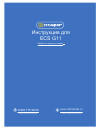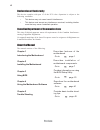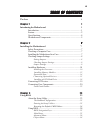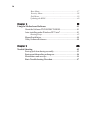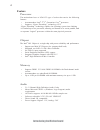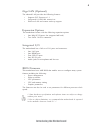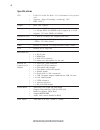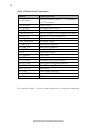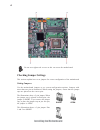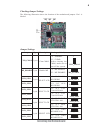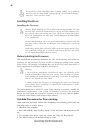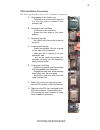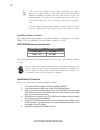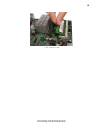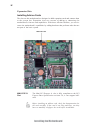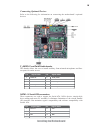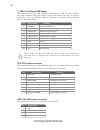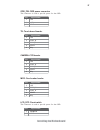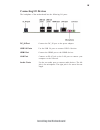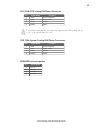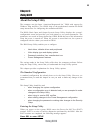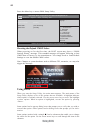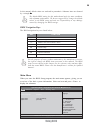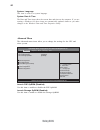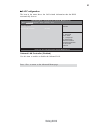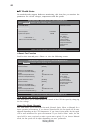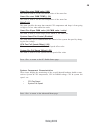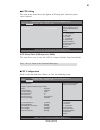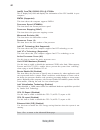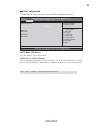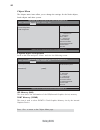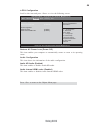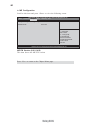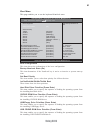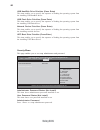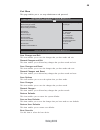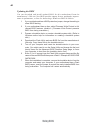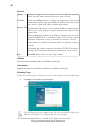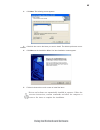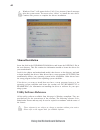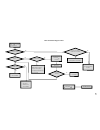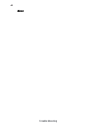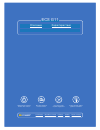- DL manuals
- ECS
- Motherboard
- H61H-G11
- Manual
ECS H61H-G11 Manual
Summary of H61H-G11
Page 1
л чит т нич ю н льт цию. гл т чн . Б з вы дны www.Sotmarket.Ru д бн я инф м ция т в , тзывы, бз ы и ы Инструкция для ecs g11 Перейти в карточку товара 8 800 775 98 98.
Page 2: Preface
Preface preface copyright this publication, including all photographs, illustrations and software, is protected under international copyright laws, with all rights reserved. Neither this manual, nor any of the material contained herein, may be reproduced without written consent of the author. Versio...
Page 3
Ii preface declaration of conformity this device complies with part 15 of the fcc rules. Operation is subject to the following conditions: • this device may not cause harmful interference. • this device must accept any interference received, including interfer- ence that may cause undesired operatio...
Page 4: Preface
Iii chapter 2 7 7 7 7 7 installing the motherboard 7 safety precautions............................................................................7 choosing a computer case.............................................................7 installing the motherboard in a case...............................
Page 5
Iv boot menu..............................................................................37 security menu........................................................................38 exit menu................................................................................39 updating the bios.............
Page 6: Introduction
1 introducing the motherboard chapter 1 introducing the motherboard introduction thank you for choosing the h61h-g11 motherboard. This motherboard is a high performance, enhanced function motherboard designed to support the lga1155 socket for intel 2 nd /3 rd generation core tm processors for high-e...
Page 7: Feature
2 introducing the motherboard feature • accommodates intel ® 2 nd /3 rd generation core tm processors • supports “hyper-threading” technology cpu “hyper-threading” technology enables the operating system into thinking it’s hooked up to two processors, allowing two threads to be run in parallel, both...
Page 8: Expansion Options
3 introducing the motherboard the motherboard comes with the following expansion options: • one mini pci express slot (supports half-card) • two sata 3.0 gb/s connectors expansion options the motherboard has a full set of i/o ports and connectors: integrated i/o • one lan port • one hdmi port • four...
Page 9: Specifications
4 introducing the motherboard • lga1155 socket for intel 2 nd /3 rd generation core tm proces- sors • supports “hyper-threading” technology cpu • dmi 2.0gt/s cpu specifications • ami bios with 32mb spi flash rom • supports plug and play, str (s3)/std (s4) • hardware monitor, multi boot • supports ac...
Page 10: Motherboard Components
5 introducing the motherboard motherboard components.
Page 11
6 introducing the motherboard table of motherboard components this concludes chapter 1. The next chapter explains how to install the motherboard. Label components lga1155 socket for intel ® 2 nd /3 rd generation core tm processors 2. Speaker speaker header 3. F_audio front panel audio header 4. Clr_...
Page 12: Safety Precautions
7 installing the motherboard chapter 2 installing the motherboard safety precautions • follow these safety precautions when installing the motherboard • wear a grounding strap attached to a grounded device to avoid dam- age from static electricity • discharge static electricity by touching the metal...
Page 13: Checking Jumper Settings
8 installing the motherboard checking jumper settings this section explains how to set jumpers for correct configuration of the motherboard. Setting jumpers use the motherboard jumpers to set system configuration options. Jumpers with more than one pin are numbered. When setting the jumpers, ensure ...
Page 14
9 installing the motherboard checking jumper settings the following illustration shows the location of the motherboard jumpers. Pin 1 is labeled. Jumper settings jumper type description setting (default) clr_cmos 3-pin clear cmos 1-2: normal 2-3: clear before clearing the cmos, make sure to turn off...
Page 15: Installing Hardware
10 installing the motherboard installing hardware installing the processor caution: when installing a cpu heatsink and cooling fan make sure that you do not scratch the motherboard or any of the surface-mount resis- tors with the clip of the cooling fan. If the clip of the cooling fan scrapes across...
Page 16
11 installing the motherboard a. Disengaging of the load lever · press the hook of lever down and pull it to the right side to release it from retention tab. B. Opening of the load plate · lift the tail of the load lever. · rotate the load plate to fully open position. C. Removing the cap · be caref...
Page 17
12 installing the motherboard installing memory modules this motherboard accommodates two memory modules. It can support two 240-pin ddr3 1333/1066 sdram. The total memory capacity is 8 gb. You must install at least one module in any of the two slots. Total memory capacity is 8 gb. Ddr3 sdram memory...
Page 18
13 installing the motherboard * for reference only.
Page 19
14 installing the motherboard installing add-on cards the slots on this motherboard are designed to hold expansion cards and connect them to the system bus. Expansion slots are a means of adding or enhancing the motherboard’s features and capabilities. With these efficient facilities, you can in- cr...
Page 20
15 installing the motherboard connecting optional devices refer to the following for information on connecting the motherboard’s optional devices: sata1~2: serial ata connectors these connectors are used to support the serial ata 3.0gb/s device, simpler disk drive cabling and easier pc assembly. It ...
Page 21
16 installing the motherboard f_usb1: front panel usb header the motherboard has one usb 2.0 header supporting two usb 2.0 ports. Addition- ally, some computer cases have usb 2.0 ports at the front of the case. If you have this kind of case, use auxiliary usb 2.0 connector to connect the front-mount...
Page 22
17 installing the motherboard odd_pw: odd power connector this connector is used to provide power for the 0dd. 1 +5v 2 +5v 3 gnd pin signal name ts: touch board header 1 +5v 2 usb_n 3 usb_p pin signal name 4 gnd 5 key camera: ccd header 1 +5v 2 usb_n 3 usb_p pin signal name 4 gnd 5 key mcr: card rea...
Page 23
18 installing the motherboard installing a sata hard drive this section describes how to install a sata hard drive. Sata cable (optional) sata power cable (optional) about sata connectors your motherboard features two sata connectors supporting a total of two drives. Sata refers to serial ata (advan...
Page 24: Connecting I/o Devices
19 installing the motherboard connecting i/o devices the backplane of the motherboard has the following i/o ports: lan port connect an rj-45 jack to the lan port to connect your computer to the network. Audio ports use the two audio ports to connect audio devices. The left jack is for microphone. Th...
Page 25: Connecting Case Components
20 installing the motherboard connecting case components after you have installed the motherboard into a case, you can begin connecting the motherboard components. Refer to the following: 1 connect the cpu cooling fan cable to cpu_fan. 2 connect the case switches and indicator leds to the f_panel. 3...
Page 26
21 installing the motherboard users please note that the fan connector supports the cpu cooling fan of 1.1a ~ 2.2a (26.4w max) at +12v. Cpu_fan: cpu cooling fan power connector speaker: internal speaker sys_fan: system cooling fan power connectors 1 gnd system ground 3 sense sensor 4 pwm pwm pin sig...
Page 27
22 installing the motherboard hard drive activity led connecting pins 1 and 3 to a front panel mounted led provides visual indication that data is being read from or written to the hard drive. For the led to function properly, an ide drive should be connected to the onboard ide interface. The led wi...
Page 28: About The Setup Utility
23 using bios about the setup utility the computer uses the latest “american megatrends inc.” bios with support for windows plug and play. The cmos chip on the motherboard contains the rom setup instructions for configuring the motherboard bios. The bios (basic input and output system) setup utility...
Page 29: Using Bios
24 using bios press the delete key to access bios setup utility. Using bios when you start the setup utility, the main menu appears. The main menu of the setup utility displays a list of the options that are available. A highlight indicates which option is currently selected. Use the cursor arrow ke...
Page 30
25 using bios the default bios setting for this motherboard apply for most conditions with optimum performance. We do not suggest users change the default values in the bios setup and take no responsibility to any damage caused by changing the bios settings. Bios navigation keys the bios navigation ...
Page 31
26 using bios system date & time the date and time items show the current date and time on the computer. If you are running a windows os, these items are automatically updated whenever you make changes to the windows date and time properties utility. The advanced menu items allow you to change the s...
Page 32
27 using bios onboard lan controller (enabled) use this item to enable or disable the onboard lan. Press to return to the advanced menu page. F f f f f lan configuration the item in the menu shows the lan-related information that the bios automatically detects. Enabled/disabled onboard lan 1 control...
Page 33
28 using bios f f f f f pc health status on motherboards support hardware monitoring, this item lets you monitor the parameters for critical voltages, temperatures and fan speeds. Main advanced chipset boot security exit cpu fan speed : 1448 rpm system fan speed : 0 rpm version 2.14.1219. Copyright ...
Page 34
29 using bios • cpu fan speed • system fan speed system component characteristics these items display the monitoring of the overall inboard hardware health events, such as system & cpu temperature, cpu & dimm voltage, cpu & system fan speed...Etc. Smart fan start pwm value (180) smart fan start pwm ...
Page 35
30 using bios eup support (enabled) this item allows user to enable or disable eup support. F f f f f power management setup this page sets up some parameters for system power management operation. Resume by pme (disabled) the system can be turned off with a software command. If you enable this item...
Page 36
31 using bios f f f f f acpi setting the item in the menu shows the highest acpi sleep state when the system enters suspend. Acpi sleep state (s3(suspend to ram)) this item allows user to enter the acpi s3 (suspend toram) sleep state(default). Press to return to the advanced menu page. F f f f f cpu...
Page 37
32 using bios intel(r) core(tm) i5-2500s cpu @ 2.70ghz this is display-only field and diaplays the information of the cpu installed in your computer. Processor stepping (206a7) this item shows the processor stepping version. Microcode revision (26) this item shows the microcode version. Processor co...
Page 38
33 using bios f f f f f sata configuration use this item to show the mode of serial sata configuration options. Sata mode (ide mode) use this item to select sata mode. Sata configuration sata mode [ide mode] sata port1 not present sata port2 not present aptio setup utility - copyright (c) 2011 ameri...
Page 39
34 using bios f system agent configuration scroll to this item and press and view the following screen: dvmt memory (256mb) this item is used to select dvmt5.0 total graphics memory size by the internal graphics device. The chipset menu items allow you to change the settings for the north chipset, s...
Page 40
35 using bios f pch configuration scroll to this item and press to view the following screen: restore ac power loss (power off) this item enables your computer to automatically restart or return to its operating status. Audio configuration this item shows the information of the audio configuration. ...
Page 41
36 using bios aptio setup utility - copyright (c) 2011 american megatrends, inc. Version 2.14.1219. Copyright (c) 2011 american megatrends, inc. Managemnet engine tehnology configuration me fw version 8.0.2.1410 main advanced chipset boot security exit f me configuration scroll to this item and pres...
Page 42
37 using bios this page enables you to set the keyboard numlock state. Boot menu boot configuration this item shows the information of the boot configuration. Aptio setup utility - copyright (c) 2011 american megatrends, inc. Version 2.14.1219. Copyright (c) 2011 american megatrends, inc. Select the...
Page 43
38 using bios usb harddisk drive priorities (press enter) this item enables you to specify the sequence of loading the operating system from the installing usb harddisk drives. Usb flash drive priorities (press enter) this item enables you to specify the sequence of loading the operating system from...
Page 44
39 using bios version 2.14.1219. Copyright (c) 2011 american megatrends, inc. This page enables you to set setup administrator and password. Exit menu aptio setup utility - copyright (c) 2011 american megatrends, inc. Main advanced chipset boot security exit f1:general help +/- : change opt. Enter :...
Page 45
40 using bios updating the bios you can download and install updated bios for this motherboard from the manufacturer’s web site. New bios provides support for new peripherals, improve- ments in performance, or fixes for known bugs. Install new bios as follows: 1 if your motherboard has a bios protec...
Page 46
41 using the motherboard software chapter 4 using the motherboard software auto-installing under windows xp/vista/7 the auto-install dvd-rom/cd-rom makes it easy for you to install the drivers and software for your motherboard. If the auto-install dvd-rom/cd-rom does not work on your system, you can...
Page 47
42 using the motherboard software drivers setup click the setup button to run the software installation program. Select from the menu which software you want to install. Browse cd the browse cd button is the standard windows command that allows you to open windows explorer and show the contents of t...
Page 48
43 using the motherboard software 2. Click next. The following screen appears: 3. Check the box next to the items you want to install. The default options are recom- mended. 4. Click next run the installation wizard. An item installation screen appears: 5. Follow the instructions on the screen to in...
Page 49: Manual Installation
44 using the motherboard software manual installation insert the disk in the dvd-rom/cd-rom drive and locate the path.Doc file in the root directory. This file contains the information needed to locate the drivers for your motherboard. Look for the chipset and motherboard model; then browse to the d...
Page 50
45 trouble shooting chapter 5 trouble shooting start up problems during assembly after assembling the pc for the first time you may experience some start up problems. Before calling for technical support or returning for warranty, this chapter may help to address some of the common questions using s...
Page 51: Maintenance and Care Tips
46 trouble shooting your computer, like any electrical appliance, requires proper care and maintenance. Here are some basic pc care tips to help prolong the life of the motherboard and keep it running as best as it can. 1. Keep your computer in a well ventilated area. Leave some space between the pc...
Page 52
Power bu on is pressed but pc fails to start. Yes check if power supply unit (psu) is working no no any beep sound Λ no clr cmos and check if cpu 12v power is connected art the pc st re problem with psu or board? If board problem -> contact rma ac power cord is plu ed g g and psu switch is turned on...
Page 53
48 trouble shooting memo.
Page 54
л т з з любым д бным б м гл т чн я л жб дд ж и Д т в з з в в ии ф мл ни дит нл н з 2 мин ты м нии Д т в и л т вин и тзывы ции и ид и ecs g11 Описание Характеристики.