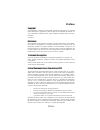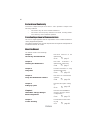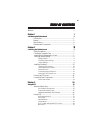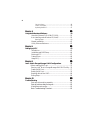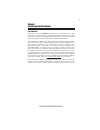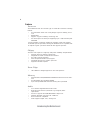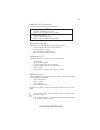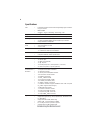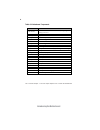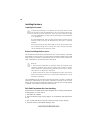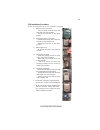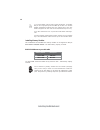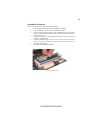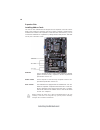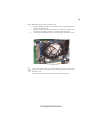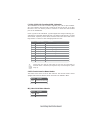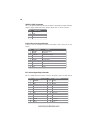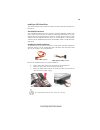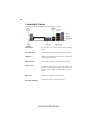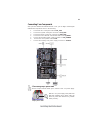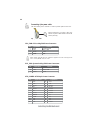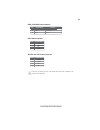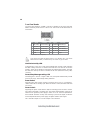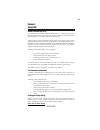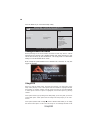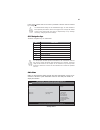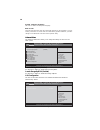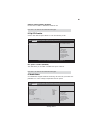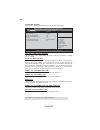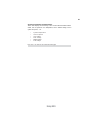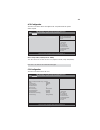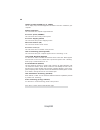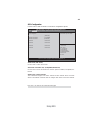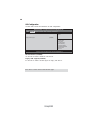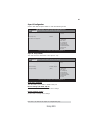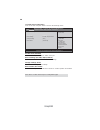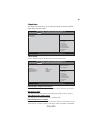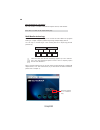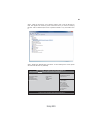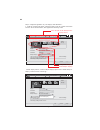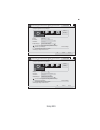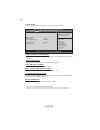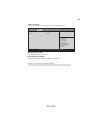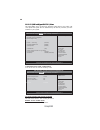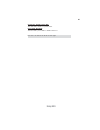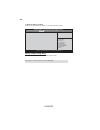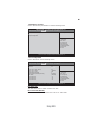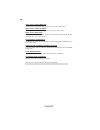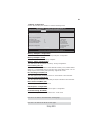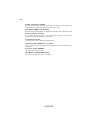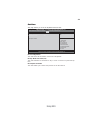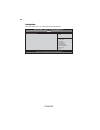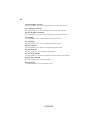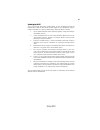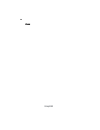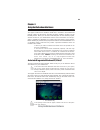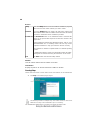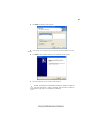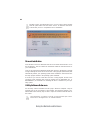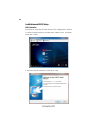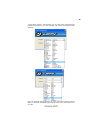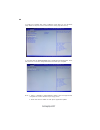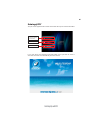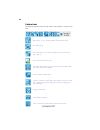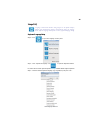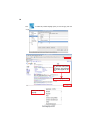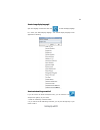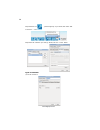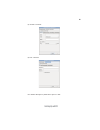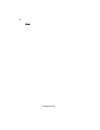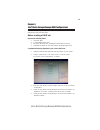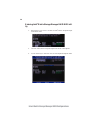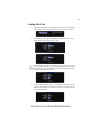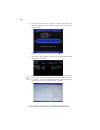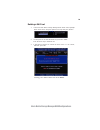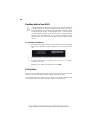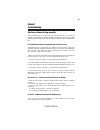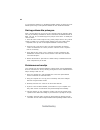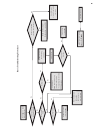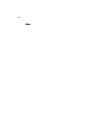Preface
Preface
Copyright
This publication, including all photographs, illustrations and software, is protected
under international copyright laws, with all rights reserved. Neither this manual, nor
any of the material contained herein, may be reproduced without written consent of
the author.
Version 1.0
Disclaimer
The information in this document is subject to change without notice. The manufac-
turer makes no representations or warranties with respect to the contents hereof and
specifically disclaims any implied warranties of merchantability or fitness for any
particular purpose. The manufacturer reserves the right to revise this publication and
to make changes from time to time in the content hereof without obligation of the
manufacturer to notify any person of such revision or changes.
Trademark Recognition
Microsoft, MS-DOS and Windows are registered trademarks of Microsoft Corp.
MMX, Pentium, Pentium-II, Pentium-III, Celeron are registered trademarks of Intel
Corporation.
Other product names used in this manual are the properties of their respective
owners and are acknowledged.
•
Reorient or relocate the receiving antenna
•
Increase the separation between the equipment and the receiver
•
Connect the equipment onto an outlet on a circuit different from that to
which the receiver is connected
•
Consult the dealer or an experienced radio/TV technician for help
Shielded interconnect cables and a shielded AC power cable must be employed with
this equipment to ensure compliance with the pertinent RF emission limits governing
this device. Changes or modifications not expressly approved by the system’s manu-
facturer could void the user’s authority to operate the equipment.
Federal Communications Commission (FCC)
This equipment has been tested and found to comply with the limits for a Class B
digital device, pursuant to Part 15 of the FCC Rules. These limits are designed to
provide reasonable protection against harmful interference in a residential installa-
tion. This equipment generates, uses, and can radiate radio frequency energy and, if
not installed and used in accordance with the instructions, may cause harmful inter-
ference to radio communications. However, there is no guarantee that interference
will not occur in a particular installation. If this equipment does cause harmful
interference to radio or television reception, which can be determined by turning the
equipment off and on, the user is encouraged to try to correct the interference by one
or more of the following measures:
Summary of H61H2-A
Page 1
Preface preface copyright this publication, including all photographs, illustrations and software, is protected under international copyright laws, with all rights reserved. Neither this manual, nor any of the material contained herein, may be reproduced without written consent of the author. Versio...
Page 2
Ii preface canadian department of communications this class b digital apparatus meets all requirements of the canadian interference- causing equipment regulations. Cet appareil numérique de la classe b respecte toutes les exigences du réglement sur le matériel brouilieur du canada. About the manual ...
Page 3
Iii tttttable of contents able of contents able of contents able of contents able of contents preface i chapter 1 1 introducing the motherboard 1 introduction....................................................................................1 feature....................................................
Page 4
Iv chapter 6 75 75 75 75 75 intel ® matrix storage manager raid configurations 75 before creating a raid set.............................................................75 entering intel ® matrix storage manager raid bios utility....76 creating a raid set................................................
Page 5
1 introducing the motherboard chapter 1 introducing the motherboard introduction thank you for choosing h61h2-a motherboard. This motherboard is a high performance, enhanced-function motherboard designed to support the lga1155 socket for latest new sandy bridge high-end processors to reach the optim...
Page 6
2 introducing the motherboard feature • accommodates latest new sandy bridge high-end desktop proces- sors • dmi 20 gb/s • supports “hyper-threading” technology cpu • one pci express x16 gen2 port supporting up to 5 gb/s direction peak bandwidth “hyper-threading” technology enables the operating sys...
Page 7
3 introducing the motherboard the motherboard comes with the following expansion options: • one pci express x16 slot for graphic interface • three pci express x1 slots • two 32-bit pci v2.2 compliant slots • four 7-pin sata 3.0 gb/s connectors expansion options the motherboard has a full set of i/o ...
Page 8
4 introducing the motherboard • lga1155 socket for latest new sandy bridge high-end desk- top processors • dmi 20 gb/s • supports “hyper-threading” technology cpu cpu specifications • intel ® h61 chipset chipset • ite it8893 pci bridge supports two pci slots expansion extra chips • 1 x 24-pin atx po...
Page 9
5 introducing the motherboard motherboard components form factor • atx size, 305mm x 195mm • supports pgup clear cmos hotkey (has ps2 kb model only) • supports acpi 3.0 revision • supports ecs m.I.B iii utility, gpu voltage adjustable, multi-language bios.
Page 10
6 introducing the motherboard table of motherboard components this concludes chapter 1. The next chapter explains how to install the motherboard. Label components lga1155 socket for for latest new sandy bridge high-end desktop processors 2. Cpu_fan cpu cooling fan connector 3. Ddr3_1~2 240-pin ddr3 ...
Page 11
7 installing the motherboard chapter 2 installing the motherboard safety precautions • follow these safety precautions when installing the motherboard • wear a grounding strap attached to a grounded device to avoid dam- age from static electricity • discharge static electricity by touching the metal...
Page 12
8 installing the motherboard checking jumper settings this section explains how to set jumpers for correct configuration of the motherboard. Setting jumpers use the motherboard jumpers to set system configuration options. Jumpers with more than one pin are numbered. When setting the jumpers, ensure ...
Page 13
9 installing the motherboard checking jumper settings the following illustration shows the location of the motherboard jumpers. Pin 1 is labeled. Jumper settings to avoid the system instability after clearing cmos, we recommend users to enter the main bios setting page to “load default settings” and...
Page 14
10 installing the motherboard installing hardware installing the processor caution: when installing a cpu heatsink and cooling fan make sure that you do not scratch the motherboard or any of the surface-mount resis- tors with the clip of the cooling fan. If the clip of the cooling fan scrapes across...
Page 15
11 installing the motherboard a. Opening of the load plate · put your thumb on the tail of the load plate and press the tail down. · rotate the load plate to fully open position. B. Disengaging of the load lever · hold the hook of lever and pull it to the left side to clear retention tab. · rotate t...
Page 16
12 installing the motherboard installing memory modules this motherboard accommodates two memory modules. It can support two 240-pin ddr3 ddr3 1333/1066 sdram . The total memory capacity is 16 gb. You must install at least one module in any of the two slots. Total memory capacity is 16 gb. 1. To ach...
Page 17
13 installing the motherboard installation procedure refer to the following to install the memory modules. 1 this motherboard supports unbuffered ddr3 sdram . 2 push the latches on each side of the dimm slot down. 3 align the memory module with the slot. The dimm slots are keyed with notches and the...
Page 18
14 installing the motherboard installing add-on cards the slots on this motherboard are designed to hold expansion cards and connect them to the system bus. Expansion slots are a means of adding or enhancing the motherboard’s features and capabilities. With these efficient facilities, you can increa...
Page 19
15 installing the motherboard follow these instructions to install an add-on card: 1 remove a blanking plate from the system case corresponding to the slot you are going to use. 2 install the edge connector of the add-on card into the expansion slot. Ensure that the edge connector is correctly seate...
Page 20
16 installing the motherboard sata1~4: serial ataii connectors these connectors are used to support the serial ata 3gb/s devices, simpler disk drive cabling and easier pc assembly. It eliminates limitations of the current parallel ata interface. But maintains register compatibility and software comp...
Page 21
17 installing the motherboard f_usb1~2(usb 2.0): front panel usb 2.0 headers the motherboard has two usb 2.0 headers supporting four usb 2.0 ports. Addition- ally, some computer cases have usb 2.0 ports at the front of the case. If you have this kind of case, use auxiliary usb 2.0 connector to conne...
Page 22
18 installing the motherboard spdifo: spdif out header this is an optional header that provides an spdifo (sony/philips digital interface) output to digital multimedia device through optical fiber or coaxial connector. 1 spdifout 2 +5v 3 key 4 gnd pin signal name com: onboard serial port header conn...
Page 23
19 installing the motherboard installing a sata hard drive this section describes how to install sata devices such as a hard disk drive and a cd- rom drive. Sata cable (optional) sata power cable (optional) about sata connectors your motherboard features four sata 3.0 gb/s connectors supporting a to...
Page 24
20 installing the motherboard connecting i/o devices the backplane of the motherboard has the following i/o ports: lan port connect an rj-45 jack to the lan port to connect your computer to the network. Use the usb 2.0 ports to connect usb 2.0 devices. Usb 2.0 ports ps2 keyboard use the lower ps/2 p...
Page 25
21 installing the motherboard connecting case components after you have installed the motherboard into a case, you can begin connecting the motherboard components. Refer to the following: the atx 24-pin connector allows you to connect to atx v2.X power supply. With atx v2.X power supply, users pleas...
Page 26
22 installing the motherboard atx_power: atx 24-pin power connector users please note that the fan connector supports the cpu cooling fan of 1.1a ~ 2.2a (26.4w max) at +12v. Cpu_fan: cpu cooling fan power connector 1 gnd system ground 3 sense sensor 4 pwm pwm pin signal name function 2 +12v power +1...
Page 27
23 installing the motherboard spk: internal speaker pin signal name 1 vcc 2 key 3 nc 4 signal pwr_fan: fan power connector 3 sense sensor 2 +12v power +12v 1 gnd system ground pin signal name function make sure to connect a 4-pin atx power cable to atx4p; otherwise, the system will be unstable. Atx1...
Page 28
24 installing the motherboard hard drive activity led connecting pins 1 and 3 to a front panel mounted led provides visual indication that data is being read from or written to the hard drive. For the led to function properly, an ide drive should be connected to the onboard ide interface. The led wi...
Page 29
25 using bios about the setup utility the computer uses the latest “american megatrends inc. ” bios with support for windows plug and play. The cmos chip on the motherboard contains the rom setup instructions for configuring the motherboard bios. The bios (basic input and output system) setup utilit...
Page 30
26 using bios press the delete key to access bios setup utility. Using bios when you start the setup utility, the main menu appears. The main menu of the setup utility displays a list of the options that are available. A highlight indicates which option is currently selected. Use the cursor arrow ke...
Page 31
27 using bios the default bios setting for this motherboard apply for most conditions with optimum performance. We do not suggest users change the default values in the bios setup and take no responsibility to any damage caused by changing the bios settings. Bios navigation keys the bios navigation ...
Page 32
28 using bios lan configuration the item in the menu shows the lan-related information that the bios automatically detects. Lan configuration onboard lan controller [enabled] enable/disable onboard lan controller aptio setup utility - copyright (c) 2011 american megatrends, inc. Main advanced chipse...
Page 33
29 using bios onboard lan controller (enabled) use this item to enable or disable the onboard lan. Press to return to the advanced menu page. Ecs ejiffy function ecs ejiffy function [disabled] make sure that the ejiffy has been installed to hard disk. Aptio setup utility - copyright (c) 2011 america...
Page 34
30 using bios -=- peci mode -=- offset to tcc activation temp : -27 smart fan start pwm value 180 smart fan start pwm temp(-) 30 delta t +3 smart fan slope pwm value 10 pwm value/unite cpu fan full speed offset (-) 23 aptio setup utility - copyright (c) 2011 american megatrends, inc. Main advanced c...
Page 35
31 using bios • system temperature • cpu fan speed • cpu voltage • axg voltage • dimm voltage • pch voltage system component characteristics these items display the monitoring of the overall inboard hardware health events, such as system & cpu temperature, cpu & dimm voltage, cpu & system fan speed,...
Page 36
32 using bios resume by ps2 kb (s3) (disabled) this item enables or disables you to allow keyboard activity to awaken the system from power saving mode. Power management setup resume by ring [disabled] resume by pci/pci-e/lan pme [disabled] resume by usb2.0(s3) [disabled] resume by ps2 kb (s3) [disa...
Page 37
33 using bios cpu configuration the item in the menu shows the cpu . Cpu configuration intel (r) core(tm) i5-2500k cpu @ 3.30ghz emt64 supported processor speed 3300 mhz processor stepping 206a6 microcode revision 28 processor cores 4 intel ht technology not supported limit cpuid maximum [disabled] ...
Page 38
34 using bios intel(r) core(tm) i5-2500k cpu @ 3.30ghz this is display-only field and diaplays the information of the cpu installed in your computer. Emt64 (supported) this item shows the computer supports emt64. Processor speed (3300mhz) this item shows the current processor speed. Processor steppi...
Page 39
35 using bios press to return to the advanced menu page. Sata configuration use this item to show the mode of serial sata configuration options. Sata configuration sata mode [ide mode] serial-ata controller 0 [compatible] serial-ata controller 1 [enhanced] sata port1 not present sata port2 not prese...
Page 40
36 using bios all usb devices (enabled) use this item to enable or disable all usb devices. Usb configuration use this item to show the information of usb configuration. +/- :change opt. Enter : select :select screen :select item usb configuration all usb devices [enabled] f1:general help aptio setu...
Page 41
37 using bios super io configuration scroll to this item and press to view the following screen: super io chip (it8728) this item shows the information of the super io chip. +/- :change opt. Enter : select :select screen :select item super io configuration super io chip it8728 serial port 0 configur...
Page 42
38 using bios parallel port configuration scroll to this item and press and view the following screen. Parallel port (enabled) this item allows you to enable or disable serial port. Device settings (io=378h; irq=5; dma=3) this item shows the information of the device settings. Change settings (auto)...
Page 43
39 using bios the chipset menu items allow you to change the settings for the north chipset, south chipset and other system. Chipset menu north bridge scroll to this item and press and view the following screen. Initate graphic adapter (pci express) this item allows you to select graphics controller...
Page 44
40 using bios igd multi-monitor (disabled) this item enables or disables igd(internal graphics device) multi-monitor. Press to return to the chipset menu page. Multi-monitor technology please note that multi-monitor technology supports up to four monitors: one or two intel integrated graphics and on...
Page 45
41 using bios +/- :change opt. Enter : select :select screen :select item f1:general help aptio setup utility - copyright (c) 2011 american megatrends, inc. F2:previous values f3:optimized defaults f4:save & exit esc:exit version 2.11.1210. Copyright (c) 2011, american megatrends, inc. Enabled/disab...
Page 46
42 using bios 2.Select display devices, set the multiple displays option and to extend destop for display “multi-monitor technology”. Change the apprearance of your displays control panel all control panel items display screen resolution search control panel 1 3 4 detect identify 3. Dell u2410 displ...
Page 47
43 using bios change the apprearance of your displays control panel all control panel items display screen resolution search control panel 1 detect identify 4. Al1717 display: resolution: 1920 x 1200 (recommended) orientation: landscape disconnect this display multiple displays: make this my main di...
Page 48
44 using bios south bridge +/- :change opt. Enter : select :select screen :select item f1:general help aptio setup utility - copyright (c) 2011 american megatrends, inc. F2:previous values f3:optimized defaults f4:save & exit esc:exit version 2.11.1210. Copyright (c) 2011, american megatrends, inc. ...
Page 49
45 using bios azalia hd audio enabled disabled +/- :change opt. Enter : select :select screen :select item f1:general help aptio setup utility - copyright (c) 2011 american megatrends, inc. F2:previous values f3:optimized defaults f4:save & exit esc:exit version 2.11.1210. Copyright (c) 2011, americ...
Page 50
46 using bios icc over-clocking lib version (7.0.0.29) this item shows the icc over-clocking lib version. Number of icc profiles (n/a) this item shows number of icc profiles. This page enables you to set the clock speed and system bus for your system. The clock speed and system bus are determined by...
Page 51
47 using bios press to return to the m.I.B iii menu page. Current icc profiles index (n/a) this item shows current icc profiles index. Icc enable (disabled) this item allows you to enable or disable current icc..
Page 52
48 using bios memory voltage control memory voltage control memory voltage config [auto] :select screen aptio setup utility - copyright (c) 2011 american megatrends, inc. Memory voltage control +/- :change opt. Enter : select :select item f1:general help f2:previous values f3:optimized defaults f4:s...
Page 53
49 using bios performance tunning performance tuning cpu configuration chipset configuration :select screen aptio setup utility - copyright (c) 2011 american megatrends, inc. Cpu configuration +/- :change opt. Enter : select :select item f1:general help f2:previous values f3:optimized defaults f4:sa...
Page 54
50 using bios power limit 1 value (watt) (95) use this item to control the limit of the tdp. This is for turbo mode. Power limit 2 switch (enabled) use this item to control the power limit 2. This is for turbo mode. Power limit 2 value (118) use this item to control the power limit 2. Pl2 provides a...
Page 55
51 using bios press to return to the performance tunning page. Row precharge time(trp) (9) this item specifies row precharge to active or auto-refresh of the same bank. Ras# to cas# delay(trcd) (9) this item specifies the ras# to cas# delay to rd/wr command to the same bank. Ras# active time(tras) (...
Page 56
52 using bios auto detect dimm/pci clk (enabled) when this item is enabled, bios will disable the clock signal of free dimm/pci slots. Spread spectrum (enabled) if you enable spread spectrum, it can significantly reduce the emi (electro- magneticinterference) generated by the system. Command rate (a...
Page 57
53 using bios this page enables you to set the keyboard numlock state. Boot menu boot configuration this item shows the information of the boot configuration. Bootup numlock state (on) this item determines if the numlock key is active or inactive at system start-up tiem. Boot option priorities this ...
Page 58
54 using bios this page enables you to set setup administrator and password. Security menu +/- :change opt. Enter : select :select screen :select item f1:general help aptio setup utility - copyright (c) 2011 american megatrends, inc. F2:previous values f3:optimized defaults f4:save & exit esc:exit v...
Page 59
55 using bios save changes and exit scroll to this item and press to view the following screen: this page enables you to exit system setup after saving or without saving the changes. Save & exit menu save changes and exit discard changes and exit save changes and reset discard changes and reset save...
Page 60
56 using bios boot override use this item enables you to set the device order. Save options this item enables you to save the options that you have made. Save changes this item enables you to save the changes that you have made. Discard changes this item enables you to discard any changes that you h...
Page 61
57 using bios updating the bios you can download and install updated bios for this motherboard from the manufacturer’s web site. New bios provides support for new peripherals, improve- ments in performance, or fixes for known bugs. Install new bios as follows: this concludes chapter 3. Refer to the ...
Page 62
58 using bios memo.
Page 63
59 using the motherboard software chapter 4 using the motherboard software auto-installing under windows xp/vista/7 the auto-install dvd-rom/cd-rom makes it easy for you to install the drivers and software for your motherboard. If the auto-install dvd-rom/cd-rom does not work on your system, you can...
Page 64
60 using the motherboard software drivers setup click the setup button to run the software installation program. Select from the menu which software you want to install. Browse cd the browse cd button is the standard windows command that allows you to open windows explorer and show the contents of t...
Page 65
61 using the motherboard software 2. Click next. The following screen appears: 3. Check the box next to the items you want to install. The default options are recom- mended. 4. Click next run the installation wizard. An item installation screen appears: 5. Follow the instructions on the screen to in...
Page 66
62 using the motherboard software manual installation insert the disk in the dvd-rom/cd-rom drive and locate the path.Doc file in the root directory. This file contains the information needed to locate the drivers for your motherboard. Look for the chipset and motherboard model; then browse to the d...
Page 67
Setting up ejiffy 63 introduction ejiffy is a fast boot program under linux. Instead of waiting windows o.S to start execution, ejiffy is ready to provide users the instant enjoyment on web browsing, photo review and online chat just within several seconds after boot up. Version: 6.0 note: ejiffy is...
Page 68
Setting up ejiffy 64 installation and bios setup dvd activation finish the dvd utility setup, and then set the bios to complete ejiffy activation. 1. Insert ecs software utility dvd and enter below “utilities” screen. Click ejiffy feature item to install. 2. Follow the onscreen instructions to finis...
Page 69
Setting up ejiffy 65 3. After setting up ejiffy under windows, you can switch ejiffy display/keyboard language from english to your local language. The changes will be applied after rebooting. Note: the keyboard language selection list offers several more regional keyboard setups to switch with the ...
Page 70
Setting up ejiffy 66 4. Restart your computer after ejiffy installation. Press or click the bios setup button on the post screen to enter the bios setup page after boot up. 5. And then enter the advanced setup page to enable the item ecs ejiffy func- tion. Press f4 to save the configuration and exit...
Page 71
Setting up ejiffy 67 entering ejiffy the post screen appears within several seconds after boot up and it has three buttons if you click ejiffy, the following screen will appear. And if you make no choice it will enter the normal os automatically after ten seconds. Click to enter the normal os you ha...
Page 72
Setting up ejiffy 68 feature icons the following illustration shows the main feature icons that ejiffy provides on the menu. Epix: photo viewing. Eweb: firefox for web browsing/webmail and watching flash video. Shut down/restart: ends your session and turns off the computer./ends your session and re...
Page 73
Setting up ejiffy 69 to open the language control panel. Keyboard language setup usage faq language control panel: besides setting english as the default interface, ejiffy offers multi-language displays and keyboard settings for language- switch. Open the language control panel to select a preferabl...
Page 74
Setting up ejiffy 70 click the language bar here. Move your mouse pointer on the text box and press ctrl+space. The language bar will then appear as fol- lows. Select your desired language click to enable all possible language inputs you want to apply, and click “ a p p l y ” :.
Page 75
Setting up ejiffy 71 how to change display language? Open the language control panel and click to show the display language list. Check your desired display language. Your selected display language will be applied after rebooting. How to set networking connection? If you do not have ip shared server...
Page 76
Setting up ejiffy 72 step1 select the icon , press the right key of your mouse, then select “edit connection...” item. Step2 select the connection you want (eg. Wired) and click “+add” button. (1) wired connection types of connections.
Page 77
Setting up ejiffy 73 (2) wireless connection (3) dsl connection note: details about ejiffy please refer to ejiffy in disk..
Page 78
Setting up ejiffy 74 memo.
Page 79
75 intel ® matrix storage manager raid configurations the intel ® matrix storage manager allows you to configure raid 0, and 1 sets on the external serial ata hard disk drives. Complete the following steps before you create a raid set: 1. Install the external serial ata hard disk drive (hdd) on your...
Page 80
76 intel ® matrix storage manager raid configurations 2. The main intel ® matrix storage manager raid bios menu appears. Entering intel ® matrix storage manager raid bios util- ity 1. During post, press to enter the intel ® matrix storage manager raid bios menu. 3. Use the arrow keys to move the col...
Page 81
77 intel ® matrix storage manager raid configurations 2. When the raid level item is highlighted, use the up/down arrow key to select the raid set that you want to create. Creating a raid set 1 . In the main intel ® matrix storage manager raid bios menu, highlight create raid volume using the up/dow...
Page 82
78 intel ® matrix storage manager raid configurations pressing deletes all the data in the hdds. 5. The following screen appears, displaying the relevant information about the raid set you created. Users please be noted that raid 0 (stripe) is set to accelerate the data access, and raid 1 (mirror) i...
Page 83
79 intel ® matrix storage manager raid configurations deleting a raid set 1. In the main intel ® matrix storage manager raid bios menu, highlight delete raid volume using the up/down arrow key then press . 2. Use the space bar to select the raid set you want to delete. Press the key to delete the se...
Page 84
80 intel ® matrix storage manager raid configurations resetting disks to non-raid an hdd that has been previously configured as part of another raid set in another platform is called a broken raid hdd. When you install a broken raid hdd, you cannot select this disk when configuring a raid set throug...
Page 85
81 trouble shooting chapter 7 trouble shooting start up problems during assembly after assembling the pc for the first time you may experience some start up problems. Before calling for technical support or returning for warranty, this chapter may help to address some of the common questions using s...
Page 86
82 trouble shooting maintenance and care tips your computer, like any electrical appliance, requires proper care and maintenance. Here are some basic pc care tips to help prolong the life of the motherboard and keep it running as best as it can. Start up problems after prolong use after a prolong pe...
Page 87
Po w er bu on is pr es se d but pc fai ls to st art. Ye s che ck if p ow er s uppl y unit (p su ) i s w or ki ng no no an y be ep sound ? no cl r cm o s an d ch ec k if cpu 12v p ow er is c on ne ct ed ar t t he pc st re pr oblem wi th psu or boar d? If boar d pr oble m -> con tact rma ac po w er co...
Page 88
84 memo.