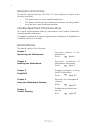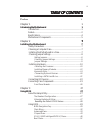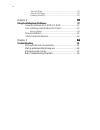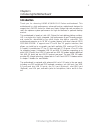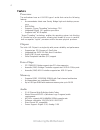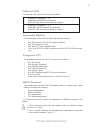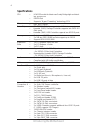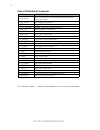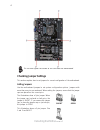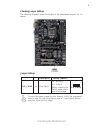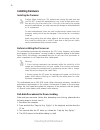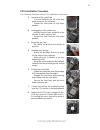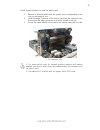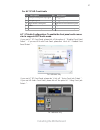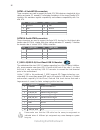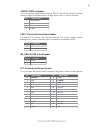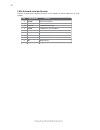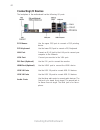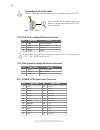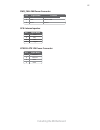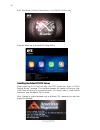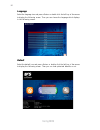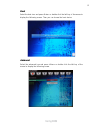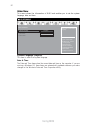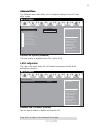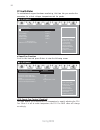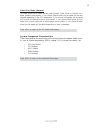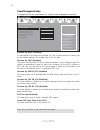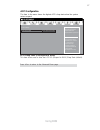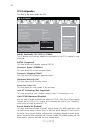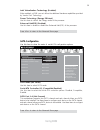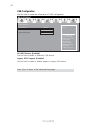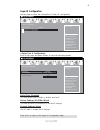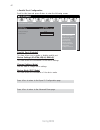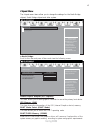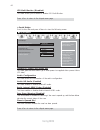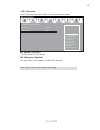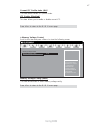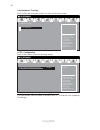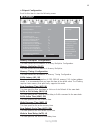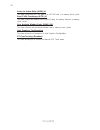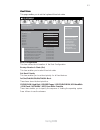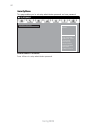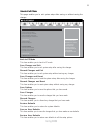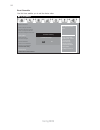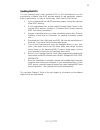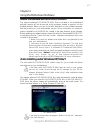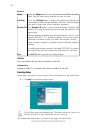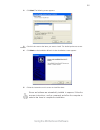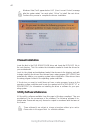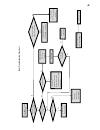- DL manuals
- ECS
- Motherboard
- h61h2-a2
- Manual
ECS h61h2-a2 Manual - Safety Precautions
7
Installing the Motherboard
Chapter 2
Installing the Motherboard
Safety Precautions
•
Follow these safety precautions when installing the motherboard
•
Wear a grounding strap attached to a grounded device to avoid dam-
age from static electricity
•
Discharge static electricity by touching the metal case of a safely
grounded object before working on the motherboard
•
Leave components in the static-proof bags they came in
•
Hold all circuit boards by the edges. Do not bend circuit boards
There are many types of computer cases on the market. The motherboard complies
with the specifications for the ATX system case. Some features on the motherboard
are implemented by cabling connectors on the motherboard to indicators and switches
on the system case. Make sure that your case supports all the features required.
Most cases have a choice of I/O templates in the rear panel. Make sure that the I/O
template in the case matches the I/O ports installed on the rear edge of the
motherboard.
This motherboard carries an ATX form factor of 305 x 195 mm. Choose a case that
accommodates this form factor.
Refer to the following illustration and instructions for installing the motherboard in
a case.
Most system cases have mounting brackets installed in the case, which correspond
the holes in the motherboard. Place the motherboard over the mounting brackets
and secure the motherboard onto the mounting brackets with screws.
Ensure that your case has an I/O template that supports the I/O ports and expansion
slots on your motherboard.
Choosing a Computer Case
Installing the Motherboard in a Case
Summary of h61h2-a2
Page 1
Preface preface copyright this publication, including all photographs, illustrations and software, is protected under international copyright laws, with all rights reserved. Neither this manual, nor any of the material contained herein, may be reproduced without written consent of the author. Versio...
Page 2
Ii preface canadian department of communications this class b digital apparatus meets all requirements of the canadian interference- causing equipment regulations. Cet appareil numérique de la classe b respecte toutes les exigences du réglement sur le matériel brouilieur du canada. About the manual ...
Page 3: Preface
Iii tttttable of contents able of contents able of contents able of contents able of contents preface i chapter 1 1 introducing the motherboard 1 introduction....................................................................................1 feature....................................................
Page 4
Iv chapter 4 57 57 57 57 57 using the motherboard software 57 about the software dvd-rom/cd-rom.................................57 auto-installing under windows xp/vista/7...............................57 running setup..........................................................................58 manua...
Page 5: Introduction
1 introducing the motherboard chapter 1 introducing the motherboard introduction thank you for choosing h61h2-a2/h61h2-a2 deluxe motherboard. This motherboard is a high performance, enhanced-function motherboard designed to support the lga1155 socket for latest new sandy bridge high-end processors t...
Page 6: Feature
2 introducing the motherboard feature • accommodates latest new sandy bridge high-end desktop proces- sors • dmi 20 gb/s • supports “hyper-threading” technology cpu • integrated directx 10.1 graphics processor • supports intel ® hd graphics the motherboard uses an lga1155 type of socket that carries...
Page 7: Expansion Options
3 introducing the motherboard the motherboard comes with the following expansion options: • one pci express x16 slot for graphic interface • two pci express x1 slots • two 32-bit pci v2.2 compliant slots • four 7-pin sata 3.0 gb/s connectors and two sata 6.0 gb/s connec- tors expansion options the m...
Page 8: Specifications
4 introducing the motherboard • lga1155 socket for latest new sandy bridge high-end desk- top processors • dmi 20 gb/s • supports “hyper-threading” technology cpu cpu specifications • intel ® h61 chipset chipset • ite it8893 pci bridge supports two pci slots expansion • asmedia (1061) storage contro...
Page 9: Motherboard Components
5 introducing the motherboard motherboard components form factor • atx size, 305mm x 195mm • ami bios with 32 mb spi flash rom • supports plug and play • supports s1, str(s3), std(s4) • supports hardware monitor • supports pgup clear cmos hotkey (has ps2 kb model only) • supports dual display • supp...
Page 10
6 introducing the motherboard table of motherboard components this concludes chapter 1. The next chapter explains how to install the motherboard. Label components lga1155 socket for latest new sandy bridge high-end desktop processors 2. Cpu_fan cpu cooling fan connector 3. Ddr3_1~2 240-pin ddr3 sdra...
Page 11: Safety Precautions
7 installing the motherboard chapter 2 installing the motherboard safety precautions • follow these safety precautions when installing the motherboard • wear a grounding strap attached to a grounded device to avoid dam- age from static electricity • discharge static electricity by touching the metal...
Page 12: Checking Jumper Settings
8 installing the motherboard checking jumper settings this section explains how to set jumpers for correct configuration of the motherboard. Setting jumpers use the motherboard jumpers to set system configuration options. Jumpers with more than one pin are numbered. When setting the jumpers, ensure ...
Page 13
9 installing the motherboard checking jumper settings the following illustration shows the location of the motherboard jumpers. Pin 1 is labeled. Jumper settings to avoid the system instability after clearing cmos, we recommend users to enter the main bios setting page to “load default settings” and...
Page 14: Installing Hardware
10 installing the motherboard installing hardware installing the processor caution: when installing a cpu heatsink and cooling fan make sure that you do not scratch the motherboard or any of the surface-mount resis- tors with the clip of the cooling fan. If the clip of the cooling fan scrapes across...
Page 15
11 installing the motherboard a. Opening of the load plate · put your thumb on the tail of the load plate and press the tail down. · rotate the load plate to fully open position. B. Disengaging of the load lever · hold the hook of lever and pull it to the left side to clear retention tab. · rotate t...
Page 16
12 installing the motherboard installing memory modules this motherboard accommodates two memory modules. It can support two 240-pin ddr3 ddr3 1333/1066 sdram . The total memory capacity is 16 gb. You must install at least one module in any of the two slots. Total memory capacity is 16 gb. 1. To ach...
Page 17
13 installing the motherboard installation procedure refer to the following to install the memory modules. 1 this motherboard supports unbuffered ddr3 sdram . 2 push the latches on each side of the dimm slot down. 3 align the memory module with the slot. The dimm slots are keyed with notches and the...
Page 18
14 installing the motherboard installing add-on cards the slots on this motherboard are designed to hold expansion cards and connect them to the system bus. Expansion slots are a means of adding or enhancing the motherboard’s features and capabilities. With these efficient facilities, you can increa...
Page 19
15 installing the motherboard follow these instructions to install an add-on card: 1 remove a blanking plate from the system case corresponding to the slot you are going to use. 2 install the edge connector of the add-on card into the expansion slot. Ensure that the edge connector is correctly seate...
Page 20
16 installing the motherboard connecting optional devices refer to the following for information on connecting the motherboard’s optional devices: the front panel audio header allows the user to install auxiliary front-oriented microphone and line-out ports for easier access. This header supports hd...
Page 21
17 installing the motherboard for ac’97 hd front audio if you use ac ’ 97 front panel, please t ick off the option of “ disabled front panel detect ” . If you use hd audio front panel, please don ’ t t ick off “ disabled front panel detect ” . 10 left channel return from front panel 9 left channel t...
Page 22
18 installing the motherboard the motherboard has two usb 2.0 headers supporting four usb 2.0 ports. Addition- ally, some computer cases have usb 2.0 ports at the front of the case. If you have this kind of case, use auxiliary usb 2.0 connector to connect the front-mounted ports to the motherboard. ...
Page 23
19 installing the motherboard spdifo: spdif out header this is an optional header that provides an spdifo (sony/philips digital interface) output to digital multimedia device through optical fiber or coaxial connector. 1 spdifout 2 +5v 3 key 4 gnd pin signal name me_unlock: me unlock header short un...
Page 24
20 installing the motherboard com: onboard serial port header connect a serial port extension bracket to this header to add a serial port to your system. 1 dcdb data carrier detect 2 sinb serial input 3 soutb uart b serial output 4 dtrb uart b data terminal ready 5 gnd ground 6 dsrb data set ready 7...
Page 25
21 installing the motherboard installing a sata hard drive this section describes how to install sata devices such as a hard disk drive and a cd- rom drive. Sata cable (optional) sata power cable (optional) about sata connectors this motherboard features four sata 3.0 gb/s connectors and two sata 6....
Page 26: Connecting I/o Devices
22 installing the motherboard connecting i/o devices the backplane of the motherboard has the following i/o ports: lan port usb 2.0 ports ps2 keyboard use the lower ps/2 port to connect a ps/2 keyboard. Ps2 mouse audio ports vga port dvi port (optional) connect an rj-45 jack to the lan port to conne...
Page 27: Connecting Case Components
23 installing the motherboard connecting case components after you have installed the motherboard into a case, you can begin connecting the motherboard components. Refer to the following: the atx 24-pin connector allows you to connect to atx v2.X power supply. With atx v2.X power supply, users pleas...
Page 28
24 installing the motherboard atx_power: atx 24-pin power connector users please note that the fan connector supports the cpu cooling fan of 1.1a ~ 2.2a (26.4w max) at +12v. Cpu_fan: cpu cooling fan power connector 1 gnd system ground 3 sense sensor 4 pwm pwm pin signal name function 2 +12v power +1...
Page 29
25 installing the motherboard spk: internal speaker pin signal name 1 vcc 2 key 3 nc 4 signal pwr_fan: fan power connector 3 sense sensor 2 +12v power +12v 1 gnd system ground pin signal name function atx12v: atx 12v power connector pin signal name 4 +12v 3 +12v 2 ground 1 ground.
Page 30
26 installing the motherboard hard drive activity led connecting pins 1 and 3 to a front panel mounted led provides visual indication that data is being read from or written to the hard drive. For the led to function properly, an ide drive should be connected to the onboard ide interface. The led wi...
Page 31: About The Setup Utility
27 using bios about the setup utility the computer uses the latest “american megatrends inc. ” bios with support for windows plug and play. The cmos chip on the motherboard contains the rom setup instructions for configuring the motherboard bios. The bios (basic input and output system) setup utilit...
Page 32
28 using bios bios boot menu for black deluxe series---for h61h2-a2 deluxe only. Press the delete key to access bios setup utility. Resetting the default cmos values when powering on for the first time, the post screen may show a “cmos settings wrong” message. This standard message will appear follo...
Page 33: Using Bios
29 using bios the default bios setting for this motherboard apply for most conditions with optimum performance. We do not suggest users change the default values in the bios setup and take no responsibility to any damage caused by changing the bios settings. Bios navigation keys the bios navigation ...
Page 34
30 using bios select the language icon and press or double click the left key of the mouse to display the following screen. Then you can choose the language which displays in the following screen. Language select the default icon and press or double click the left key of the mouse to display the fol...
Page 35
31 using bios select the advanced icon and press or double click the left key of the mouse to display the following screen. Advanced select the boot icon and press or double click the left key of the mouse to display the following screen. Then you can choose the boot device. Boot.
Page 36
32 using bios choose the system default language main menu date & time the date and time items show the current date and time on the computer. If you are running a windows os, these items are automatically updated whenever you make changes to the windows date and time properties utility. System lang...
Page 37
33 using bios onboard lan controller (enabled) use this item to enable or disable the onboard lan. Lan configuration the item in the menu shows the lan-related information that the bios automatically detects. Press to return to the advanced menu page. Enabled/disabled onboard lan controller main adv...
Page 38
34 using bios pc health status on motherboards support hardware monitoring, this item lets you monitor the parameters for critical voltages, temperatures and fan speeds. Scroll to this item and press to view the following screen: smart fan function this item enables you to define the cpu temperatur...
Page 39
35 using bios smart fan mode (normal) this item allows you to select the fan mode (normal, quiet, silent, or manual) for a better operation environment. If you choose normal mode, the fan speed will be auto adjusted depending on the cpu temperature. If you choose quite mode, the fan speed will be au...
Page 40
36 using bios power management setup this page sets up some parameters for system power management operation. Resume by pme (disabled) the system can be turned off with a software command. If you enable this item, the system can automatically resume if there is an incoming call on the pci modem or p...
Page 41
37 using bios acpi configuration the item in the menu shows the highest acpi sleep state when the system enters suspend. Acpi sleep state (s3(suspend to ram)) this item allows user to enter the acpi s3 (suspend to ram) sleep state (default). Press to return to the advanced menu page. Aptio setup uti...
Page 42
38 using bios cpu configuration the item in the menu shows the cpu. Main advanced chipset m.I.B iii boot security exit +/- : change opt. Enter/dbl click : select : select screen /click: select item f1: general help f2: previous values f3: optimized defaults f4: save & exit esc/right click: exit - in...
Page 43
39 using bios intel virtualization technology (enabled) when enabled, a vmm can not utilize the additional hardware capabilities provided by vandor pool technology. Power technology (energy efficient) use this item to control the energy mode of the processor. Press to return to the advanced menu pag...
Page 44
40 using bios legacy usb support (enabled) use this item to enable or disable support for legacy usb devices. Press to return to the advanced menu page. All usb devices (enabled) use this item to enable or disable all usb devices. Usb configuration use this item to show the information of usb config...
Page 45
41 using bios super io configuration use this item to show the information of super io configuration. serial port 0 configuration scroll to this item and press to view the following screen: serial port (enabled) this item allows you to enable or disable serial port. Device settings (io=3f8h; irq=4)...
Page 46
42 using bios parallel port configuration scroll to this item and press to view the following screen: parallel port (enabled) this item allows you to enable or disable parallel port. Device settings (io=378h; irq=5; dma=3;) this item shows the information of the device settings. Change settings (au...
Page 47
43 using bios north bridge scroll to this item and press and view the following screen: the chipset menu items allow you to change the settings for the north bridge chipset, south bridge chipset and other system. Chipset menu north bridge parameters main advanced chipset m.I.B iii boot security exit...
Page 48
44 using bios press to return to the chipset menu page. south bridge scroll to this item and press to view the following screen. Press to return to the chipset menu page. Main advanced chipset m.I.B iii boot security exit +/- : change opt. Enter/dbl click : select : select screen /click: select ite...
Page 49
45 using bios me subsystem scroll to this item and press to view the following screen. Me version (7.0.4.1197) this item shows the me version. Me subsystem (enabled) this item allows you to enable or disable me subsystem. Press to return to the chipset menu page. Me subsystem help main advanced ch...
Page 50
46 using bios this page enables you to set the clock speed and system bus for your system. The clock speed and system bus are determined by the kind of processor you have installed in your system. M.I.B iii (mb intelligent bios iii) menu me subsystem help main advanced chipset m.I.B iii boot securit...
Page 51
47 using bios press to return to the m.I.B iii menu page. Current icc profile index (n/a) this item shows current icc profile index. Icc enable (disabled) this item allows you to enable or disable current icc. memory voltage control memory voltage config (auto) this item allows users to select mem...
Page 52
48 using bios performance tunning cpu configuration scroll to this item to view the following screen: scroll to this item and press to view the following screen. Enhanced intel speedstep technolog (enabled) this item allows users to enable or disable the eist (enhanced intel speedstep technology)...
Page 53
49 using bios memory multiplier configuration this item shows the information of memory multiplier configuration. Memory multiplier (10.67) this item shows the information of memory multiplier. chipset configuration scroll to this item to view the following screen: disabled/enabled gt overclocking...
Page 54
50 using bios active to active delay (trrd) (4) this item controls the active bank x to active bank y in memory clock cycles. Read cas# precharege (trtp) (4) this item controls the read to precharge delay for memory devices, in memory clock cycles. Four activate window delay (tfaw) (16) this item co...
Page 55
51 using bios this page enables you to set the keyboard numlock state. Boot menu main advanced chipset m.I.B iii boot security exit +/- : change opt. Enter/dbl click : select : select screen /click: select item f1: general help f2: previous values select the keyboard numlock state f3: optimized defa...
Page 56
52 using bios this page enables you to set setup administrator password and user password. Security menu administrator password press to setup administrator password. Main advanced chipset m.I.B iii boot security exit +/- : change opt. Enter/dbl click : select : select screen /click: select item f1:...
Page 57
53 using bios save options this item enables you to save the options that you have made. Save changes this item enables you to save the changes that you have made. Discard changes this item enables you to discard any changes that you have made. Restore defaults this item enables you to restore the s...
Page 58
54 using bios boot override use this item enables you to set the device order. Main advanced chipset m.I.B iii boot security exit +/- : change opt. Enter/dbl click : select : select screen /click: select item f1: general help f2: previous values restore/load default values for all the setup options....
Page 59
55 using bios updating the bios you can download and install updated bios for this motherboard from the manufacturer’s website. New bios provides support for new peripherals, improve- ments in performance, or fixes for known bugs. Install new bios as follows: this concludes chapter 3. Refer to the n...
Page 60
56 using bios memo.
Page 61
57 using the motherboard software chapter 4 using the motherboard software auto-installing under windows xp/vista/7 the auto-install dvd-rom/cd-rom makes it easy for you to install the drivers and software for your motherboard. If the auto-install dvd-rom/cd-rom does not work on your system, you can...
Page 62
58 using the motherboard software drivers setup click the setup button to run the software installation program. Select from the menu which software you want to install. Browse cd the browse cd button is the standard windows command that allows you to open windows explorer and show the contents of t...
Page 63
59 using the motherboard software 2. Click next. The following screen appears: 3. Check the box next to the items you want to install. The default options are recom- mended. 4. Click next run the installation wizard. An item installation screen appears: 5. Follow the instructions on the screen to in...
Page 64: Manual Installation
60 using the motherboard software manual installation insert the disk in the dvd-rom/cd-rom drive and locate the path.Doc file in the root directory. This file contains the information needed to locate the drivers for your motherboard. Look for the chipset and motherboard model; then browse to the d...
Page 65
61 trouble shooting chapter 5 trouble shooting start up problems during assembly after assembling the pc for the first time you may experience some start up problems. Before calling for technical support or returning for warranty, this chapter may help to address some of the common questions using s...
Page 66: Maintenance and Care Tips
62 trouble shooting maintenance and care tips your computer, like any electrical appliance, requires proper care and maintenance. Here are some basic pc care tips to help prolong the life of the motherboard and keep it running as best as it can. 1. Keep your computer in a well ventilated area. Leave...
Page 67
P o w er bu on is pr e sse d but pc f ai ls t o s tart. Ye s check if p ower supply unit (p su) is w orkin g no no an y beep sound Λ no clr cmos and check if cpu 12v po w e r is connect e d art the pc st re pr oblem with psu or boar d? If boar d pr oble m -> c on tact rma ac power cor d is plu e d g...
Page 68
64 memo.