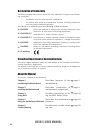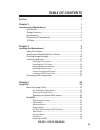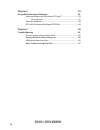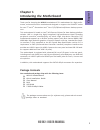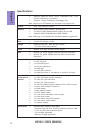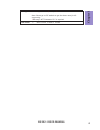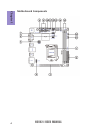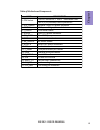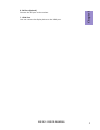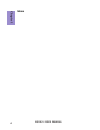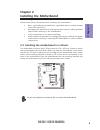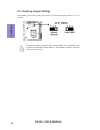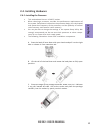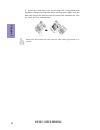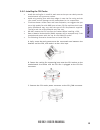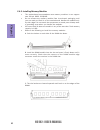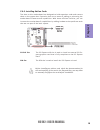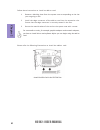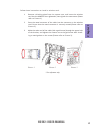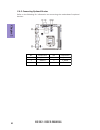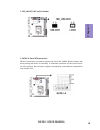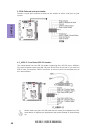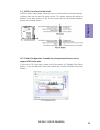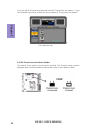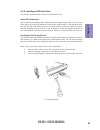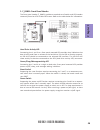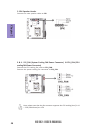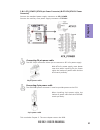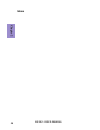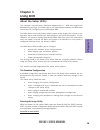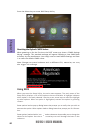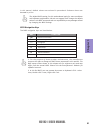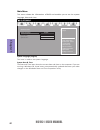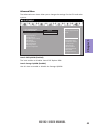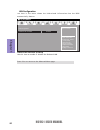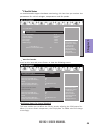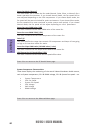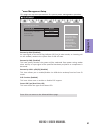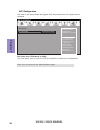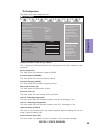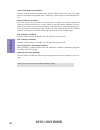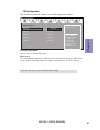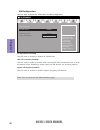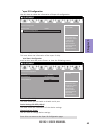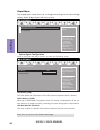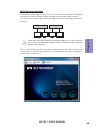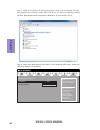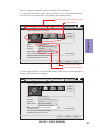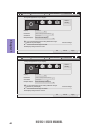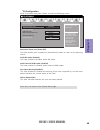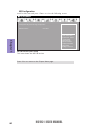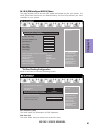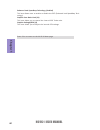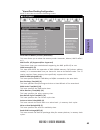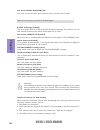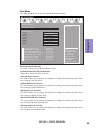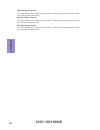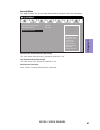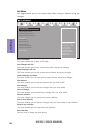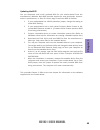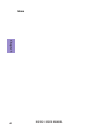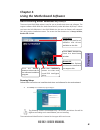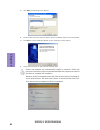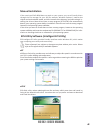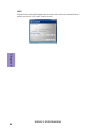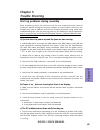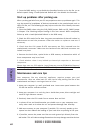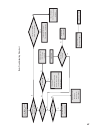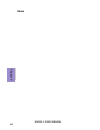- DL manuals
- ECS
- Motherboard
- H61H2-I
- User Manual
ECS H61H2-I User Manual
H61H2-I USER MANUAL
i
Preface
Copyright
This publication, including all photographs, illustrations and software, is protected
under international copyright laws, with all rights reserved. Neither this manual, nor
any of the material contained herein, may be reproduced without written consent of
the author.
Version 1.0
Disclaimer
The information in this document is subject to change without notice. The manufac-
turer makes no representations or warranties with respect to the contents hereof
and specifically disclaims any implied warranties of merchantability or fitness for
any particular purpose. The manufacturer reserves the right to revise this publica-
tion and to make changes from time to time in the content hereof without obligation
of the manufacturer to notify any person of such revision or changes.
Trademark Recognition
Microsoft, MS-DOS and Windows are registered trademarks of Microsoft Corp.
MMX, Pentium, Pentium-II, Pentium-III, Celeron are registered trademarks of Intel
Corporation.
Other product names used in this manual are the properties of their respective owners
and are acknowledged.
Federal Communications Commission (FCC)
This equipment has been tested and found to comply with the limits for a Class B
digital device, pursuant to Part 15 of the FCC Rules. These limits are designed to
provide reasonable protection against harmful interference in a residential instal-
lation. This equipment generates, uses, and can radiate radio frequency energy and,
if not installed and used in accordance with the instructions, may cause harmful
interference to radio communications. However, there is no guarantee that interfer-
ence will not occur in a particular installation. If this equipment does cause harmful
interference to radio or television reception, which can be determined by turning
the equipment off and on, the user is encouraged to try to correct the interference by
one or more of the following measures:
•
Reorient or relocate the receiving antenna
•
Increase the separation between the equipment and the receiver
•
Connect the equipment onto an outlet on a circuit different from that to
which the receiver is connected
•
Consult the dealer or an experienced radio/TV technician for help
Shielded interconnect cables and a shielded AC power cable must be employed with
this equipment to ensure compliance with the pertinent RF emission limits govern-
ing this device. Changes or modifications not expressly approved by the system’s
manufacturer could void the user’s authority to operate the equipment.
Summary of H61H2-I
Page 1
H61h2-i user manual i preface copyright this publication, including all photographs, illustrations and software, is protected under international copyright laws, with all rights reserved. Neither this manual, nor any of the material contained herein, may be reproduced without written consent of the ...
Page 2
H61h2-i user manual ii declaration of conformity this device complies with part 15 of the fcc rules. Operation is subject to the follow- ing conditions: • this device may not cause harmful interference. • this device must accept any interference received, including interference that may cause undesi...
Page 3: Chapter 2
H61h2-i user manual iii chapter 2 9 installing the motherboard 9 safety precautions.............................................................................9 installing the motherboard in a chassis......................................9 checking jumper settings......................................
Page 4: Chapter 4
H61h2-i user manual iv chapter 4 61 using the motherboard software 61 auto-installing under windows xp/vista/7.................................61 running setup.............................................. ...... .....................61 manual installation...............................................
Page 5: Chapter 1
H61h2-i user manual chapter 1 1 chapter 1 introducing the motherboard introduction thank you for choosing the h61h2-i motherboard. This motherboard is a high perfor- mance, enhanced function motherboard designed to support the lga1155 socket for new 3 rd and 2 nd generation intel ® core i7/i5/i3/pen...
Page 6: Chapter 1
Chapter 1 h61h2-i user manual 2 cpu specifications • ami bios with 64mb spi flash rom - supports plug and play, str/std, hardware moniter, dmi - f7 hot key for boot up devices option - cpu voltage adjustable - memory voltage adjustable system bios • intel ® h61 express chipset chipset • dual-channel...
Page 7: Chapter 1
H61h2-i user manual chapter 1 3 form factor • mini-itx size, 170mm x 170mm • supports eblu * /edlu/esf * ap support note: please go to ecs website to get the latest news for ap supporting. * microsoft .Net framework 3.5 is required..
Page 8: Chapter 1
Chapter 1 h61h2-i user manual 4 motherboard components.
Page 9: Chapter 1
H61h2-i user manual chapter 1 5 table of motherboard components label components lga1155 socket for 3 rd and 2 nd generation intel® core i7/i5/i3/pentium/celeron processors 2. Atx_power standard 24-pin atx power connector 3. Pcie16x pci express x16 graphics card slot 4. F_audio front audio header 5....
Page 10: Chapter 1
Chapter 1 h61h2-i user manual 6 i/o ports 1. Usb 2.0 ports use the usb 2.0 ports to connect usb 2.0 devices. 2. Vga port you can connect the display device to the vga port. 3. Lan port connect an rj-45 jack to the lan port to connect your computer to the network. 4. Audio ports use the audio jack to...
Page 11: Chapter 1
H61h2-i user manual chapter 1 7 6. Dvi port (optional) connect the dvi port to the monitor. 7. Hdmi port y ou can connect the display device to the hdmi port..
Page 12: Chapter 1
Chapter 1 h61h2-i user manual 8 memo.
Page 13: Chapter 2
Chapter 2 9 h61h2-i user manual chapter 2 installing the motherboard 2-1. Safety precautions 2-2. Installing the motherboard in a chassis this motherboard carries a mini-itx form factor of 170 x 170 mm. Choose a chassis that accommodates this form factor. Make sure that the i/o template in the chass...
Page 14: Chapter 2
Chapter 2 10 h61h2-i user manual the following illustration shows the location of the motherboard jumpers. Pin 1 is labeled. To avoid the system instability after clearing cmos, we recommend users to enter the main bios setting page to “load default settings” and then “save and exit setup”. 2-3. Che...
Page 15: Chapter 2
Chapter 2 11 h61h2-i user manual 2-4. Installing hardware • this motherboard has an lga1155 socket. • when choosing a processor, consider the performance requirements of the system. Performance is based on the processor design, the clock speed and system bus frequency of the processor, and the quant...
Page 16: Chapter 2
Chapter 2 12 h61h2-i user manual d. Rotate the load plate onto the package ihs (intergraded heat spreader). Engage the load lever while pressing down lightly onto the load plate. Secure the load lever with the hook under retention tab. Then the cover will flick automatically. Please save and replace...
Page 17: Chapter 2
Chapter 2 13 h61h2-i user manual a. Aplly some thermal grease onto the contacted area between the heatsink and the cpu, and make it to be a thin layer. B. Fasten the cooling fan supporting base onto the cpu socket on the motherboard. And make sure the cpu fan is plugged to the cpu fan connector. C. ...
Page 18: Chapter 2
Chapter 2 14 h61h2-i user manual 2-4-3. Installing memory modules • this motherboard accommodates two memory modules. It can support two 240-pin ddr3 1333/1066. • do not remove any memory module from its antistatic packaging until you are ready to install it on the motherboard. Handle the modules on...
Page 19: Chapter 2
Chapter 2 15 h61h2-i user manual 2-4-4. Installing add-on cards the slots on this motherboard are designed to hold expansion cards and connect them to the system bus. Expansion slots are a mean of adding or enhancing the motherboard’s features and capabilities. With these efficient facilities, you c...
Page 20: Chapter 2
Chapter 2 16 h61h2-i user manual 1 remove a blanking plate from the system case corresponding to the slot you are going to use. 2 install the edge connector of the add-on card into the expansion slot. Ensure that the edge connector is correctly seated in the slot. 3 secure the metal bracket of the c...
Page 21: Chapter 2
Chapter 2 17 h61h2-i user manual follow these instructions to install a wireless card: 1 remove a blanking plate from the system case, and insert the wireless card into the minipcie slot rightwards, then tighten the two screws (please refer to picture 1). 2 press the metal connector of the cable int...
Page 22: Chapter 2
Chapter 2 18 h61h2-i user manual 2-4-5. Connecting optional devices refer to the following for information on connecting the motherboard’s optional devices: no. Components no. Components 1 me_unlock 4 f_usb1~2 2 sata1~4 5 f_audio 3 com 6 case.
Page 23: Chapter 2
Chapter 2 19 h61h2-i user manual sata1~4 connectors are used to support the serial ata 3.0gb/s device, simpler disk drive cabling and easier pc assembly. It eliminates limitations of the current paral- lel ata interface. But maintains register compatibility and software compatibility with parallel a...
Page 24: Chapter 2
Chapter 2 20 h61h2-i user manual the motherboard has two usb 2.0 header supporting four usb 2.0 ports. Addition- ally, some computer cases have usb 2.0 ports at the front of the case. If you have this kind of case, use auxiliary usb 2.0 connector to connect the front-mounted ports to the motherboard...
Page 25: Chapter 2
Chapter 2 21 h61h2-i user manual the front panel audio header allows the user to install auxiliary front-oriented mi- crophone and line-out ports for easier access. This header supports hd audio by default. If you want connect an ac ’ 97 front panel audio to hd onboard headers, please set as below p...
Page 26: Chapter 2
Chapter 2 22 h61h2-i user manual if you use ac ’ 9 7 front panel, please don ’ t t ick off “ using front jack detect ” . If you use hd audio front panel, please t ick off the option of “ using front jack detect ”. * for reference only 6. Case: chassis intrusion detect header this detects if the chas...
Page 27: Chapter 2
Chapter 2 23 h61h2-i user manual 2-4-6. Installing a sata hard drive this section describes how to install a sata hard drive. About sata connectors your motherboard features four sata connectors supporting a total of four drives. Sata refers to serial ata (advanced technology attachment) is the stan...
Page 28: Chapter 2
Chapter 2 24 h61h2-i user manual after you have installed the motherboard into a case, you can begin connecting the motherboard components. Refer to the following: 2-4-7. Connecting case components no. Components no. Components 1 f_panel 4 cpu_fan 2 spk 5 atx_power 3 sys_fan 6 atx_12v.
Page 29: Chapter 2
Chapter 2 25 h61h2-i user manual 1. F_panel: front panel header the front panel header (f_panel) provides a standard set of switch and led headers commonly found on atx or micro atx cases. Refer to the table below for information: hard drive activity led connecting pins 1 and 3 to a front panel moun...
Page 30: Chapter 2
Chapter 2 26 h61h2-i user manual 3 & 4 . Sys_fan (system cooling fan power connector) & cpu_fan (cpu cooling fan power connector) connect the cpu cooling fan cable to cpu_fan. Users please note that the fan connector supports the cpu cooling fan of 1.1a ~ 2.2a (26.4w max) at +12v. Connect the system...
Page 31: Chapter 2
Chapter 2 27 h61h2-i user manual 5 & 6. Atx_power (atx 24-pin power connector) & atx12v (atx 12v power connector) connect the standard power supply connector to atx_power. Connect the auxiliary case power supply connector to atx12v. The atx 24-pin connector allows you to connect to atx v2.X power su...
Page 32: Chapter 2
Chapter 2 28 h61h2-i user manual memo.
Page 33: Chapter 3
Chapter 3 h61h2-i user manual 29 about the setup utility the computer uses the latest “american megatrends inc. ” bios with support for windows plug and play. The cmos chip on the motherboard contains the rom setup instructions for configuring the motherboard bios. The bios (basic input and output s...
Page 34: Chapter 3
Chapter 3 h61h2-i user manual 30 press the delete key to access bios setup utility. Using bios when you start the setup utility, the main menu appears. The main menu of the setup utility displays a list of the options that are available. A highlight indicates which option is currently selected. Use ...
Page 35: Chapter 3
Chapter 3 h61h2-i user manual 31 the default bios setting for this motherboard apply for most conditions with optimum performance. We do not suggest users change the default values in the bios setup and take no responsibility to any damage caused by changing the bios settings. Bios navigation keys t...
Page 36: Chapter 3
Chapter 3 h61h2-i user manual 32 main menu system date & time the date and time items show the current date and time on the computer. If you are running a windows os, these items are automatically updated whenever you make changes to the windows date and time properties utility. This menu shows the ...
Page 37: Chapter 3
Chapter 3 h61h2-i user manual 33 launch storage oprom (enabled) use this item to enable or disable the storage oprom. The advanced menu items allow you to change the settings for the cpu and other system. Advanced menu launch pxe oprom (disabled) the item enables or disables launch pxe option rom. E...
Page 38: Chapter 3
Chapter 3 h61h2-i user manual 34 onboard lan controller (enabled) use this item to enable or disable the onboard lan. Lan configuration the item in the menu shows the lan-related information that the bios automatically detects. Press to return to the advanced menu page. Enabled/disabled onboard lan ...
Page 39: Chapter 3
Chapter 3 h61h2-i user manual 35 pc health status on motherboards support hardware monitoring, this item lets you monitor the parameters for critical voltages, temperatures and fan speeds. Scroll to this item and press to view the following screen: smart fan function main advanced chipset m.I.B iii ...
Page 40: Chapter 3
Chapter 3 h61h2-i user manual 36 • system temperature • cpu fan speed • system fan speed • cpu voltage • imc voltage • dimm voltage system component characteristics these items display the monitoring of the overall inboard hardware health events, such as system temperature, cpu & dimm voltage, cpu &...
Page 41: Chapter 3
Chapter 3 h61h2-i user manual 37 power management setup this page sets up some parameters for system power management operation. Resume by pme (disabled) this item specify whether the system will be awakened from power saving modes when activity or input signal of the specified hardware peripheral o...
Page 42: Chapter 3
Chapter 3 h61h2-i user manual 38 acpi configuration the item in the menu shows the highest acpi sleep state when the system enters suspend. Acpi sleep state [s3(suspend to ram)] this item allows user to enter the acpi s3 (suspend to ram) sleep state(default). Press to return to the advanced menu pag...
Page 43: Chapter 3
Chapter 3 h61h2-i user manual 39 cpu configuration the item in the menu shows the cpu. Main advanced chipset m.I.B iii boot security exit enter/dbl click : select intel(r) core(tm) i3-3220 cpu @ 3.30ghz this is display-only field and diaplays the information of the cpu installed in your computer. 64...
Page 44: Chapter 3
Chapter 3 h61h2-i user manual 40 limit cpuid maximum (disabled) use this item to enable or disable the maximum cpuid value limit, you can enable this item to prevent the system from “rebooting” when trying to install windows nt 4.0. Excute disable bit (enabled) this item allows the processor to clas...
Page 45: Chapter 3
Chapter 3 h61h2-i user manual 41 sata configuration use this item to show the mode of serial sata configuration options. Sata mode (ide mode) use this item to select sata mode. Sata port1~4 this motherboard supports four sata channels, each channel allows one sata device to be installed. Use these i...
Page 46: Chapter 3
Chapter 3 h61h2-i user manual 42 all usb devices (enabled) use this item to enable or disable all usb devices. Usb configuration use this item to show the information of usb configuration. Legacy usb support (enabled) use this item to enable or disable support for legacy usb devices. Set parameters ...
Page 47: Chapter 3
Chapter 3 h61h2-i user manual 43 main advanced chipset m.I.B iii boot security exit press to return to the super io configuration page. Super io chip (it8758) this item shows the information of the super io chip. Serial port (enabled) this item allows you to enable or disable serial port. Device set...
Page 48: Chapter 3
Chapter 3 h61h2-i user manual 44 the chipset menu items allow you to change the settings for the north bridge chipset, south bridge chipset and other system. Chipset menu north bridge parameters. Scroll to this item and press and view the following screen: system agent (sa) parameters main advanced ...
Page 49: Chapter 3
Chapter 3 h61h2-i user manual 45 multi-monitor technology please note that multi-monitor technology supports up to four monitors: one or two intel integrated graphics and one or two pci-express graphics devices under windows 7. Multi-monitor technology can help you to increase the area available for...
Page 50: Chapter 3
Chapter 3 h61h2-i user manual 46 step 3. Enable igd multi-monitor from bios. In the following bios screen, please set igd multi-monitor to [enabled]. Step 2. Install all the drivers of pci-express graphic cards. Click the browse cd item, then appears the following screen. Select the driver you want ...
Page 51: Chapter 3
Chapter 3 h61h2-i user manual 47 2.Select display devices, set the multiple displays option and to extend destop for display “multi-monitor technology”. Change the apprearance of your displays control panel all control panel items display screen resolution search control panel 1 3 4 detect identify ...
Page 52: Chapter 3
Chapter 3 h61h2-i user manual 48 change the apprearance of your displays control panel all control panel items display screen resolution search control panel 1 detect identify 4. Al1717 display: resolution: 1920 x 1200 (recommended) orientation: landscape disconnect this display multiple displays: m...
Page 53: Chapter 3
Chapter 3 h61h2-i user manual 49 pch configuration scroll to this item and press to view the following screen: restore ac power loss (power off) this item enables your computer to automatically restart or return to its operating status. Azalia hd audio (enabled) this item enables or disables azalia ...
Page 54: Chapter 3
Chapter 3 h61h2-i user manual 50 me configuration scroll to this item and press to view the following screen: me fw version (8.0.2.1410) this item shows the me fw version. Press to return to the chipset menu page. Main advanced chipset m.I.B iii boot security exit +/- : change opt. Enter/dbl click :...
Page 55: Chapter 3
Chapter 3 h61h2-i user manual 51 this page enables you to set the clock speed and system bus for your system. The clock speed and system bus are determined by the kind of processor you have installed in your system. M.I.B iii (mb intelligent bios iii) menu cpu overclocking configuration main advance...
Page 56: Chapter 3
Chapter 3 h61h2-i user manual 52 press to return to the m.I.B iii menu page. Enhanced intel speedstep technology (enabled) this item allows users to enable or disable the eist (enhanced intel speedstep tech- nology). Graphics core ratio limit (21) this item allows you to control the internal gfx tur...
Page 57: Chapter 3
Chapter 3 h61h2-i user manual 53 chipset overclocking configuration scroll to this item to view the following screen: main advanced chipset m.I.B iii boot security exit the selection of performance memory profiles which impacts memory sizing behavior. +/- : change opt. Enter/dbl click : select : ...
Page 58: Chapter 3
Chapter 3 h61h2-i user manual 54 when end-users encounter failure after attempting over-clocking, please take the following steps to recover from it. 1. Shut down the computer. 2. Press and hold the “page up key (pgup)” of the keyboard, and then boot the pc up. 3. Two seconds after the pc boots up, ...
Page 59: Chapter 3
Chapter 3 h61h2-i user manual 55 cd/dvd rom drive priorities this item enables you to specify the sequence of loading the operating system from the installing cd/dvd rom drive. Usb/floppy drive priorities this item enables you to specify the sequence of loading the operating system from the installi...
Page 60: Chapter 3
Chapter 3 h61h2-i user manual 56 uefi boot drive priorities this item enables you to specify the sequence of loading the operating system from the installing uefi boot drive. Usb flash drive priorities this item enables you to specify the sequence of loading the operating system from the installing ...
Page 61: Chapter 3
Chapter 3 h61h2-i user manual 57 this page enables you to set setup administrator password and user password. Security menu administrator password status (not install) this item shows adiministrator password installed or not. Main advanced chipset m.I.B iii boot security exit +/- : change opt. Enter...
Page 62: Chapter 3
Chapter 3 h61h2-i user manual 58 this page enables you to exit system setup after saving or without saving the changes. Exit menu main advanced chipset m.I.B iii boot security exit +/- : change opt. Enter/dbl click : select : select screen /click: select item f1: general help f2: previous values go ...
Page 63: Chapter 3
Chapter 3 h61h2-i user manual 59 updating the bios you can download and install updated bios for this motherboard from the manufacturer’s website. New bios provides support for new peripherals, improve- ments in performance, or fixes for known bugs. Install new bios as follows: this concludes chapte...
Page 64: Chapter 3
Chapter 3 h61h2-i user manual 60 memo.
Page 65: Chapter 4
61 h61h2-i user manual chapter 4 chapter 4 using the motherboard software the auto-install dvd-rom makes it easy for you to install the drivers and software. The support software dvd-rom disc loads automatically under windows xp/vista/7. When you insert the dvd-rom disc in the dvd-rom drive, the aut...
Page 66: Chapter 4
62 h61h2-i user manual chapter 4 windows vista/7 will appear below uac (user account control) message af- ter the system restart. You must select “allow” to install the next driver. Con- tinue this process to complete the drivers installation. 2. Click next. The following screen appears: 3. Check th...
Page 67: Chapter 4
63 h61h2-i user manual chapter 4 if the auto-install dvd-rom does not work on your system, you can still install drivers through the file manager for your os (for example, windows explorer). Look for the chipset and motherboard model, and then browse to the directory and path to begin in- stalling t...
Page 68: Chapter 4
64 h61h2-i user manual chapter 4 eblu ecs eblu utility makes bios update faster and easier. Eblu will list the latest bios with a default check-mark. Click”install” button to install..
Page 69: Chapter 5
H61h2-i user manual 65 chapter 5 chapter 5 trouble shooting start up problems during assembly after assembling the pc for the first time you may experience some start up problems. Before calling for technical support or returning for warranty, this chapter may help to address some of the common ques...
Page 70: Chapter 5
H61h2-i user manual 66 chapter 5 your computer, like any electrical appliance, requires proper care and maintenance. Here are some basic pc care tips to help prolong the life of the motherboard and keep it running as best as it can. 1. Keep your computer in a well ventilated area. Leave some space b...
Page 71
Ub re wo p d ess er p si n o .Tr ats ot s liaf c p t ub s ey yl pp us re wo p fi kc eh c tin u gni kr o w si )u sp( no no dn uos p ee b y na no kc eh c d na so mc rl c r e wo p v2 1 up c fi d etc en no c si c p e ht t rat se r ?Dr ao b r o us p h ti w mel bor p a mr tc at noc >- mel bor p d ra ob fi...
Page 72: Chapter 5
H61h2-i user manual 68 chapter 5 memo.