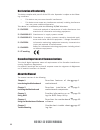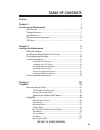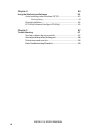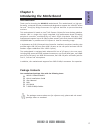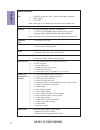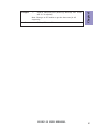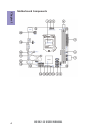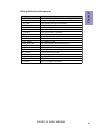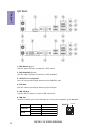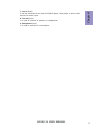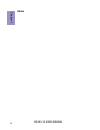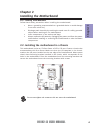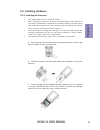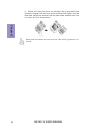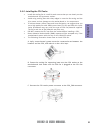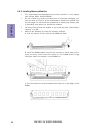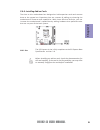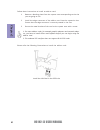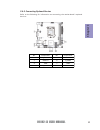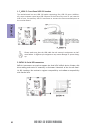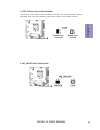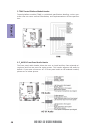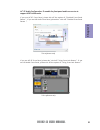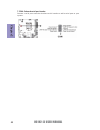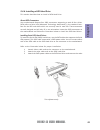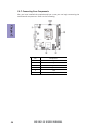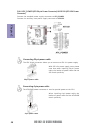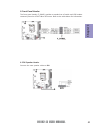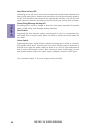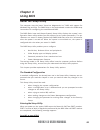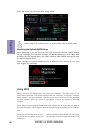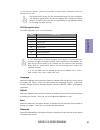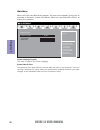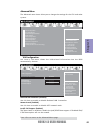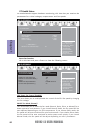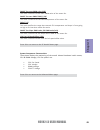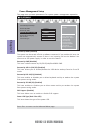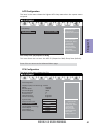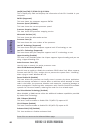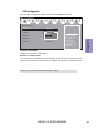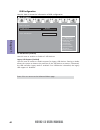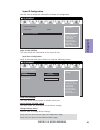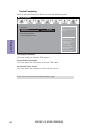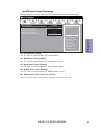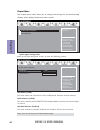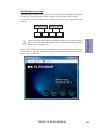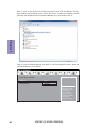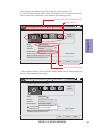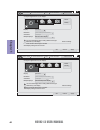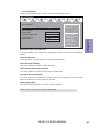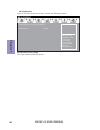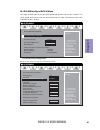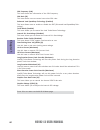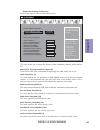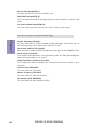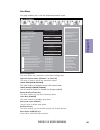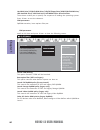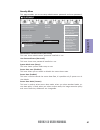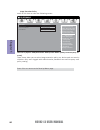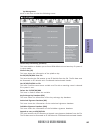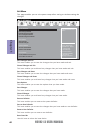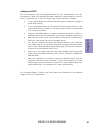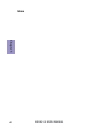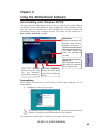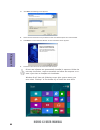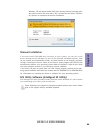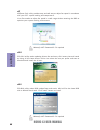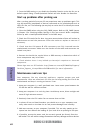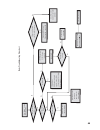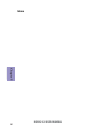- DL manuals
- ECS
- Motherboard
- H61H2-I3
- Manual
ECS H61H2-I3 Manual
H61H2-I3 USER MANUAL
i
Preface
Copyright
This publication, including all photographs, illustrations and software, is protected
under international copyright laws, with all rights reserved. Neither this manual, nor
any of the material contained herein, may be reproduced without written consent of
the author.
Version 2.0
Disclaimer
The information in this document is subject to change without notice. The manufac-
turer makes no representations or warranties with respect to the contents hereof
and specifically disclaims any implied warranties of merchantability or fitness for
any particular purpose. The manufacturer reserves the right to revise this publica-
tion and to make changes from time to time in the content hereof without obligation
of the manufacturer to notify any person of such revision or changes.
Trademark Recognition
Microsoft, MS-DOS and Windows are registered trademarks of Microsoft Corp.
MMX, Pentium, Pentium-II, Pentium-III, Celeron are registered trademarks of Intel
Corporation.
Other product names used in this manual are the properties of their respective owners
and are acknowledged.
Federal Communications Commission (FCC)
This equipment has been tested and found to comply with the limits for a Class B
digital device, pursuant to Part 15 of the FCC Rules. These limits are designed to
provide reasonable protection against harmful interference in a residential instal-
lation. This equipment generates, uses, and can radiate radio frequency energy and,
if not installed and used in accordance with the instructions, may cause harmful
interference to radio communications. However, there is no guarantee that interfer-
ence will not occur in a particular installation. If this equipment does cause harmful
interference to radio or television reception, which can be determined by turning
the equipment off and on, the user is encouraged to try to correct the interference by
one or more of the following measures:
•
Reorient or relocate the receiving antenna
•
Increase the separation between the equipment and the receiver
•
Connect the equipment onto an outlet on a circuit different from that to
which the receiver is connected
•
Consult the dealer or an experienced radio/TV technician for help
Shielded interconnect cables and a shielded AC power cable must be employed with
this equipment to ensure compliance with the pertinent RF emission limits govern-
ing this device. Changes or modifications not expressly approved by the system’s
manufacturer could void the user’s authority to operate the equipment.
Summary of H61H2-I3
Page 1
H61h2-i3 user manual i preface copyright this publication, including all photographs, illustrations and software, is protected under international copyright laws, with all rights reserved. Neither this manual, nor any of the material contained herein, may be reproduced without written consent of the...
Page 2
H61h2-i3 user manual ii declaration of conformity this device complies with part 15 of the fcc rules. Operation is subject to the follow- ing conditions: • this device may not cause harmful interference. • this device must accept any interference received, including interference that may cause undes...
Page 3: Chapter 2
H61h2-i3 user manual iii chapter 2 9 installing the motherboard 9 safety precautions.............................................................................9 installing the motherboard in a chassis......................................9 checking jumper settings.....................................
Page 4: Chapter 4
H61h2-i3 user manual iv chapter 4 63 using the motherboard software 63 auto-installing under windows xp/7/8.....................................63 running setup.............................................. ...... .....................63 manual installation..............................................
Page 5: Chapter 1
H61h2-i3 user manual chapter 1 1 chapter 1 introducing the motherboard introduction thank you for choosing the h61h2-i3 motherboard. This motherboard is a high per- formance, enhanced function motherboard designed to support the lga1155 socket for intel ® sandy/ivy bridge processors for high-end bus...
Page 6: Chapter 1
Chapter 1 h61h2-i3 user manual 2 cpu specifications • ami bios with 64mb spi flash rom - supports ecs m.I.B iii utility - supports multi-language bios utility system bios • intel ® h61 chipset chipset • dual-channel ddr3 memory architecture • 2 x 240-pin ddr3 dimm sockets support up to 16 gb • suppo...
Page 7: Chapter 1
H61h2-i3 user manual chapter 1 3 form factor • itx size, 170mm x 170mm • supports eblu/edlu/esf (warning: microsoft .Net frame- work 3.5 is required) ap support note: please go to ecs website to get the latest news for ap supporting..
Page 8: Chapter 1
Chapter 1 h61h2-i3 user manual 4 motherboard components.
Page 9: Chapter 1
H61h2-i3 user manual chapter 1 5 table of motherboard components label components 1. Cpu socket lga1155 socket for intel® sandy/ivy bridge processors 2. Cpu_fan 4-pin cpu cooling fan connector 3. Sys_fan 3-pin system cooling fan connector 4. Ddr3_1~2 240-pin ddr3 module slots 5. Atx_power standard 2...
Page 10: Chapter 1
Chapter 1 h61h2-i3 user manual 6 i/o ports 1. Ps/2 mouse (green) use the upper ps/2 port to connect a ps/2 mouse. 2. Ps/2 keyboard (purple) use the lower ps/2 port to connect a ps/2 keyboard. 3. Hdmi/dvi port (optional) y ou can connect the display device to the hdmi/dvi port. 4. Vga port you can co...
Page 11: Chapter 1
H61h2-i3 user manual chapter 1 7 7. Line-in (blue) it can be connected to an external cd/dvd player, tape player or other audio devices for audio input. 8. Line-out (lime) it is used to connect to speakers or headphones. 9. Microphone (pink) it is used to connect to a microphone..
Page 12: Chapter 1
Chapter 1 h61h2-i3 user manual 8 memo.
Page 13: Chapter 2
Chapter 2 9 h61h2-i3 user manual chapter 2 installing the motherboard 2-1. Safety precautions 2-2. Installing the motherboard in a chassis this motherboard carries an itx form factor of 170 x 170 mm. Choose a chassis that accommodates this form factor. Make sure that the i/o template in the chassis ...
Page 14: Chapter 2
Chapter 2 10 h61h2-i3 user manual the following illustration shows the location of the motherboard jumpers. Pin 1 is labeled. 1. To avoid the system instability after clearing cmos, we recommend users to enter the main bios setting page to “load default settings” and then “save and exit setup”. 2. M...
Page 15: Chapter 2
Chapter 2 11 h61h2-i3 user manual 2-4. Installing hardware • this motherboard has an lga1155 socket. • when choosing a processor, consider the performance requirements of the system. Performance is based on the processor design, the clock speed and system bus frequency of the processor, and the quan...
Page 16: Chapter 2
Chapter 2 12 h61h2-i3 user manual d. Rotate the load plate onto the package ihs (intergraded heat spreader). Engage the load lever while pressing down lightly onto the load plate. Secure the load lever with the hook under retention tab. Then the cover will flick automatically. Please save and replac...
Page 17: Chapter 2
Chapter 2 13 h61h2-i3 user manual a. Aplly some thermal grease onto the contacted area between the heatsink and the cpu, and make it to be a thin layer. B. Fasten the cooling fan supporting base onto the cpu socket on the motherboard. And make sure the cpu fan is plugged to the cpu fan connector. C....
Page 18: Chapter 2
Chapter 2 14 h61h2-i3 user manual 2-4-3. Installing memory modules • this motherboard accommodates two memory modules. It can support two 240-pin ddr3 1600/1333/1066. • do not remove any memory module from its antistatic packaging until you are ready to install it on the motherboard. Handle the modu...
Page 19: Chapter 2
Chapter 2 15 h61h2-i3 user manual 2-4-4. Installing add-on cards the slots on this motherboard are designed to hold expansion cards and connect them to the system bus. Expansion slots are a means of adding or enhancing the motherboard’s features and capabilities. With these efficient facilities, you...
Page 20: Chapter 2
Chapter 2 16 h61h2-i3 user manual 1 remove a blanking plate from the system case corresponding to the slot you are going to use. 2 install the edge connector of the add-on card into the expansion slot. Ensure that the edge connector is correctly seated in the slot. 3 secure the metal bracket of the ...
Page 21: Chapter 2
Chapter 2 17 h61h2-i3 user manual 2-4-5. Connecting optional devices refer to the following for information on connecting the motherboard’s optional devices: no. Components no. Components 1 f_usb1~2 5 tpm 2 sata1~4 6 f_audio 3 case 7 com 4 me_unlock —— ——.
Page 22: Chapter 2
Chapter 2 18 h61h2-i3 user manual sata1~4 connectors are used to support the serial ata 3.0gb/s device, simpler disk drive cabling and easier pc assembly. It eliminates limitations of the current paral- lel ata interface. But maintains register compatibility and software compatibility with parallel ...
Page 23: Chapter 2
Chapter 2 19 h61h2-i3 user manual 3. Case: chassis intrusion detect header this detects if the chassis cover has been removed. This function needs a chassis equipped with instrusion detection switch and needs to be enabled in bios. 4. Me_unlock: me unlock header.
Page 24: Chapter 2
Chapter 2 20 h61h2-i3 user manual the front panel audio header allows the user to install auxiliary front-oriented mi- crophone and line-out ports for easier access. This header supports hd audio by default. If you want connect an ac ’ 97 front panel audio to hd onboard headers, please set as below ...
Page 25: Chapter 2
Chapter 2 21 h61h2-i3 user manual if you use ac ’ 9 7 front panel, please don ’ t t ick off “ using front jack detect ” . If you use hd audio front panel, please t ick off the option of “ using front jack detect ” . * for reference only if you use ac ’ 97 front panel, please t ick off the option of ...
Page 26: Chapter 2
Chapter 2 22 h61h2-i3 user manual 7. Com: onboard serial port header connect a serial port extension bracket to this header to add a serial port to your system..
Page 27: Chapter 2
Chapter 2 23 h61h2-i3 user manual 2-4-6. Installing a sata hard drive this section describes how to install a sata hard drive. About sata connectors your motherboard features four sata connectors supporting a total of four drives. Sata refers to serial ata (advanced technology attachment) is the sta...
Page 28: Chapter 2
Chapter 2 24 h61h2-i3 user manual after you have installed the motherboard into a case, you can begin connecting the motherboard components. Refer to the following: 2-4-7. Connecting case components no. Components 1 cpu_fan 2 sys_fan 3 atx_power 4 f_panel 5 spk 6 atx_12v.
Page 29: Chapter 2
Chapter 2 25 h61h2-i3 user manual 1 & 2 . Cpu_fan (cpu cooling fan power connector) & sys_fan (system cooling fan power connector) connect the cpu cooling fan cable to cpu_fan. Users please note that the fan connector supports the cpu cooling fan of 1.1a ~ 2.2a (26.4w max) at +12v. Connect the syste...
Page 30: Chapter 2
Chapter 2 26 h61h2-i3 user manual the atx 24-pin connector allows you to connect to atx v2.X power supply. With atx v2.X power supply, users please note that when installing 24-pin power cable, the latches of power cable and the atx match perfectly. Connecting 24-pin power cable 24-pin power cable 3...
Page 31: Chapter 2
Chapter 2 27 h61h2-i3 user manual 4. Front panel header the front panel header (f_panel) provides a standard set of switch and led headers commonly found on atx or micro atx cases. Refer to the table below for information: connect the case speaker cable to spk. 4. Spk: speaker header.
Page 32: Chapter 2
Chapter 2 28 h61h2-i3 user manual this concludes chapter 2. The next chapter covers the bios. Hard drive activity led connecting pins 1 and 3 to a front panel mounted led provides visual indication that data is being read from or written to the hard drive. For the led to function properly, an ide dr...
Page 33: Chapter 3
Chapter 3 h61h2-i3 user manual 29 about the setup utility the computer uses the latest “american megatrends inc.” bios with support for windows plug and play. The cmos chip on the motherboard contains the rom setup instructions for configuring the motherboard bios. The bios (basic input and output s...
Page 34: Chapter 3
Chapter 3 h61h2-i3 user manual 30 press the delete key to access bios setup utility. Using bios when you start the setup utility, the main menu appears. The main menu of the setup utility displays a list of the options that are available. A highlight indicates which option is currently selected. Use...
Page 35: Chapter 3
Chapter 3 h61h2-i3 user manual 31 the default bios setting for this motherboard apply for most conditions with optimum performance. We do not suggest users change the default values in the bios setup and take no responsibility to any damage caused by changing the bios settings. Bios navigation keys ...
Page 36: Chapter 3
Chapter 3 h61h2-i3 user manual 32 system date & time the date and time items show the current date and time on the computer. If you are running a windows os, these items are automatically updated whenever you make changes to the windows date and time properties utility. System language (english) thi...
Page 37: Chapter 3
Chapter 3 h61h2-i3 user manual 33 the advanced menu items allow you to change the settings for the cpu and other system. Advanced menu lan configuration the item in the menu shows the lan-related information that the bios automatically detects. Onboard lan controller (enabled) use this item to enabl...
Page 38: Chapter 3
Chapter 3 h61h2-i3 user manual 34 cpu smart fan control (enabled) this item allows you to enable/disable the control of the cpu fan speed by changing the fan voltage. Smart fan mode (normal) this item allows you to select the fan mode (normal, quiet, silent, or manual) for a better operation environ...
Page 39: Chapter 3
Chapter 3 h61h2-i3 user manual 35 • cpu fan speed • cpu voltage • dimm voltage • cpuvtt voltage system component characteristics these items display the monitoring of the overall inboard hardware health events, cpu & dimm voltage, cpu fan speed...Etc. Press to return to the advanced menu page. Smart...
Page 40: Chapter 3
Chapter 3 h61h2-i3 user manual 36 eup support (enabled) this item allows user to enable or disable eup support. Resume by ps2 ms (s3) (disabled) this item enables or disables you to allow mouse activity to awaken the system from power saving mode. Resume by pme (disabled) this item is about resume b...
Page 41: Chapter 3
Chapter 3 h61h2-i3 user manual 37 acpi sleep state (s3(suspend to ram)) this item allows user to enter the acpi s3 (suspend to ram) sleep state (default). Press to return to the advanced menu page. Acpi configuration the item in the menu shows the highest acpi sleep state when the system enters susp...
Page 42: Chapter 3
Chapter 3 h61h2-i3 user manual 38 intel(r) core(tm) i7-3770k cpu @ 3.50ghz this is display-only field and diaplays the information of the cpu installed in your computer. Emt64 (supported) this item shows the computer supports emt64. Processor speed (3500mhz) this item shows the current processor spe...
Page 43: Chapter 3
Chapter 3 h61h2-i3 user manual 39 sata mode (ide mode) use this item to select sata mode. Sata port 1~4 (not present) this motherboard supports four sata channel and each channel allows one sata device to be installed. Use these items to configure each device on the sata channel. Press to return to ...
Page 44: Chapter 3
Chapter 3 h61h2-i3 user manual 40 all usb devices (enabled) use this item to enable or disable all usb devices. Legacy usb support (enabled) use this item to enable or disable support for legacy usb devices. Setting to audio allows the system to detect the presence of the usb device at startup. If d...
Page 45: Chapter 3
Chapter 3 h61h2-i3 user manual 41 serial port (enabled) this item allows you to enable or disable serial port. Device settings (io=3f8h; irq=4) this item shows the information of the device settings. Change settings (auto) use this item to change device settings. Press to return to the super io conf...
Page 46: Chapter 3
Chapter 3 h61h2-i3 user manual 42 trusted computing scroll to this item and press to view the following screen. Tpm support (disabled) this item enables or disables tpm support. Current status information this item shows the information of current tpm status. No security device found this item shows...
Page 47: Chapter 3
Chapter 3 h61h2-i3 user manual 43 isct configuration (enabled) use this item to enable/disable isct configuration. Isct notification control (enabled) use this item to enable/disable isct notification control. Isct wlan power control (enabled) use this item to enable/disable isct wlan power control....
Page 48: Chapter 3
Chapter 3 h61h2-i3 user manual 44 press to return to the chipset menu page. The chipset menu items allow you to change the settings for the north bridge chipset, south bridge chipset and other system. Chipset menu igd memory (64m) this item shows the information of the igd(internal graphics device) ...
Page 49: Chapter 3
Chapter 3 h61h2-i3 user manual 45 multi-monitor technology please note that multi-monitor technology supports up to four monitors: one or two intel integrated graphics and one or two pci-express graphics devices under windows 7/8. Multi-monitor technology can help you to increase the area available ...
Page 50: Chapter 3
Chapter 3 h61h2-i3 user manual 46 step 3. Enable igd multi-monitor from bios. In the following bios screen, please set igd multi-monitor to [enabled]. Step 2. Install all the drivers of pci-express graphic cards. Click the browse cd item, then appears the following screen. Select the driver you want...
Page 51: Chapter 3
Chapter 3 h61h2-i3 user manual 47 2.Select display devices, set the multiple displays option and to extend destop for display “multi-monitor technology”. Change the apprearance of your displays control panel all control panel items display screen resolution search control panel 1 3 4 detect identify...
Page 52: Chapter 3
Chapter 3 h61h2-i3 user manual 48 change the apprearance of your displays control panel all control panel items display screen resolution search control panel 1 detect identify 4. Al1717 display: resolution: 1920 x 1200 (recommended) orientation: landscape disconnect this display multiple displays: ...
Page 53: Chapter 3
Chapter 3 h61h2-i3 user manual 49 pch configuration scroll to this item and press to view the following screen: restore ac power loss (power off) this item enables your computer to automatically restart or return to its operating status. Audio configuration this item shows the information of the aud...
Page 54: Chapter 3
Chapter 3 h61h2-i3 user manual 50 me configuration scroll to this item and press to view the following screen: me fw version (8.1.0.1248) this item shows the me fw version. Main advanced chipset m.I.B iii boot security exit +/- : change opt. Enter/dbl click : select lk mn : select screen /click: sel...
Page 55: Chapter 3
Chapter 3 h61h2-i3 user manual 51 this page enables you to set the clock speed and system bus for your system. The clock speed and system bus are determined by the kind of processor you have installed in your system. M.I.B iii (mb intelligent bios iii) menu main advanced chipset m.I.B iii boot secur...
Page 56: Chapter 3
Chapter 3 h61h2-i3 user manual 52 press to return to the m.I.B iii menu page. Enhanced intel speedstep technology (enabled) this item allows users to enable or disable the eist (enhanced intel speedstep tech- nology). Graphics core ratio limit (23) this item allows you to control the internal gfx tu...
Page 57: Chapter 3
Chapter 3 h61h2-i3 user manual 53 performance memory profiles (automatic) this item allows you to select the memory mode: automatic, manual, xmp profile 1 or 2. Xmp profile 1/2 (supported/not supported) these items show your motherboard supporting the xmp profile 1/2 ro not. Cas# latency(tcl) (9) th...
Page 58: Chapter 3
Chapter 3 h61h2-i3 user manual 54 b.O.M.P technology (enabled) this item allows users to enable or disable b.O.M.P technology. This function can run safe setting to setup menu when system boot fail 3 times. Spread spectrum (enabled) if you enable spread spectrum, it can significantly reduce the emi ...
Page 59: Chapter 3
Chapter 3 h61h2-i3 user manual 55 this page enables you to set the keyboard numlock state. Boot menu boot configuration this item shows the information of the boot configuration. Operation system select (windows 7 or other os) this item is used to select the operation system. Launch pxe oprom (disab...
Page 60: Chapter 3
Chapter 3 h61h2-i3 user manual 56 launch csm (always) this option controls if csm will be launched. Launch pxe oprom policy (do not launch) this controls the execution of uefi and legacy pxe oprom. Launch storage oprom policy (legacy only) this controls the execution of uefi and legacy storage oprom...
Page 61: Chapter 3
Chapter 3 h61h2-i3 user manual 57 administrator password status (not install) this item shows administrator password installed or not. User password status (not install) this item shows user password installed or not. System mode state (setup) this item shows system mode setup or not. Secure boot st...
Page 62: Chapter 3
Chapter 3 h61h2-i3 user manual 58 internal fv/option rom/removable media/fixed media (always execute/deny ex- ecute) these items allow you to select image execution policy per device path on security violation. Only users logged with administrative password can exercise query user policy setting. Pr...
Page 63: Chapter 3
Chapter 3 h61h2-i3 user manual 59 platform key (pk) this item shows the information of the platform key. Set pk/kek/db/dbx from file this item launches the file browser to set efi variable from the file. The file data must be formatted as efi variable with timebased authenticated header. Get pk/kek/...
Page 64: Chapter 3
Chapter 3 h61h2-i3 user manual 60 boot override use this item to select the boot device. This page enables you to exit system setup after saving or without saving the changes. Exit menu save changes and exit this item enables you to save the changes that you have made and exit. Discard changes and e...
Page 65: Chapter 3
Chapter 3 h61h2-i3 user manual 61 updating the bios you can download and install updated bios for this motherboard from the manufacturer’s web site. New bios provides support for new peripherals, improve- ments in performance, or fixes for known bugs. Install new bios as follows: this concludes chap...
Page 66: Chapter 3
Chapter 3 h61h2-i3 user manual 62 memo.
Page 67: Chapter 4
63 h61h2-i3 user manual chapter 4 chapter 4 using the motherboard software the auto-install dvd-rom makes it easy for you to install the drivers and software. The support software dvd-rom disc loads automatically under windows xp/7/8. When you insert the dvd-rom disc in the dvd-rom drive, the auto-r...
Page 68: Chapter 4
64 h61h2-i3 user manual chapter 4 2. Click next. The following screen appears: 3. Check the box next to the items you want to install. The default options are recommended. 5. Follow the instructions on the screen to install the items. 4. Click next to run the installation wizard. An item installatio...
Page 69: Chapter 4
65 h61h2-i3 user manual chapter 4 if the auto-install dvd-rom does not work on your system, you can still install drivers through the file manager for your os (for example, windows explorer). Look for the chipset and motherboard model, and then browse to the directory and path to begin installing th...
Page 70: Chapter 4
66 h61h2-i3 user manual chapter 4 eblu ecs eblu utility makes bios update faster and easier. Eblu will list the latest bios with a default check-mark. Click”install” button to install. Edlu ecs edlu utility makes updating drivers fast and easy. Edlu saves time and hassle by listing all the latest dr...
Page 71: Chapter 5
67 h61h2-i3 user manual chapter 5 chapter 5 trouble shooting start up problems during assembly after assembling the pc for the first time you may experience some start up problems. Before calling for technical support or returning for warranty, this chapter may help to address some of the common que...
Page 72: Chapter 5
68 h61h2-i3 user manual chapter 5 your computer, like any electrical appliance, requires proper care and maintenance. Here are some basic pc care tips to help prolong the life of the motherboard and keep it running as best as it can. 1. Keep your computer in a well ventilated area. Leave some space ...
Page 73
U b r e w o p d es s er p si n o .T r at s ot sli af c p t u b s ey yl p p u s r e w o p fi kc e h c ti n u g ni kr o w si ) u s p( no no d n u os p e e b y n a no kc e hc d n a s o m c rl c r e w o p v 2 1 u p c fi d et c e n n oc si c p e ht tr at s e r ? Dr a o b r o u s p hti w m el b or p a m r...
Page 74: Chapter 5
70 h61h2-i3 user manual chapter 5 memo.