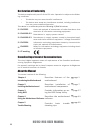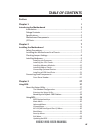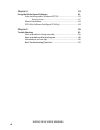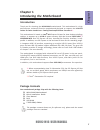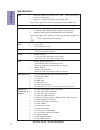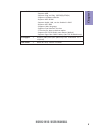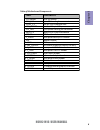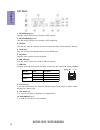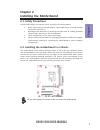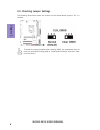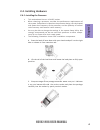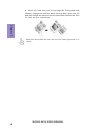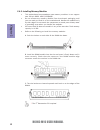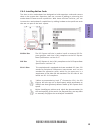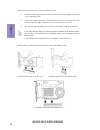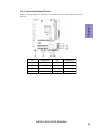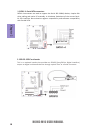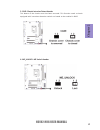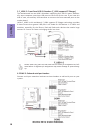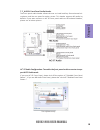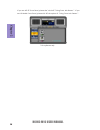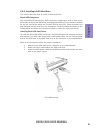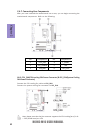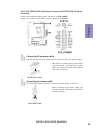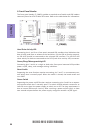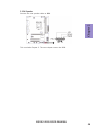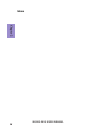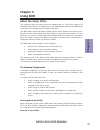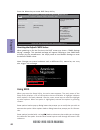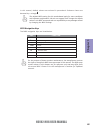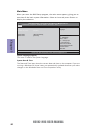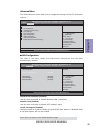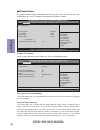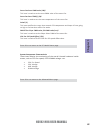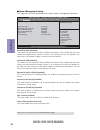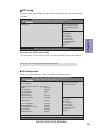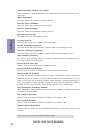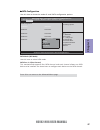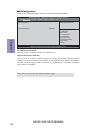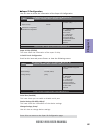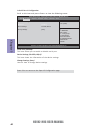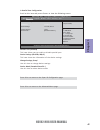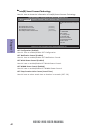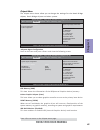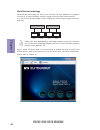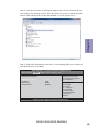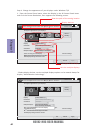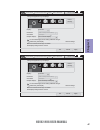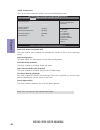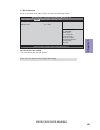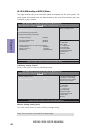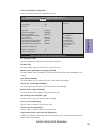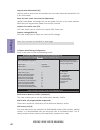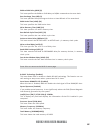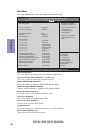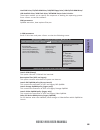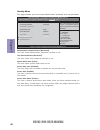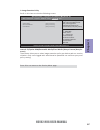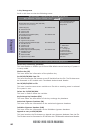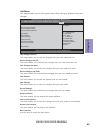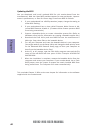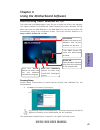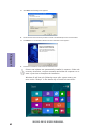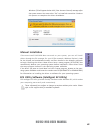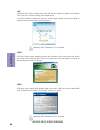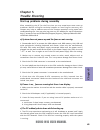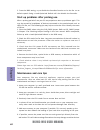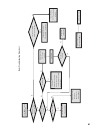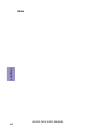- DL manuals
- ECS
- Motherboard
- H61H2-M16
- User Manual
ECS H61H2-M16 User Manual
H61H2-M16 USER MANUAL
Preface
Copyright
This publication, including all photographs, illustrations and software, is protected
under international copyright laws, with all rights reserved. Neither this manual, nor
any of the material contained herein, may be reproduced without written consent of
the author.
Version 1.0C
Disclaimer
The information in this document is subject to change without notice. The manufac-
turer makes no representations or warranties with respect to the contents hereof
and specifically disclaims any implied warranties of merchantability or fitness for
any particular purpose. The manufacturer reserves the right to revise this publica-
tion and to make changes from time to time in the content hereof without obligation
of the manufacturer to notify any person of such revision or changes.
Trademark Recognition
Microsoft, MS-DOS and Windows are registered trademarks of Microsoft Corp.
MMX, Pentium, Pentium-II, Pentium-III, Celeron are registered trademarks of Intel
Corporation.
Other product names used in this manual are the properties of their respective owners
and are acknowledged.
Federal Communications Commission (FCC)
This equipment has been tested and found to comply with the limits for a Class B
digital device, pursuant to Part 15 of the FCC Rules. These limits are designed to
provide reasonable protection against harmful interference in a residential instal-
lation. This equipment generates, uses, and can radiate radio frequency energy and,
if not installed and used in accordance with the instructions, may cause harmful
interference to radio communications. However, there is no guarantee that interfer-
ence will not occur in a particular installation. If this equipment does cause harmful
interference to radio or television reception, which can be determined by turning
the equipment off and on, the user is encouraged to try to correct the interference by
one or more of the following measures:
•
Reorient or relocate the receiving antenna
•
Increase the separation between the equipment and the receiver
•
Connect the equipment onto an outlet on a circuit different from that to
which the receiver is connected
•
Consult the dealer or an experienced radio/TV technician for help
Shielded interconnect cables and a shielded AC power cable must be employed with
this equipment to ensure compliance with the pertinent RF emission limits govern-
ing this device. Changes or modifications not expressly approved by the system’s
manufacturer could void the user’s authority to operate the equipment.
Summary of H61H2-M16
Page 1
H61h2-m16 user manual preface copyright this publication, including all photographs, illustrations and software, is protected under international copyright laws, with all rights reserved. Neither this manual, nor any of the material contained herein, may be reproduced without written consent of the ...
Page 2
Ii h61h2-m16 user manual declaration of conformity this device complies with part 15 of the fcc rules. Operation is subject to the follow- ing conditions: • this device may not cause harmful interference. • this device must accept any interference received, including interference that may cause unde...
Page 3: Chapter 2
Iii h16h2-m16 user manual chapter 2 7 installing the motherboard 7 safety precautions..............................................................................7 installing the motherboard in a chassis.......................................7 checking jumper settings..................................
Page 4: Chapter 4
Iv h61h2-m16 user manual chapter 4 61 using the motherboard software 61 auto-installing under windows xp/7/8.......................................61 running setup.............................................. . .........................61 manual installation............................................
Page 5: Chapter 1
1 h61h2-m16 user manual chapter 1 chapter 1 introducing the motherboard introduction thank you for choosing the h61h2-m16 motherboard. This motherboard is a high performance, enhanced function motherboard designed to support the lga1155 socket for latest intel ® ® ® ® ® core tm family/pentium ® ® ® ...
Page 6: Chapter 1
Chapter 1 2 h61h2-m16 user manual cpu specifications • intel ® h61 chipset chipset • dual-channel ddr3 memory architecture • 2 x 240-pin ddr3 dimm sockets support up to 16 gb • supports ddr3 1600 * /1333/1066 mhz ddr3 sdram memory • 1 x pci express x16 gen3 slot • 2 x pci slots • 1 x pci express x1 ...
Page 7: Chapter 1
3 h61h2-m16 user manual chapter 1 • ami bios with 32mb spi flash rom - supports me8 - supports plug and play, s1/str(s3)/std(s4) - supports hardware monitor - supports acpi & dmi - supports audio, lan, can be disabled in bios - supports uefi bios - supports multi-language - supports dual-monitor fun...
Page 8: Chapter 1
Chapter 1 4 h61h2-m16 user manual motherboard components.
Page 9: Chapter 1
5 h61h2-m16 user manual chapter 1 table of motherboard components label components 1. Cpu socket lga1155 socket 2. Cpu_fan 4-pin cpu cooling fan connector 3. Ddr3_1~2 240-pin ddr3 module slots 4. Atx_power standard 24-pin atx power connector 5. Sys_fan 3-pin system cooling fan connector 6. Sata1~4 s...
Page 10: Chapter 1
Chapter 1 6 h61h2-m16 user manual i/o ports 1. Ps/2 mouse(green) use the upper ps/2 port to connect a ps/2 mouse. 2. Ps/2 keyboard(purple) use the lower ps/2 port to connect a ps/2 keyboard. 3. Lpt port use the lpt port to connect printers or other parallel communication devices. 4. Hdmi port y ou c...
Page 11: Chapter 2
Chapter 2 7 h61h2-m16 user manual chapter 2 installing the motherboard 2-1. Safety precautions 2-2. Installing the motherboard in a chassis this motherboard carries a micro atx form factor of 244 x 210 mm. Choose a chassis that accommodates this from factor. Make sure that the i/o template in the ch...
Page 12: Chapter 2
Chapter 2 h61h2-m16 user manual 8 the following illustration shows the location of the motherboard jumpers. Pin 1 is labeled. To avoid the system instability after clearing cmos, we recommend users to enter the main bios setting page to “load default settings” and then “save and exit setup”. 2-3. Ch...
Page 13: Chapter 2
Chapter 2 9 h61h2-m16 user manual 2-4. Installing hardware 2-4-1. Installing the processor • this motherboard has an lga1155 socket. • when choosing a processor, consider the performance requirements of the system. Performance is based on the processor design, the clock speed and system bus frequenc...
Page 14: Chapter 2
Chapter 2 h61h2-m16 user manual 10 d. Rotate the load plate onto the package ihs (intergraded heat spreader). Engage the load lever while pressing down lightly onto the load plate. Secure the load lever with the hook under retention tab. Then the cover will flick automatically. Please save and repla...
Page 15: Chapter 2
Chapter 2 11 h61h2-m16 user manual a. Apply some thermal grease onto the contacted area between the heatsink and the cpu, and make it to be a thin layer. B. Fasten the cooling fan supporting base onto the cpu socket on the motherboard. And make sure the cpu fan is plugged to the cpu fan connector. C...
Page 16: Chapter 2
Chapter 2 h61h2-m16 user manual 12 2-4-3. Installing memory modules • this motherboard accommodates two memory modules. It can support two 240-pin ddr3 1600 * /1333/1066. • do not remove any memory module from its antistatic packaging until you are ready to install it on the motherboard. Handle the ...
Page 17: Chapter 2
Chapter 2 13 h61h2-m16 user manual 2-4-4. Installing add-on cards the slots on this motherboard are designed to hold expansion cards and connect them to the system bus. Expansion slots are a means of adding or enhancing the motherboard’s features and capabilities. With these efficient facilities, yo...
Page 18: Chapter 2
Chapter 2 h61h2-m16 user manual 14 1 remove a blanking plate from the system case corresponding to the slot you are going to use. 2 install the edge connector of the add-on card into the expansion slot. Ensure that the edge connector is correctly seated in the slot. 3 secure the metal bracket of the...
Page 19: Chapter 2
Chapter 2 15 h61h2-m16 user manual 2-4-5. Connecting optional devices refer to the following for information on connecting the motherboard’s optional devices: no. Components no. Components 1 sata1~4 5 f_usb1~2 2 spdifo 6 com1~2 3 case 7 f_audio 4 me_unlock —— ——.
Page 20: Chapter 2
Chapter 2 h61h2-m16 user manual 16 sata1~4 connectors are used to support the serial ata 3.0gb/s device, simpler disk drive cabling and easier pc assembly. It eliminates limitations of the current paral- lel ata interface. But maintains register compatibility and software compatibility with parallel...
Page 21: Chapter 2
Chapter 2 17 h61h2-m16 user manual 4. Me_unlock: me unlock header 3. Case: chassis intrusion detect header this detects if the chassis cover has been removed. This function needs a chassis equipped with instrusion detection switch and needs to be enabled in bios..
Page 22: Chapter 2
Chapter 2 h61h2-m16 user manual 18 6. Com1~2: onboard serial port headers connect serial port extension brackets to these headers to add serial ports to your system. Unlike f_usb2 in this mainboard, f_usb1 supports ez charger technology, provides 3 times current than general usb port in off mode for...
Page 23: Chapter 2
Chapter 2 19 h61h2-m16 user manual the front panel audio header allows the user to install auxiliary front-oriented mi- crophone and line-out ports for easier access. This header supports hd audio by default. If you want connect an ac ’ 97 front panel audio to hd onboard headers, please set as below...
Page 24: Chapter 2
Chapter 2 h61h2-m16 user manual 20 if you use ac ’ 9 7 front panel, please don ’ t t ick off “ using front jack detect ” . If you use hd audio front panel, please t ick off the option of “ using front jack detect ”. * for reference only.
Page 25: Chapter 2
Chapter 2 21 h61h2-m16 user manual 2-4-6. Installing a sata hard drive about sata connectors your motherboard features four sata connectors supporting a total of four drives. Sata refers to serial ata (advanced technology attachment) is the standard interface for the ide hard drives which are curren...
Page 26: Chapter 2
Chapter 2 h61h2-m16 user manual 22 1& 3. Cpu_fan(cpu cooling fan power connector) & sys_fan(system cooling fan power connector) after you have installed the motherboard into a case, you can begin connecting the motherboard components. Refer to the following: connect the cpu cooling fan cable to cpu_...
Page 27: Chapter 2
Chapter 2 23 h61h2-m16 user manual 2 & 6. Atx_power (atx 24-pin power connector) & atx12v (atx 12v power connector) the atx 24-pin connector allows you to connect to atx v2.X power supply. With atx v2.X power supply, users please note that when installing 24-pin power cable, the latches of power cab...
Page 28: Chapter 2
Chapter 2 h61h2-m16 user manual 24 hard drive activity led connecting pins 1 and 3 to a front panel mounted led provides visual indication that data is being read from or written to the hard drive. For the led to function properly, an ide drive should be connected to the onboard ide interface. The l...
Page 29: Chapter 2
Chapter 2 25 h61h2-m16 user manual connect the case speaker cable to spk. 5. Spk: speaker this concludes chapter 2. The next chapter covers the bios..
Page 30: Chapter 2
Chapter 2 h61h2-m16 user manual 26 memo.
Page 31: Chapter 3
H61h2-m16 user manual 27 chapter 3 about the setup utility the computer uses the latest “american megatrends inc.” bios with support for windows plug and play. The cmos chip on the motherboard contains the rom setup instructions for configuring the motherboard bios. The bios (basic input and output ...
Page 32: Chapter 3
H61h2-m16 user manual 28 chapter 3 press the delete key to access bios setup utility. Using bios when you start the setup utility, the main menu appears. The main menu of the setup utility displays a list of the options that are available. A highlight indicates which option is currently selected. Us...
Page 33: Chapter 3
H61h2-m16 user manual 29 chapter 3 the default bios setting for this motherboard apply for most conditions with optimum performance. We do not suggest users change the default values in the bios setup and take no responsibility to any damage caused by changing the bios settings. In this manual, defa...
Page 34: Chapter 3
H61h2-m16 user manual 30 chapter 3 system date & time the date and time items show the current date and time on the computer. If you are running a windows os, these items are automatically updated whenever you make changes to the windows date and time properties utility. System language (english) th...
Page 35: Chapter 3
H61h2-m16 user manual 31 chapter 3 the advanced menu items allow you to change the settings for the cpu and other system. Advanced menu enable/disable onboard lan controller aptio setup utility - copyright (c) 2012 american megatrends, inc. Version 2.02.1205. Copyright (c) 2010, american megatrends,...
Page 36: Chapter 3
H61h2-m16 user manual 32 chapter 3 pc health status on motherboards support hardware monitoring, this item lets you monitor the parameters for critical voltages, temperatures and fan speeds. Scroll to this item and press to view the following screen: smart fan function cpu smart fan control (enabled...
Page 37: Chapter 3
H61h2-m16 user manual 33 chapter 3 • cpu fan speed • cpu voltage • axg voltage • dimm voltage system component characteristics these items display the monitoring of the overall inboard hardware health events, such as cpu fan speed, cpu & dimm voltage...Etc. Press to return to the advanced menu page....
Page 38: Chapter 3
H61h2-m16 user manual 34 chapter 3 eup function (enabled) this item allows user to enable or disable eup function. Resume by ps2 ms (s3) (disabled) this item enables or disables you to allow mouse activity to awaken the system from power saving mode. Power management setup this page sets up some par...
Page 39: Chapter 3
H61h2-m16 user manual 35 chapter 3 acpi setting the item in the menu shows the highest acpi sleep state when the system enters suspend. Acpi sleep state (s3(suspend to ram)) this item allows user to enter the acpi s3 (suspend toram) sleep state (default). Press to return to the advanced menu page. C...
Page 40: Chapter 3
H61h2-m16 user manual 36 chapter 3 intel(r) core(tm) i-3770k cpu @ 3.50ghz this is display-only field and diaplays the information of the cpu installed in your computer. Em64t (supported) this item shows the computer supports emt64. Processor speed (3500mhz) this item shows the current processor spe...
Page 41: Chapter 3
H61h2-m16 user manual 37 chapter 3 sata configuration use this item to show the mode of serial sata configuration options. Sata mode (ide mode) use this item to select sata mode. Sata configuration sata mode [ide mode] sata port1 not present sata port2 not present sata port3 not present sata port4 n...
Page 42: Chapter 3
H61h2-m16 user manual 38 chapter 3 usb configuration scroll to this item and press to view the following screen: all usb devices (enabled) use this item to enable or disable all usb devices. Legacy usb support (enabled) use this item to enable or disable support for legacy usb devices. Setting to au...
Page 43: Chapter 3
H61h2-m16 user manual 39 chapter 3 super io configuration use this item to show the information of the super io configuration. Super io configuration super io chip it8728 serial port 0configuration serial port 1 configutation parallel port configutation set parameters of floppy disk controller (fdc)...
Page 44: Chapter 3
H61h2-m16 user manual 40 chapter 3 serial port 1 configuration scroll to this item and press to view the following screen: serial port (enabled) this item allows you to enable or disable serial port. Device settings (io=2f8h; irq=3) this item shows the information of the device settings. Change sett...
Page 45: Chapter 3
H61h2-m16 user manual 41 chapter 3 parallel port configuration scroll to this item and press to view the following screen: parallel port (enabled) this item allows you to enable or disable parallel port. Device settings (io=378h; irq=5) this item shows the information of the device settings. Change ...
Page 46: Chapter 3
H61h2-m16 user manual 42 chapter 3 aptio setup utility - copyright (c) 2012 american megatrends, inc. F1:general help +/- : change opt. Enter : select :select screen :select item f2:previous values f3:optimized defaults f4:save & exit esc:exit version 2.15.1229. Copyright (c) 2012, american megatren...
Page 47: Chapter 3
H61h2-m16 user manual 43 chapter 3 press to return to the chipset menu page. Igd multi-monitor (disabled) this item enables or disables igd (internal graphics device) multi-monitor. System agent configuration scroll to this item and press and view the following screen: igd memory (64m) this item sho...
Page 48: Chapter 3
H61h2-m16 user manual 44 chapter 3 multi-monitor technology please note that multi-monitor technology supports up to four monitors: one or two intel integrated graphics and one or two pci-express graphics devices under windows 7/8. Multi-monitor technology can help you to increase the area available...
Page 49: Chapter 3
H61h2-m16 user manual 45 chapter 3 step 3. Enable igd multi-monitor from bios. In the following bios screen, please set igd multi-monitor to [enabled]. Step 2. Install all the drivers of pci-express graphic cards. Click the browse cd item, then appears the following screen. Select the driver you wan...
Page 50: Chapter 3
H61h2-m16 user manual 46 chapter 3 step 4. Change the appearance of your displays under windows 7/8. Change the appearance of your displays control panel all control panel items display screen resolution search control panel 1 2 3 4 detect identify 1. Dell u2410 display: resolution: 1920 x 1200 (rec...
Page 51: Chapter 3
H61h2-m16 user manual 47 chapter 3 change the appearance of your displays control panel all control panel items display screen resolution search control panel 1 detect identify 4. Al1717 display: resolution: 1920 x 1200 (recommended) orientation: landscape disconnect this display multiple displays: ...
Page 52: Chapter 3
H61h2-m16 user manual 48 chapter 3 press to return to the chipset menu page. Pch configuration restore ac power loss [power off] audio configuration azalia hd audio [enabled] azalia internal hdmi codec [enabled] case open warning [disabled] chassis opened [no] select ac power state when power is re-...
Page 53: Chapter 3
H61h2-m16 user manual 49 chapter 3 aptio setup utility - copyright (c) 2012 american megatrends, inc. Management engine technology configuration me fw version 8. 1. 0.1248 me configuration scroll to this item and press to view the following screen: me fw version (8.1.0.1248) this item shows the me f...
Page 54: Chapter 3
H61h2-m16 user manual 50 chapter 3 this page enables you to set the clock speed and system bus for your system. The clock speed and system bus are determined by the kind of processor you have installed in your system. M.I.B iii (mb intelligent bios iii) menu m.I.B iii (mb intelligent bios iii) memor...
Page 55: Chapter 3
H61h2-m16 user manual 51 chapter 3 main advanced chipset m.I.B iii boot security save & exit cpu overclocking configuration scroll to this item to view the following screen: enhanced intel speedstep technology cpu overclocking configuration cpu frequency 100 cpu ratio 35 enhanced intel speedstep tec...
Page 56: Chapter 3
H61h2-m16 user manual 52 chapter 3 main advanced chipset m.I.B iii boot security save & exit long duration maintained (10) use this item to control the time window over pl1 value should be maintained. This is for turbo mode. Short duration power limit override (maximum) intel(r) turbo boost technolo...
Page 57: Chapter 3
H61h2-m16 user manual 53 chapter 3 b.O.M.P technology (enabled) this item allows users to enable or disable b.O.M.P technology. This function can run safe setting to setup menu when system boot fail 3 times. Spread spectrum (enabled) if you enable spread spectrum, it can significantly reduce the emi...
Page 58: Chapter 3
H61h2-m16 user manual 54 chapter 3 this page enables you to set the keyboard numlock state. Boot menu boot configuration this item shows the information of the boot configuration. Operation system select (windows 7 or other os) this item is used to select the operation system. Launch pxe oprom (disa...
Page 59: Chapter 3
H61h2-m16 user manual 55 chapter 3 csm parameters scroll to this item and press to view the following screen. Launch csm (always) this option controls if csm will be launched. Launch pxe oprom policy (do not launch) this controls the execution of uefi and legacy pxe oprom. Launch storage oprom polic...
Page 60: Chapter 3
H61h2-m16 user manual 56 chapter 3 this page enables you to set setup administrator password and user password. Security menu administrator password status (not install) this item shows administrator password installed or not. User password status (not install) this item shows user password installe...
Page 61: Chapter 3
H61h2-m16 user manual 57 chapter 3 internal fv/option rom/removable media/fixed media (always execute/deny ex- ecute) these items allow you to select image execution policy per device path on security violation. Only users logged with administrative password can exercise query user policy setting. I...
Page 62: Chapter 3
H61h2-m16 user manual 58 chapter 3 key management scroll to this item to view the following screen: platform key (pk) this item shows the information of the platform key. Set pk/kek/db/dbx from file this item launches the file browser to set efi variable from the file. The file data must be formatte...
Page 63: Chapter 3
H61h2-m16 user manual 59 chapter 3 boot override use this item to select the boot device. Exit menu this page enables you to exit system setup after saving or without saving the changes. Save changes and exit this item enables you to save the changes that you have made and exit. Discard changes and ...
Page 64: Chapter 3
H61h2-m16 user manual 60 chapter 3 updating the bios you can download and install updated bios for this motherboard from the manufacturer’s web site. New bios provides support for new peripherals, improve- ments in performance, or fixes for known bugs. Install new bios as follows: this concludes cha...
Page 65: Chapter 4
61 h61h2-m16 user manual chapter 4 chapter 4 using the motherboard software the auto-install dvd-rom makes it easy for you to install the drivers and software. The support software dvd-rom disc loads automatically under windows xp/7/8. When you insert the dvd-rom disc in the dvd-rom drive, the auto-...
Page 66: Chapter 4
62 h61h2-m16 user manual chapter 4 2. Click next. The following screen appears: 3. Check the box next to the items you want to install. The default options are recommended. 5. Follow the instructions on the screen to install the items. 4. Click next to run the installation wizard. An item installati...
Page 67: Chapter 4
63 h61h2-m16 user manual chapter 4 if the auto-install dvd-rom does not work on your system, you can still install drivers through the file manager for your os (for example, windows explorer). Look for the chipset and motherboard model, and then browse to the directory and path to begin installing t...
Page 68: Chapter 4
64 h61h2-m16 user manual chapter 4 eblu ecs eblu utility makes bios update faster and easier. Eblu will list the latest bios with a default check-mark. Click”install” button to install. Edlu ecs edlu utility makes updating drivers fast and easy. Edlu saves time and hassle by listing all the latest d...
Page 69: Chapter 5
65 h61h2-m16 user manual chapter 5 chapter 5 trouble shooting start up problems during assembly after assembling the pc for the first time you may experience some start up problems. Before calling for technical support or returning for warranty, this chapter may help to address some of the common qu...
Page 70: Chapter 5
66 h61h2-m16 user manual chapter 5 your computer, like any electrical appliance, requires proper care and maintenance. Here are some basic pc care tips to help prolong the life of the motherboard and keep it running as best as it can. 1. Keep your computer in a well ventilated area. Leave some space...
Page 71
Ub re wo p d ess er p si n o .Tr ats ot s liaf c p t ub s ey yl pp us re wo p fi kc eh c tin u gni kr o w si )u sp( no no dn uos p ee b y na no kc eh c d na so mc rl c r e wo p v2 1 up c fi d etc en no c si c p e ht t rat se r ?Dr ao b r o us p h ti w mel bor p a mr tc at noc >- mel bor p d ra ob fi...
Page 72: Chapter 5
68 h61h2-m16 user manual chapter 5 memo.