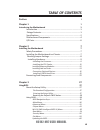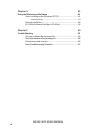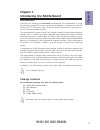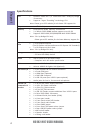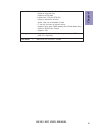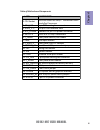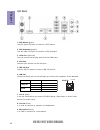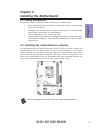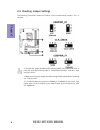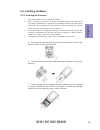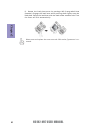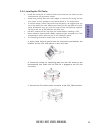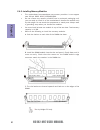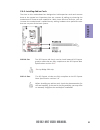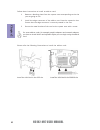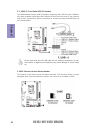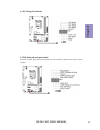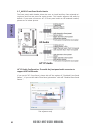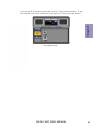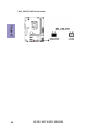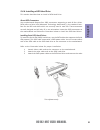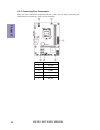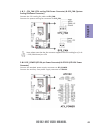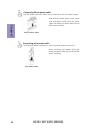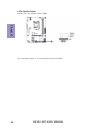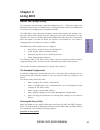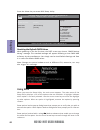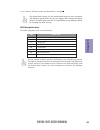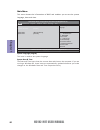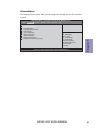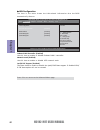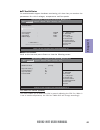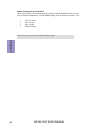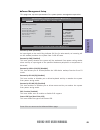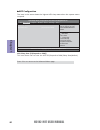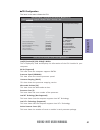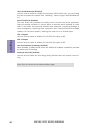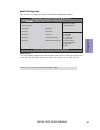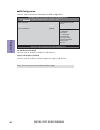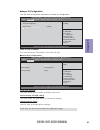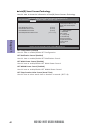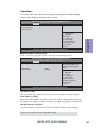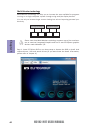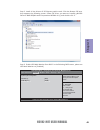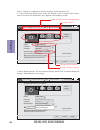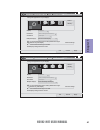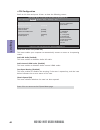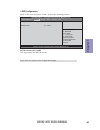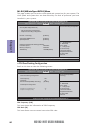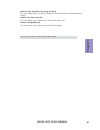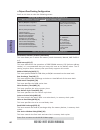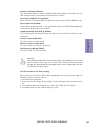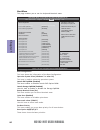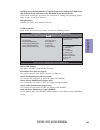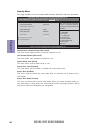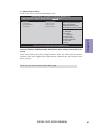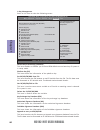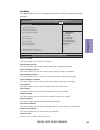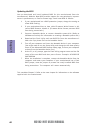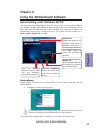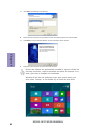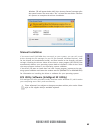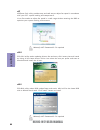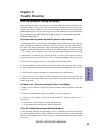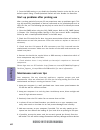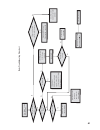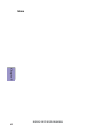- DL manuals
- ECS
- Motherboard
- H61H2-M17
- User Manual
ECS H61H2-M17 User Manual
H61H2-M17 USER MANUAL
Preface
Copyright
This publication, including all photographs, illustrations and software, is protected
under international copyright laws, with all rights reserved. Neither this manual, nor
any of the material contained herein, may be reproduced without written consent of
the author.
Version 1.0C
Disclaimer
The information in this document is subject to change without notice. The manufac-
turer makes no representations or warranties with respect to the contents hereof
and specifically disclaims any implied warranties of merchantability or fitness for
any particular purpose. The manufacturer reserves the right to revise this publica-
tion and to make changes from time to time in the content hereof without obligation
of the manufacturer to notify any person of such revision or changes.
Trademark Recognition
Microsoft, MS-DOS and Windows are registered trademarks of Microsoft Corp.
MMX, Pentium, Pentium-II, Pentium-III, Celeron are registered trademarks of Intel
Corporation.
Other product names used in this manual are the properties of their respective owners
and are acknowledged.
Federal Communications Commission (FCC)
This equipment has been tested and found to comply with the limits for a Class B
digital device, pursuant to Part 15 of the FCC Rules. These limits are designed to
provide reasonable protection against harmful interference in a residential instal-
lation. This equipment generates, uses, and can radiate radio frequency energy and,
if not installed and used in accordance with the instructions, may cause harmful
interference to radio communications. However, there is no guarantee that interfer-
ence will not occur in a particular installation. If this equipment does cause harmful
interference to radio or television reception, which can be determined by turning
the equipment off and on, the user is encouraged to try to correct the interference by
one or more of the following measures:
•
Reorient or relocate the receiving antenna
•
Increase the separation between the equipment and the receiver
•
Connect the equipment onto an outlet on a circuit different from that to
which the receiver is connected
•
Consult the dealer or an experienced radio/TV technician for help
Shielded interconnect cables and a shielded AC power cable must be employed with
this equipment to ensure compliance with the pertinent RF emission limits govern-
ing this device. Changes or modifications not expressly approved by the system’s
manufacturer could void the user’s authority to operate the equipment.
Summary of H61H2-M17
Page 1
H61h2-m17 user manual preface copyright this publication, including all photographs, illustrations and software, is protected under international copyright laws, with all rights reserved. Neither this manual, nor any of the material contained herein, may be reproduced without written consent of the ...
Page 2
Ii h61h2-m17 user manual declaration of conformity this device complies with part 15 of the fcc rules. Operation is subject to the follow- ing conditions: • this device may not cause harmful interference. • this device must accept any interference received, including interference that may cause unde...
Page 3: Chapter 2
Iii h61h2-m17 user manual chapter 2 7 installing the motherboard 7 safety precautions.............................................................................7 installing the motherboard in a chassis......................................7 checking jumper settings....................................
Page 4: Chapter 4
Iv h61h2-m17 user manual chapter 4 61 using the motherboard software 61 auto-installing under windows xp/7/8......................................61 running setup.............................................. ...... .....................61 manual installation............................................
Page 5: Chapter 1
1 h61h2-m17 user manual chapter 1 chapter 1 introducing the motherboard introduction thank you for choosing the h61h2-m17 motherboard. This motherboard is a high performance, enhanced function motherboard designed to support the lga1155 socket for 2 nd /3 rd generation intel ® sandy/ivy bridge proce...
Page 6: Chapter 1
Chapter 1 2 h61h2-m17 user manual cpu specifications • intel ® h61 chipset chipset • dual-channel ddr3 memory architecture • 2 x 240-pin ddr3 dimm sockets support up to 16 gb • supports ddr3 1600 * /1333/1066/800 mhz ddr3 sdram memory • 1 x pci express x16 slot (the pci express x16 slot conforms to ...
Page 7: Chapter 1
3 h61h2-m17 user manual chapter 1 • ami bios with 32mb spi flash rom - supports plug and play - supports acpi & dmi - supports s1 / str (s3) /std (s4) - supports hardware monitor - audio, lan, can be disabled in bios - f7 hot key for boot up devices option - supports pgup clear cmos hotkey (has ps2 ...
Page 8: Chapter 1
Chapter 1 4 h61h2-m17 user manual motherboard components.
Page 9: Chapter 1
5 h61h2-m17 user manual chapter 1 table of motherboard components label components lga1155 socket for 2nd/3 rd generation intel® sandy/ivy processors 2. Cpu_fan 4-pin cpu cooling fan connector 3. Ddr3_1~2 240-pin ddr3 module slots 4. Atx_power standard 24-pin atx power connector 5. Sata1~4 serial at...
Page 10: Chapter 1
Chapter 1 6 h61h2-m17 user manual i/o ports 1. Ps/2 mouse (green) use the upper ps/2 port to connect a ps/2 mouse. 2. Ps/2 keyboard (purple) use the lower ps/2 port to connect a ps/2 keyboard. 3. Hdmi port (optional) y ou can connect the display device to the hdmi port. 4. Vga port connect your moni...
Page 11: Chapter 2
Chapter 2 7 h61h2-m17 user manual chapter 2 installing the motherboard 2-1. Safety precautions 2-2. Installing the motherboard in a chassis this motherboard carries a matx form factor of 225 x 170 mm. Choose a chassis that accommodates this from factor. Make sure that the i/o template in the chassis...
Page 12: Chapter 2
Chapter 2 8 h61h2-m17 user manual the following illustration shows the location of the motherboard jumpers. Pin 1 is labeled. 2-3. Checking jumper settings 1. To avoid the system instability after clearing cmos, we recommend users to enter the main bios setting page to “load default settings” and th...
Page 13: Chapter 2
Chapter 2 9 h61h2-m17 user manual 2-4. Installing hardware • this motherboard has an lga1155 socket. • when choosing a processor, consider the performance requirements of the system. Performance is based on the processor design, the clock speed and system bus frequency of the processor, and the quan...
Page 14: Chapter 2
Chapter 2 10 h61h2-m17 user manual d. Rotate the load plate onto the package ihs (intergraded heat spreader). Engage the load lever while pressing down lightly onto the load plate. Secure the load lever with the hook under retention tab. Then the cover will flick automatically. Please save and repla...
Page 15: Chapter 2
Chapter 2 11 h61h2-m17 user manual a. Apply some thermal grease onto the contacted area between the heatsink and the cpu, and make it to be a thin layer. B. Fasten the cooling fan supporting base onto the cpu socket on the motherboard. And make sure the cpu fan is plugged to the cpu fan connector. C...
Page 16: Chapter 2
Chapter 2 12 h61h2-m17 user manual 2-4-3. Installing memory modules • this motherboard accommodates two memory modules. It can support two 240-pin ddr3 1600 * /1333/1066/800. • do not remove any memory module from its antistatic packaging until you are ready to install it on the motherboard. Handle ...
Page 17: Chapter 2
Chapter 2 13 h61h2-m17 user manual 2-4-4. Installing add-on cards the slots on this motherboard are designed to hold expansion cards and connect them to the system bus. Expansion slots are a means of adding or enhancing the motherboard’s features and capabilities. With these efficient facilities, yo...
Page 18: Chapter 2
Chapter 2 14 h61h2-m17 user manual install the vga card in the pciex16 slot 1 remove a blanking plate from the system case corresponding to the slot you are going to use. 2 install the edge connector of the add-on card into the expansion slot. Ensure that the edge connector is correctly seated in th...
Page 19: Chapter 2
Chapter 2 15 h61h2-m17 user manual 2-4-5. Connecting optional devices refer to the following for information on connecting the motherboard’s optional devices: no. Components no. Components 1 sata1~4 5 com 2 f_usb1~2 6 f_audio 3 case 7 me_unlock 4 ldc —— —— sata2~4 connectors are used to support the ...
Page 20: Chapter 2
Chapter 2 16 h61h2-m17 user manual the motherboard has two usb 2.0 headers supporting four usb 2.0 ports. Addition- ally, some computer cases have usb 2.0 ports at the front of the case. If you have this kind of case, use auxiliary usb 2.0 connector to connect the front-mounted ports to the motherbo...
Page 21: Chapter 2
Chapter 2 17 h61h2-m17 user manual 5. Com: onboard serial port header connect a serial port extension bracket to this header to add a serial port to your system. 4. Ldc: debug card header.
Page 22: Chapter 2
Chapter 2 18 h61h2-m17 user manual if you use ac ’ 97 front panel, please t ick off the option of “ disabled front panel detect ” . If you use hd audio front panel, please don ’ t t ick off “ disabled front panel detect ” . * for reference only ac ’ 97 audio configuration: to enable the front panel ...
Page 23: Chapter 2
Chapter 2 19 h61h2-m17 user manual if you use ac ’ 9 7 front panel, please don ’ t t ick off “ using front jack detect ” . If you use hd audio front panel, please t ick off the option of “ using front jack detect ” . * for reference only.
Page 24: Chapter 2
Chapter 2 20 h61h2-m17 user manual 7. Me_unlock: me unlock header.
Page 25: Chapter 2
Chapter 2 21 h61h2-m17 user manual 2-4-6. Installing a sata hard drive this section describes how to install a sata hard drive. About sata connectors your motherboard features four sata connectors supporting a total of four drives. Sata refers to serial ata (advanced technology attachment) is the st...
Page 26: Chapter 2
Chapter 2 22 h61h2-m17 user manual after you have installed the motherboard into a case, you can begin connecting the motherboard components. Refer to the following: 2-4-7. Connecting case components no. Components 1 cpu_fan 2 atx_power 3 f_panel 4 spk 5 sys_fan 6 atx_12v.
Page 27: Chapter 2
Chapter 2 23 h61h2-m17 user manual 2 & 6. Atx_power (atx 24-pin power connector) & atx12v (atx 12v power connector) connect the standard power supply connector to atx_power. Connect the auxiliary case power supply connector to atx12v. 1 & 5 . Cpu_fan (cpu cooling fan power connector) & sys_fan (syst...
Page 28: Chapter 2
Chapter 2 24 h61h2-m17 user manual the atx 24-pin connector allows you to connect to atx v2.X power supply. With atx v2.X power supply, users please note that when installing 24-pin power cable, the latches of power cable and the atx match perfectly. Connecting 24-pin power cable 24-pin power cable ...
Page 29: Chapter 2
Chapter 2 25 h61h2-m17 user manual 3. F_panel: front panel header the front panel header (f_panel) provides a standard set of switch and led headers commonly found on atx or micro atx cases. Refer to the table below for information: hard drive activity led connecting pins 1 and 3 to a front panel mo...
Page 30: Chapter 2
Chapter 2 26 h61h2-m17 user manual this concludes chapter 2. The next chapter covers the bios. Connect the case speaker cable to spk. 4. Spk: speaker header.
Page 31: Chapter 3
Chapter 3 h61h2-m17 user manual 27 about the setup utility the computer uses the latest “american megatrends inc. ” bios with support for windows plug and play. The cmos chip on the motherboard contains the rom setup instructions for configuring the motherboard bios. The bios (basic input and output...
Page 32: Chapter 3
Chapter 3 h61h2-m17 user manual 28 press the delete key to access bios setup utility. Using bios when you start the setup utility, the main menu appears. The main menu of the setup utility displays a list of the options that are available. A highlight indicates which option is currently selected. Us...
Page 33: Chapter 3
Chapter 3 h61h2-m17 user manual 29 the default bios setting for this motherboard apply for most conditions with optimum performance. We do not suggest users change the default values in the bios setup and take no responsibility to any damage caused by changing the bios settings. Bios navigation keys...
Page 34: Chapter 3
Chapter 3 h61h2-m17 user manual 30 main menu system date & time the date and time items show the current date and time on the computer. If you are running a windows os, these items are automatically updated whenever you make changes to the windows date and time properties utility. This menu shows th...
Page 35: Chapter 3
Chapter 3 h61h2-m17 user manual 31 lan configuration pc health status power management setup acpi settings cpu configuration sata configuration usb configuration super io configuration intel(r) smart connect technology lan configuration parameters aptio setup utility - copyright (c) 2012 american me...
Page 36: Chapter 3
Chapter 3 h61h2-m17 user manual 32 enable/disable onboard lan controller aptio setup utility - copyright (c) 2012 american megatrends, inc. Version 2.02.1205. Copyright (c) 2010, american megatrends, inc. F1:general help +/- : change opt. Enter : select lk mn :select screen :select item f2:previous ...
Page 37: Chapter 3
Chapter 3 h61h2-m17 user manual 33 pc health status on motherboards support hardware monitoring, this item lets you monitor the parameters for critical voltages, temperatures and fan speeds. Scroll to this item and press to view the following screen: smart fan function cpu smart fan control (enabled...
Page 38: Chapter 3
Chapter 3 h61h2-m17 user manual 34 • cpu fan speed • cpu voltage • axg voltage • dimm voltage system component characteristics these items display the monitoring of the overall inboard hardware health events, such as system temperature, cpu & dimm voltage, cpu & system fan speed... Etc. Press to ret...
Page 39: Chapter 3
Chapter 3 h61h2-m17 user manual 35 power management setup this page sets up some parameters for system power management operation. Resume by pme (disabled) this item specify whether the system will be awakened from power saving modes when activity or input signal of the specified hardware peripheral...
Page 40: Chapter 3
Chapter 3 h61h2-m17 user manual 36 acpi configuration the item in the menu shows the highest acpi sleep state when the system enters suspend. Acpi sleep state [s3(suspend to ram)] this item allows user to enter the acpi s3 (suspend to ram) sleep state(default). Press to return to the advanced menu p...
Page 41: Chapter 3
Chapter 3 h61h2-m17 user manual 37 cpu configuration the item in the menu shows the cpu. Intel(r) pentium(r) cpu g640@ 2.80ghz this is display-only field and diaplays the information of the cpu installed in your computer. 64-bit (supported) this item shows the computer supports emt64. Processor spee...
Page 42: Chapter 3
Chapter 3 h61h2-m17 user manual 38 limit cpuid maximum (disabled) use this item to enable or disable the maximum cpuid value limit, you can enable this item to prevent the system from “rebooting” when trying to install windows nt 4.0. Excute disable bit (enabled) this item allows the processor to cl...
Page 43: Chapter 3
Chapter 3 h61h2-m17 user manual 39 sata configuration use this item to show the mode of serial sata configuration options. Sata mode (ide mode) use this item to select sata mode. Sata port1~4 this motherboard supports four sata channels, each channel allows one sata device to be installed. Use these...
Page 44: Chapter 3
Chapter 3 h61h2-m17 user manual 40 all usb devices (enabled) use this item to enable or disable all usb devices. Usb configuration use this item to show the information of usb configuration. Legacy usb support (enabled) use this item to enable or disable support for legacy usb devices. Press to retu...
Page 45: Chapter 3
Chapter 3 h61h2-m17 user manual 41 press to return to the super io configuration page. Super io chip (f71808a) this item shows the information of the super io chip. Serial port (enabled) this item allows you to enable or disable serial port. Device settings (io=3f8h; irq=4) this item shows the infor...
Page 46: Chapter 3
Chapter 3 h61h2-m17 user manual 42 isct configuration (enabled) use this item to enable/disable isct configuration. Intel(r) smart connect technology use this item to show the information of intel(r) smart connect technology. Isct notification control (enabled) use this item to enable/disable isct n...
Page 47: Chapter 3
Chapter 3 h61h2-m17 user manual 43 the chipset menu items allow you to change the settings for the north bridge chipset, south bridge chipset and other system. Chipset menu scroll to this item and press and view the following screen: system agent configuration igd memory (64m) this item shows the in...
Page 48: Chapter 3
Chapter 3 h61h2-m17 user manual 44 multi-monitor technology please note that multi-monitor technology supports up to four monitors: one or two intel integrated graphics and one or two pci-express graphics devices under windows 7/8. Multi-monitor technology can help you to increase the area available...
Page 49: Chapter 3
Chapter 3 h61h2-m17 user manual 45 step 3. Enable igd multi-monitor from bios. In the following bios screen, please set igd multi-monitor to [enabled]. Step 2. Install all the drivers of pci-express graphic cards. Click the browse cd item, then appears the following screen. Select the driver you wan...
Page 50: Chapter 3
Chapter 3 h61h2-m17 user manual 46 2.Select display devices, set the multiple displays option and to extend destop for display “multi-monitor technology”. Change the apprearance of your displays control panel all control panel items display screen resolution search control panel 1 3 4 detect identif...
Page 51: Chapter 3
Chapter 3 h61h2-m17 user manual 47 change the apprearance of your displays control panel all control panel items display screen resolution search control panel 1 detect identify 4. Al1717 display: resolution: 1920 x 1200 (recommended) orientation: landscape disconnect this display multiple displays:...
Page 52: Chapter 3
Chapter 3 h61h2-m17 user manual 48 pch configuration scroll to this item and press to view the following screen: restore ac power loss (power off) this item enables your computer to automatically restart or return to its operating status. Azalia hd audio (enabled) this item enables or disables azali...
Page 53: Chapter 3
Chapter 3 h61h2-m17 user manual 49 me configuration scroll to this item and press to view the following screen: me fw version (8.1.0.1248) this item shows the me fw version. Press to return to the chipset menu page. Aptio setup utility - copyright (c) 2012 american megatrends, inc. Management engine...
Page 54: Chapter 3
Chapter 3 h61h2-m17 user manual 50 this page enables you to set the clock speed and system bus for your system. The clock speed and system bus are determined by the kind of processor you have installed in your system. M.I.B iii (mb intelligent bios iii) menu cpu overclocking configuration scroll to ...
Page 55: Chapter 3
Chapter 3 h61h2-m17 user manual 51 press to return to the m.I.B iii menu page. Enhanced intel speedstep technology (enabled) this item allows users to enable or disable the eist (enhanced intel speedstep tech- nology). Graphics core ratio limit (22) this item allows you to control the internal gfx t...
Page 56: Chapter 3
Chapter 3 h61h2-m17 user manual 52 read cas# precharge(trtp) (4) this item controls the read to precharge delay for memory devices, in memory clock cycles. Four active window delay(tfaw) (20) this item controls the four bank activate time in memory clock cycles. Press to return to the m.I.B iii menu...
Page 57: Chapter 3
Chapter 3 h61h2-m17 user manual 53 when end-users encounter failure after attempting over-clocking, please take the following steps to recover from it. 1. Shut down the computer. 2. Press and hold the “page up key (pgup)” of the keyboard, and then boot the pc up. 3. Two seconds after the pc boots up...
Page 58: Chapter 3
Chapter 3 h61h2-m17 user manual 54 this page enables you to set the keyboard numlock state. Boot menu aptio setup utility - copyright (c) 2012 american megatrends, inc. Lk f1:general help +/- : change opt. Enter : select mn :select screen :select item f2:previous values f3:optimized defaults f4:save...
Page 59: Chapter 3
Chapter 3 h61h2-m17 user manual 55 aptio setup utility - copyright (c) 2012 american megatrends, inc. Lk f1:general help +/- : change opt. Enter : select mn :select screen :select item f2:previous values f3:optimized defaults f4:save & exit esc:exit version 2.15.1229. Copyright (c) 2012, american me...
Page 60: Chapter 3
Chapter 3 h61h2-m17 user manual 56 aptio setup utility - copyright (c) 2012 american megatrends, inc. Lk f1:general help +/- : change opt. Enter : select mn :select screen :select item f2:previous values f3:optimized defaults f4:save & exit esc:exit version 2.15.1229. Copyright (c) 2012, american me...
Page 61: Chapter 3
Chapter 3 h61h2-m17 user manual 57 aptio setup utility - copyright (c) 2012 american megatrends, inc. Lk f1:general help +/- : change opt. Enter : select mn :select screen :select item f2:previous values f3:optimized defaults f4:save & exit esc:exit version 2.15.1229. Copyright (c) 2012, american me...
Page 62: Chapter 3
Chapter 3 h61h2-m17 user manual 58 aptio setup utility - copyright (c) 2012 american megatrends, inc. Lk f1:general help +/- : change opt. Enter : select mn :select screen :select item f2:previous values f3:optimized defaults f4:save & exit esc:exit version 2.15.1229. Copyright (c) 2012, american me...
Page 63: Chapter 3
Chapter 3 h61h2-m17 user manual 59 aptio setup utility - copyright (c) 2012 american megatrends, inc. Lk f1:general help +/- : change opt. Enter : select mn :select screen :select item f2:previous values f3:optimized defaults f4:save & exit esc:exit version 2.15.1229. Copyright (c) 2012, american me...
Page 64: Chapter 3
Chapter 3 h61h2-m17 user manual 60 updating the bios you can download and install updated bios for this motherboard from the manufacturer’s website. New bios provides support for new peripherals, improve- ments in performance, or fixes for known bugs. Install new bios as follows: this concludes chap...
Page 65: Chapter 4
61 h61h2-m17 user manual chapter 4 chapter 4 using the motherboard software the auto-install dvd-rom makes it easy for you to install the drivers and software. The support software dvd-rom disc loads automatically under windows xp/7/8. When you insert the dvd-rom disc in the dvd-rom drive, the auto-...
Page 66: Chapter 4
62 h61h2-m17 user manual chapter 4 2. Click next. The following screen appears: 3. Check the box next to the items you want to install. The default options are recommended. 5. Follow the instructions on the screen to install the items. 4. Click next to run the installation wizard. An item installati...
Page 67: Chapter 4
63 h61h2-m17 user manual chapter 4 if the auto-install dvd-rom does not work on your system, you can still install drivers through the file manager for your os (for example, windows explorer). Look for the chipset and motherboard model, and then browse to the directory and path to begin installing t...
Page 68: Chapter 4
64 h61h2-m17 user manual chapter 4 eblu ecs eblu utility makes bios update faster and easier. Eblu will list the latest bios with a default check-mark. Click”install” button to install. Edlu ecs edlu utility makes updating drivers fast and easy. Edlu saves time and hassle by listing all the latest d...
Page 69: Chapter 5
65 h61h2-m17 user manual chapter 5 chapter 5 trouble shooting start up problems during assembly after assembling the pc for the first time you may experience some start up problems. Before calling for technical support or returning for warranty, this chapter may help to address some of the common qu...
Page 70: Chapter 5
66 h61h2-m17 user manual chapter 5 your computer, like any electrical appliance, requires proper care and maintenance. Here are some basic pc care tips to help prolong the life of the motherboard and keep it running as best as it can. 1. Keep your computer in a well ventilated area. Leave some space...
Page 71
U b r e w o p d es s er p si n o .T r at s ot sli af c p t u b s ey yl p p u s r e w o p fi kc e h c ti n u g ni kr o w si ) u s p( no no d n u os p e e b y n a no kc e hc d n a s o m c rl c r e w o p v 2 1 u p c fi d et c e n n oc si c p e ht tr at s e r ? Dr a o b r o u s p hti w m el b or p a m r...
Page 72: Chapter 5
68 h61h2-m17 user manual chapter 5 memo.