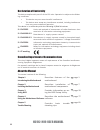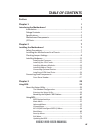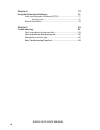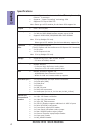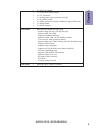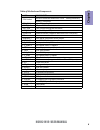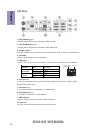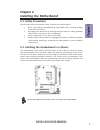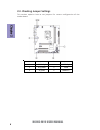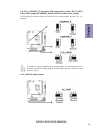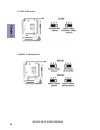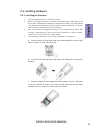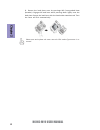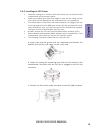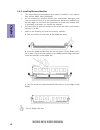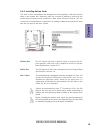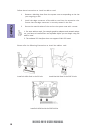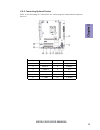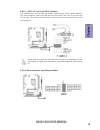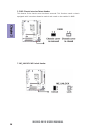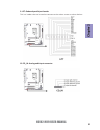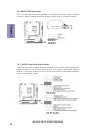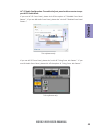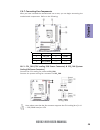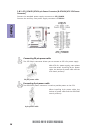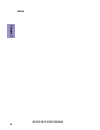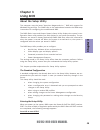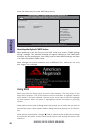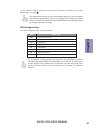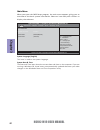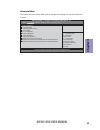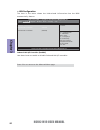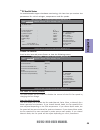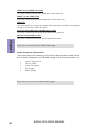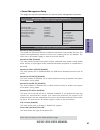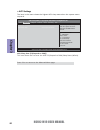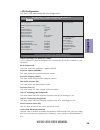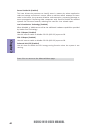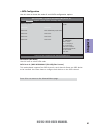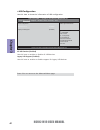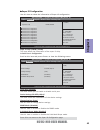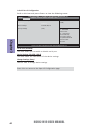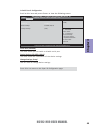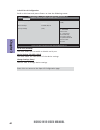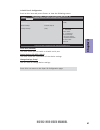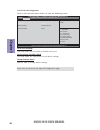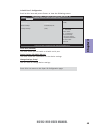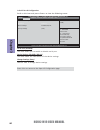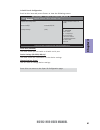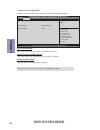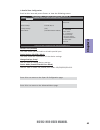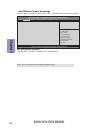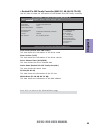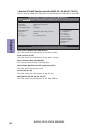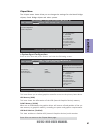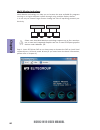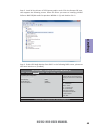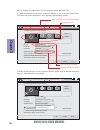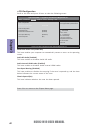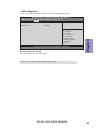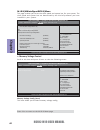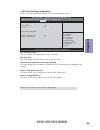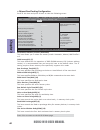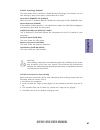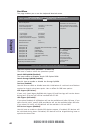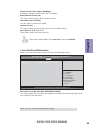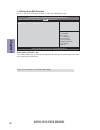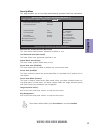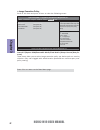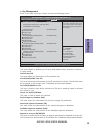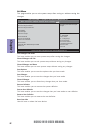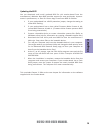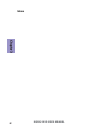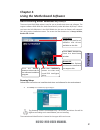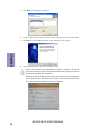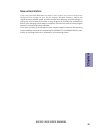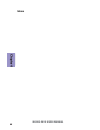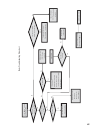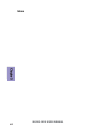- DL manuals
- ECS
- Motherboard
- H61H2-M19
- User Manual
ECS H61H2-M19 User Manual
H61H2-M19 USER MANUAL
Preface
Copyright
This publication, including all photographs, illustrations and software, is protected
under international copyright laws, with all rights reserved. Neither this manual, nor
any of the material contained herein, may be reproduced without written consent of
the author.
Version 1.0
Disclaimer
The information in this document is subject to change without notice. The manufac-
turer makes no representations or warranties with respect to the contents hereof
and specifically disclaims any implied warranties of merchantability or fitness for
any particular purpose. The manufacturer reserves the right to revise this publica-
tion and to make changes from time to time in the content hereof without obligation
of the manufacturer to notify any person of such revision or changes.
Trademark Recognition
Microsoft, MS-DOS and Windows are registered trademarks of Microsoft Corp.
MMX, Pentium, Pentium-II, Pentium-III, Celeron are registered trademarks of Intel
Corporation.
Other product names used in this manual are the properties of their respective owners
and are acknowledged.
Federal Communications Commission (FCC)
This equipment has been tested and found to comply with the limits for a Class B
digital device, pursuant to Part 15 of the FCC Rules. These limits are designed to
provide reasonable protection against harmful interference in a residential instal-
lation. This equipment generates, uses, and can radiate radio frequency energy and,
if not installed and used in accordance with the instructions, may cause harmful
interference to radio communications. However, there is no guarantee that interfer-
ence will not occur in a particular installation. If this equipment does cause harmful
interference to radio or television reception, which can be determined by turning
the equipment off and on, the user is encouraged to try to correct the interference by
one or more of the following measures:
•
Reorient or relocate the receiving antenna
•
Increase the separation between the equipment and the receiver
•
Connect the equipment onto an outlet on a circuit different from that to
which the receiver is connected
•
Consult the dealer or an experienced radio/TV technician for help
Shielded interconnect cables and a shielded AC power cable must be employed with
this equipment to ensure compliance with the pertinent RF emission limits govern-
ing this device. Changes or modifications not expressly approved by the system’s
manufacturer could void the user’s authority to operate the equipment.
Summary of H61H2-M19
Page 1
H61h2-m19 user manual preface copyright this publication, including all photographs, illustrations and software, is protected under international copyright laws, with all rights reserved. Neither this manual, nor any of the material contained herein, may be reproduced without written consent of the ...
Page 2
Ii h61h2-m19 user manual declaration of conformity this device complies with part 15 of the fcc rules. Operation is subject to the follow- ing conditions: • this device may not cause harmful interference. • this device must accept any interference received, including interference that may cause unde...
Page 3: Chapter 2
Iii h16h2-m19 user manual chapter 2 7 installing the motherboard 7 safety precautions..............................................................................7 installing the motherboard in a chassis.......................................7 checking jumper settings..................................
Page 4: Chapter 4
Iv h61h2-m19 user manual chapter 4 77 using the motherboard software 77 auto-installing under windows xp/7/8.......................................77 running setup.............................................. . .........................77 manual installation............................................
Page 5: Chapter 1
1 h61h2-m19 user manual chapter 1 chapter 1 introducing the motherboard introduction thank you for choosing the h61h2-m19 motherboard. This motherboard is a high performance, enhanced function motherboard designed to support the lga1155 socket for latest intel ® ® ® ® ® core tm family/pentium ® ® ® ...
Page 6: Chapter 1
Chapter 1 2 h61h2-m19 user manual cpu specifications • intel ® h61 chipset chipset • dual-channel ddr3 memory architecture • 2 x 240-pin ddr3 dimm sockets support up to 16 gb • supports ddr3 1600 * /1333/1066 mhz ddr3 sdram memory • 1 x pci express x16 slot (the pci express x16 slot conforms to pci ...
Page 7: Chapter 1
3 h61h2-m19 user manual chapter 1 • ami bios with 32mb spi flash rom - supports plug and play, str (s3)/std (s4) - supports acpi 2.0 & dmi - supports hardware monitor - supports audio, lan, can be disabled in bios - f7 hot key for boot up devices option - supports pgup clear cmos hotkey (has ps2 kb ...
Page 8: Chapter 1
Chapter 1 4 h61h2-m19 user manual motherboard components.
Page 9: Chapter 1
5 h61h2-m19 user manual chapter 1 table of motherboard components label components lga1155 socket for latest intel® core tm family/pentium®/ celeron® processors 2. Cpu_fan 4-pin cpu cooling fan connector 3. Ddr3_1~2 240-pin ddr3 module slots 4. Sys_fan 3-pin system cooling fan connector 5. Atx_power...
Page 10: Chapter 1
Chapter 1 6 h61h2-m19 user manual i/o ports 1. Ps/2 mouse(green) use the upper ps/2 port to connect a ps/2 mouse. 2. Ps/2 keyboard(purple) use the lower ps/2 port to connect a ps/2 keyboard. 3. Com1~2 ports use the com1/2 port to connect the serial devices such as mice or fax/modems. 4. Vga port con...
Page 11: Chapter 2
Chapter 2 7 h61h2-m19 user manual chapter 2 installing the motherboard 2-1. Safety precautions 2-2. Installing the motherboard in a chassis this motherboard carries a micro atx form factor of 244 x 220 mm. Choose a chassis that accommodates this from factor. Make sure that the i/o template in the ch...
Page 12: Chapter 2
Chapter 2 h61h2-m19 user manual 8 2-3. Checking jumper settings this section explains how to set jumpers for correct configuration of the motherboard. No. Components no. Components 1 usbpwr_f 4 usbpwr_r 2 clr_cmos 5 slew 3 ac_pwr 6 mode1~2.
Page 13: Chapter 2
Chapter 2 9 h61h2-m19 user manual to avoid the system instability after clearing cmos, we recommend users to enter the main bios setting page to “load default settings” and then “save and exit setup”. 1 & 2 & 4. Usbpwr_f (front panel usb power select jumper) & clr_cmos (clear cmos jumper) & usbpwr_r...
Page 14: Chapter 2
Chapter 2 h61h2-m19 user manual 10 5. Slew: slew header 6. Mode1~2: mode headers.
Page 15: Chapter 2
Chapter 2 11 h61h2-m19 user manual 2-4. Installing hardware 2-4-1. Installing the processor • this motherboard has an lga1155 socket. • when choosing a processor, consider the performance requirements of the system. Performance is based on the processor design, the clock speed and system bus frequen...
Page 16: Chapter 2
Chapter 2 h61h2-m19 user manual 12 d. Rotate the load plate onto the package ihs (intergraded heat spreader). Engage the load lever while pressing down lightly onto the load plate. Secure the load lever with the hook under retention tab. Then the cover will flick automatically. Please save and repla...
Page 17: Chapter 2
Chapter 2 13 h61h2-m19 user manual a. Apply some thermal grease onto the contacted area between the heatsink and the cpu, and make it to be a thin layer. B. Fasten the cooling fan supporting base onto the cpu socket on the motherboard. And make sure the cpu fan is plugged to the cpu fan connector. C...
Page 18: Chapter 2
Chapter 2 h61h2-m19 user manual 14 2-4-3. Installing memory modules • this motherboard accommodates two memory modules. It can support two 240-pin ddr3 1600 * /1333/1066. • do not remove any memory module from its antistatic packaging until you are ready to install it on the motherboard. Handle the ...
Page 19: Chapter 2
Chapter 2 15 h61h2-m19 user manual 2-4-4. Installing add-on cards the slots on this motherboard are designed to hold expansion cards and connect them to the system bus. Expansion slots are a means of adding or enhancing the motherboard’s features and capabilities. With these efficient facilities, yo...
Page 20: Chapter 2
Chapter 2 h61h2-m19 user manual 16 1 remove a blanking plate from the system case corresponding to the slot you are going to use. 2 install the edge connector of the add-on card into the expansion slot. Ensure that the edge connector is correctly seated in the slot. 3 secure the metal bracket of the...
Page 21: Chapter 2
Chapter 2 17 h61h2-m19 user manual 2-4-5. Connecting optional devices refer to the following for information on connecting the motherboard’s optional devices: no. Components no. Components 1 jcom7-10 7 me_unlock 2 sata1~4 8 jcom3-6 3 f_usb1~2 9 lpt 4 gpio 10 cd_in 5 case 11 spdifo 6 f_usb3 12 f_audi...
Page 22: Chapter 2
Chapter 2 h61h2-m19 user manual 18 sata1~4 connectors are used to support the serial ata 3.0gb/s device, simpler disk drive cabling and easier pc assembly. It eliminates limitations of the current paral- lel ata interface. But maintains register compatibility and software compatibility with parallel...
Page 23: Chapter 2
Chapter 2 19 h61h2-m19 user manual the motherboard has three usb 2.0 headers supporting six usb 2.0 ports. Addition- ally, some computer cases have usb ports at the front of the case. If you have this kind of case, use auxiliary usb connector to connect the front-mounted ports to the motherboard. 3 ...
Page 24: Chapter 2
Chapter 2 h61h2-m19 user manual 20 5. Case: chassis intrusion detect header this detects if the chassis cover has been removed. This function needs a chassis equipped with instrusion detection switch and needs to be enabled in bios. 7. Me_unlock: me unlock header.
Page 25: Chapter 2
Chapter 2 21 h61h2-m19 user manual this is a header that can be used to connect to the printer, scanner or other devices. 9. Lpt: onboard parallel port header 10. Cd_in: analog audio input connector.
Page 26: Chapter 2
Chapter 2 h61h2-m19 user manual 22 this is an optional header that provides an spdifo (sony/philips digital interface) output to digital multimedia device through optical fiber or coaxial connector. 11. Spdifo: spdif out header the front panel audio header allows the user to install auxiliary front-...
Page 27: Chapter 2
Chapter 2 23 h61h2-m19 user manual if you use ac ’ 97 front panel, please t ick off the option of “ disabled front panel detect ”. If you use hd audio front panel, please don ’ t t ick off “ disabled front panel detect ” . Ac ’ 97 audio configuration: to enable the front panel audio connector to sup...
Page 28: Chapter 2
Chapter 2 h61h2-m19 user manual 24 2-4-6. Installing a sata hard drive about sata connectors your motherboard features four sata connectors supporting a total of four drives. Sata refers to serial ata (advanced technology attachment) is the standard interface for the ide hard drives which are curren...
Page 29: Chapter 2
Chapter 2 25 h61h2-m19 user manual 1& 2. Cpu_fan (cpu cooling fan power connector) & sys_fan (system cooling fan power connector) after you have installed the motherboard into a case, you can begin connecting the motherboard components. Refer to the following: connect the cpu cooling fan cable to cp...
Page 30: Chapter 2
Chapter 2 h61h2-m19 user manual 26 3 & 5. Atx_power (atx 24-pin power connector) & atx12v (atx 12v power connector) the atx 24-pin connector allows you to connect to atx v2.X power supply. With atx v2.X power supply, users please note that when installing 24-pin power cable, the latches of power cab...
Page 31: Chapter 2
Chapter 2 27 h61h2-m19 user manual hard drive activity led connecting pins 1 and 3 to a front panel mounted led provides visual indication that data is being read from or written to the hard drive. For the led to function properly, an ide drive should be connected to the onboard ide interface. The l...
Page 32: Chapter 2
Chapter 2 h61h2-m19 user manual 28 memo.
Page 33: Chapter 3
Chapter 3 h61h2-m19 user manual 29 about the setup utility the computer uses the latest “american megatrends inc. ” bios with support for windows plug and play. The cmos chip on the motherboard contains the rom setup instructions for configuring the motherboard bios. The bios (basic input and output...
Page 34: Chapter 3
Chapter 3 h61h2-m19 user manual 30 press the delete key to access bios setup utility. Using bios when you start the setup utility, the main menu appears. The main menu of the setup utility displays a list of the options that are available. A highlight indicates which option is currently selected. Us...
Page 35: Chapter 3
Chapter 3 h61h2-m19 user manual 31 the default bios setting for this motherboard apply for most conditions with optimum performance. We do not suggest users change the default values in the bios setup and take no responsibility to any damage caused by changing the bios settings. Bios navigation keys...
Page 36: Chapter 3
Chapter 3 h61h2-m19 user manual 32 main menu system date & time the date and time items show the current date and time on the computer. If you are running a windows os, these items are automatically updated whenever you make changes to the windows date and time properties utility. System language (e...
Page 37: Chapter 3
Chapter 3 h61h2-m19 user manual 33 the advanced menu items allow you to change the settings for the cpu and other system. Advanced menu aptio setup utility - copyright (c) 2012 american megatrends, inc. Version 2.15.1229. Copyright (c) 2012 american megatrends, inc. F1:general help +/- : change opt....
Page 38: Chapter 3
Chapter 3 h61h2-m19 user manual 34 onboard lan 1/2 controller (enabled) use these items to enable or disable onboard lan 1/2 controller. Enabled/disabled onboard lan 1 controller lan configuration onboard lan 1 controller [enabled] onboard lan 2 controller [enabled] aptio setup utility - copyright (...
Page 39: Chapter 3
Chapter 3 h61h2-m19 user manual 35 pc health status on motherboards support hardware monitoring, this item lets you monitor the parameters for critical voltages, temperatures and fan speeds. Main advanced chipset m.I.B iii boot security exit system temperature : 25 o c cpu fan speed : 1896 rpm syste...
Page 40: Chapter 3
Chapter 3 h61h2-m19 user manual 36 • system temperature • cpu fan speed • system fan speed • cpu voltage • dimm voltage system component characteristics these items display the monitoring of the overall inboard hardware health events, such as system temperature, cpu & dimm voltage, cpu & system fan ...
Page 41: Chapter 3
Chapter 3 h61h2-m19 user manual 37 power management setup this page sets up some parameters for system power management operation. Resume by pme (disabled) this item specify whether the system will be awakened from power saving modes when activity or input signal of the specified hardware peripheral...
Page 42: Chapter 3
Chapter 3 h61h2-m19 user manual 38 acpi settings the item in the menu shows the highest acpi sleep state when the system enters suspend. Acpi sleep state [s3(suspend to ram)] this item allows user to enter the acpi s3 (suspend to ram) sleep state (default). Acpi settings acpi sleep state [s3 (suspen...
Page 43: Chapter 3
Chapter 3 h61h2-m19 user manual 39 cpu configuration the item in the menu shows the cpu configuration. Version 2.15.1229. Copyright (c) 2012 american megatrends, inc. Number of cores to enable in each processor package. Aptio setup utility - copyright (c) 2012 american megatrends, inc. Main advanced...
Page 44: Chapter 3
Chapter 3 h61h2-m19 user manual 40 excute disable bit (enabled) this item allows the processor to classify areas in memory by where application code can execute and where it cannot. When a malicious worm attempts to insert code in the buffer, the processor disables code execution, preventing damage ...
Page 45: Chapter 3
Chapter 3 h61h2-m19 user manual 41 sata configuration use this item to show the mode of serial sata configuration options. Sata mode (ide mode) use this item to select sata mode. Sata port1~4 (wdc wd5000aajs (500.1gb)/not present) this motherboard supports four sata channels, each channel allows one...
Page 46: Chapter 3
Chapter 3 h61h2-m19 user manual 42 usb configuration use this item to show the information of usb configuration. Legacy usb support (enabled) use this item to enable or disable support for legacy usb devices. Press to return to the advanced menu page. Usb configuration all usb devices [enabled] apti...
Page 47: Chapter 3
Chapter 3 h61h2-m19 user manual 43 super io chip (it8786, it8768) this item shows the information of the super io chip. Super io configuration use this item to show the information of super io configuration. Super io configuration super io chip it8786, it8768 serial port 1 configutation serial port ...
Page 48: Chapter 3
Chapter 3 h61h2-m19 user manual 44 serial port 2 configuration scroll to this item and press to view the following screen: serial port (enabled) this item allows you to enable or disable serial port. Device settings (io=2f8h; irq=3) this item shows the information of the device settings. Change set...
Page 49: Chapter 3
Chapter 3 h61h2-m19 user manual 45 serial port 3 configuration scroll to this item and press to view the following screen: serial port (enabled) this item allows you to enable or disable serial port. Device settings (io=3e8h; irq=6) this item shows the information of the device settings. Change set...
Page 50: Chapter 3
Chapter 3 h61h2-m19 user manual 46 serial port 4 configuration scroll to this item and press to view the following screen: serial port (enabled) this item allows you to enable or disable serial port. Device settings (io=2e8h; irq=6) this item shows the information of the device settings. Change set...
Page 51: Chapter 3
Chapter 3 h61h2-m19 user manual 47 serial port 5 configuration scroll to this item and press to view the following screen: serial port (enabled) this item allows you to enable or disable serial port. Device settings (io=2f0h; irq=6) this item shows the information of the device settings. Change set...
Page 52: Chapter 3
Chapter 3 h61h2-m19 user manual 48 serial port 6 configuration scroll to this item and press to view the following screen: serial port (enabled) this item allows you to enable or disable serial port. Device settings (io=2e0h; irq=6) this item shows the information of the device settings. Change set...
Page 53: Chapter 3
Chapter 3 h61h2-m19 user manual 49 serial port 7 configuration scroll to this item and press to view the following screen: serial port (enabled) this item allows you to enable or disable serial port. Device settings (io=240h; irq=11) this item shows the information of the device settings. Change se...
Page 54: Chapter 3
Chapter 3 h61h2-m19 user manual 50 serial port 8 configuration scroll to this item and press to view the following screen: serial port (enabled) this item allows you to enable or disable serial port. Device settings (io=248h; irq=11) this item shows the information of the device settings. Change se...
Page 55: Chapter 3
Chapter 3 h61h2-m19 user manual 51 serial port 9 configuration scroll to this item and press to view the following screen: serial port (enabled) this item allows you to enable or disable serial port. Device settings (io=250h; irq=11) this item shows the information of the device settings. Change se...
Page 56: Chapter 3
Chapter 3 h61h2-m19 user manual 52 serial port 10 configuration scroll to this item and press to view the following screen: serial port (enabled) this item allows you to enable or disable serial port. Device settings (io=258h; irq=11) this item shows the information of the device settings. Change s...
Page 57: Chapter 3
Chapter 3 h61h2-m19 user manual 53 press to return to the advanced menu page. parallel port configuration scroll to this item and press to view the following screen: parallel port (enabled) this item allows you to enable or disable parallel port. Device settings (io=378h; irq=5) this item shows the...
Page 58: Chapter 3
Chapter 3 h61h2-m19 user manual 54 isct configuration (disabled) use this item to enable or disable isct configuration. Press to return to the advanced menu page. Intel(r) smart connect technology use this item to show the information of the intel(r) smart connect technology. Aptio setup utility - c...
Page 59: Chapter 3
Chapter 3 h61h2-m19 user manual 55 realtek pcie gbe family controller (mac: ec: a8: 6b: 83: 7d: b0) use this item to show the information of the realtek pcie gbe family controller. Driver name (realtek uefi undi driver) this item shows the information of the driver name. Press to return to the advan...
Page 60: Chapter 3
Chapter 3 h61h2-m19 user manual 56 realtek pcie gbe family controller (mac: ec: a8: 6b: 83: 7d: b1) use this item to show the information of the realtek pcie gbe family controller. Driver name (realtek uefi undi driver) this item shows the information of the driver name. Aptio setup utility - copyri...
Page 61: Chapter 3
Chapter 3 h61h2-m19 user manual 57 the chipset menu items allow you to change the settings for the north bridge chipset, south bridge chipset and other system. Chipset menu scroll to this item and press and view the following screen: system agent configuration igd memory (64m) this item shows the in...
Page 62: Chapter 3
Chapter 3 h61h2-m19 user manual 58 multi-monitor technology please note that multi-monitor technology supports up to four monitors: one or two intel integrated graphics and one or two pci-express graphics devices under windows 7/8. Multi-monitor technology can help you to increase the area available...
Page 63: Chapter 3
Chapter 3 h61h2-m19 user manual 59 step 3. Enable igd multi-monitor from bios. In the following bios screen, please set igd multi-monitor to [enabled]. Step 2. Install all the drivers of pci-express graphic cards. Click the browse cd item, then appears the following screen. Select the driver you wan...
Page 64: Chapter 3
Chapter 3 h61h2-m19 user manual 60 2.Select display devices, set the multiple displays option and to extend destop for display “multi-monitor technology”. Change the apprearance of your displays control panel all control panel items display screen resolution search control panel 1 3 4 detect identif...
Page 65: Chapter 3
Chapter 3 h61h2-m19 user manual 61 change the apprearance of your displays control panel all control panel items display screen resolution search control panel 1 detect identify 4. Al1717 display: resolution: 1920 x 1200 (recommended) orientation: landscape disconnect this display multiple displays:...
Page 66: Chapter 3
Chapter 3 h61h2-m19 user manual 62 pch configuration scroll to this item and press to view the following screen: restore ac power loss (power off) this item enables your computer to automatically restart or return to its operating status. Azalia hd audio (enabled) this item enables or disables azali...
Page 67: Chapter 3
Chapter 3 h61h2-m19 user manual 63 me configuration scroll to this item and press to view the following screen: me fw version (8.1.0.1248) this item shows the me fw version. Press to return to the chipset menu page. Aptio setup utility - copyright (c) 2012 american megatrends, inc. Version 2.15.1229...
Page 68: Chapter 3
Chapter 3 h61h2-m19 user manual 64 this page enables you to set the clock speed and system bus for your system. The clock speed and system bus are determined by the kind of processor you have installed in your system. M.I.B iii (mb intelligent bios iii) menu main advanced chipset m.I.B iii boot secu...
Page 69: Chapter 3
Chapter 3 h61h2-m19 user manual 65 cpu overclocking configuration scroll to this item and press to view the following screen: aptio setup utility - copyright (c) 2012 american megatrends, inc. Version 2.15.1229. Copyright (c) 2012 american megatrends, inc. Main advanced chipset m.I.B iii boot securi...
Page 70: Chapter 3
Chapter 3 h61h2-m19 user manual 66 cas# latency(tcl) (7) this item determines the operation of ddr sdram memory cas (column address strobe). It is recommended that you leave this item at the default value. The 2t setting requires faster memory that specifically supports this mode. Row precharge time...
Page 71: Chapter 3
Chapter 3 h61h2-m19 user manual 67 auto detect dimm/pci clk (enabled) when this item is enabled, bios will disable the clock signal of free dimm/pci slots. Intel(r) celeron(r) cpu g550t @ 2.20ghz this is display-only field and displays the information of the cpu installed in your computer. Processor...
Page 72: Chapter 3
Chapter 3 h61h2-m19 user manual 68 this page enables you to set the keyboard numlock state. Boot menu operation system select (windows 7 or other os) this item is used to select the operation system. Launch pxe oprom (disabled) the item enables or disables launch pxe option rom. Launch storage oprom...
Page 73: Chapter 3
Chapter 3 h61h2-m19 user manual 69 hard disk drive bbs priorities scroll to this item and press to view the following screen: boot option #1 (sata pm: wdc wd5000aajs-22a8b) this item enables you to specify the sequence of loading the operating system from the installing hard disk drive. Press to ret...
Page 74: Chapter 3
Chapter 3 h61h2-m19 user manual 70 aptio setup utility - copyright (c) 2012 american megatrends, inc. Version 2.15.1229. Copyright (c) 2012 american megatrends, inc. Main advanced chipset m.I.B iii boot security exit f1:general help +/- : change opt. Enter : select :select screen :select item f2:pre...
Page 75: Chapter 3
Chapter 3 h61h2-m19 user manual 71 this page enables you to set setup administrator password and user password. Security menu administrator password status (not install) this item shows administrator password installed or not. User password status (not install) this item shows user password installe...
Page 76: Chapter 3
Chapter 3 h61h2-m19 user manual 72 aptio setup utility - copyright (c) 2012 american megatrends, inc. Version 2.15.1229. Copyright (c) 2012 american megatrends, inc. Main advanced chipset m.I.B iii boot security exit f1:general help +/- : change opt. Enter : select :select screen :select item f2:pre...
Page 77: Chapter 3
Chapter 3 h61h2-m19 user manual 73 aptio setup utility - copyright (c) 2012 american megatrends, inc. Version 2.15.1229. Copyright (c) 2012 american megatrends, inc. Main advanced chipset m.I.B iii boot security exit default key provisioning [disabled] manage all factory keys (pk, kek, db, dbx) inst...
Page 78: Chapter 3
Chapter 3 h61h2-m19 user manual 74 this page enables you to exit system setup after saving or without saving the changes. Exit menu save options this item enables you to save the options that you have made. Save changes this item enables you to save the changes that you have made. Discard changes th...
Page 79: Chapter 3
Chapter 3 h61h2-m19 user manual 75 updating the bios you can download and install updated bios for this motherboard from the manufacturer’s website. New bios provides support for new peripherals, improve- ments in performance, or fixes for known bugs. Install new bios as follows: this concludes chap...
Page 80: Chapter 3
Chapter 3 h61h2-m19 user manual 76 memo.
Page 81: Chapter 4
77 h61h2-m19 user manual chapter 4 chapter 4 using the motherboard software the auto-install dvd-rom makes it easy for you to install the drivers and software. The support software dvd-rom disc loads automatically under windows xp/vista/7. When you insert the dvd-rom disc in the dvd-rom drive, the a...
Page 82: Chapter 4
78 h61h2-m19 user manual chapter 4 windows vista/7 will appear below uac (user account control) message af- ter the system restart. You must select “allow” to install the next driver. Con- tinue this process to complete the drivers installation. 2. Click next. The following screen appears: 3. Check ...
Page 83: Chapter 4
79 h61h2-m19 user manual chapter 4 if the auto-install dvd-rom does not work on your system, you can still install drivers through the file manager for your os (for example, windows explorer). Look for the chipset and motherboard model, and then browse to the directory and path to begin in- stalling...
Page 84: Chapter 4
80 h61h2-m19 user manual chapter 4 memo.
Page 85: Chapter 5
81 chapter 5 h61h2-m19 user manual chapter 5 trouble shooting start up problems during assembly after assembling the pc for the first time you may experience some start up problems. Before calling for technical support or returning for warranty, this chapter may help to address some of the common qu...
Page 86: Chapter 5
82 chapter 5 h61h2-m19 user manual your computer, like any electrical appliance, requires proper care and maintenance. Here are some basic pc care tips to help prolong the life of the motherboard and keep it running as best as it can. 1. Keep your computer in a well ventilated area. Leave some space...
Page 87
Ub re wo p d ess er p si n o .Tr ats ot s liaf c p t ub s ey yl pp us re wo p fi kc eh c tin u gni kr o w si )u sp( on on dn uos p ee b y na on kc eh c d na so mc rl c r e wo p v2 1 up c fi d etc en no c si c p e ht t rat se r ?Dr ao b r o us p h ti w mel bor p a mr tc at noc >- mel bor p d ra ob fi...
Page 88: Chapter 5
84 chapter 5 h61h2-m19 user manual memo.